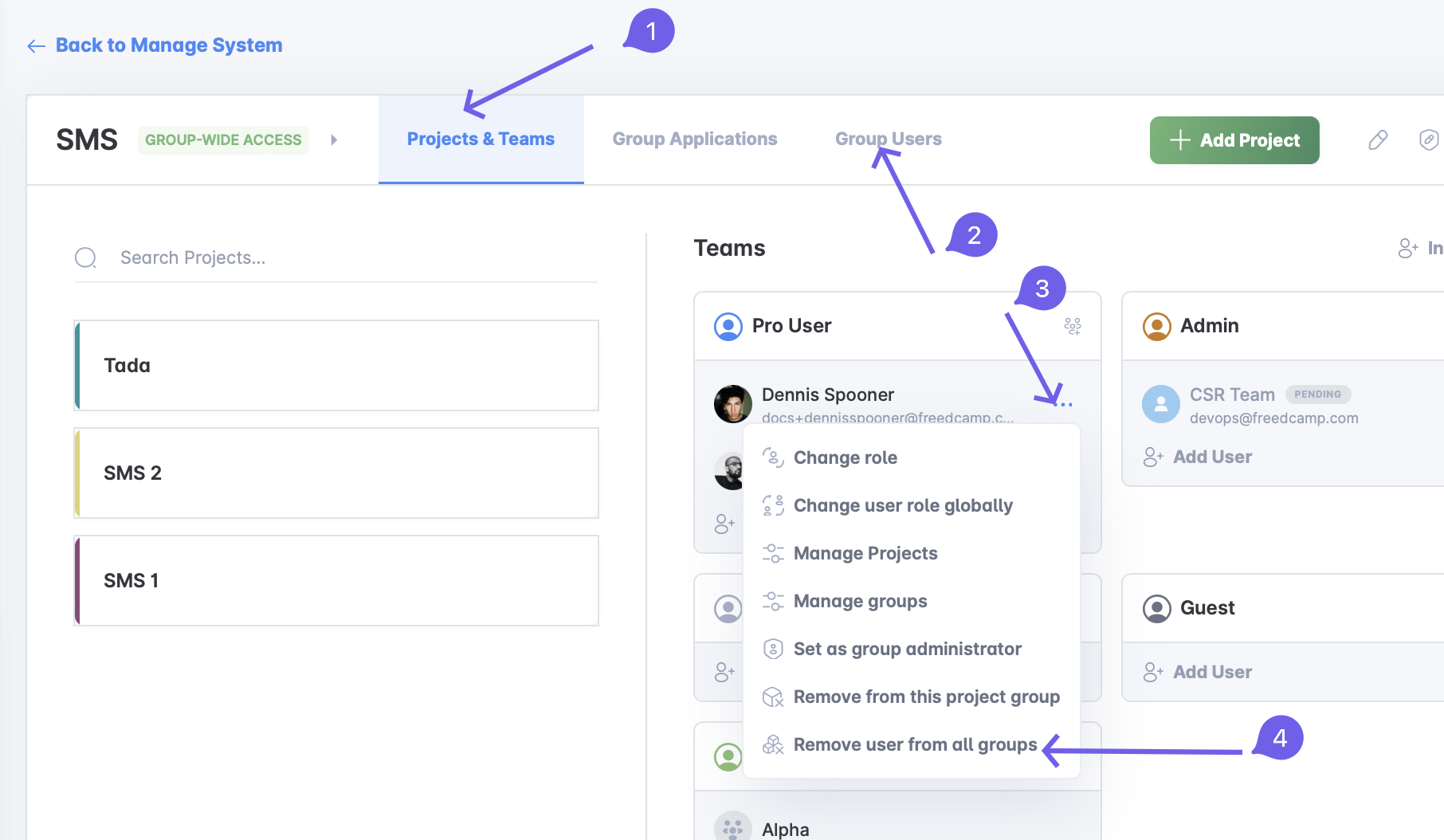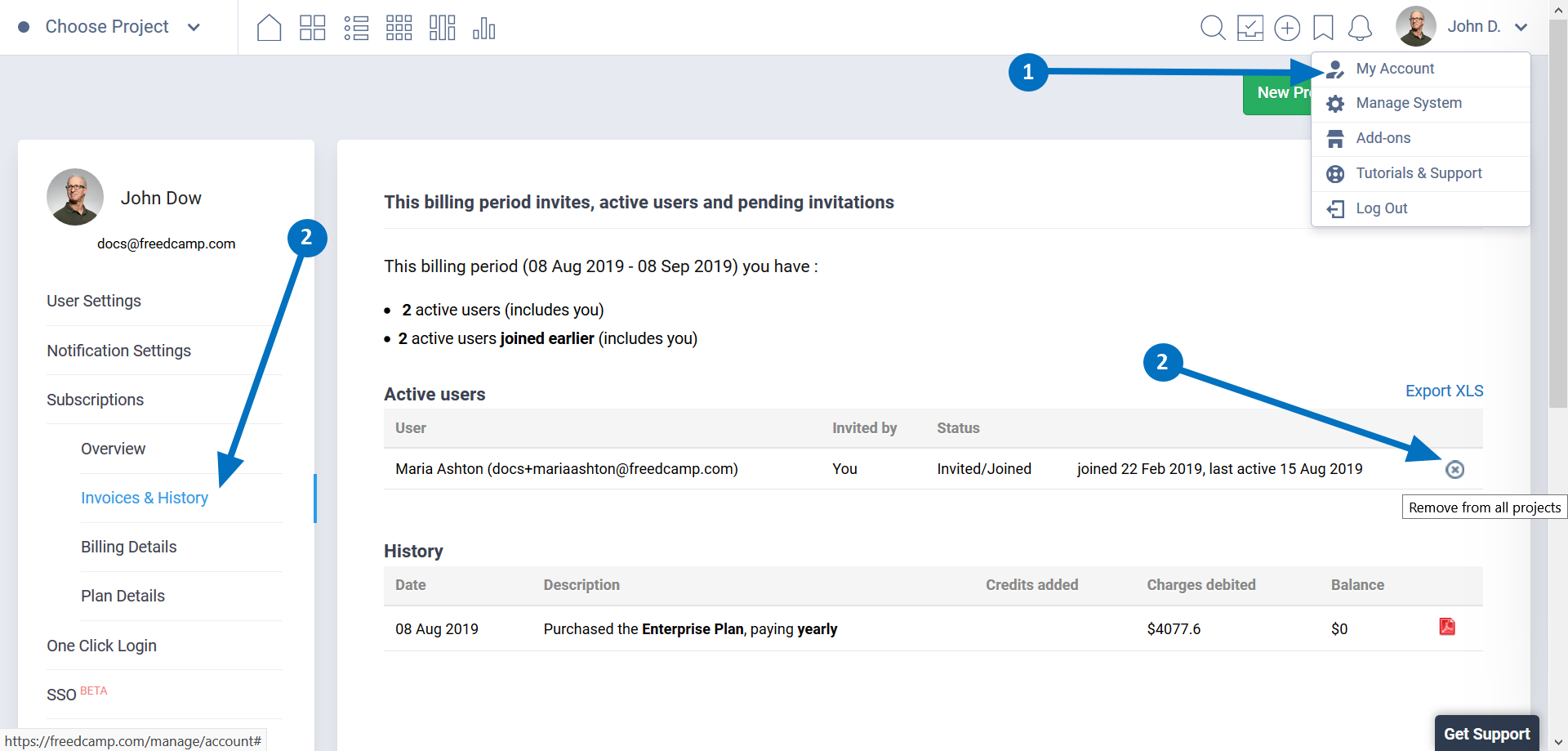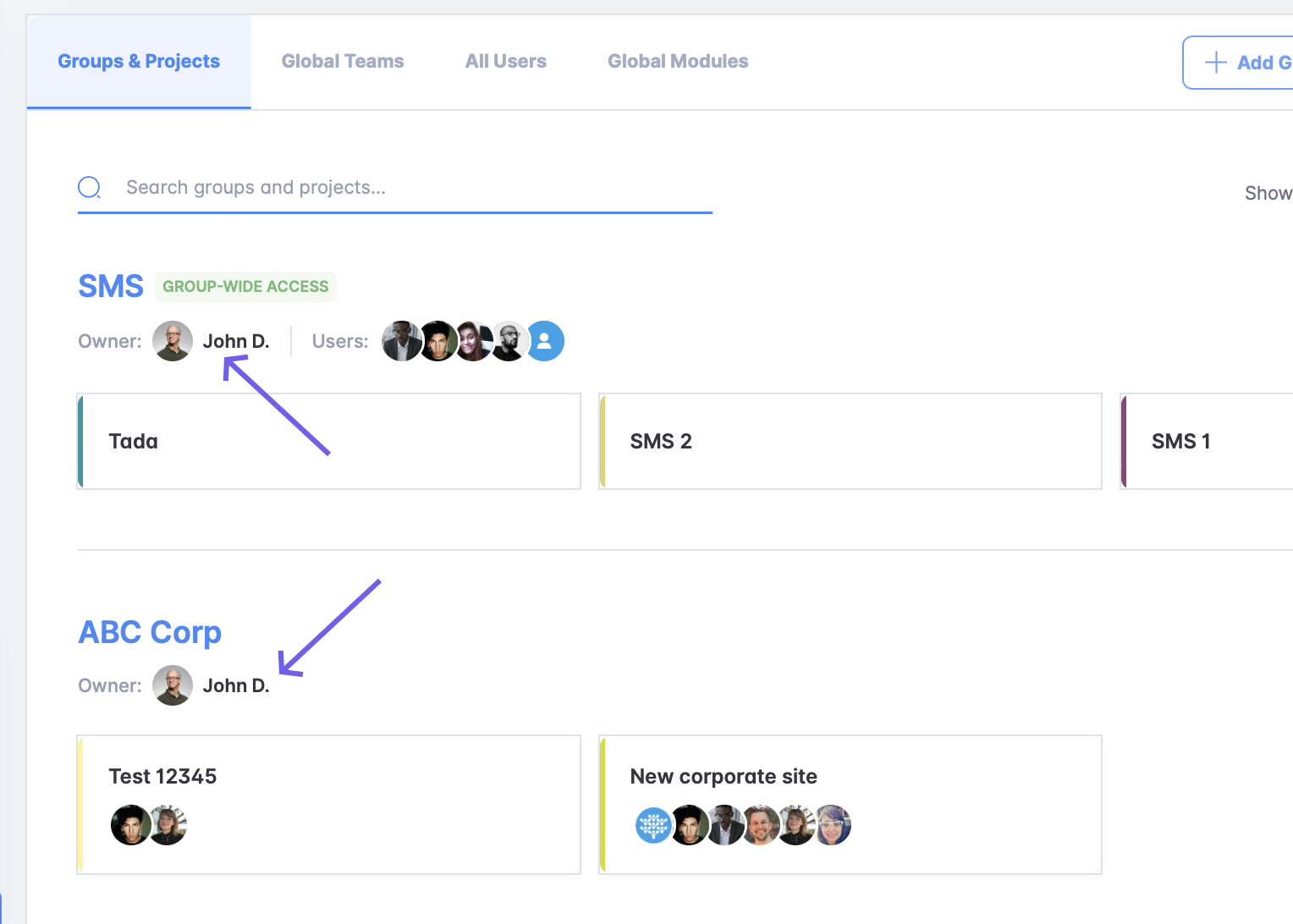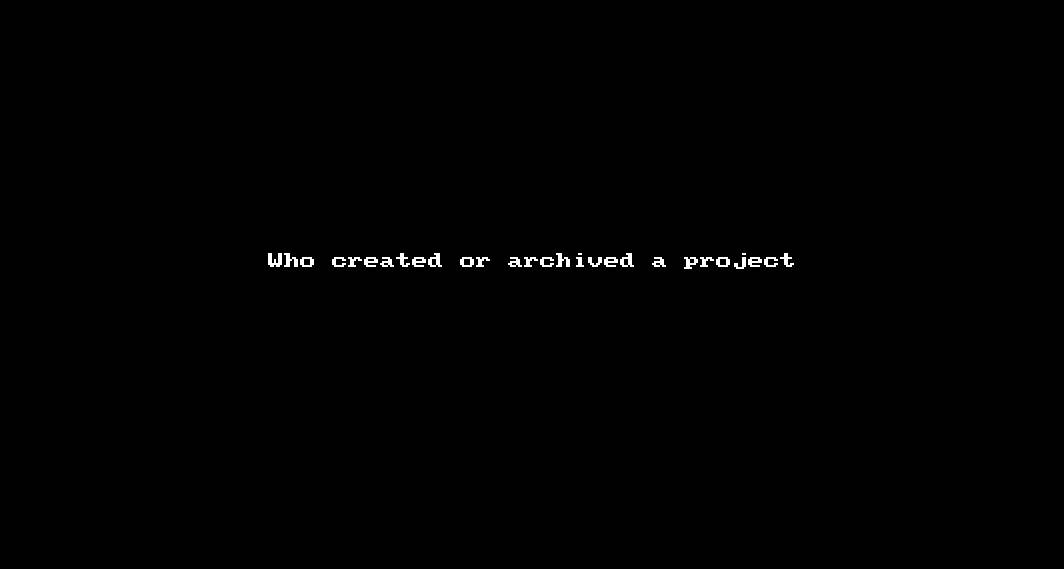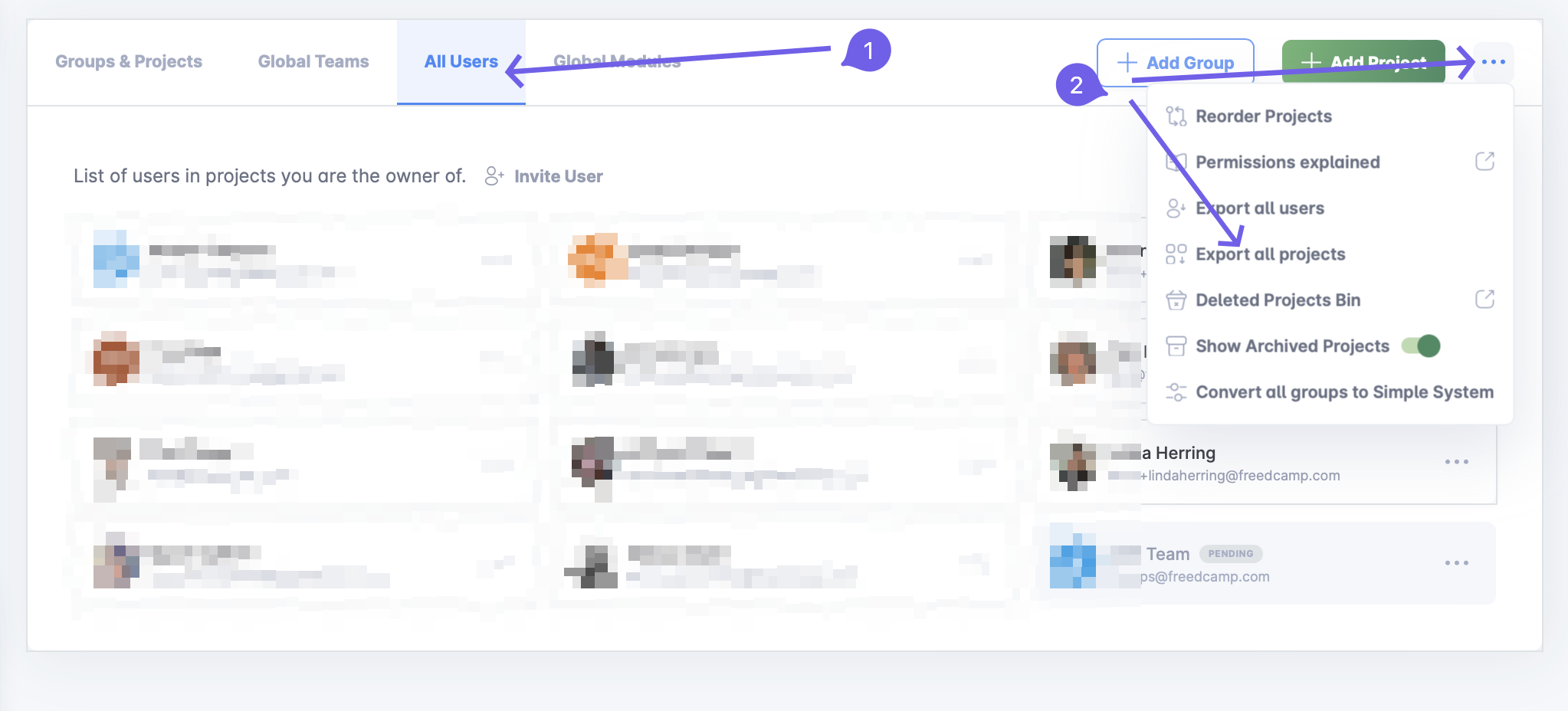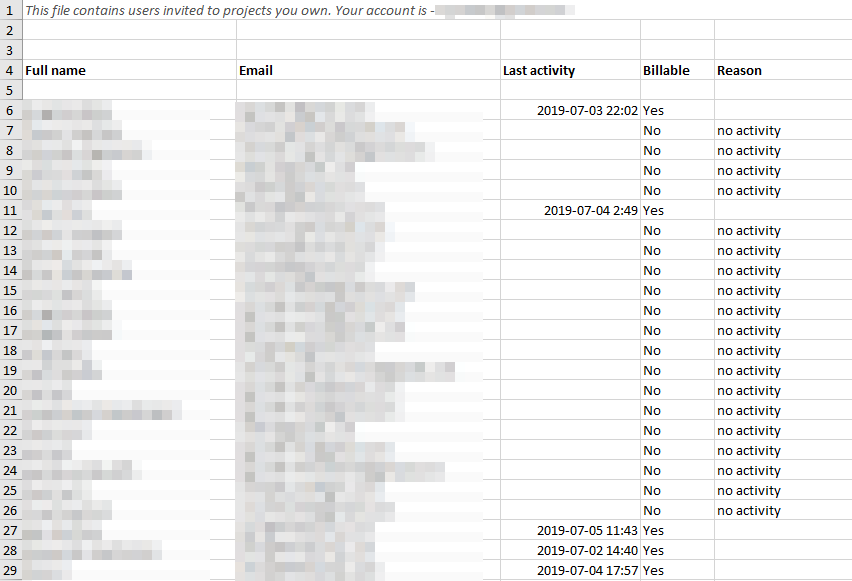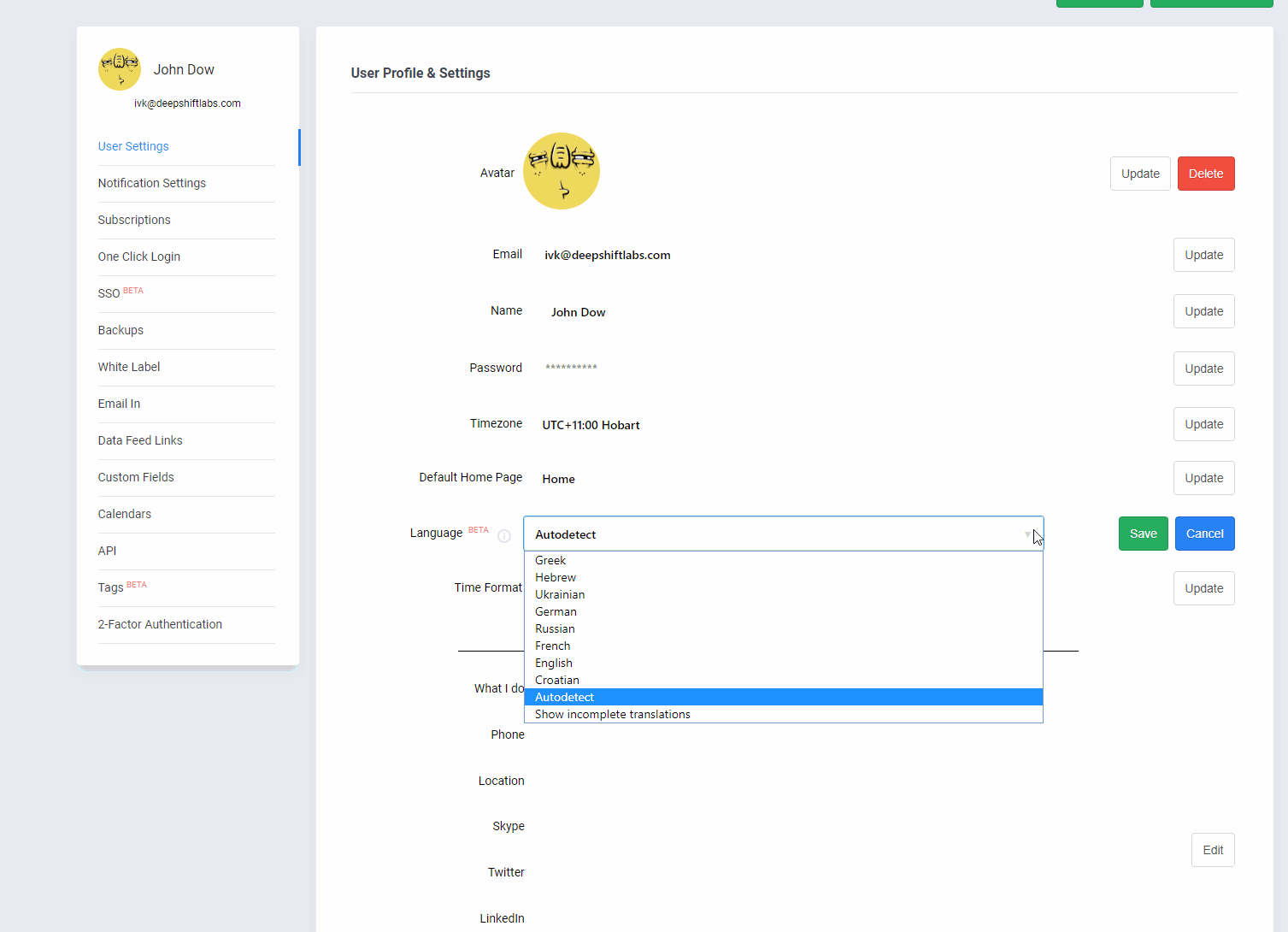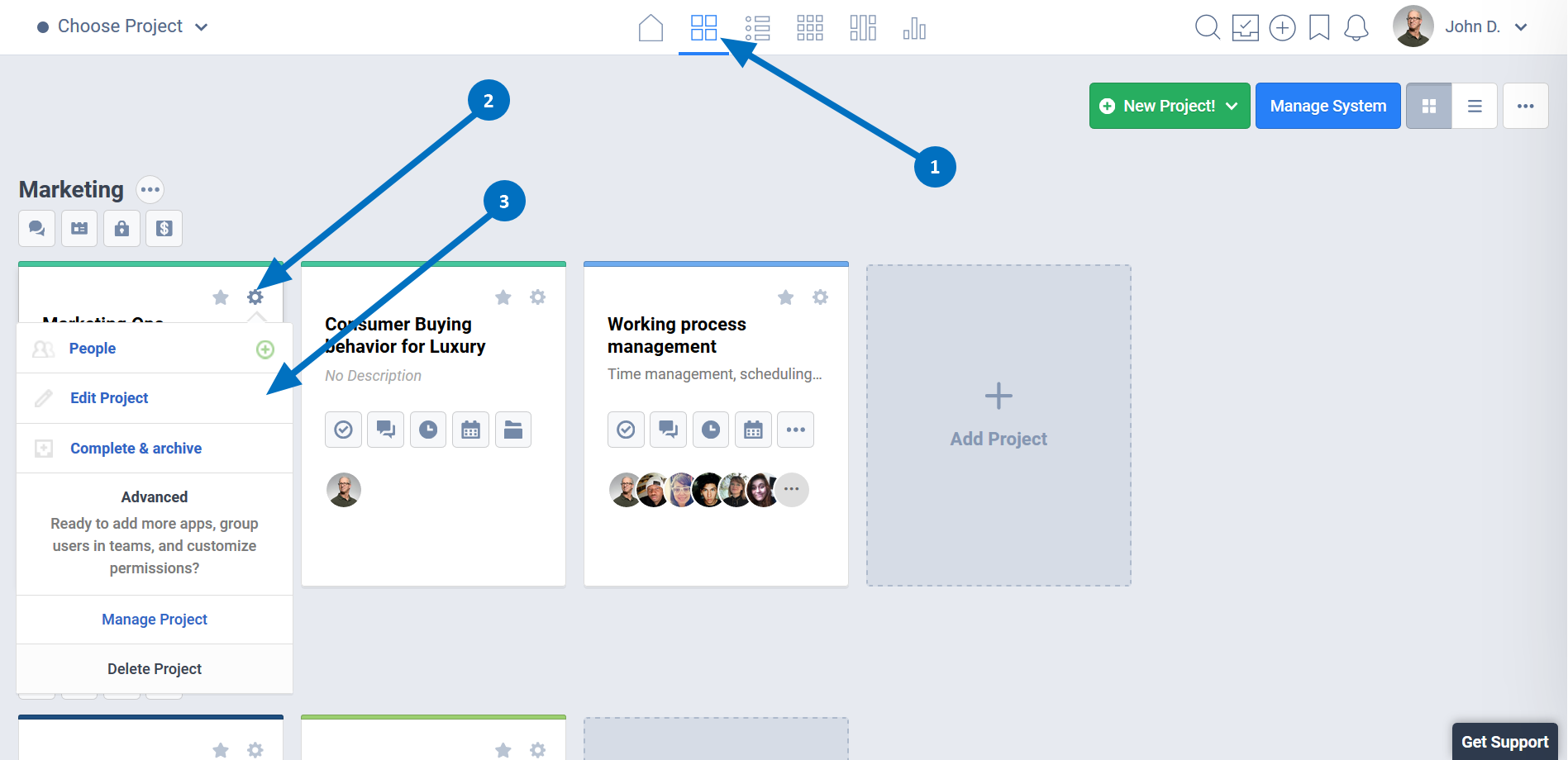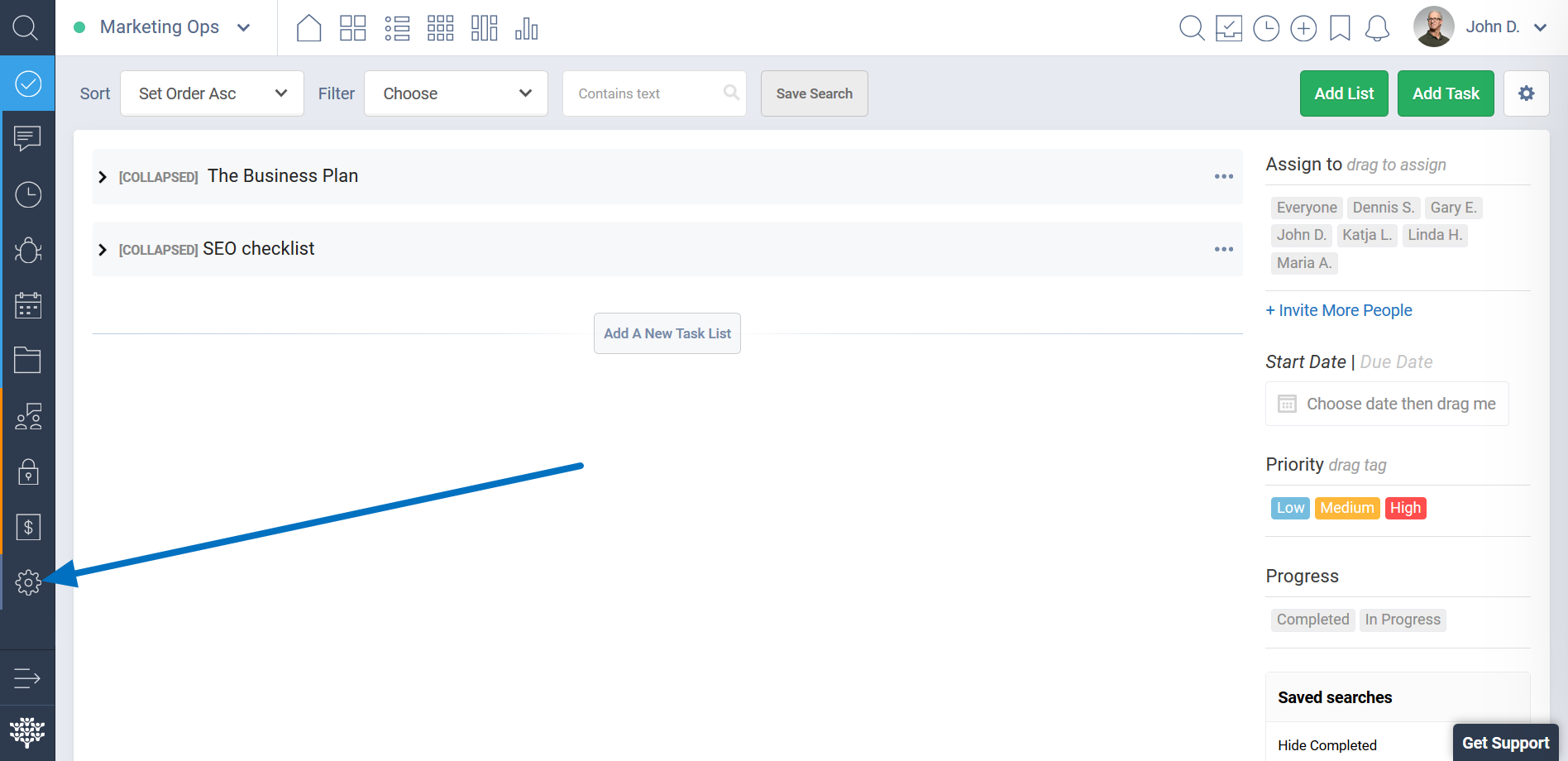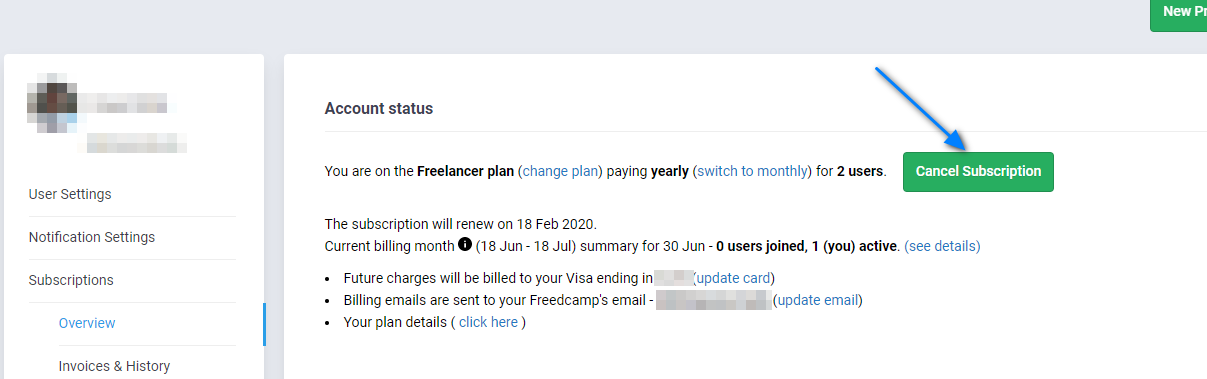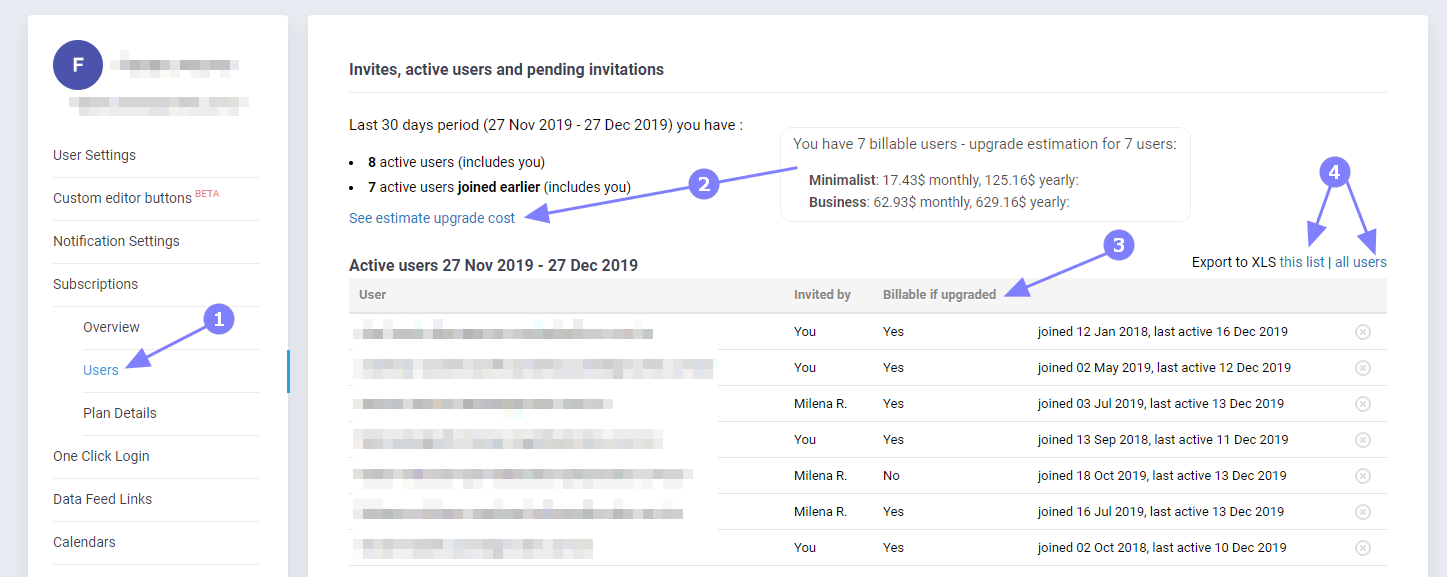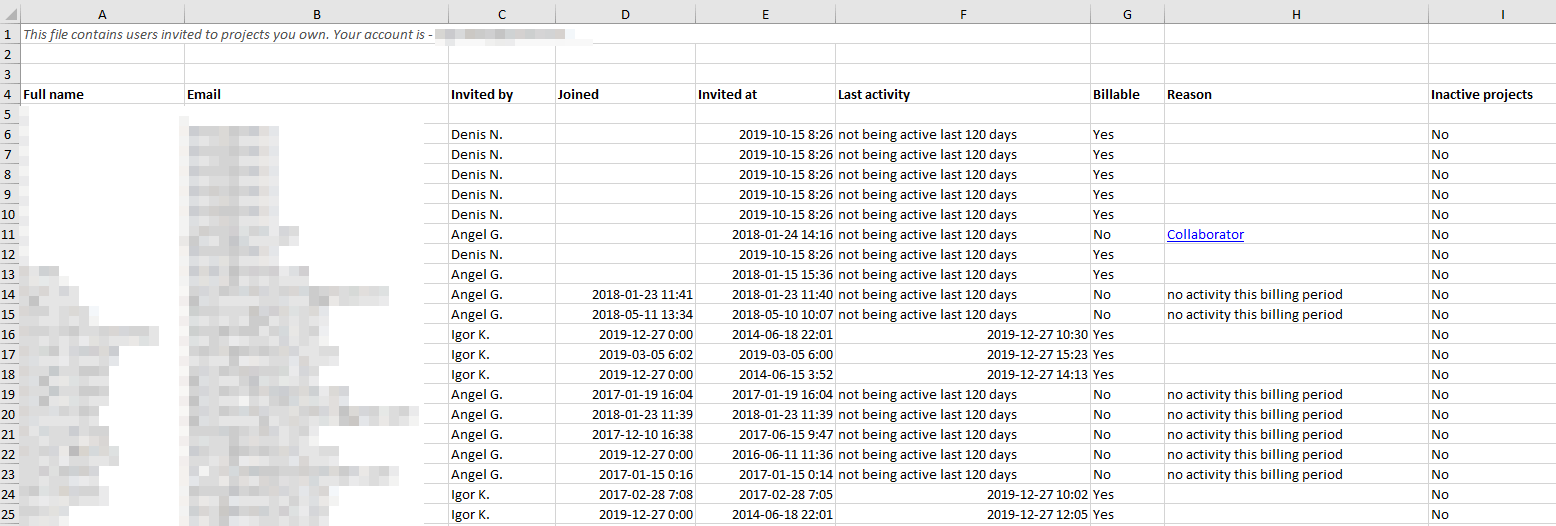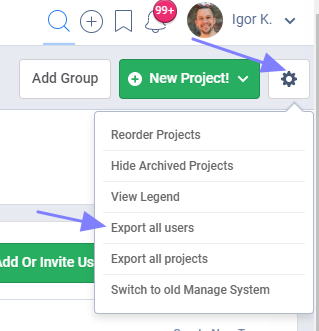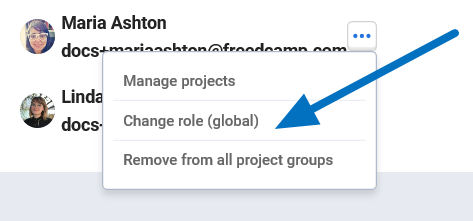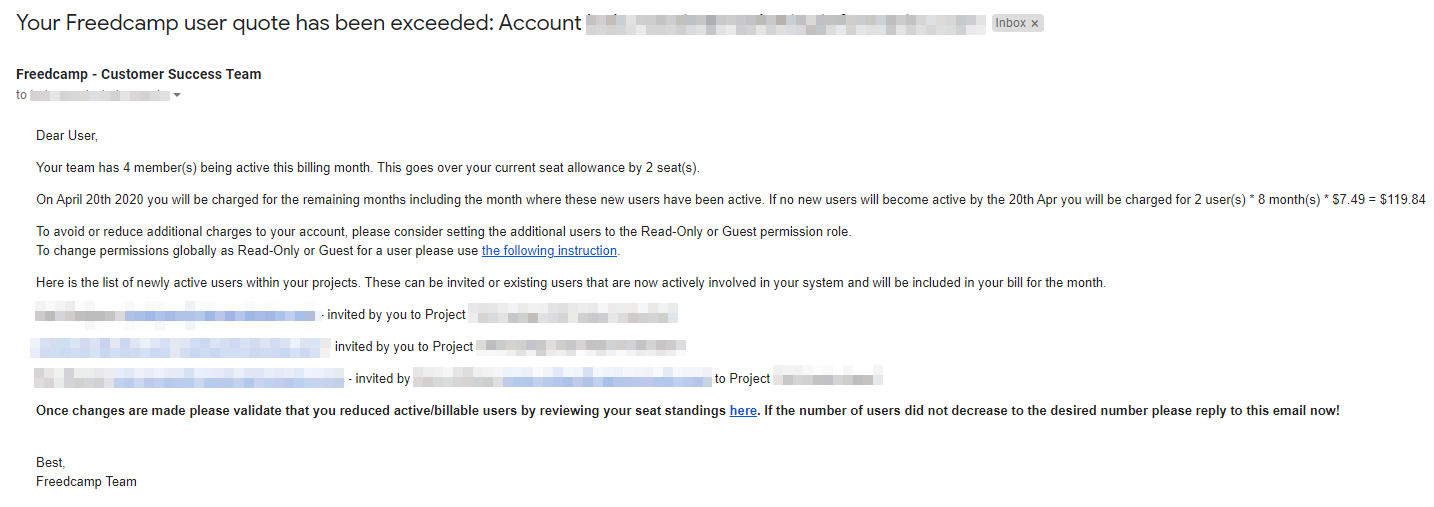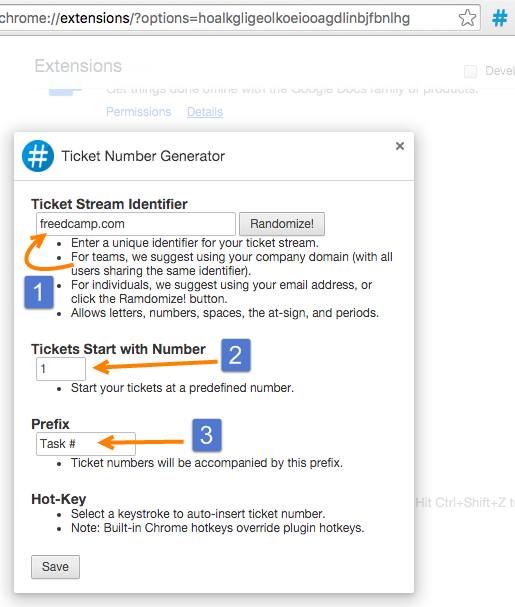Frequently Asked Questions - FAQ
Why am I not receiving emails from Freedcamp?
When we detect that our emails can’t reach users, we notify them to fix the problem. Here are some common causes:
Spam/Complaint
- the emails were delivered but the recipient marked them as spam
Soft Bounce
- Mailbox is full (over quota).
- A recipient email server is down or offline.
- An email message is too large – this should never, however, be the case with Freedcamp since we do not send attachments and cannot exceed the size quota for this reason
Note: we will retry but expect delays in email delivery
Hard bounce
- Recipient’s email address does not exist.
- The domain name does not exist.
- Recipient’s email server has completely blocked delivery – this includes cases when receiving email server has flagged our emails as spam and blocked us.
Note: In this case, we stop sending you emails to avoid being flagged as spam. ask your server admin to unblock us, then contact us at help@freedcamp.com and we’ll unblock you from our end as well.
Forgot Password isn't working. What do I do?
Sometimes it takes a little while to receive the 'Reset Password Email' so a lot of people seem to request it twice. Please wait ~10 minutes for the email to arrive and then use the link to enter your new password. If you requested it twice a password email link in the first email will not be valid as your second request invalidated it.
If you're still having issues with your new password please contact us at help@freedcamp.com
How do I invite people to my project?
Please see this page for a detailed guide on managing users using Manage System.
How do I change the name of a project member?
You can not change the name of other users in your projects, only they can do that from their My Account page.
If you invited them using the wrong name or you made a typo, then you don't need to worry. That name is only used for the invitation email and as a placeholder until they sign up. Once they do, they can choose their own names.
Note: The only reason to remove a pending user and reinvite is if you made a typo in their email
Sometimes a project will have two users with the same first name and the same last name initial, like John Brown and John Blue - both showing up as John B. In order to fix this, you should ask them to go to My Account and add a "," (comma) at the end of their last name. This will force Freedcamp to use both names as the first name so such users will show up with their full name. If you have two people with the name John Smith - the only solution is to give them nicknames.
How do I remove people from my projects?
Before removing a user from your projects please consider finding unfinished items - tasks, issues, milestones assigned to that user and reassign them. Open the 'Manage System'. If you click on a group name - you can do it in the 'Projects & Teams' tab (1) or the 'Group users' tab (2) - anywhere where you can see a person you want to delete - access the context menu (3) and select this option (4).
If you're on a paid plan, you can also do it from the Invoices & History page in My Account.
How do I check who owns a project group?
Go to the 'Manage System' page
How do I check who created a project and/or archived it?
You can see who completed and archived a project and when that happened by going to the Manage System page.
You can also get this information and more for all of your projects by using the ‘Export all projects’ option on the Manage System page:
Exported XLS file will contain the following information:
How I can see all of my users?
You can review all your users by going to the Manage System page, clicking the cogwheel icon and selecting “Export all users” or on the 'All users' tab.
The resulting XLS file will contain the following information:
Please remember that guests and read-only users can have recent activity yet will be shown as not billable with a ‘Reason’ marked as ‘not billable’.
How do I manage the permission levels in a project?
You can manage the permission levels of your team from the Manage System page or from the Projects page. Please see this page for a detailed guide on managing users.
Are there any discounts available?
We have NPO and Education discounts. More info here.
We sometimes also offer discounts to teams using our Business or Enterprise plans that pay annually. Contact us at help@freedcamp.com for more details.
How do I change my email address?
You can change your email address from your My Account page. After entering the new email, you'll be required to enter the verification code that we'll send to the new address. This is done to ensure the new email address can receive messages from Freedcamp.
The old email address will be used until the new one is verified. For security reasons, we'll also send an email to the old address, confirming that you requested an email change for your Freedcamp account.
Can I switch to a different language?
With the help of our users, we’ve translated Freedcamp into several languages. You can switch to a different language from the Language section of your my account page.
By default only 100% complete translations will be available, but you can use an incomplete one as well if you want to. See the gif below.
Note: If you’d like to help, please check this page for more info on our translation initiative and reward program.
How do I hide completed tasks?
You can easily hide completed tasks using our Filters and Saved Searches function. Simply go to your Tasks page, click on the Filters menu and select Progress > In Progress + No Progress like in the image below.
Some users prefer to only hide old completed tasks but still show recently completed ones. More info here.
I accidentally deleted something. Can I recover it?
If it's a task, you can recover it by going to that project's Bin and restoring it.
If it's a project, we can do it for paying customers, and as a one-time exception for free customers, if they contact us at help@freedcamp.com note: There’s no need to delete projects in Freedcamp. Storage is unlimited, so you don’t have to save space. You can archive and hide all projects you no longer want to see.
You can recover lost data if you have a plan with a backup feature. Please see this page for a guide on accessing backups. If you’re on a plan with no backup feature, or if the item was created and deleted in between backups, then it’s unlikely to be recovered.
How do I edit a project’s name?
You can edit a project's name from the Projects Board.
Or from the Manage System page.
The Manage System page can also be accessed from the settings icon in your project's side menu.
How do I delete my account?
To delete your account please go to My Account, scroll down to the bottom of the page and click the Delete Account button.
How do I cancel my subscription?
To cancel your subscription, go to My Account, select Subscriptions, then press the Cancel Subscriptions button, then choose the Switch to Free plan now option. Account deletion will also cancel your subscription.
Keep in mind that you will lose access to some features and apps, so you may need to save your data before downgrading. Please see this document for a full list.
How do I check my active users?
Customers on our paid plans can see their actual active users for the current billing month regardless if they pay yearly or monthly. Once a new billing month starts Freedcamp detects and updates your actual user standing on the Overview page (1) shown below:
You can see how many users you are paying for now as (2) and your actual active users (3). The actual active users' count may increase if you invite more people who join your projects and start using Freedcamp (see (4) on a screenshot below). This number can also decrease for yearly subscribers only if you set some users as with not billable roles (collaborators) - having a guest or read-only permission in all projects (learn more).
Please note that the complete removal of active users on yearly plans will not decrease your active user's standing in the month when such users were removed. Please set those users as collaborators and remove them next billing month if you want to avoid an extra charge.
If the number of actual active users shown as (3) is less or equal to the number of users you are paying for shown as (2) you will not be charged.
To see all your invited users please check “How I can see all of my users?”
Invoices and History page also allows you to export the current month's active users and all users as well as see what users are billable or can become billable in the future (for example invited users who haven't joined your projects yet). Changes in users' standing or permissions will be immediately reflected on this page.
How do I review a user's permissions across all projects?
Please check this video.
How do I add users without email addresses?
Often times we have clients that do not log into Freedcamp, but we still manage the project within Freedcamp.
We would like to be able to create users without email addresses. This would allow us to add a 'dummy' user to the system and assign tasks to them. We would then be able to export our tasks and provide status/project updates to our clients.
1. You only need one fake GMail address for all clients. Let's say you created R2U2@gmail.com and used it to sign up to Freedcamp.
2. You can invite your clients and type
R2U2+bob.dylan@gmail.com Bob Dylan
R2U2+ozzy.osbourne@gmail.com Ozzy Osbourne
3. You can assign tasks to these invited users even though there is no one to accept your invites. You are able now to assign tasks to Bob Dylan and Ozzy Osbourne, who you want to be in the project but do not want to be registered and using Freedcamp.
4. Your client project team in all projects will follow the same notation for emails you use to invite them - R2U2+name.surname@gmail.com
How do I add someone as a collaborator(non-billable user)?
Please check this video.
Is it possible to keep some users on the Pro plan while moving other staff to the Business plan?
The short answer is - it is not possible. Freedcamp provides multiple permissions to select from. The main subscriber enables all the team in that account project to have access to the plan and provided by its features. Imagine having Pro plan users in a project with Custom Statuses in Tasks they have no access to. It will create confusion, difficulty to support etc.
What information is available on the Invoices & History page?
This page is available on both Free and paid plans. On the Free plan, it is called 'Users' (1). Freedcamp uses monthly cycles that start when you create your Freedcamp account. On the Free plan, users can see their active users for the current monthly cycle, how much it would cost to upgrade to a paid plan (2), and which users are billable (3). You can also export a list of your active users or all your Freedcamp users from this page(4).
On paid plans, this page is called 'Invoices & History', and allows you to: (1) See all users active during his billing month (billable users are highlighted), (2) Review your previous billing month, (3) Export a list of active users or all your Freedcamp users (see examples down below), (4) Check pending invitations as well as which users will become billable once they join your projects(5). You can also find instructions on how to make users not billable directly on this page. Once permissions are changed, this page will immediately reflect the changes.
The exported files contain a 'Billable' column. The file with all users also contains a 'Reason' column that explains why they're not billable. 'Inactive projects' will tell you if a particular person is part of only archived projects. In the image below, you can see some examples of why users are not considered billable. Some users were not using your projects this billing month and some have non-billable permission levels. Our updated Permissions page also has better visual clues about not billable users or 'Collaborators'.
Note: you can also export all users from the 'Manage System' page - this option is available under a cogwheel icon in the top right corner.
My user licenses have been exceeded - what shall I do?
If you are paying monthly - you will be billed for actual active users. For a full list of your billable active users, check the Invoices & History page. Once you decide which user you want to downgrade to non-billable, you need to go to the Manage System page, click on the Global Users section, click on the user's 3-dot icon and select Change Role (Global). Then, choose the Guest or Read-Only permission level.
When this is done - return to the 'Subscriptions' page and request to be charged for fewer users from the next billing month.
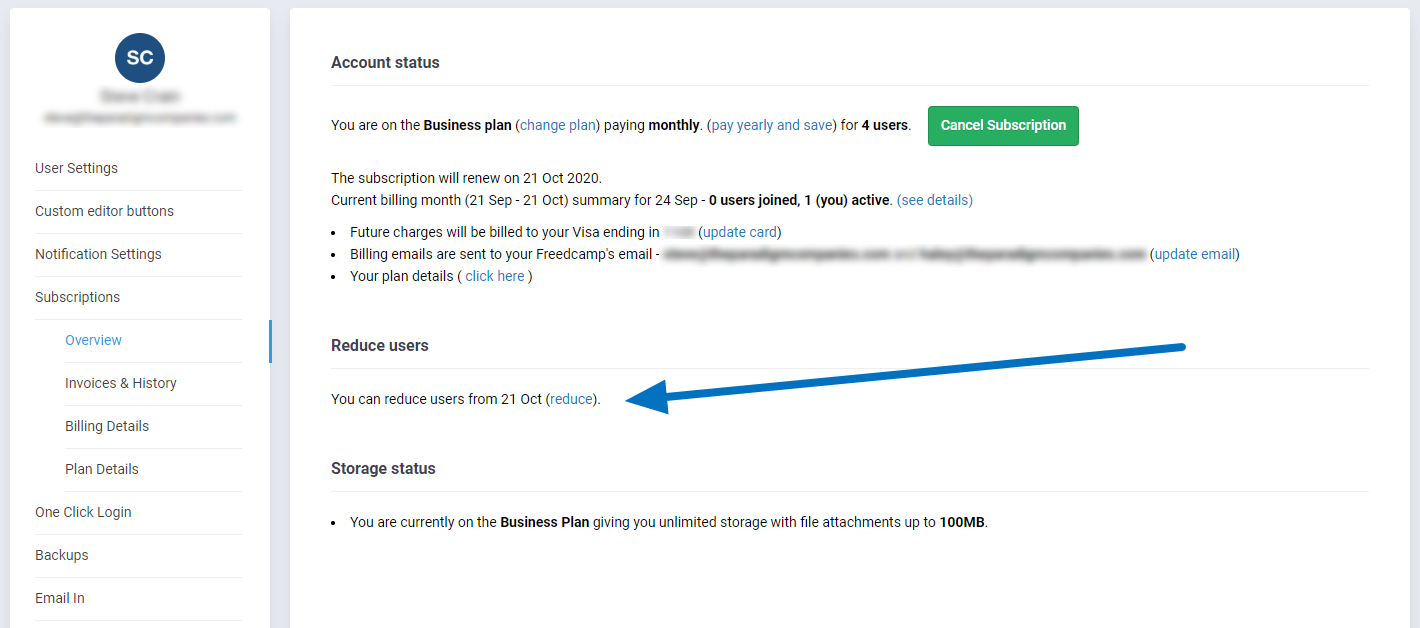
If you are paying yearly you will receive two emails 4 and 2 days before the end of the current billing month:
This email will show users who became active recently and could be not necessarily users you want to set as Guest or Read-Only.
Please do not remove users entirely when you received this email but set them as Guest or Read-Only and remove them next billing period, if necessary. Removal of users in the current billing period will not void the proration.
To change the user's profile globally please follow this video.
Can I auto-number my tasks?
Freedcamp doesn’t have this functionality, but you achieve this through a browser extension: Ticket Number Generator.
Check the settings details to make sure it’s set correctly for your case. We tested the team option (1). If you want all your tasks to have four digits, set the starting number to 1000 (2). Finally, set a prefix(3).
To add auto-number use Ctrl+Shift+Z or simply click the extension icon in your browser as shown below. A number will be added in front of the text no matter where your cursor was positioned.
We tested this and team settings work properly so you will not have matching task IDs generated by different people on your team.
How do I reorder my projects?
See this page for a guide on reordering projects.
How do I reorder Task Lists?
See this page for a guide on reordering task lists.