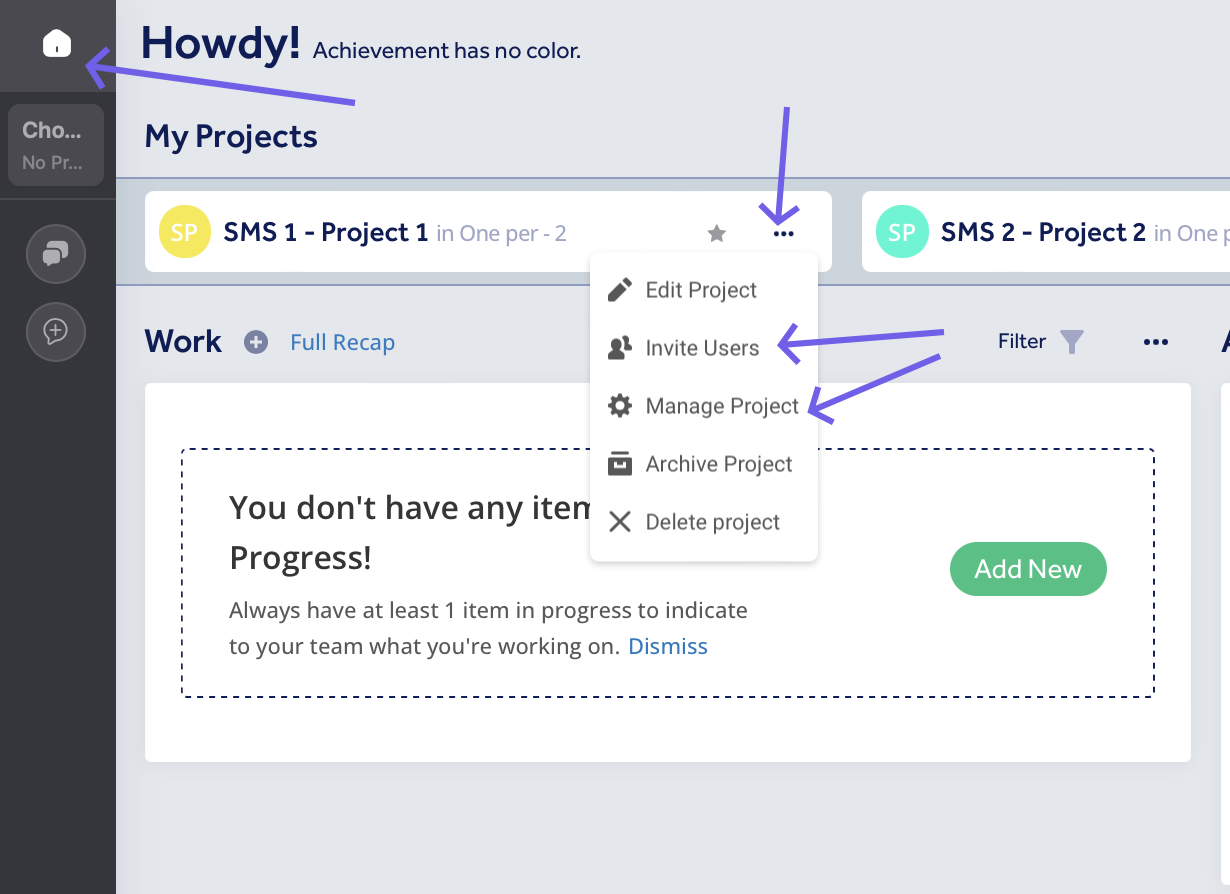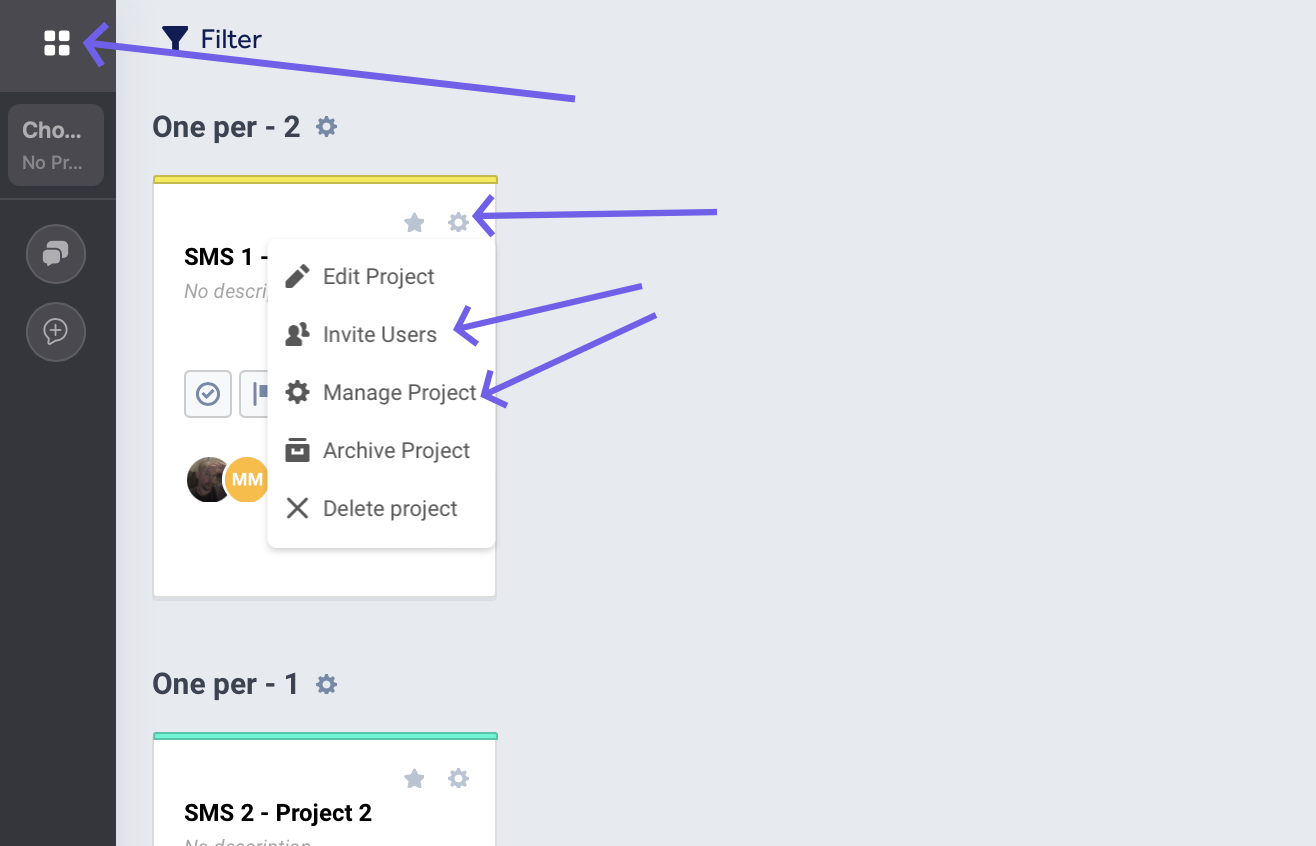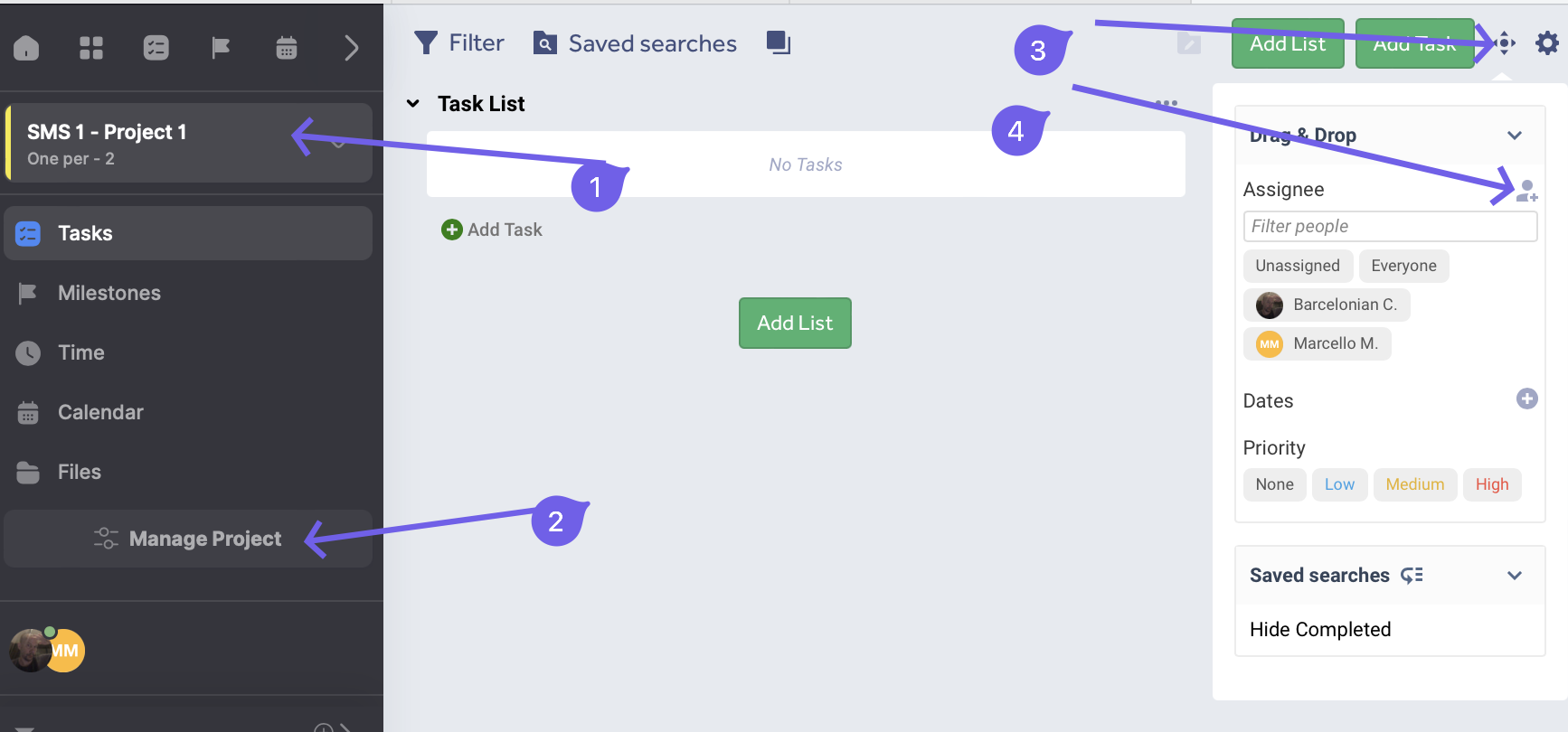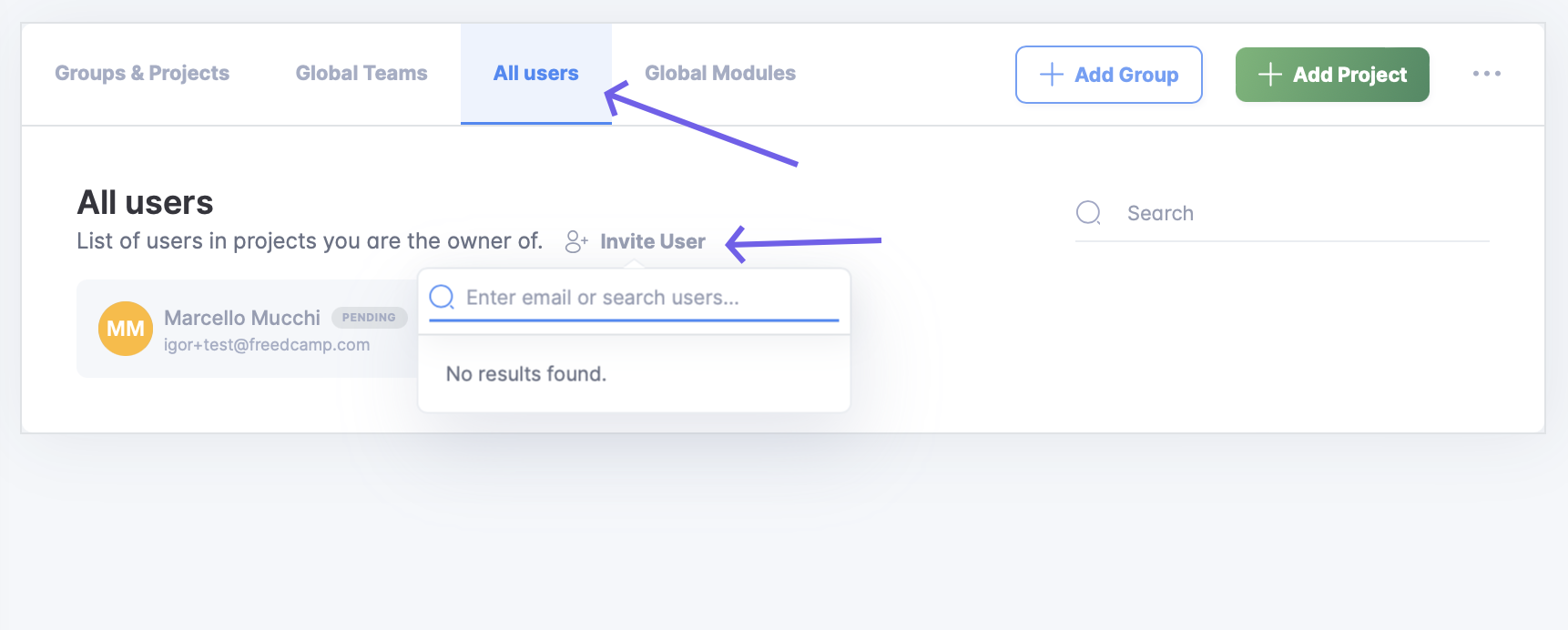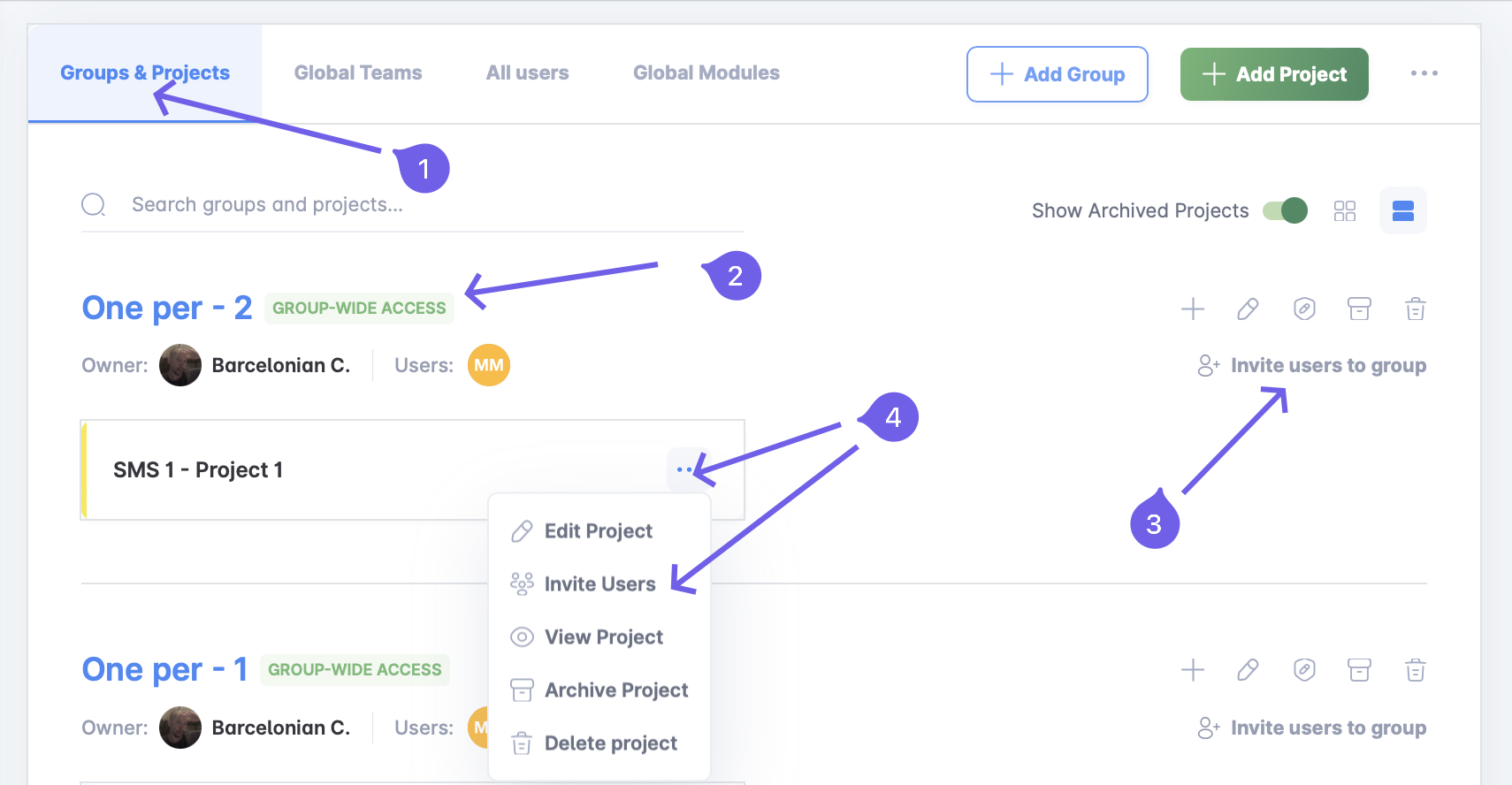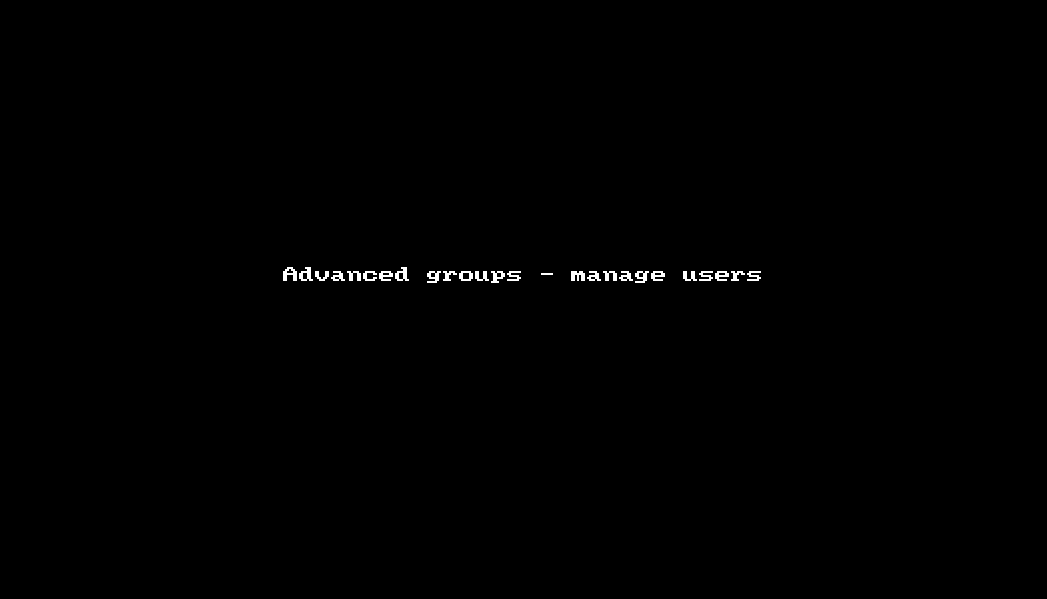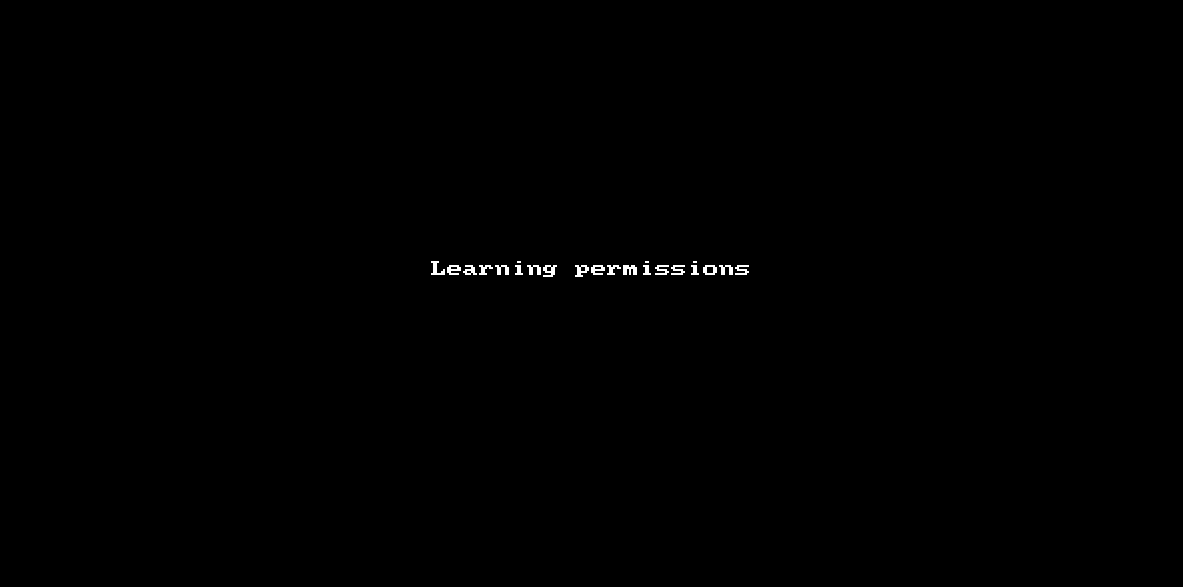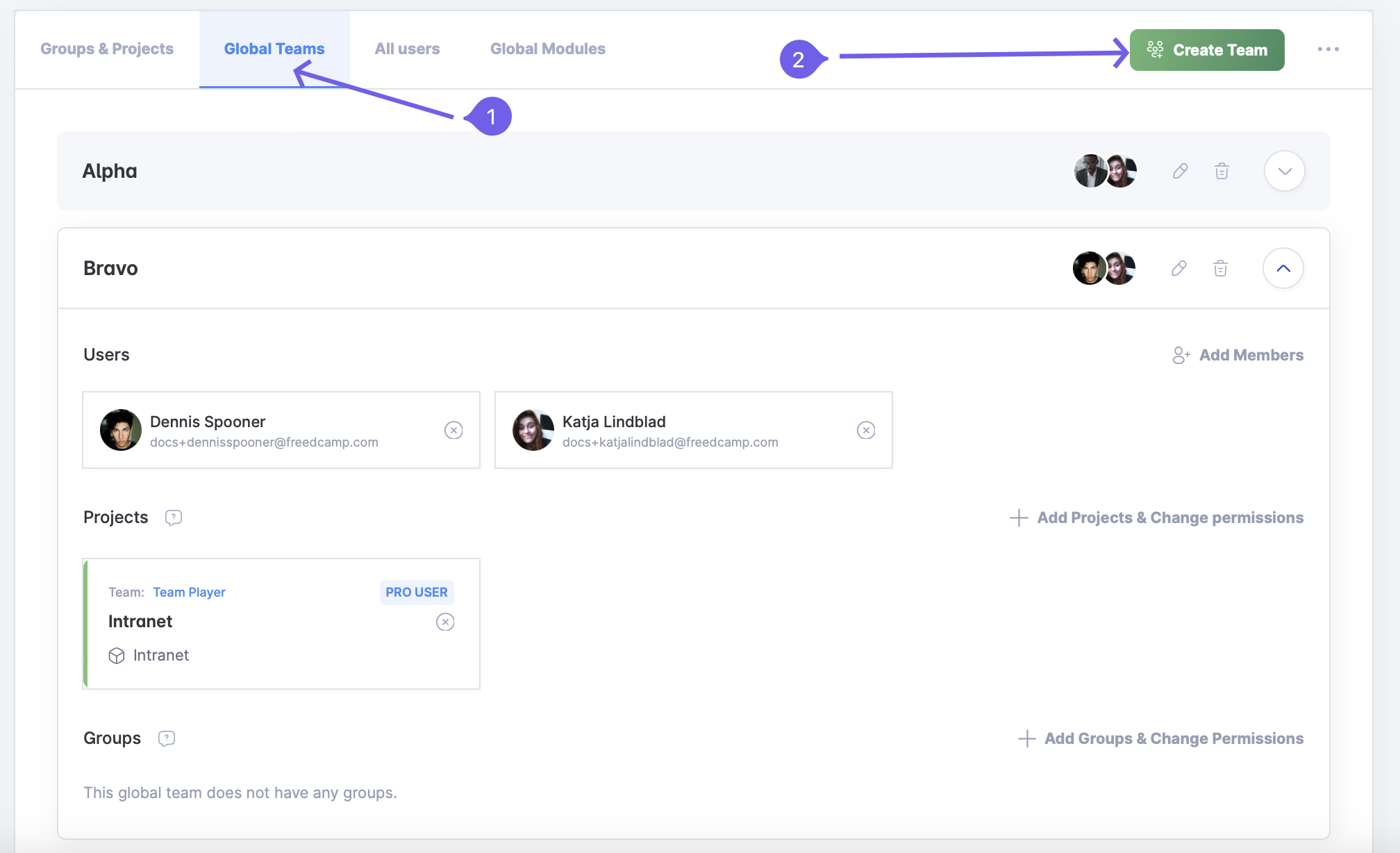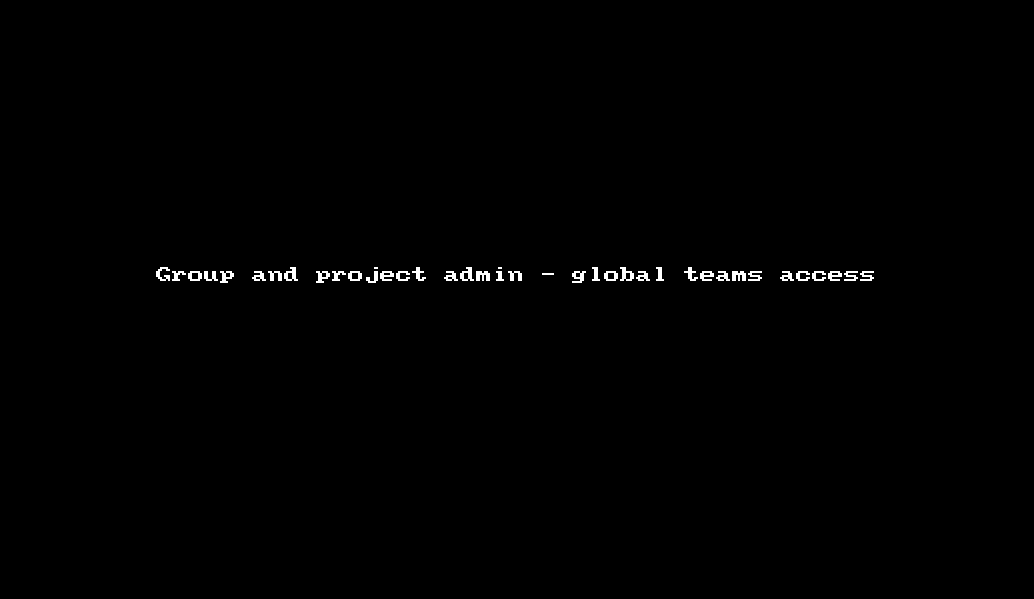How to invite users and manage your team
Introduction
This article explains how to add users to your projects as well as manage their roles and permissions. Before proceeding with the next section, we would highly recommend looking over this article to help them get started with Freedcamp in the best way possible.
Note: If you're on the free plan, even while trialling one of the paid plans, the number of invites you can send is limited to 10. Once some users accept these invites and join Freedcamp these restrictions will lessen.
The Homepage
The Projects Board
While on the Projects Board you can access the Manage System for a project and the Invite Users wizard from a project card cowheel icon.
Inside a project
Inside a project (1) you can access the Manage System page for that project (2). If you use the List view you can open the actions toolbar (3) and invite users from it as well.
If these options are not shown - you do not have permission to manage that project. You have to be the owner, group admin or project admin to be able to access this functionality.
The Manage System page
The 'All users' tab
You can see all people you are managing and be able to invite new users on the 'All users' tab of the Manage system page.
The 'Groups & Projects' tab
Group-wide access - simple management system
On the 'Groups & Projects' tab (1) for groups using a simple system (2) both (3) and (4) will add new users and allow them to access all projects in that group.
Advanced groups access - advanced management system
With the advanced system, you can add users to individual projects with different permissions and have different subsets of users in each group's projects.
Permission Levels
Permission levels help you choose what your projects’ users are allowed to do. They can be set when inviting a user or modified from the Manage System page.
There are many places in Freedcamp where links to the permissions legend page can be found:
Below is a summary of each permission level, and a video that goes into detail on how to manage them.
Guest and Read-Only - the only free permissions, usually used for clients who only need to observe (Read-Only) and in the case of Guests - post comments, upload and download files, and create Issue Tracker issues.
User - they can create items and edit and delete those ones they personally created.
Pro User - they can create items as well as edit and delete items created by other people
Project Administrator - they can edit a project, manage users and project apps
Group Administrator - they can create projects in a group and manage group apps
This video is pending an update!
Global Teams
Global teams are a way to easily add people to projects. Let’s say you have a group of clients that need to observe multiple projects. You create a global team called 'Clients', then add the team to all the projects they have to observe with a permission level of Guest.
As an owner, you can manage Global Teams by going to the Manage System Global Teams tab (1). You will be able to create a team (2), edit and delete existing teams, add members and manage what projects a team is a part of and their permission level for each project.
This video is pending an update!
Owners, Group Administrators and Project Administrators are the only permission levels that can invite users to projects. The users with such permission levels can also see the global teams and their members.
Only the owner can manage global teams and see the Global Teams tab. Group Administrators and Project Administrators can see global teams and their members, as well as add/remove those teams to/from projects they are allowed to manage.
The 'All Users' tab
The 'All Users' tab is not to be confused with the Global Teams one. It lets you see and manage users across all of the projects that you own.
Related Documentation
Removing users from your projects