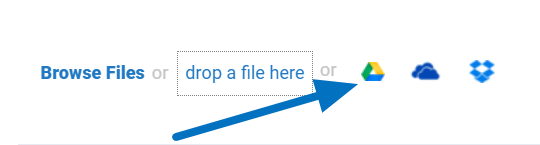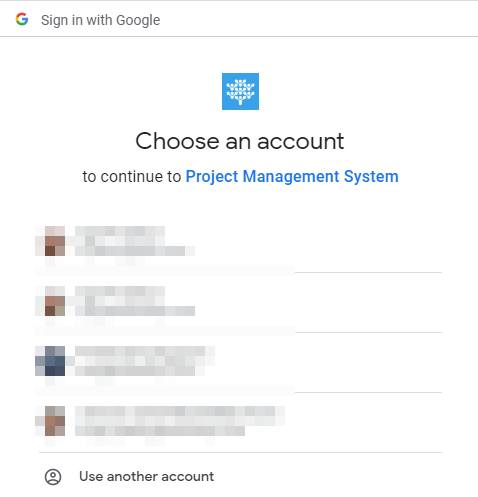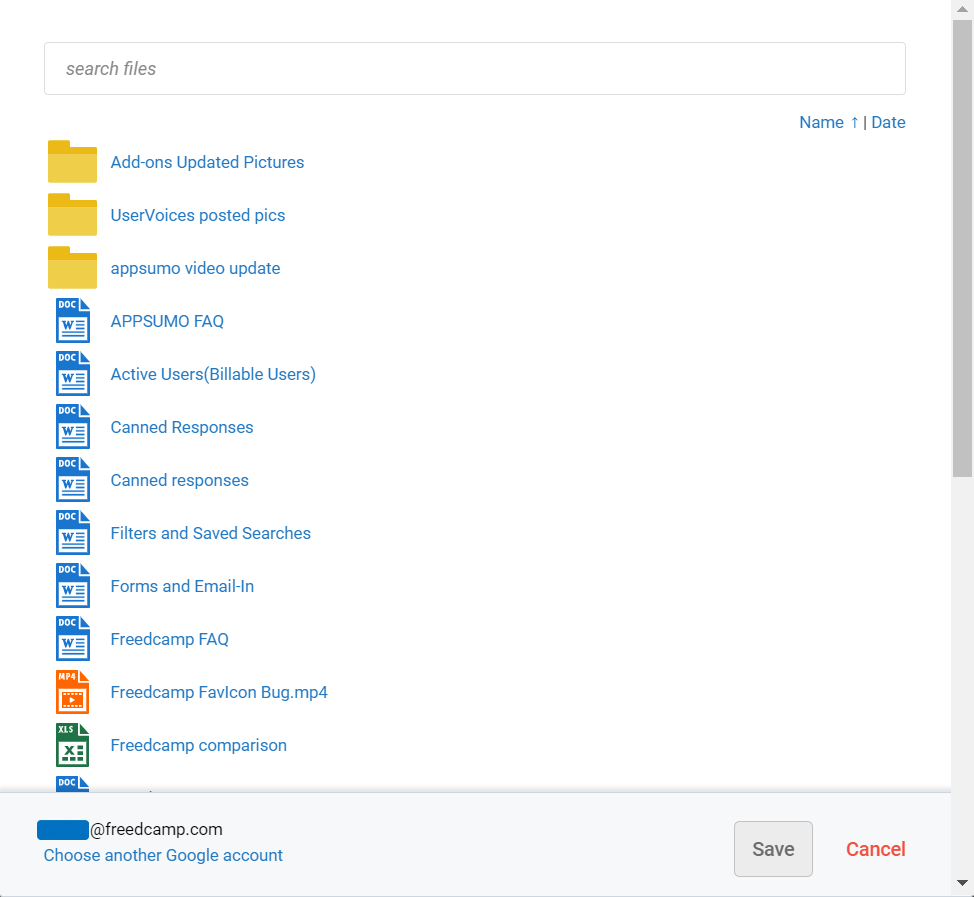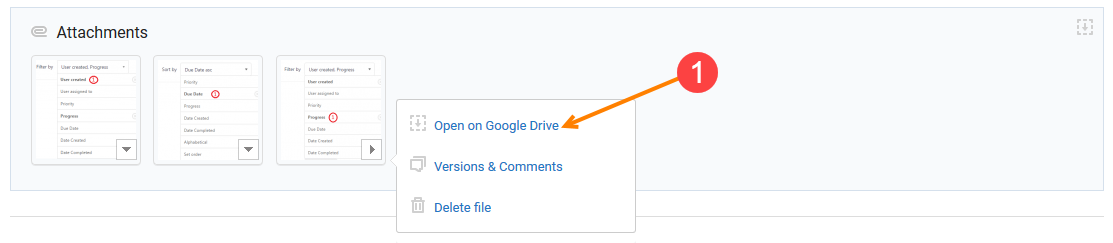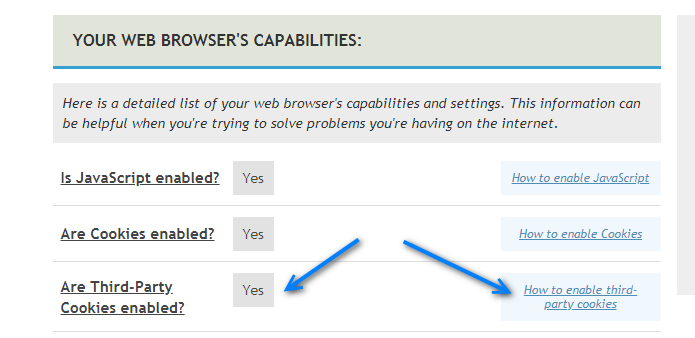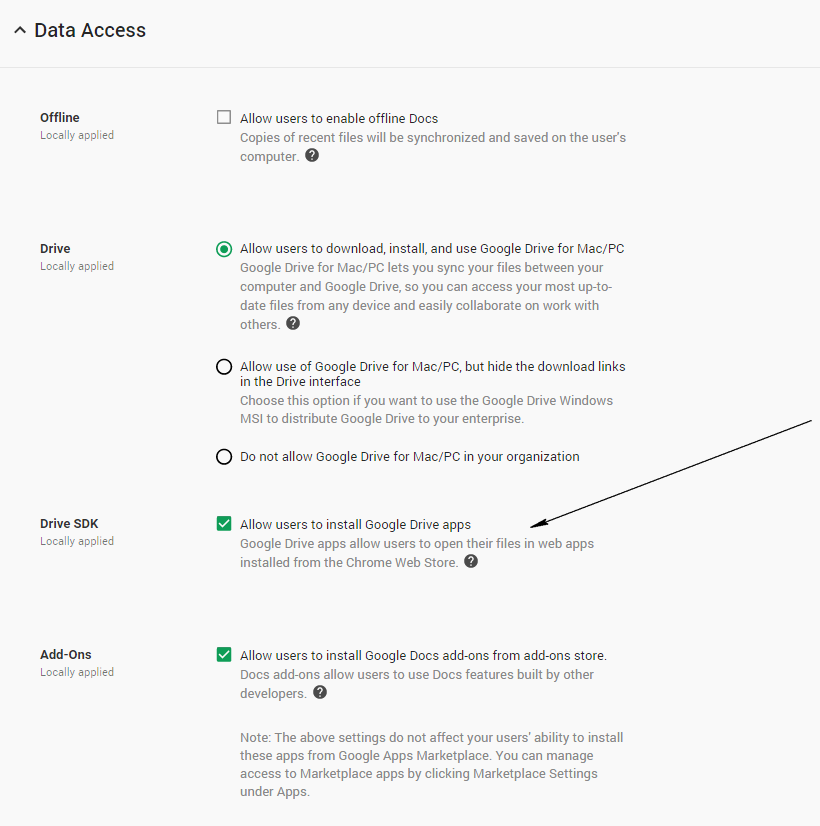Google Drive
Introduction
Sharing documents and files is an essential part of collaboration and teamwork. Google Drive is a file storage and synchronization service, which enables cloud storage, file sharing, collaborative editing and keeps track of all your changes with revision history.
The Google Drive module is available on all paid plans. Upon subscription completion, it will be enabled in all your projects. For projects you don't own but are invited to, ask the project owner to upgrade to enable it.
GDrive files attached to your projects during free 14-day trials will be still available for you if you decide not to go ahead with the subscription.
If you'd like to disable this module, please see this documentation article.
How it Works
Once the module is installed, you will see the option to attach from Google Drive in comments or item descriptions.
After clicking the Google Drive icon on a task, discussion, issue or comment, a browser window will open up, where you'll have to log-in to a Google account or choose an account that you're already logged in to. We use the Freedcamp logo and neutral name 'Project Management System' in the Google Drive authorization popup to suit our customers using White Label.
After allowing Freedcamp to access your Google Drive account, you'll be redirected to a white page with the confirmation message: "You're signed in!" and you'll be able to attach Google Drive files to Freedcamp.
You have the option to sort by name and date, search, and switch to a different Google account. You can use extension names(like .pdf) in the search to search by file-type. At the moment, there is only one view option available.
Files are not stored and opened in Freedcamp, so make sure your files' share options allow your team to view them. Attached documents contain a tiny Google Drive icon and option to open them on Google Drive.
Seeing all Linked Google Drive Files
To see all files linked from Google Drive, go to the project's Files section, and use the filter: Location > Google Drive.
(1) - see files from Google Drive
(2) - search files in your project linked from GoogleDrive
(3) - easily open items those files were attached to (click an application icon to open your files in context)
Shared Drives
Google shared drives (formerly known as Team Drives) are a new feature in Google’s G Suite. Unlike files in My Drive, files in shared drives are owned by the team/group rather than an individual. This table outlines the other differences between shared drives and My Drive.
Our Google Drive integration supports Google shared drives on the Business and Enterprise plans.
If it Doesn't Work
1. Check if your browser allows third-party cookies and enable them. Open https://www.whatismybrowser.com/ and follow the instructions to enable cookies if they are disabled.
2. Check Google Drive settings. Drive SDK checkbox must be checked as shown below (looks like this interface is deprecated by Google and no longer available)
All Google integration options
Finally, we would like to list the other Google integration options you can find in Freedcamp:
• Link your Google account and access Freedcamp without the need to type your credentials, if you are logged into your Google account, or use Google single sign-on otherwise. You can always use your Freedcamp user name or email and a password to login as well.
• Sync your Freedcamp calendar to your Google calendar.
• Link your Gmail contacts to get email suggestions when inviting users.