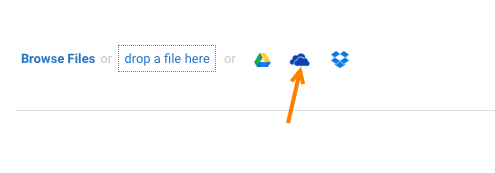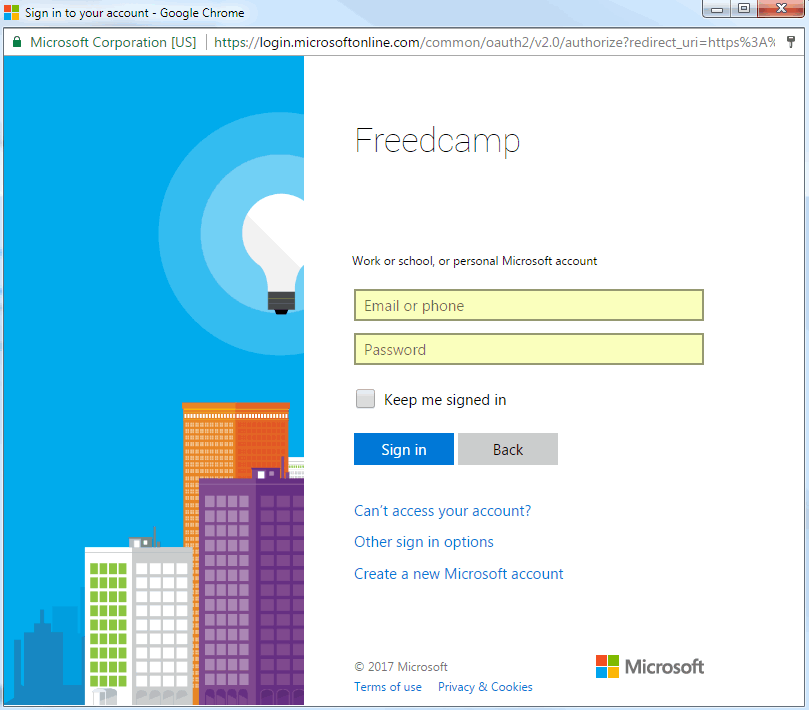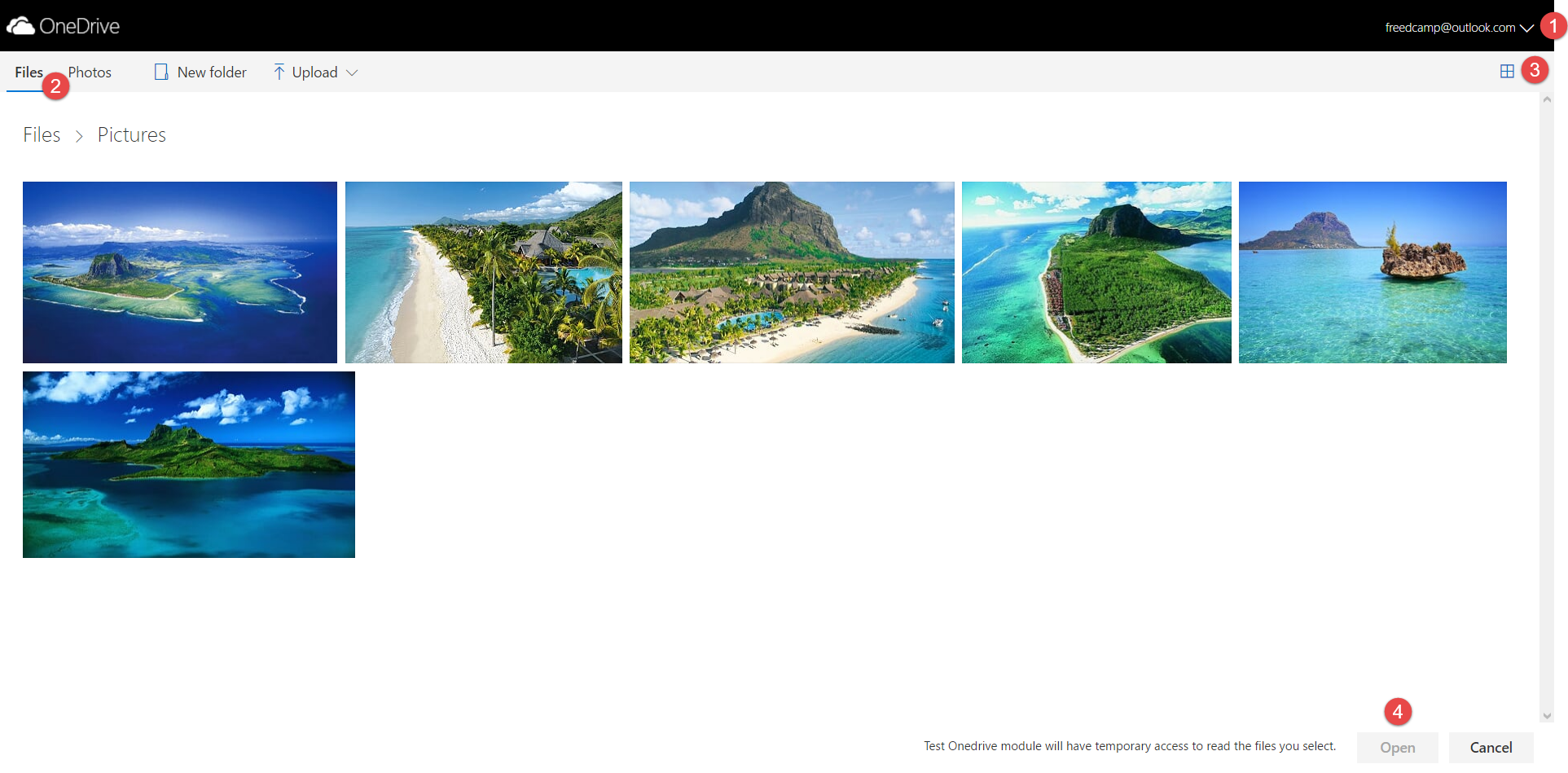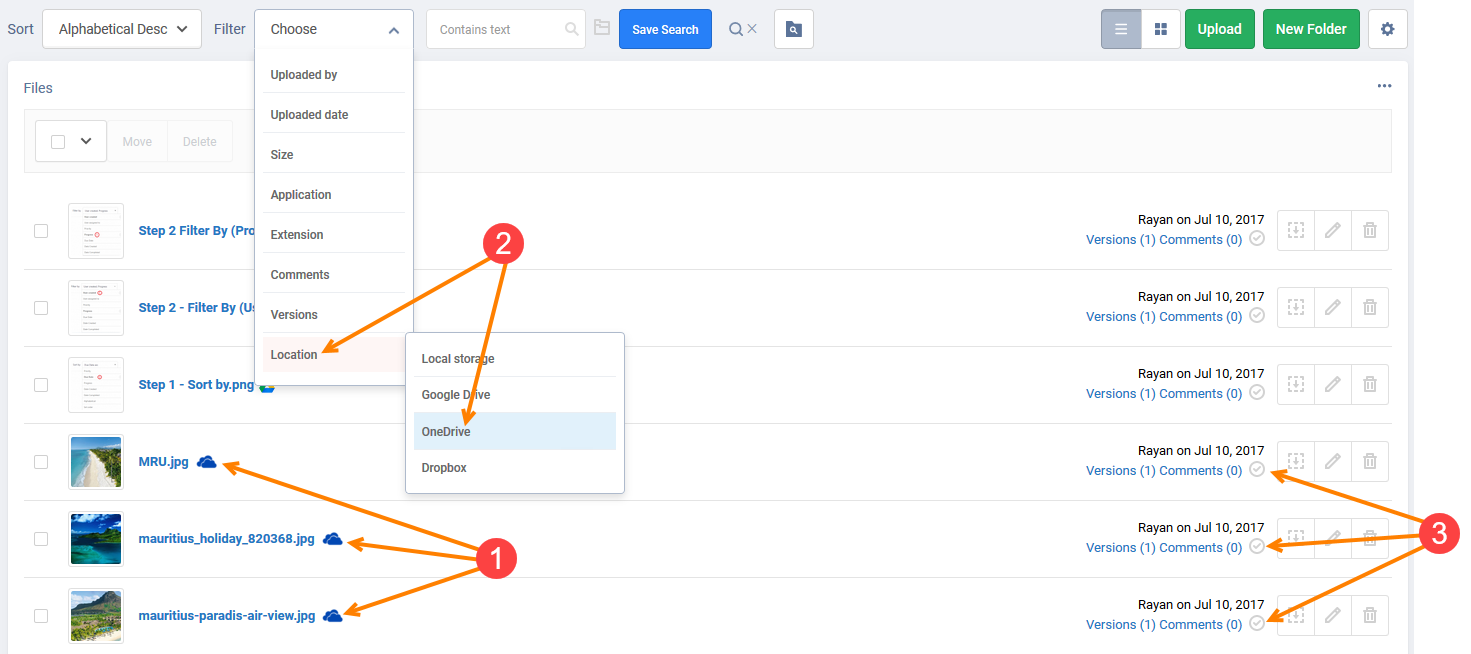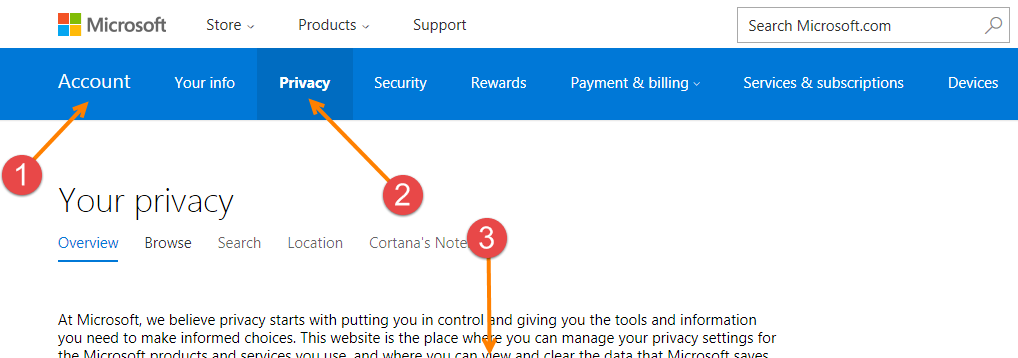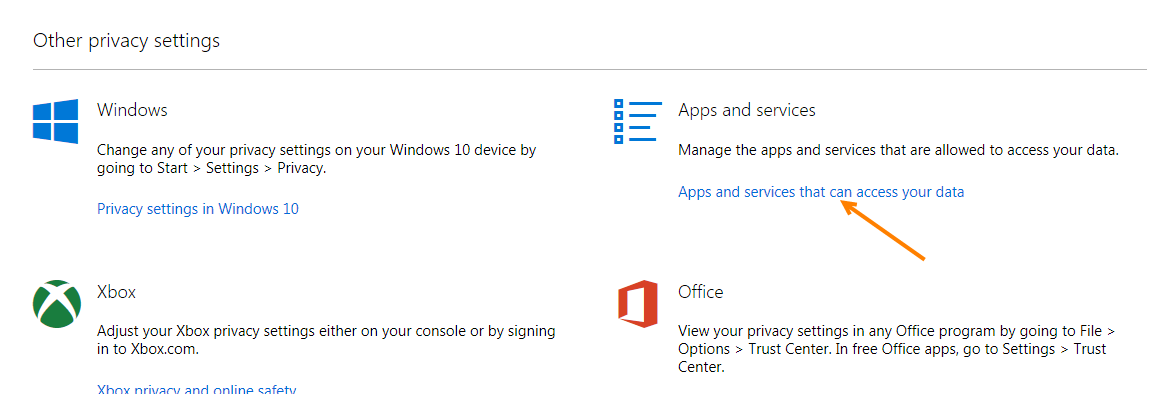OneDrive
Benefits
Sharing documents and files is an essential part of collaboration and team work. OneDrive is a file storage and synchronization service, which enables cloud storage, file sharing, collaborative editing and keeps track of all your changes with restore previous version of document
With OneDrive, you can get to your files from anywhere, on any device. Share and work together with anyone in your work and life. You can also work together, share files and photos. It also allows you to collaborate with Word, Excel, PowerPoint, and OneNote from your desktop, mobile device, and the web.
Limitations
Microsoft does not support an ability to select files shared with you inside a file picker. You will only be able to link OneDrive files you created. To link OneDrive files in Freedcamp - login with team OneDrive account.
Price
OneDrive module is available on all paid plans. Upon subscription completion, it will be enabled in all your projects. For projects you are invited to or project groups where you have been assigned as the administrator, please ask the project owner to upgrade so as to enable it.
OneDrive files attached to your projects during 14 days free trial will be still available to you if you decide not to go ahead with the subscription.
If you'd like to disable this module, please see this documentation article.
How It Works
Once installed you will see an additional option to attach from OneDrive.
Sign in with a Microsoft account (we also provide an option to switch Microsoft accounts in the next step).
Now you can:
(1) Switch Microsoft accounts.
(2) Use filters.
(3) Change between thumbnail and list views.
(4) Select one or multiple files and add them to Freedcamp.
Your files will remain stored on OneDrive. Make sure that you have shared them on OneDrive with your team.
The attached documents will have an option to open them directly on OneDrive.
OneDrive files will not be uploaded to Freedcamp and another file copy will not be created. However, you can see all files attached from OneDrive in Files section.
(1) See files from OneDrive.
(2) Search files in your project linked from OneDrive.
(3) Easily open items where related files were attached to (click on the icon to open your files in context).
If it does not work
You will need to check your Microsoft account Privacy settings to make sure you haven't removed access for Freedcamp or degraded it.
Go to My Account (1), Privacy tab (2):
Scroll down (3) to 'Apps and Services' in 'Other privacy settings' section: