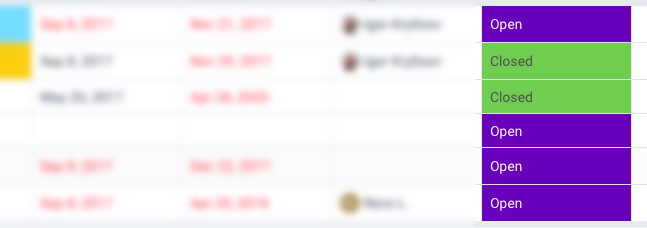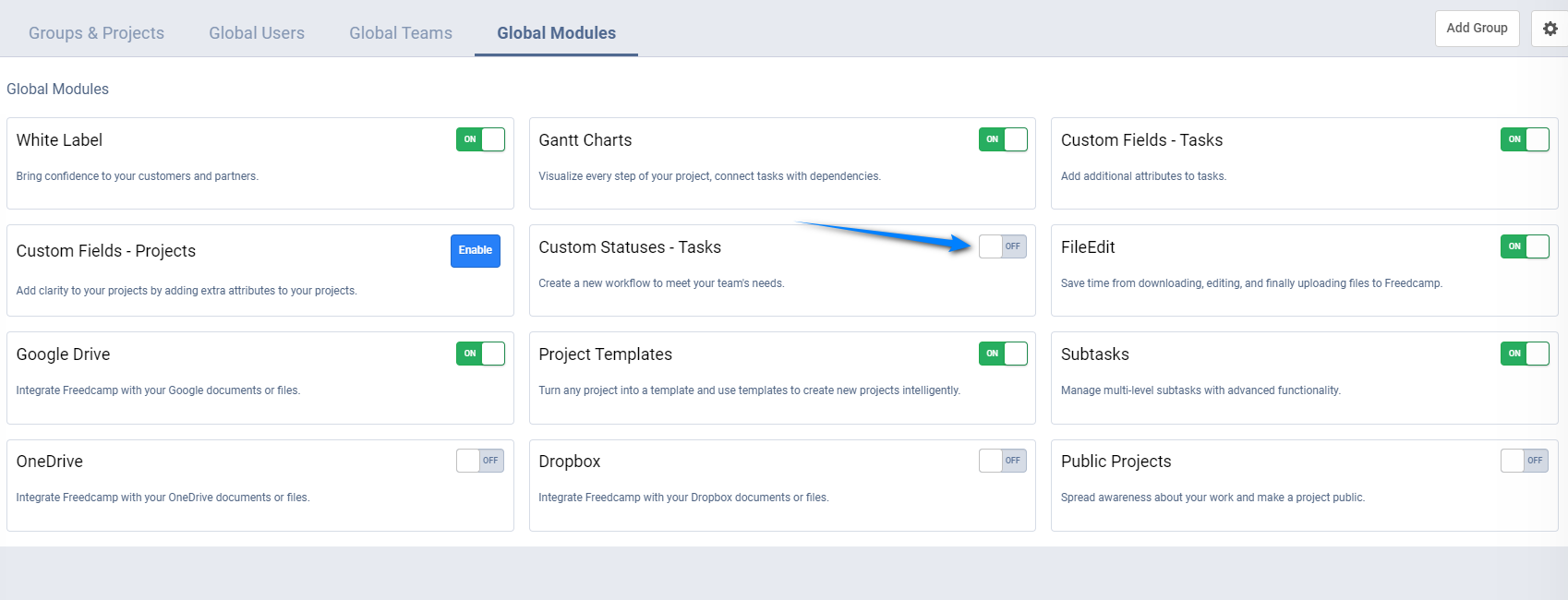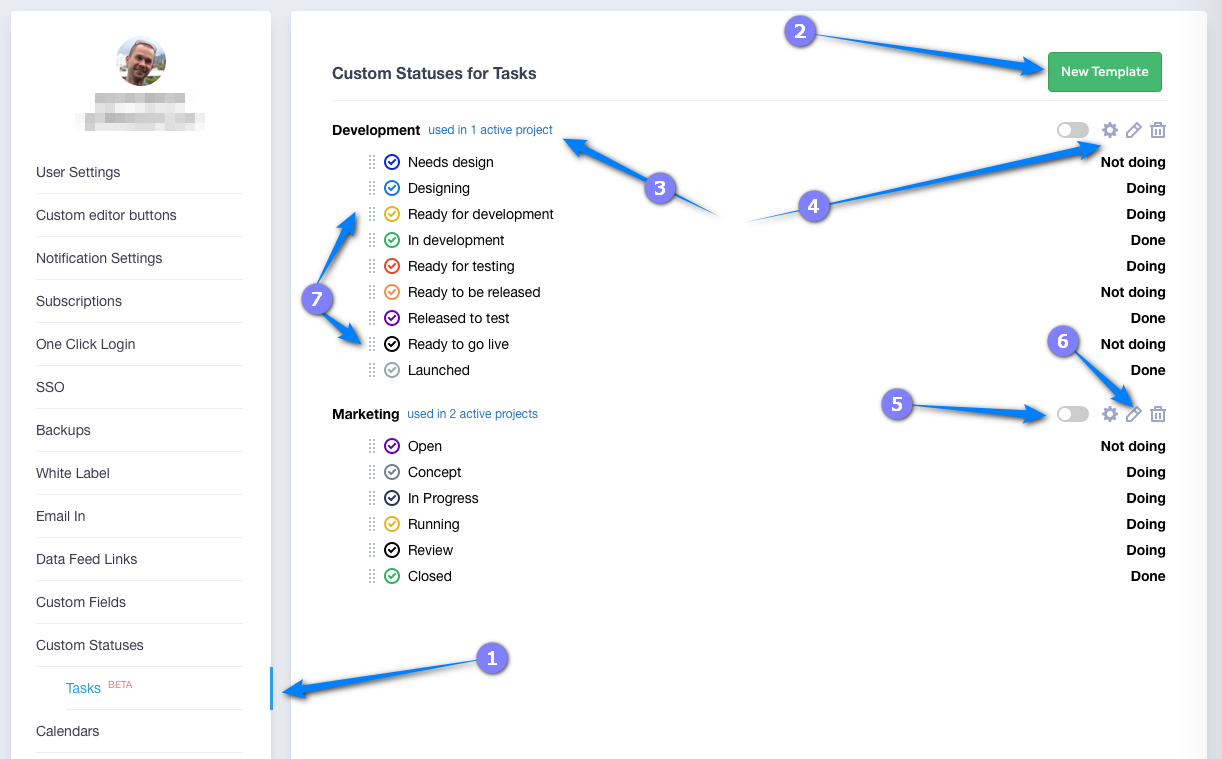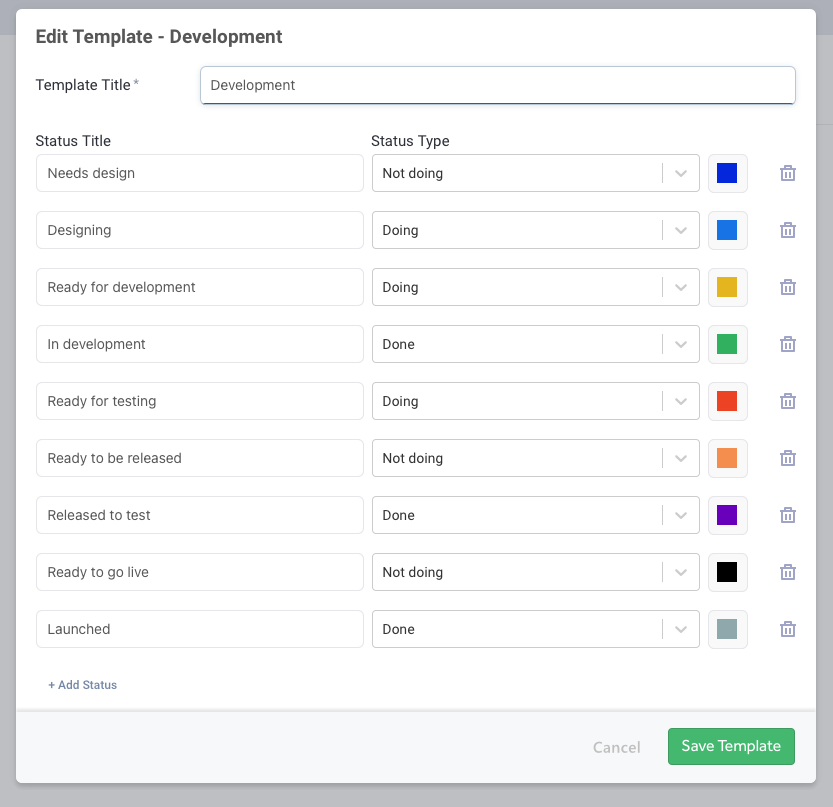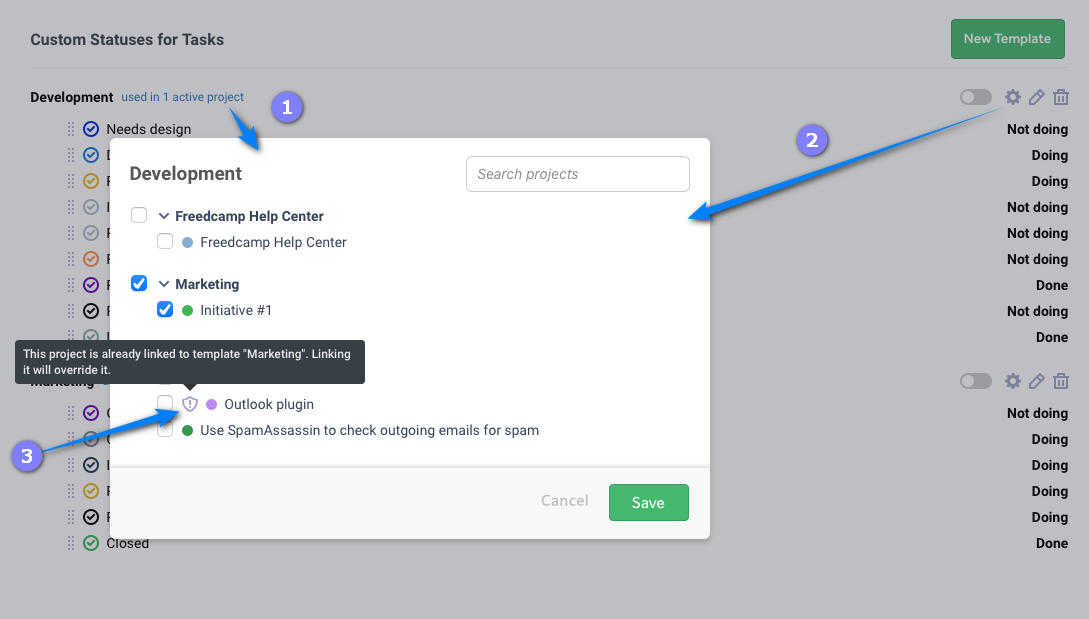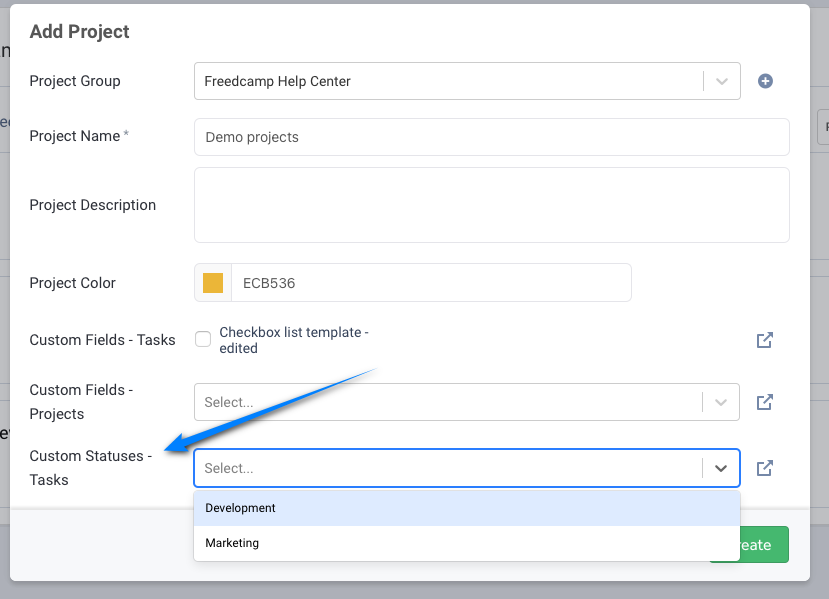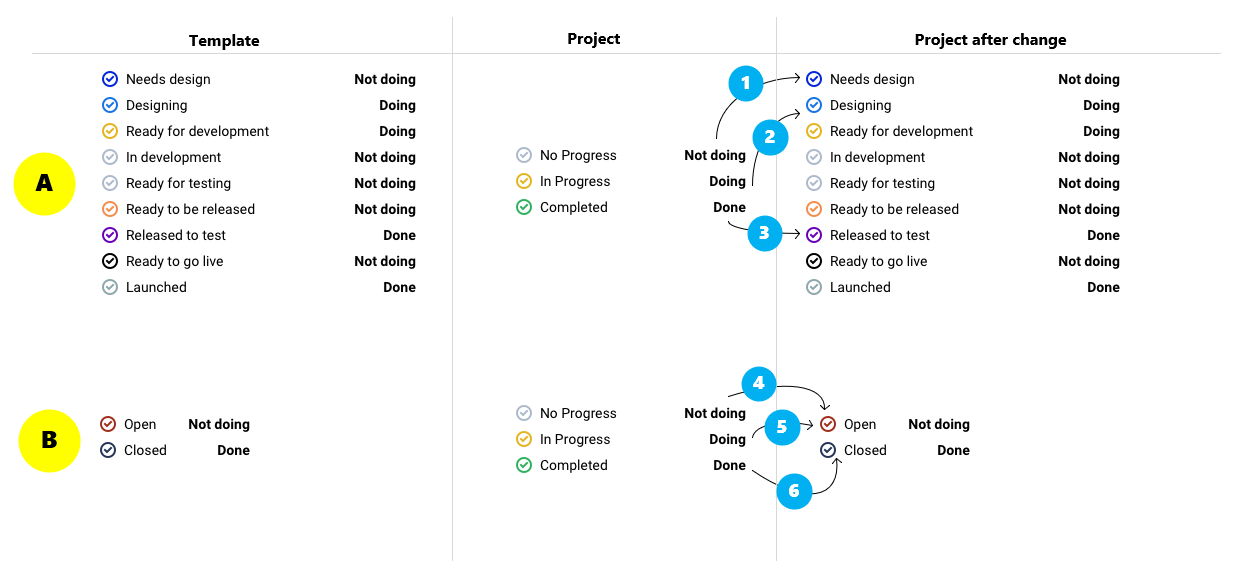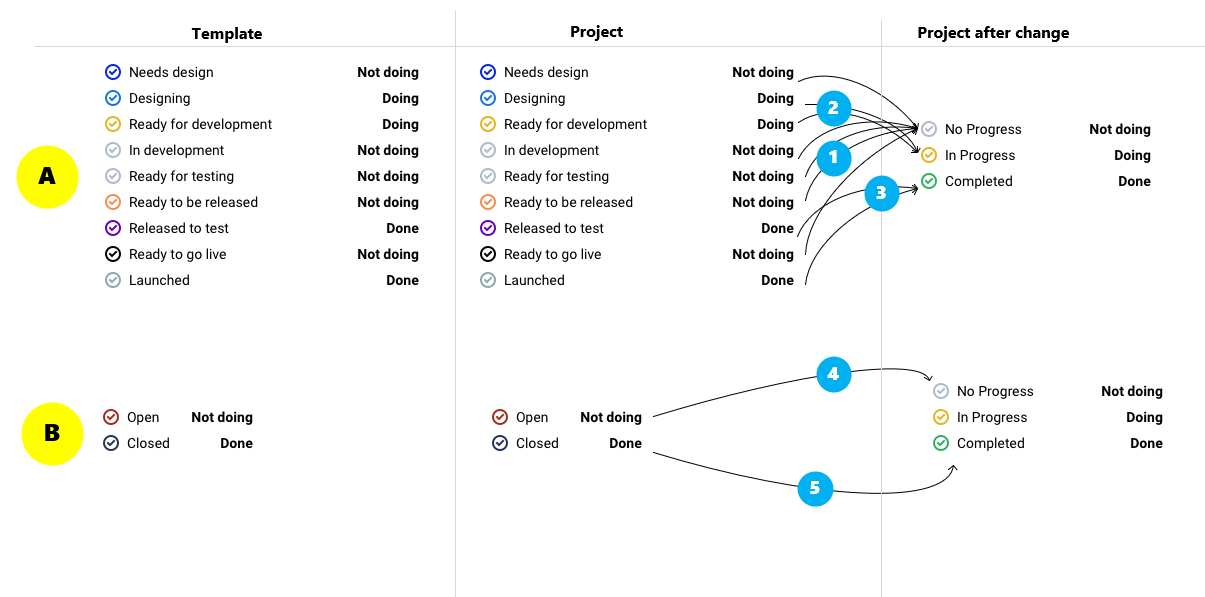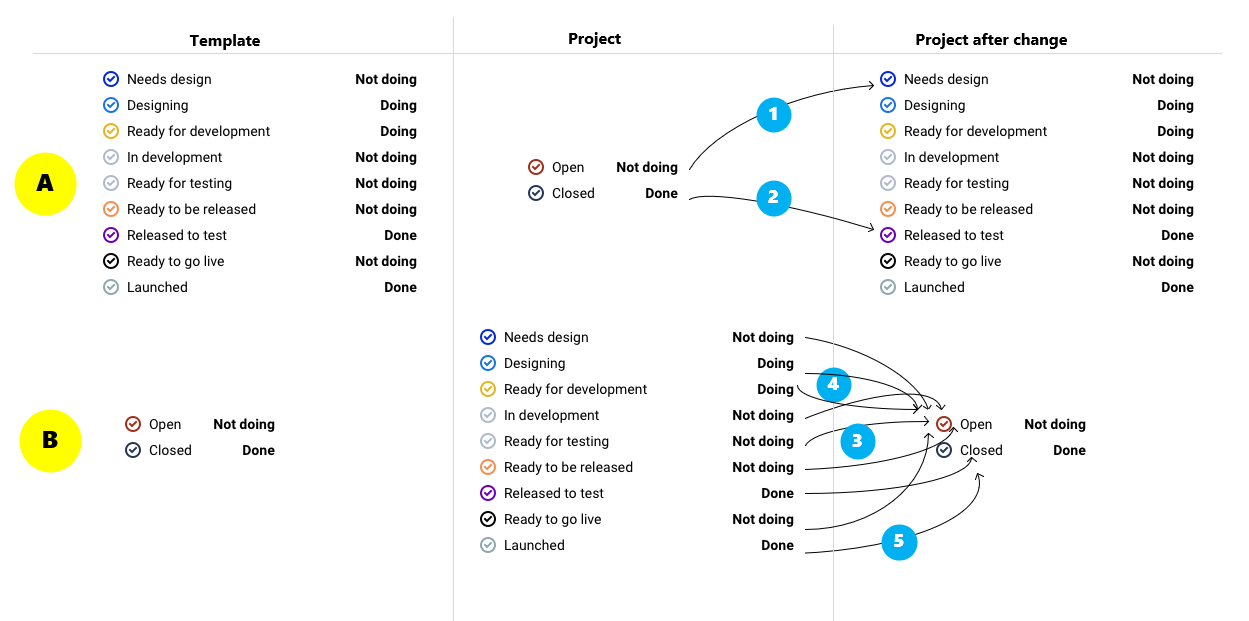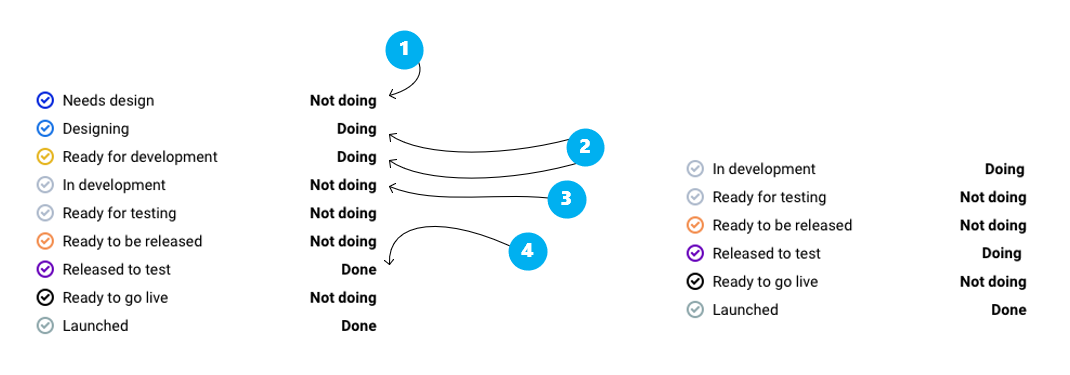Custom Statuses - Tasks
Description
Statuses are steps that tasks go through, commonly known as workflows. For example, a task can go from “Open”, to “Concept”, “Development”, “Review”, and finally, to “Launched” - each of these steps is a Status.
Users on Business and Enterprise accounts can use custom statuses. Custom statuses are added to templates that can only be created or edited by an account owner and applied to projects by project group administrators.
Task statuses reflect the typical states a task can be in over its lifecycle. Each status is defined by a type (nod doing, doing, and done) and a color.
Create a new workflow to meet your team’s needs, and add statuses within that workflow that reflect the typical states of your tasks or projects go through with Custom Statuses for Tasks in Freedcamp!
Custom statuses for Tasks are also supported on Fredcamp mobile applications, Gmail/Outlook add-ins, and coming soon Slack integration.
Permissions
Only an account owner can create, edit or delete Custom Statuses templates.
Project Group administrators can add or remove Custom Statuses templates when a project is created or edited.
Custom Statuses Templates - the account owner
First, go to Manage System -> Global Modules and make sure this module is enabled:
Custom Statuses management interface can be accessed by going to (1) My Account > Custom Statuses > Tasks.
Use (2) to add your template. Once a template is created you can see how many projects it is applied to (3) and bulk edit custom statuses for multiple projects via options (3) and (4).
If you want to set a default custom template for all new projects use (5). To edit a template use (6). You can reorder the way statuses will appear in your projects using drag and drop handles (7).
While you can create as many statuses as you want in a template, each with its own titles and colors, they have to correspond to these categories or status types: Not Doing, Doing, Done.
NOTE: Each template needs to have at least one status with the type 'Not Doing' and one status with 'Done' type.
The template creation form will have three pre-created statuses, one for each category. You can start by renaming them, or delete them and add new statuses at the bottom of the form.
Applying Custom Statuses to projects
After saving a template, click the cogwheel icon (2) or label (1) to manage the projects it applies to. Projects already having custom statuses applied using other templates will show a hint (3). Simply select or unselect projects and save but pay attention to the warning and hints that may be displayed and are related to conversions Freedcamp will do on projects with existing tasks. These rules are explained below in this article.
Applying custom statuses to a project - project group administrators
Project group administrators can associate/disassociate custom statuses to projects when they create or edit a project. All the warnings and hints will also be shown.
Conversion rules when applying to existing projects
NOTE: This and the next sections are important to read if you want to customize task statuses in one or more projects with existing tasks.
Templates changes
- Associating custom statuses template to a project with default statuses
Example A
(1) Tasks having 'No Progress' status will be set to use the first 'Not Doing' status
(2) Tasks having 'In Progress' status will be set to use the first 'Doing' status
(3) Tasks having 'Completed' status will be set to use the first 'Done' status
Example B
(4) Tasks having 'No Progress' status will be set to use the first 'Not Doing' status
(5) Tasks having 'In Progress' status will be set to use the first 'Not Doing' status because the template does not have a 'Doing' status type
(6) Tasks having 'Completed' status will be set to use the first 'Done' status
- Removing custom statuses template from a project to return to default statuses
- Deleting custom statuses template that is applied to at least one project*
* When you delete a custom statuses template applied to a project with tasks, Freedcamp does a conversion similar to when a custom statuses template is disassociated from a project and sets default statuses to existing project tasks.
Example A
(1) Tasks having the status type 'Not Doing' will be set to use 'No Progress' status
(2) Tasks having the status type 'Doing' will be set to use 'In Progress' status
(3) Tasks having the status type 'Done' will be set to use 'Completed' status
Example B
(4) Tasks having the status type 'Not Doing' will be set to use 'No Progress' status
(5) Tasks having the status type 'Done' will be set to use 'Completed' status
- Replacing custom statuses template with another custom statuses template
Example A
(1) Tasks having the status type 'Not doing' be set to use the first 'Not Doing' status
(2) Tasks having the status type 'Done' be set to use the first 'Done' status
Example B
(3) Tasks having the status type 'Not Doing' will be set to use the first 'Not Doing' status
(4) Tasks having the status type 'Doing' will be set to use the first 'Not Doing' status because the template does not have a 'Doing' status type
(5) Tasks having the status type 'Done' will be set to use the first 'Done' status
Changing status types in a template
- Changing status title (vs. status type) will update labels in projects a template is applied to
- Adding a status will add it to a list of available statuses in projects a template is applied to
- Deleting a status will change the status for tasks in projects a template is applied to the first status of the same type a deleted status belonged to. If you deleted the last status of type 'Douing' in a template the first 'Not Doing' status will be applied.
- Changing the status type will change the status of tasks in applied projects. If you changed status from type 'Done' to any other status 'Date completed' will be removed from tasks in projects a template is applied to. If you changed status from any type to 'Done' 'Date completed' will be added to tasks in projects a template is applied to.
Example
Consider the following changes in a custom status template:
(1) 'Needs design' status was deleted
(2) 'Designing' and 'Ready for development' statuses were deleted
(3) 'In development' status type was changed from 'Not Doing' to 'Doing' type
(4) 'Released to test' status type was changed from 'Done' to 'Doing'
A resulting template is shown on the right side. If this template will be saved and is applied to existing projects with tasks - Freedcamp will update tasks using the rules listed above in the following way:
(1) all tasks in 'Needs design' status will be set the first 'Not doing status' 'Ready for testing'
(2) all tasks in 'Designing' and 'Ready for development' statuses will be assigned the first 'Doing' status 'In development'
(3) all tasks in 'In development' status will show as 'Doing' tasks in applied projects
(4) all tasks in 'Released to test' - 'Date completed' will be removed and will show as 'Doing' tasks in applied projects
Best practice for applying custom statuses to existing projects
Since applying custom statuses will change statuses on existing tasks in a project we strongly recommend making a project copy via Project Templates first. Remove all users from a new project while completing the project copy wizard so your team will not see this new test project. Apply your custom statuses template to this new test project and compare side by side the original project and a new project with custom statuses to make sure all the tasks have desired statuses. Delete the project you created after testing and apply the custom statuses template to your project.
Downgrading
Custom statuses for tasks will be converted when downgrading from Business and Enterprise plans to lower plans to standard statuses using conversion rules described above ( see "Removing custom statuses template from a project to return to default statuses"). Learn more about how downgrades work in our Billing FAQ.
Related articles
- Custom Fields – Tasks available on the Business and Enterprise plans.
- Tasks - available on all plans
- Subtasks - available on all plans (Pro version - premium plans only)
- Custom Fields – Projects available on the Enterprise plan.