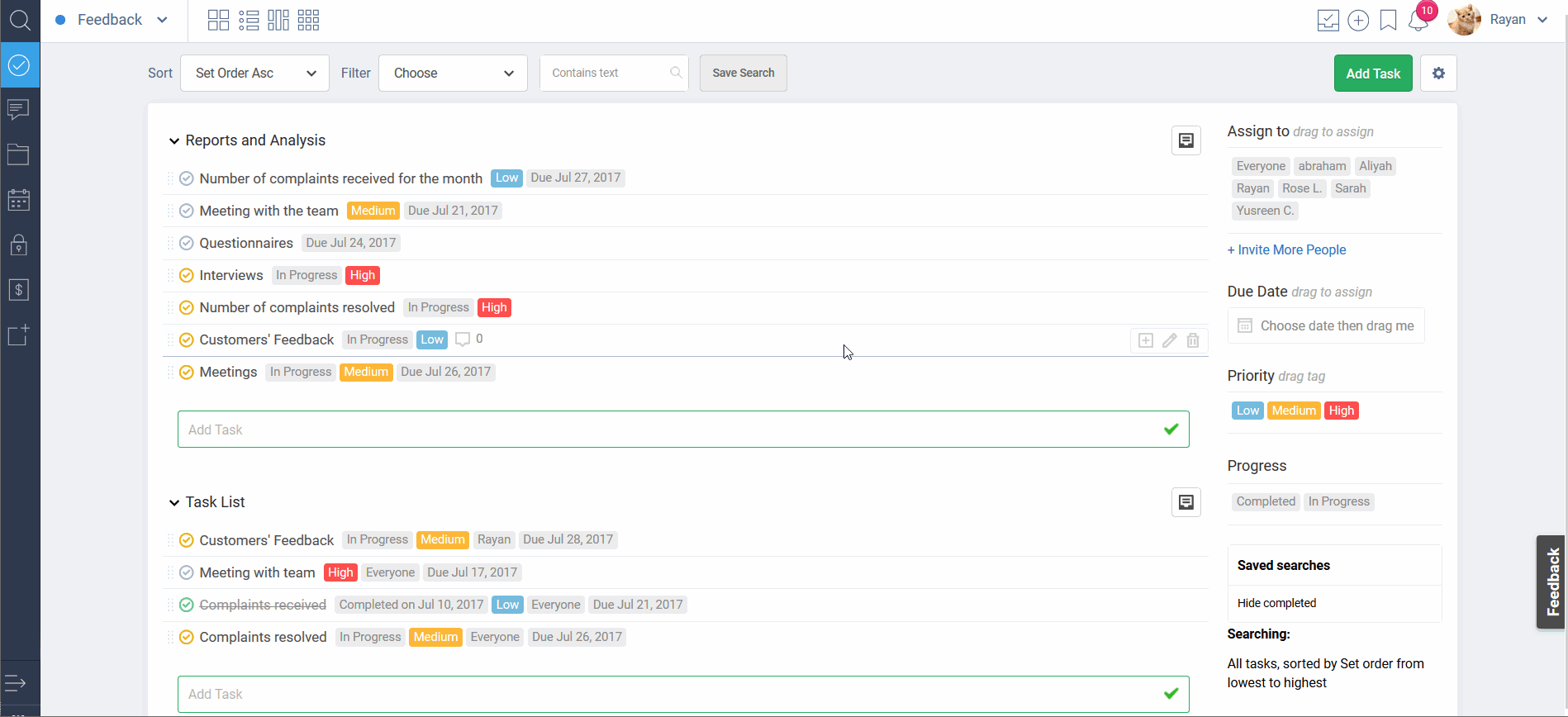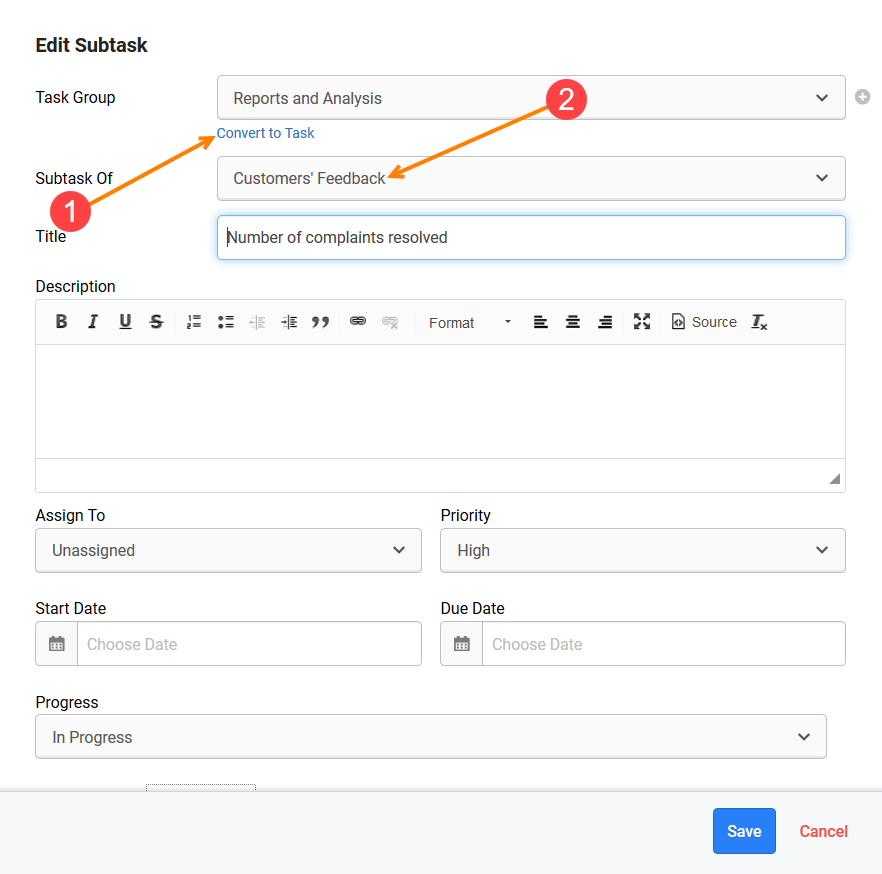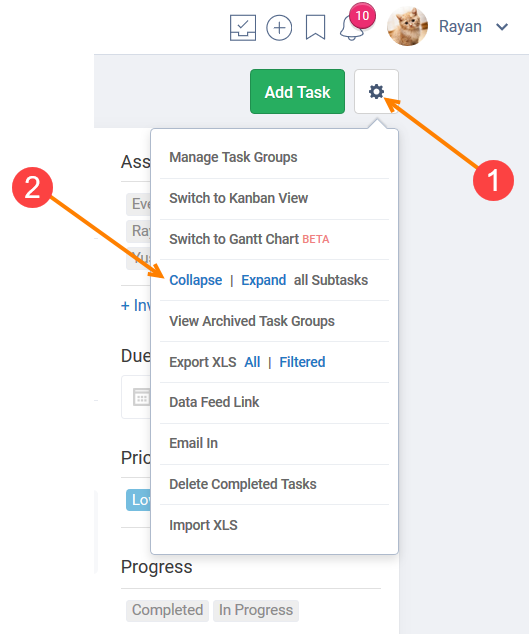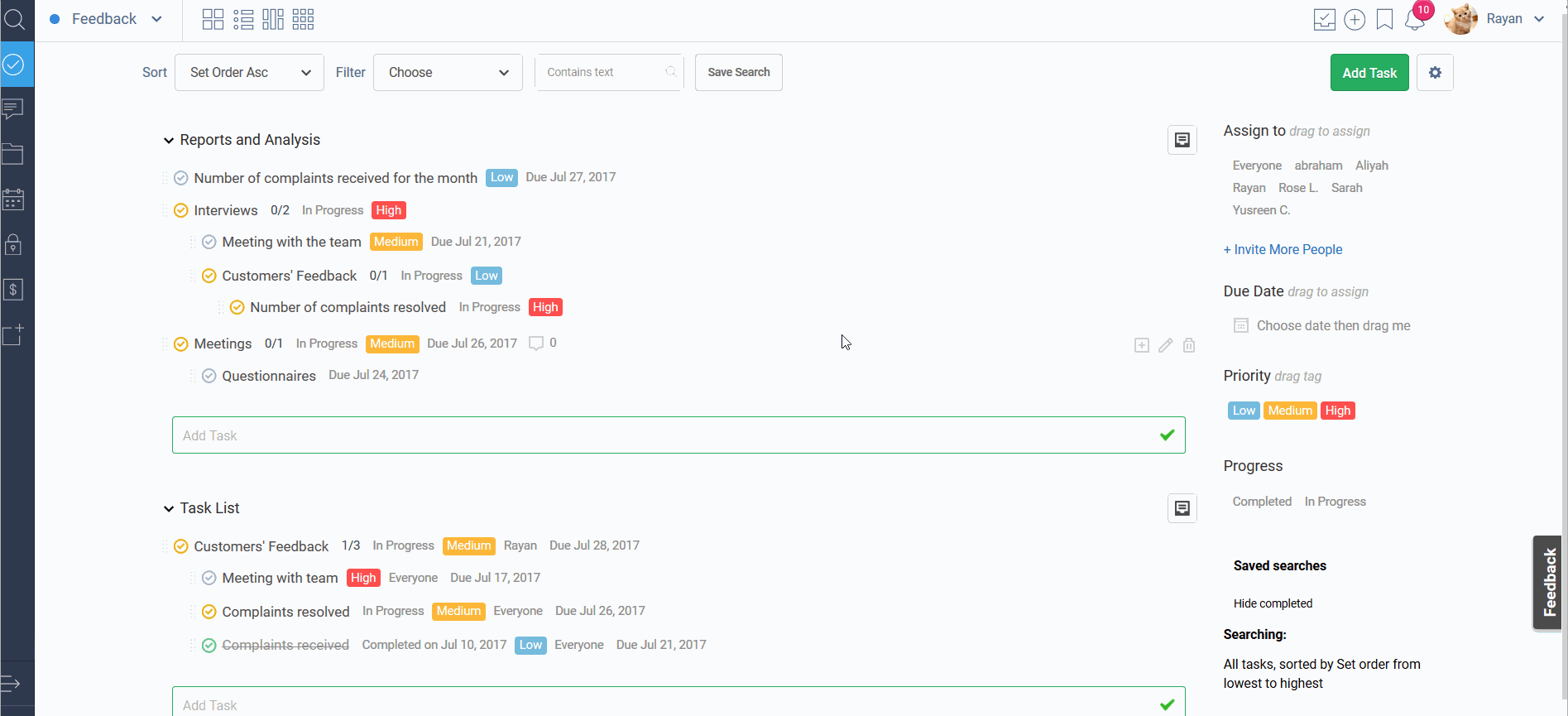Subtasks
Benefits
Subtasks unlock a lot of possibilities to work the way you want – structure your big tasks and keep small tasks together.
Tasks already come with a free light version of Subtasks available supporting:
- reorder with drag and drop
- tasks/subtasks conversion
- title
- status - Not Started or Completed
- tags
This module gives subtasks all functionality and properties that usual tasks have:
- assigned user
- start/due date
- description
- priority
- status - No Progress, In Progress or Completed
- recurrence
- list of users to notify
- description (with attachments)
- comments
- tags (including tags for comments)
- unlimited nesting
- reorder and change parent task with drag and drop
- supported in List, Sticky notes (Kanban) and Gantt views
- Custom Fields on Freedcamp Business and Enterprise
Managing the Subtasks module
Subtasks module is available on all our paid plans only. Upon subscription completion, it will be enabled in all your projects. For projects you are invited to or project groups you are an administrator of - please ask a project owner to upgrade his account to enable it.
Subtasks created during 14 days free trial will be still available for you if you decide not to go ahead with the subscription.
Please see this documentation article for a guide on installing/removing add-ons and modules.
How It Works
Once installed you will see an additional options when adding a new or editing old subtasks:
If it does not work - please check that project owner has it installed.
Expanding and collapsing tasks and subtasks
If you want to hide all subtasks
Individual task subtasks can be collapsed and expand this way.
Note - if some subtasks are filtered out you will see a blue underline in the subtasks counter you use to expand and collapse.
Check out more about subtasks filtering in our blog post.
Using Custom Fields in Subtasks
It’s important to note that subtasks do not automatically inherit Custom Fields (available on Business and Enterprise plans) of a parent task.
You can apply a custom fields template and provide values to a subtask when you create it. To change a custom field template (if more than one is available in a project) or change custom field values simply edit a subtask.