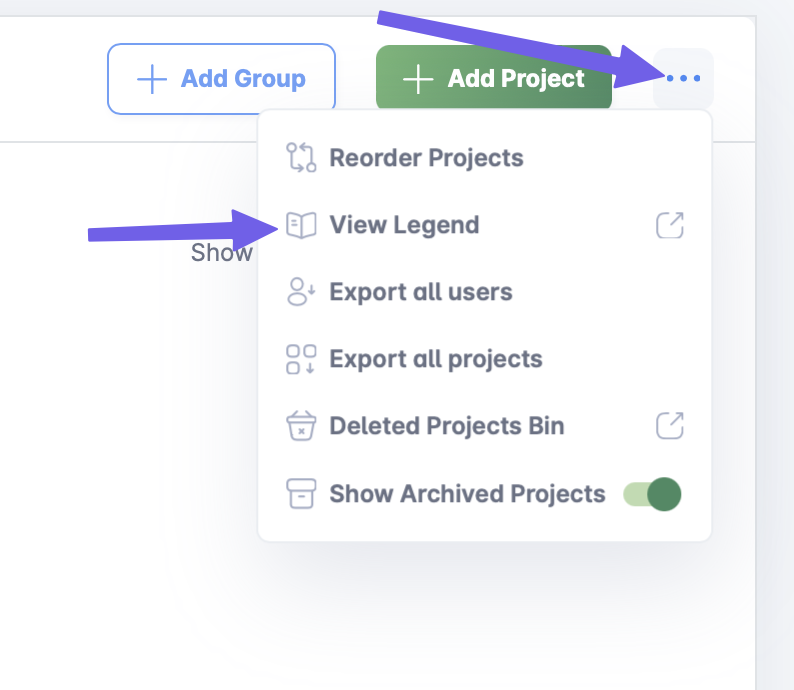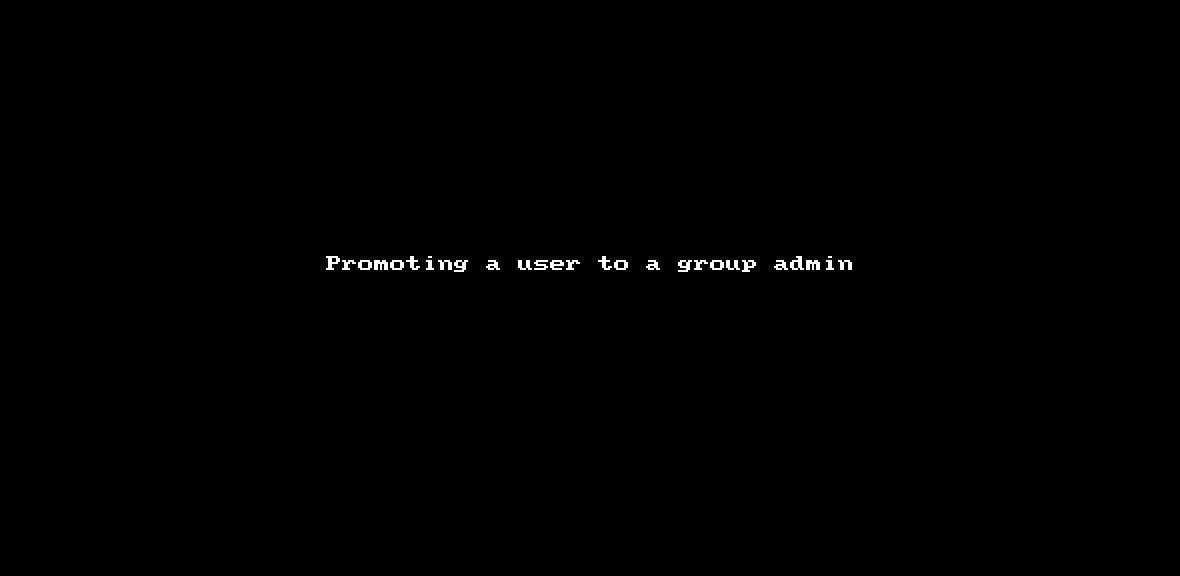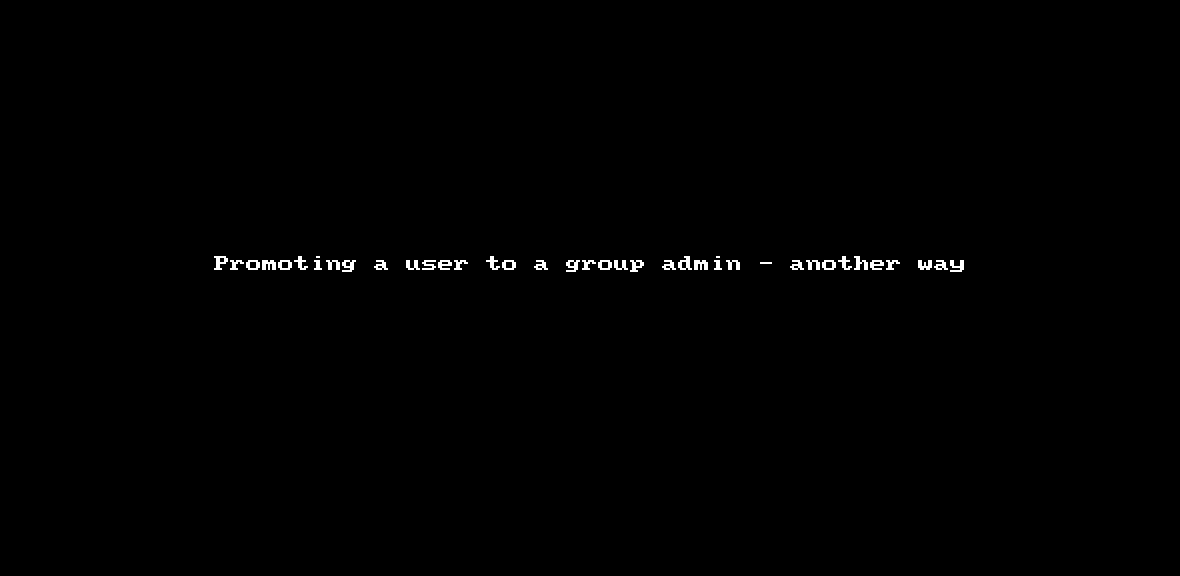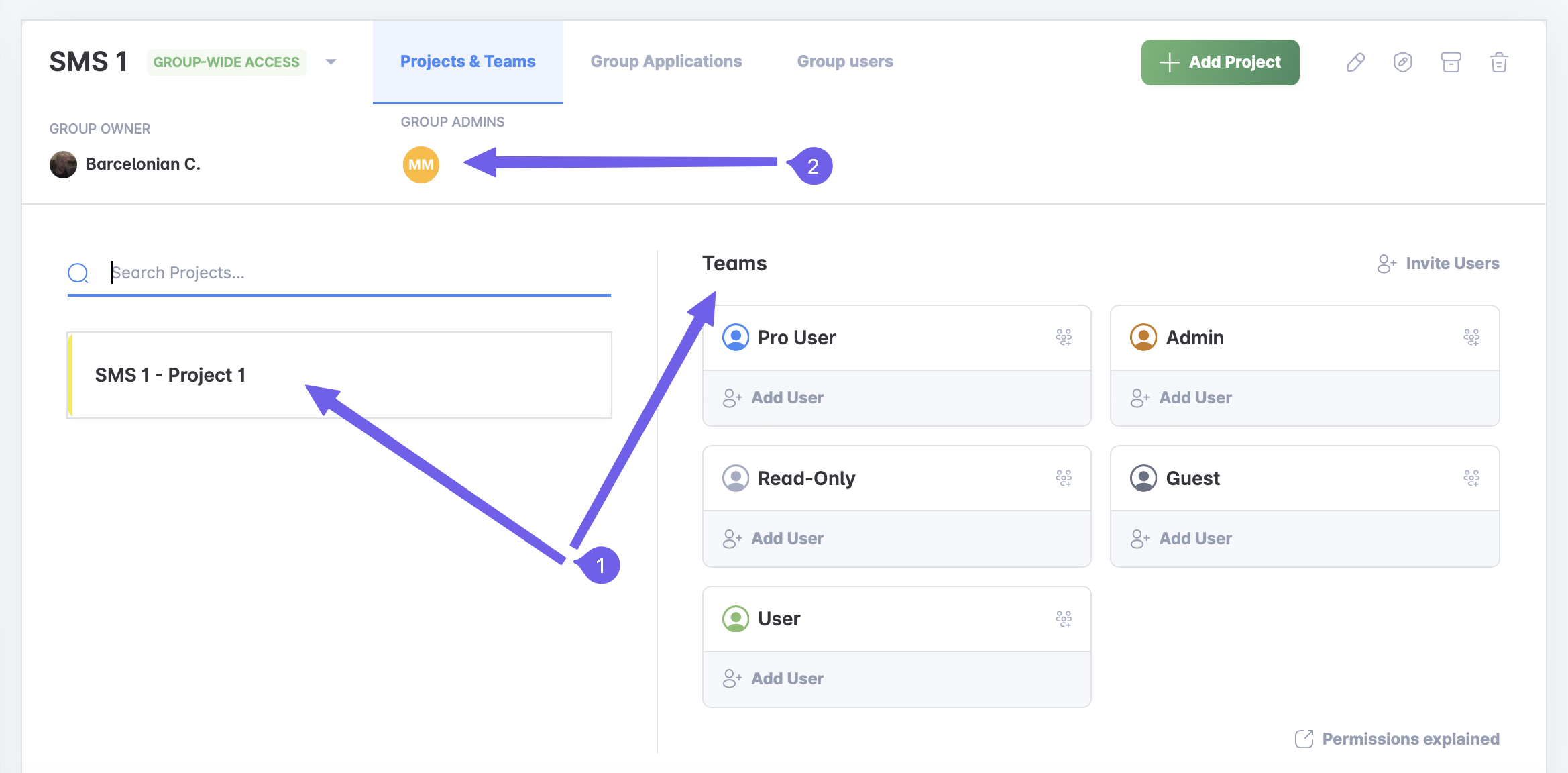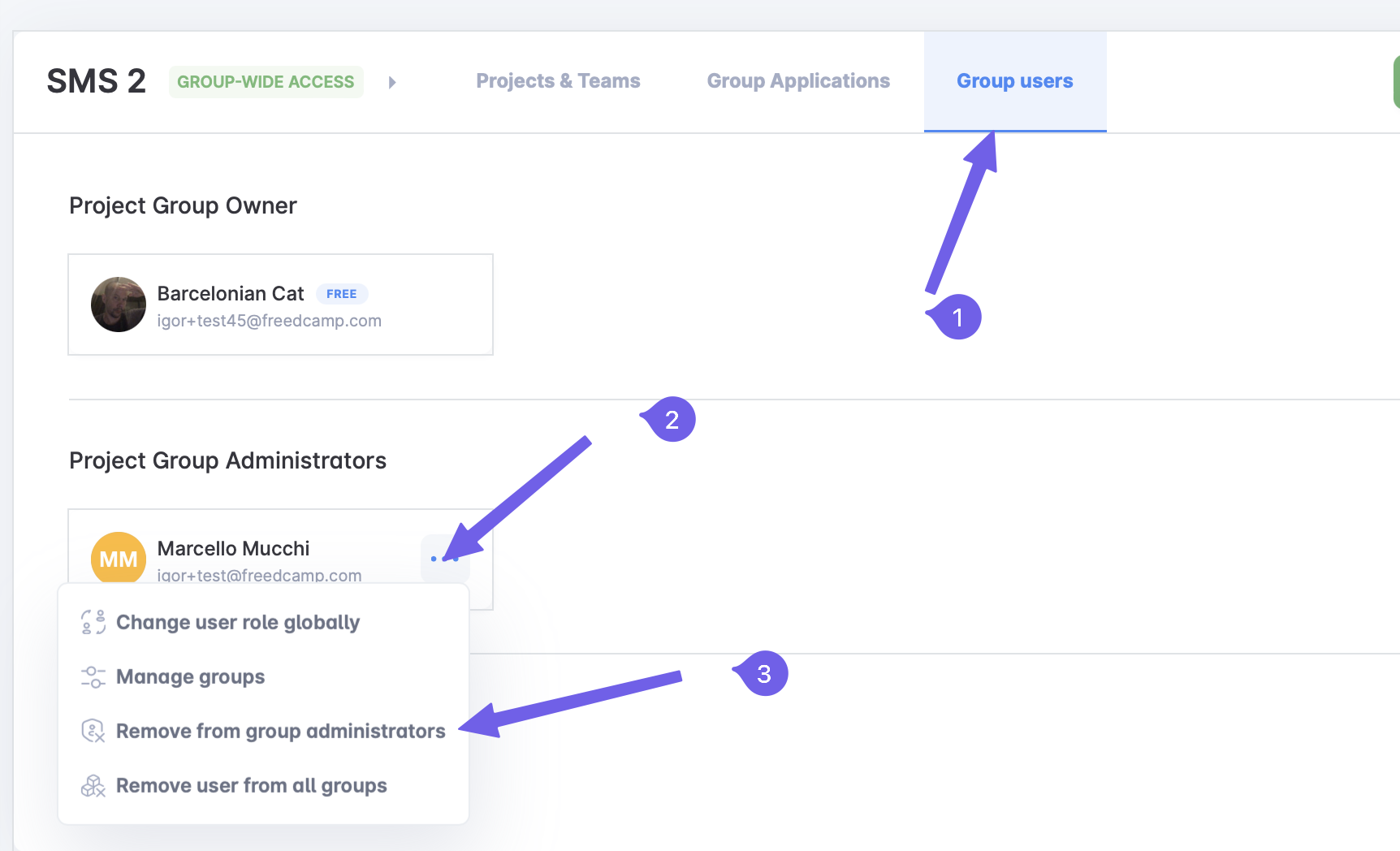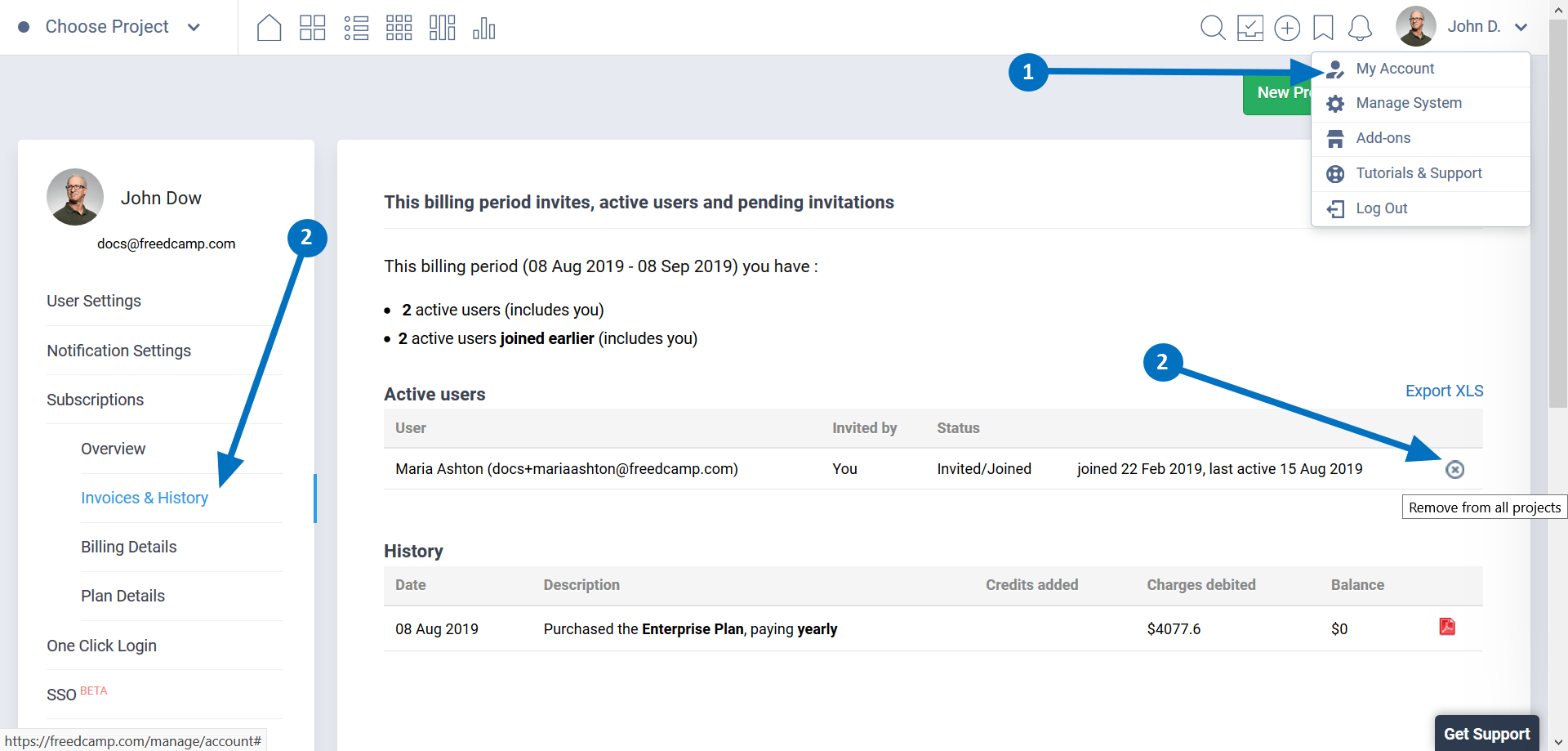Group Administrators
Introduction
The project Group Administrator is the second most powerful permission level in a project group, after the Owner. These users can create, edit, and deactivate projects, and also delete projects they personally created (not the projects the account owner or other group administrators created). They can manage users - add or remove them from projects in the group. They can change their permissions as well as add and remove project applications and project group applications.
Group Administrators do not have access to subscription and billing information in the owner’s account.
You can see all the permissions of a Group Administrator by going to the Manage System page, clicking on the settings icon and selecting View Legend.
We shared our best practices for assigning Group Administrators on this page.
Adding a Group Administrator
You can’t invite someone as a Group Administrator, but once you’ve added them to at least one of your projects or groups, you can make them a Group Administrator in that group.
You can give a user the Group Admin permission level from the 'Projects & Teams' section of your Manage System page.
Or from the 'Group Users' section.
Once you make someone a group administrator, they will not be shown in your group projects Teams (1), but will still be up above next to the group owner (2) because group admins have a higher level permission level and are part of every project in a group.
Removing a Project Group Administrator
You can remove a Group Administrator from your group’s Users section on the Manage System page.
Once you remove them, they will revert to the permission level or user team they previously had. For example in the Advanced Management system:
Maria was invited to 2 projects in the group Alpha containing 10 projects. John set her as a group administrator and Maria was able to see and manage all 10 projects in the group Alpha. Later, John demoted Maria from group administrators and now she only has access to the 2 projects she was originally invited to.
If a user, before being promoted as a group administrator, was not invited to any projects a demotion from the group administrator role will deny access for such a user to all projects in this project group.
Removing a Group Administrator from your account
The context menu for a user also allows you to remove a user globally from all groups you own:
You can also remove users globally from your account by going to My Account > Subscriptions > Invoices & History.
What Group Administrators can and can’t do
A group administrator can:
- Create, edit, and deactivate projects
- Add/remove existing global teams to projects and change their permissions for a project
- Delete projects they created, but not projects the account owner or other group administrators created.
- Move projects between groups if both groups are owned by the same user and they’re set as a group administrator in both of them.
- Create reports of projects in the groups they are an admin of (if the groups belong to the same owner, who is on the Business or Enterprise plans)
- Add or remove users from projects and change their permission levels
- Add and remove project applications and group applications, and manage user access to them
- Add and remove existing templates for Custom Fields and Statuses for tasks (the Business or Enterprise plans)
- Add and remove existing templates for Custom Fields for projects the Business or Enterprise plans)
A group administrator can not:
- Enable/disable Email In
- Create/manage Custom Fields Templates for tasks
- Create/manage Custom Fields Templates for projects
- Create/manage Custom Statuses Templates for tasks
- Enable/disable Data Feed Links
- Create/edit/delete Global Teams
- Request and access data backups available on our Business and Enterprise plans
- Manage Subscriptions
Roadmap
We are working on a SysAdmin concept that will allow them to do all of the above, except have access to plan upgrade/downgrade and payment details.