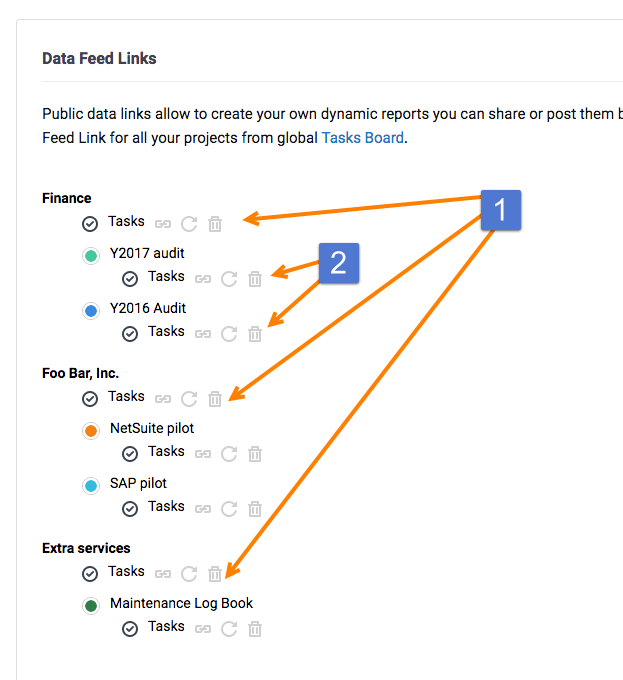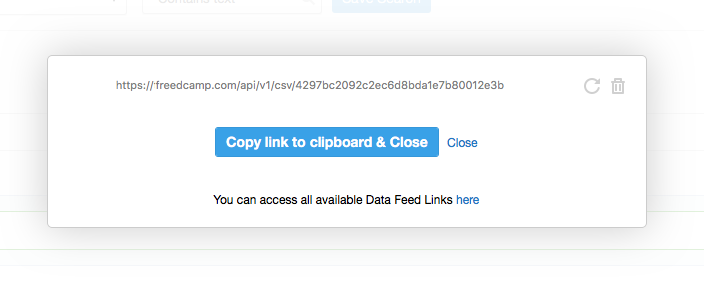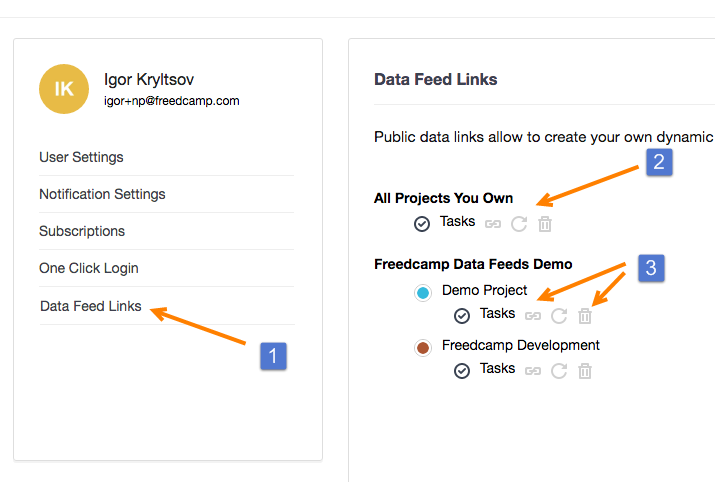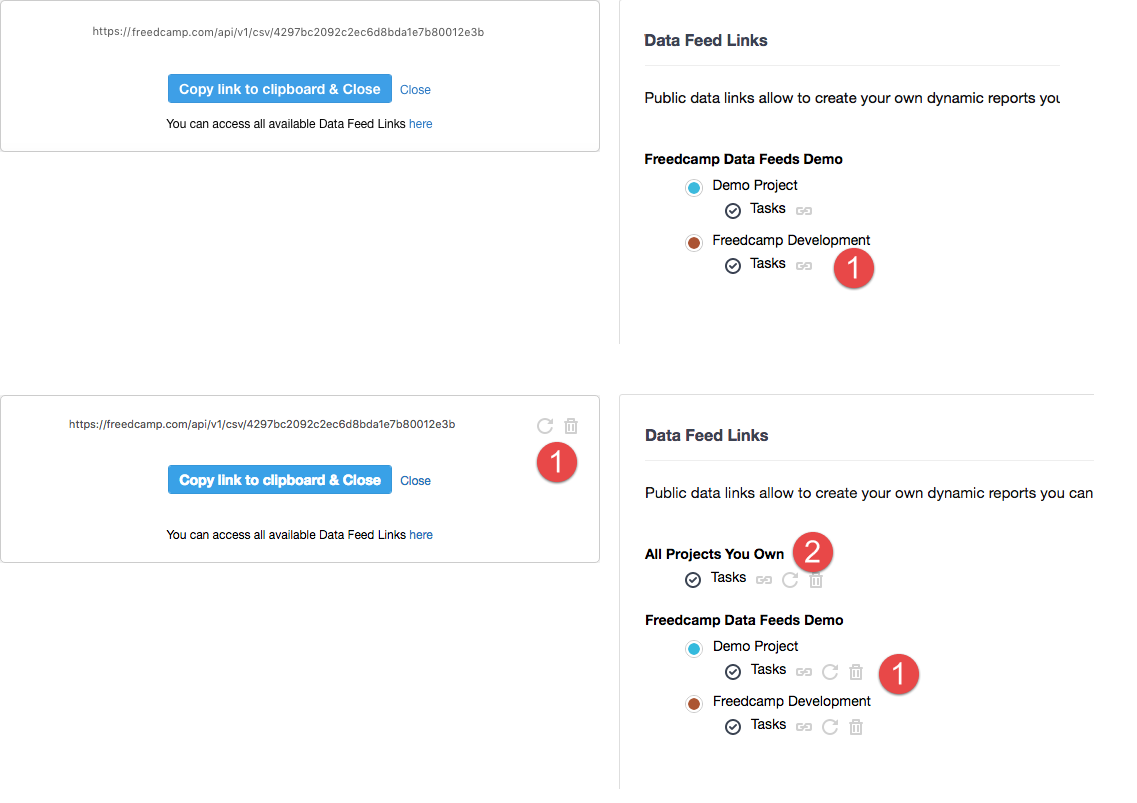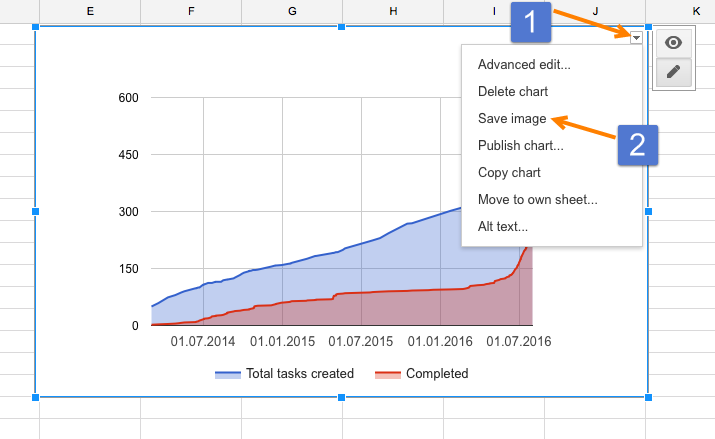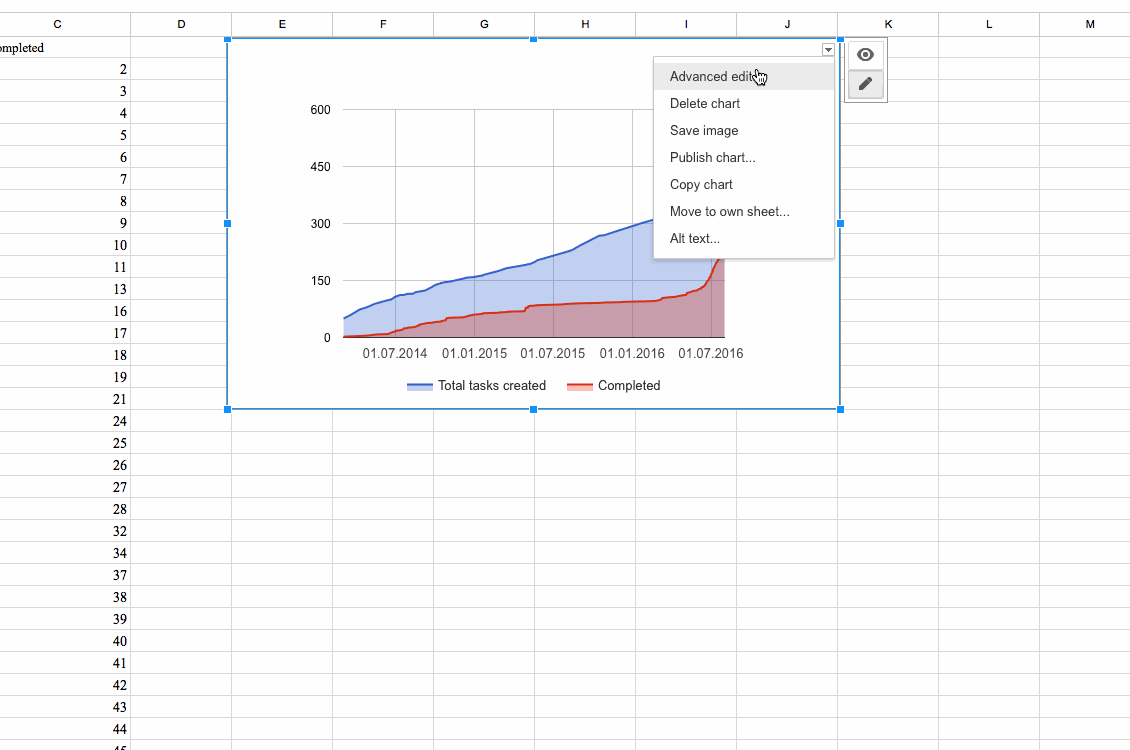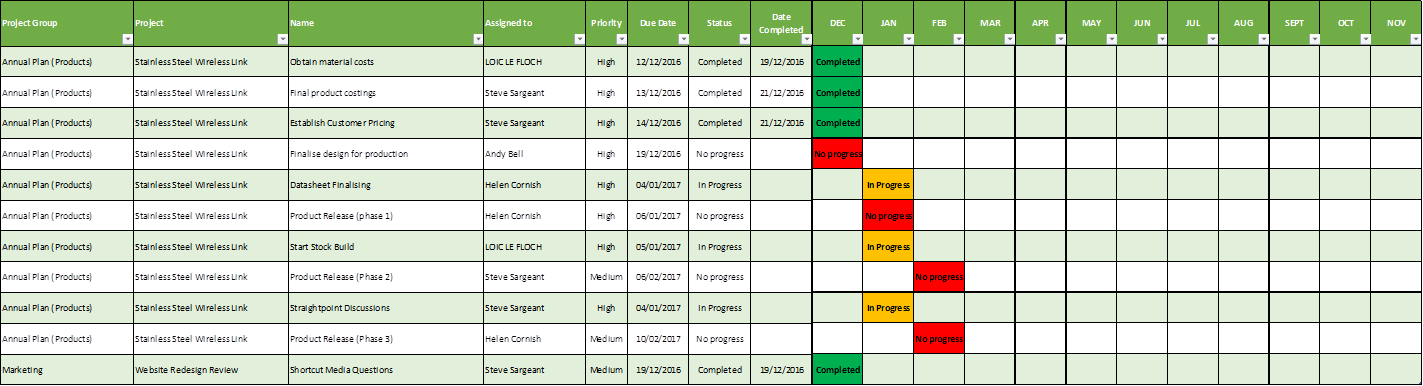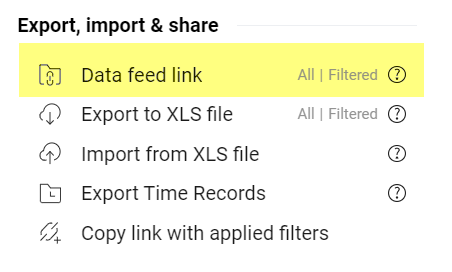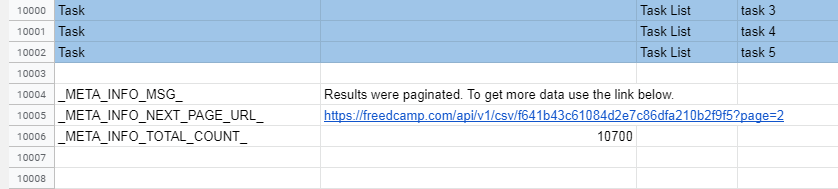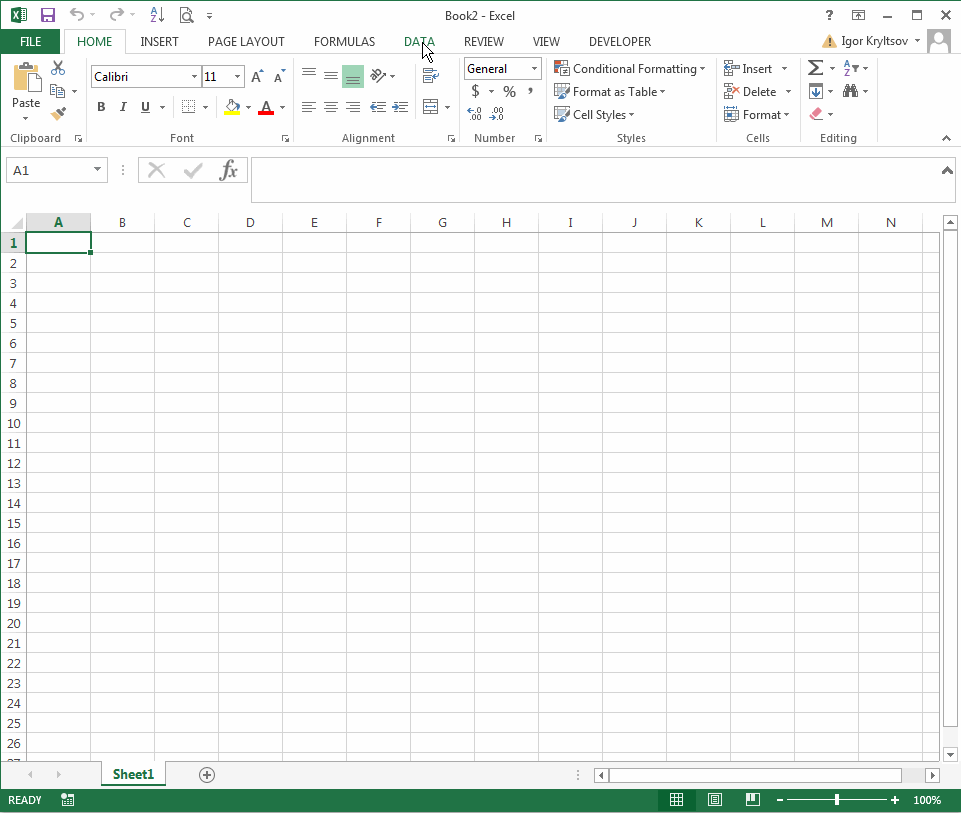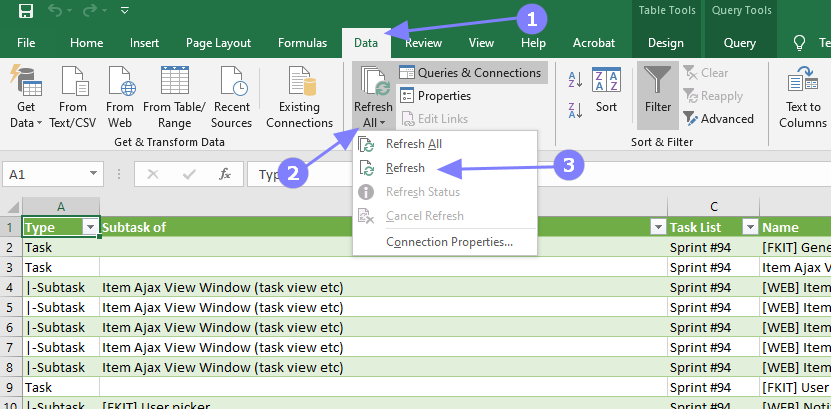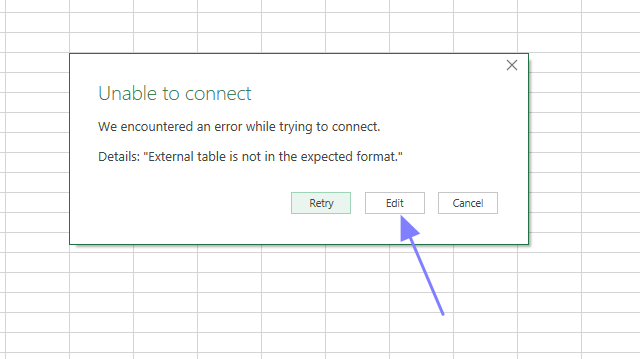Data Feed Links
Description
Data feed links allow you to create your own dynamic reports. You can share or post them back to Freedcamp, share them as a static image, or a dynamic chart for your team and clients.
Essentially we allow you to enable a unique link (URL) returning up-to-date Tasks data every time it is accessed. This ability allows using such links in a spreadsheet file. Below we explain how to use this functionality with Google Sheets IMPORT_DATA() function to create reports.
Data Feed Links are available in all premium plans.
How to Manage
This feature is disabled by default. Only the account owner can turn it on and manage it. When enabled only group administrators and project administrators can access the links. If other users in a project need access simply email them a link via email.
Data Feed Links for groups are also supported. Project owners can generate and share them with the team as well as disable them. Data Feed Links for projects are also disabled by default.
(1) - Data Feed Links for Project Groups
(2) - Data Feed Links for Projects
How To Enable
When disabled - project users cannot see this feature. Group administrators and project administrators can see the option but it will prompt them to contact an account owner to enable it.
The project owner can enable this feature for each project individually or create one data feed link for all of their projects.
For a project
Go to a project's Tasks application. Use the settings cogwheel icon as shown below. A link will be generated and shown to you.
For all projects you own
Go to the Global Tasks Board or Global Time Board and follow the same steps.
When enabled
When the data feed link is enabled group administrators and project administrators can access it from the project's Tasks or Time Tracking applications settings menu.
You can manage all the data feed links under My Account's Data Feed Links tab (1).
If you share a feed link from the global board you will see a link to all of your projects (2). Only the account owner has access to it. You can copy links, regenerate, or delete them (3).
The difference between the project owner view, group, and project administrators is shown below
1 - The owner can regenerate and disable/delete links
2 - The owner can see and control one data link to all owned projects
Other users in a project cannot access and see such links in Freedcamp.
How to Use
We created two Google Sheets templates ( template 1 and template 2 ) to let you get started. Please feel free to copy and modify it. All you have to do is to follow our instructions shared on the first sheet. Please share the formulas and ideas of your reports and the extra data you want to be exposed to with us.
NOTE: Google Docs documentation says that IMPORT_DATA() function will pull data once every hour but we found that it is getting updated about every 20 minutes.
Once you have your reports ready you can share results with your team by any means. To capture a static report - save it as an image and post it inline.
You can post inline images to Tasks, Issues, Discussions, Pro Subtasks descriptions, and comments as well as Wikis in Freedcamp. You can also upload images to your Reports folder in Files. See an example below:
Freedcamp Development
tasks created vs tasks completed as of 13 August 2016
In Google Sheets, you can also grab an embedded HTML code allowing you to publish your report which will change as new data are pulled into your Google Sheet from Freedcamp. See how:
Now switch to source mode in Freedcamp and add your chart.
Freedcamp Development
tasks created vs tasks completed - embed & live from Google Sheets
We describe how to use source mode to embed your mind maps and videos here and here.
Here is another report shared by a Freedcamp user. MS Excel is used to show always up to date monthly report:
Custom Fields support
Custom Fields data are now supported in Data Feed Links for Tasks, if:
1) it is a data feed link for a project (not a bunch of projects)
2) custom fields are enabled for this project
3) there is at least one Custom Field value saved for any of the tasks included in a Data Feed Link.
Customizing data
Attributes
If you do not need all the information provided by the data feed link you can limit and pull only the information you need. Simply add columns you want to be pulled in the order you want and add them to the URL this way:
/api/v1/csv/d07d24f50256823234234f876972646a?columns=Name,Assigned%20To,Status,Due%20Date,Project
use %20 instead of spaces and parameters are case-sensitive.
Archived tasks
If you want to pull archived tasks - add the following parameter to your data feed link f_archived=1 after "?" mark.
For example:
https://freedcamp.com/api/v1/csv/0bcacxoxox0fx0x0x03d392e50194acc5e150?f_archived=1
Applying filters
To limit the data you get please copy the data feed link 'filtered' after applying filters to tasks:
Now you can use this link in MS Excel or Google Sheets to get only specific tasks to create your reports.
Applying filters will make it easier to get only the data you need for your reports and in cases where you pull a lot of projects or a project with a lot of tasks to deal with the pagination can be quite complex.
Pagination
The data feed link will not return more than approximately* 10,000 lines (tasks and subtasks). If the data set in your projects exceed the 10,000 limit results will be paginated.
* - we always return all subtasks so the result set can contain more than 10,000 lines
If results were paginated you will see the following values below tasks:
We provide a link to the next page and the total number of tasks and subtasks in your list.
In Google Sheets, you can use the following formula to find if the 'Data Feed' tab contains not all tasks and get a link to the next page
=VLOOKUP("_META_INFO_NEXT_PAGE_URL_", 'Data Feed'!A2:B, 2, FALSE)
A2:B is a range to search. We search for "_META_INFO_NEXT_PAGE_URL_" text in the A column and the B column is added to the range because we want to get the URL from the B column if the text "_META_INFO_NEXT_PAGE_URL_" was found in the A column.
You can also pull all paginated results by adding page=N after '?' mark in your data feed link:
https://freedcamp.com/api/v1/csv/0bcacxoxox0fx0x0x03d392e50194acc5e150?page=2
Please note that if all tasks and subtasks are returned with page 1 page 2 can contain an empty result.
You can combine all supported parameters by adding a '?' mark and separating them with '&':
https://freedcamp.com/api/v1/csv/0bcacxoxox0fx0x0x03d392e50194acc5e150?page=2&f_archived=1
- will pull page 2 for archived tasks
https://freedcamp.com/api/v1/csv/0bcacxoxox0fx0x0x03d392e50194acc5e150?columns=Name,Assigned%20To,Status,Due%20Date,Project&page=2&f_archived=1
- will pull specified attributes only for archived tasks and page two for your project with many archived tasks.
MS Office
You can pull data not only to Google Sheets but also to MS Excel.
To refresh your data in Excel please use the 'Data' tab (1):
Note for MS Office 2016 users: At this stage, Data Feed links do not work directly in Excel 2016. Please use any URL shortener for the URL provided by us. It was proven to be a workaround to pull data from Freedcamp to MS Office Excel 2016.
Note for MS Office 2019 users: You may see the following pop-up:
Click 'Edit' and select this option:
Security of Your Data
Anyone with the link can view this data feed. It is a read-only functionality - having the link does not allow a person to change your Freedcamp tasks data but only to see data as a CSV file.
We provide a secure and unique link similar to DropBox and GDrive functionality, where everyone who has a link can access it without additional authorization.
Feature requests and feedback
Only the Tasks and Time Tracking applications are currently supported.