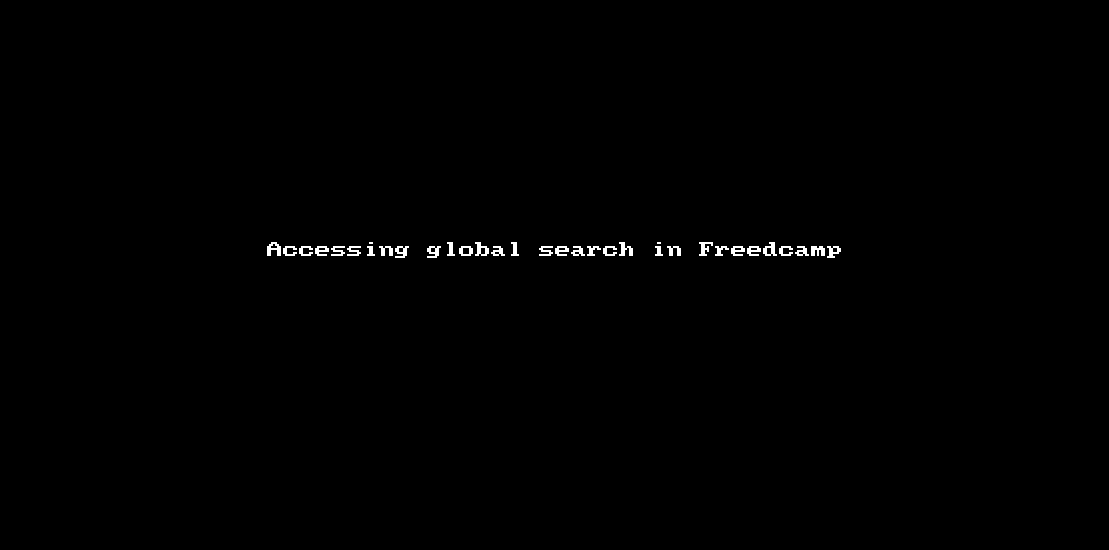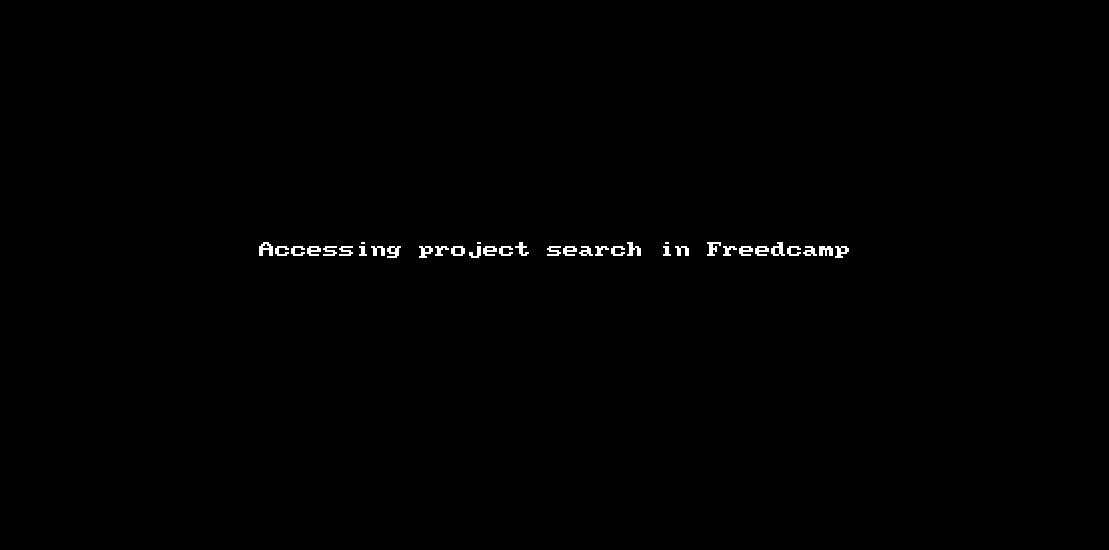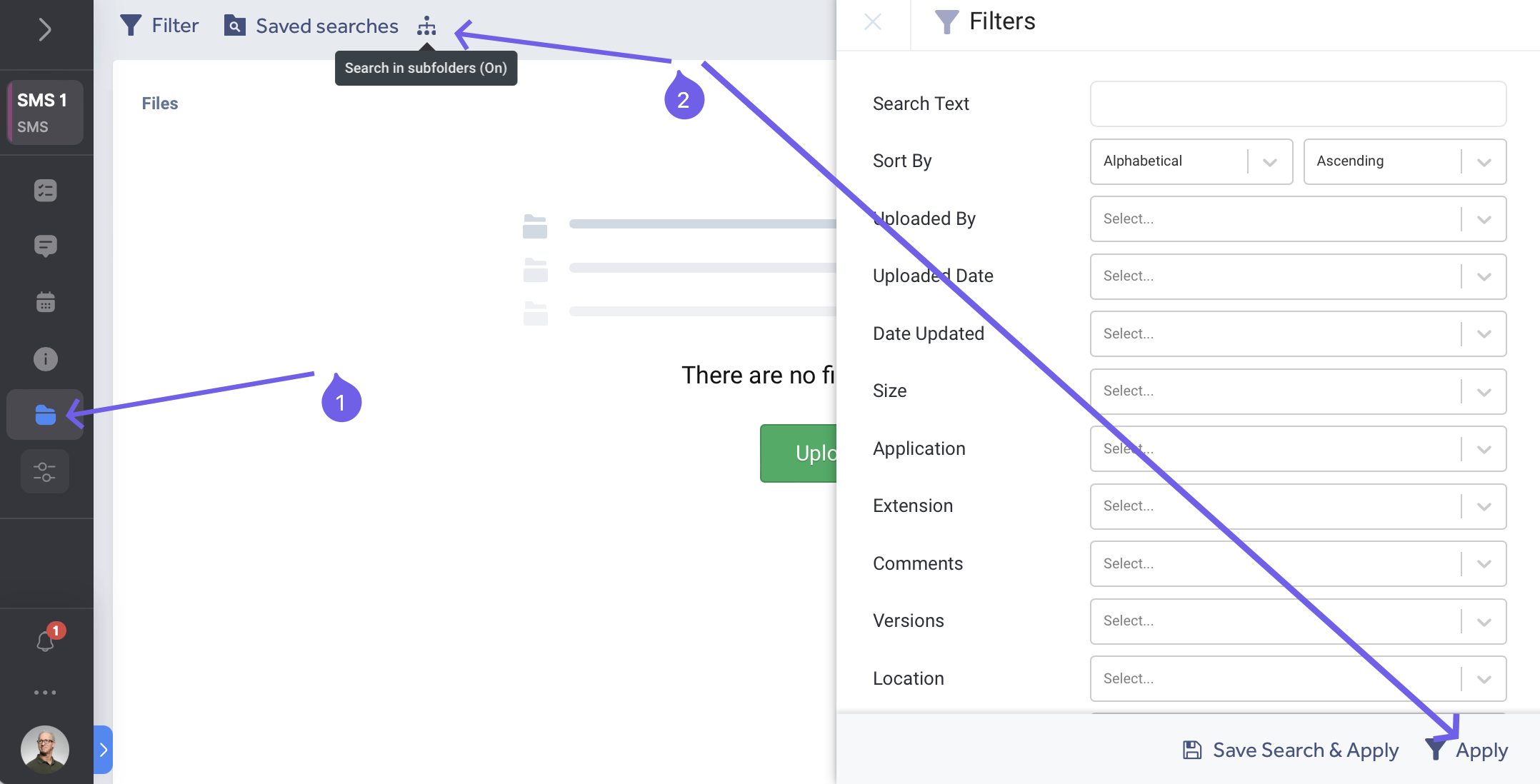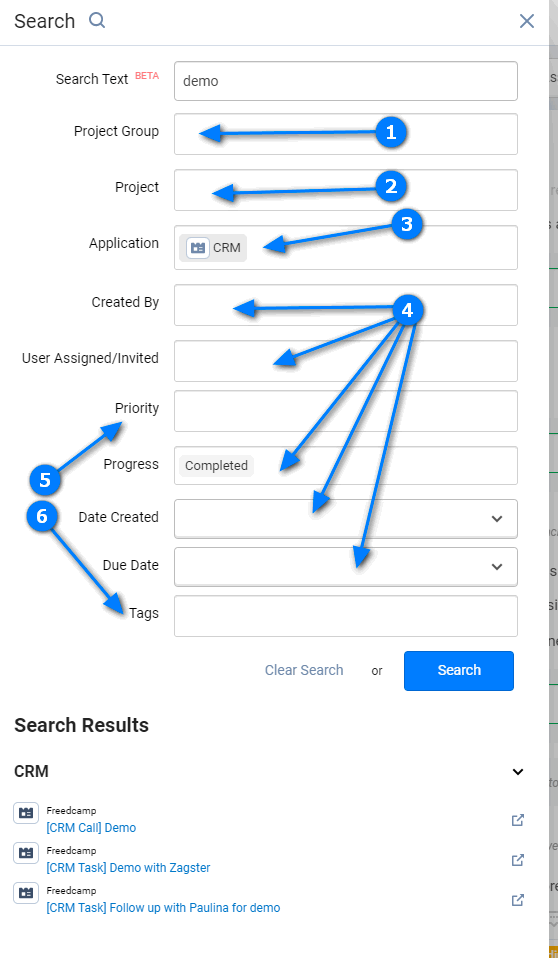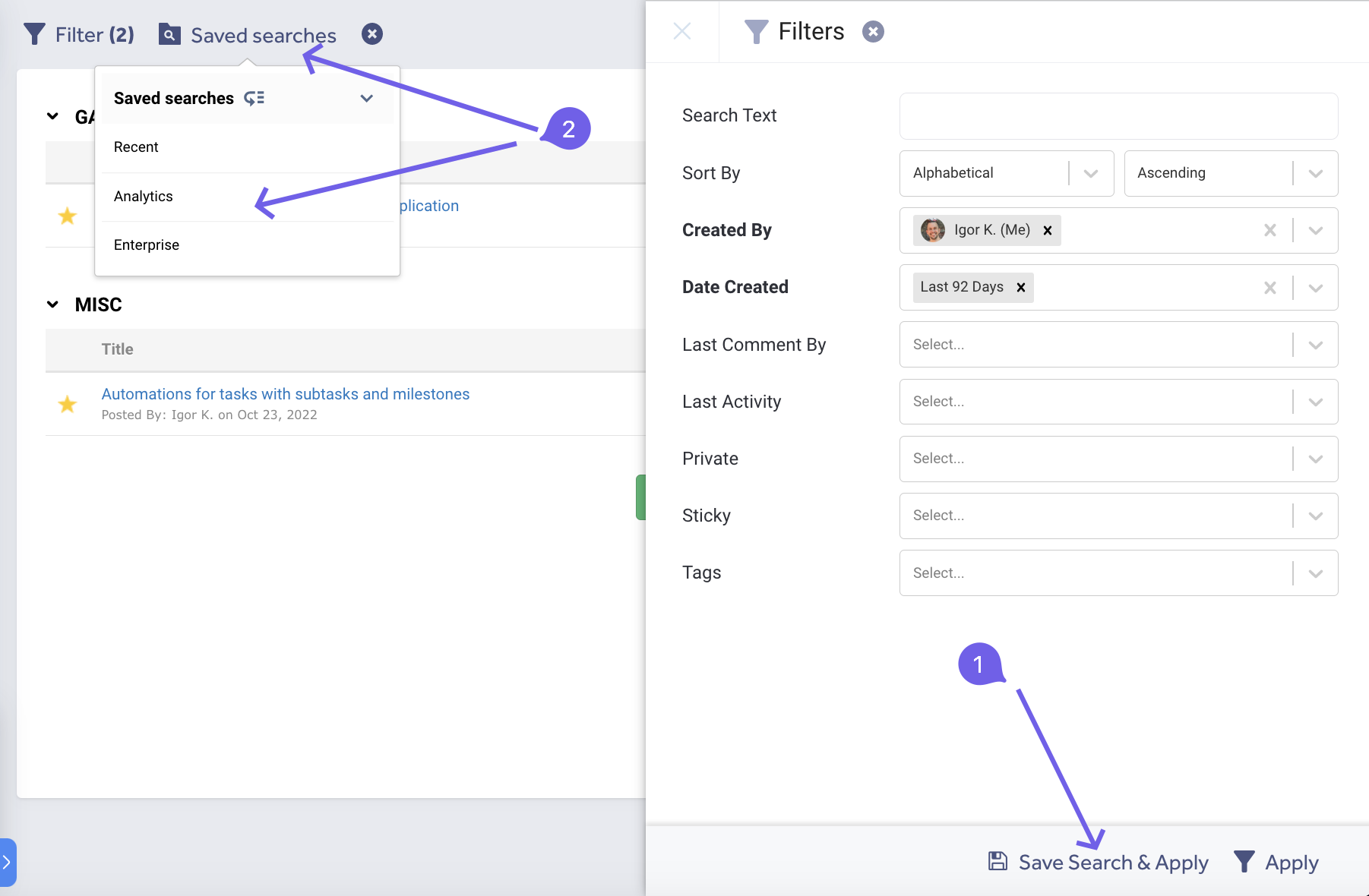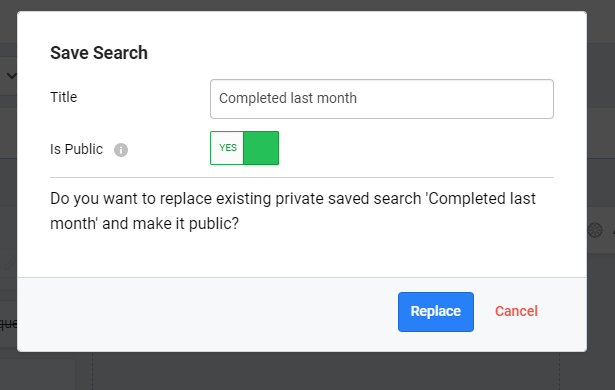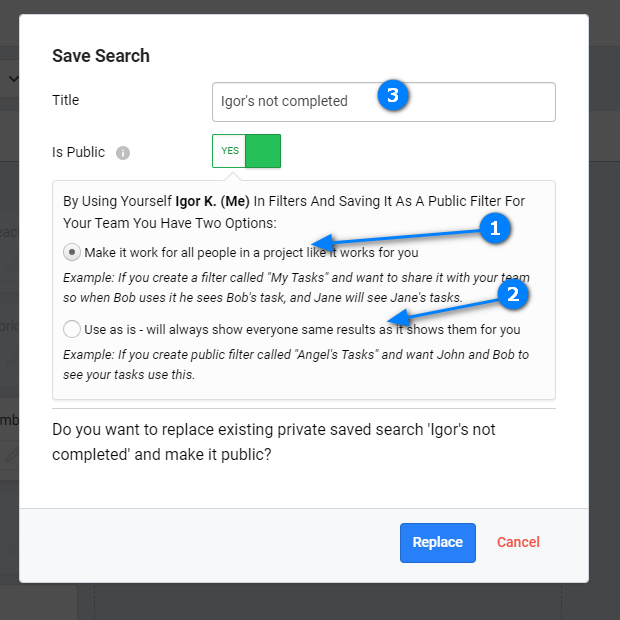How search works in Freedcamp
This page provides you with up-to-date information about Freedcamp Search functionality. We will talk about: (1) Global and Project Search and (2) Application Search.
Global Search
You can search across all of your projects by accessing the global search function from the expanded or collapsed left-side navigation panel as shown below:
Project Search
When in a project - search will have it preselected. Project Search uses the same user interface as the global search with a current project preselected.
You can easily remove this selection, select multiple projects or select project groups instead as shown below:
Application Search
Each application such as Tasks, Milestones, Issue Tracker, Files etc. inside a project (1) has its own filter/sort capability (2):
If an application has private items (currently Discussions and Wikis), only items you can access and their corresponding comments will be searched through.
Search by text inside applications has been added to our filters. We allow a search through the title, description and item's comments (where applicable).
In two applications there are some exceptions added to cover some specifics, which were based on our customers' feedback.
Issue Tracker
- will be searched in the emails of users who posted issues through the public Issue Tracker widget. For example, you can search by "joe@abc.com" and find all the issues posted by this user via a widget (if you use it).
- if numbers are typed, we will search:
- issues that have an internal Freedcamp number (you see it in the URL on the issue page). For example for an issue https://beta.freedcamp.com/Clever_High_School_gLs/Cost_Control_ohu/bugtracker/view/5545 you can find it by typing 5545
- Issue Tracker issue number, which is prefixed by project prefix.
Complex search example: if you search by "alice@ important 1002 5545"
- issues posted through the widget by alice@gmail.com or alice@abc.com etc. will be found as well as anything related to "alice@" used in the title, description or comment
- issues having the string 'important' inside the title, description or comments
- issues with Freedcamp unique ID 1002 or 5545
- issues with project issue numbers containing 1002 or 5545 (like WEB-1002 or WEB-5545)
- titles, descriptions or comments containing "1002" or "5545"
- strictly speaking, issues posted by important@abc.com and 1002@omnihelp.help or having such emails in a text will also be found.
Files application
- if the search string is similar to the known file extension (js, ai etc.), the search will be done by this extension even if it has less than four characters. In other applications, there is a minimum of four characters required to execute a search.
- you do not need to type *.doc or .doc - simply doc will do the job
- search is executed for both folder and file names/descriptions/comments. If a subfolder's search is disabled (see below), a search will be executed only for files and folders inside the folder you are in. If it is enabled, we search in the current folder and all subfolders below for matches in file and folder names.
In the 'Files' application (1) an additional toggle (2) 'search in subfolders' can be turned on/off before or after applying filters.
CRM
CRM is the first project group application that is supported in Freedcamp's global search. You can search for your CRM tasks and calls, but not campaigns or contacts yet.
When you enter text we search through CRM task calls and tasks - titles, descriptions, and comments. You can apply additional filters as shown below to narrow down your search.
(1) - you can select particular project groups or leave them blank and search all your team CRMs if added to multiple project groups
(2) - if you select project(s), a search will not go through CRM tasks and calls because CRM is a project group-level application
(3) - if you are looking for data from CRM - select it
(4) - these filters are supported to be used
NOTE: if you select the 'In Progress' option in the 'Progress' filter, you will also get CRM tasks that have 'No Progress' status. This is because CRM tasks only have two statuses 'No Progress' and 'Completed', so 'In Progress' is treated as 'No Progress' in CRM search. We use the same approach on the Calendar Board, where the same filters can be applied to show/hide CRM tasks.
(5) - 'Priority' is not supported and will bring zero results from CRM if selected.
(6) - tags support will be added soon. You can not tag yet CRM tasks and calls but you can tag CRM calls and tasks comments and will include these into the search results.
Text Search Basics
If you have entered a few words, delimited with spaces, the search will be executed for these words independently. Words that consist of less than four characters will be ignored.
Example: bear and table will search for "bear" OR "table", "and" will be ignored.
If you want an exact match, please use double quotes. In this case, the search will be based on the text inside the quotes without leading or ending spaces (if any). If a resulting phrase is less than 4 characters, it will be ignored.
Example: "bear and table" will search for matches containing exactly the "bear and table" phrase. Search "a b" will be ignored as the search text is less than 4 characters.
Search Operators
In both global/project search and application search, you can use words or symbols called 'search operators' to filter your Freedcamp search results. Currently, we support three search operators, which have to be followed by "::"
- title
- description
- comment
- list
You can use them without quotes(title::test_title) as well as with quotes(title::"test title"), but searching for strings with spaces can only be done with quotes.
Both Title and Description keywords are applicable in all contexts. This means that they can produce valid results in any application with filters supporting text search, or in a project search.
The "comment" search operator is not supported in all contexts. We seek comments only in applications that support comments. For example, Tasky does not have comments, so using this magic word in that context will not yield any results and is ignored.
The same string length rules are applied with search operators as with normal words - the minimal length of the search string must be at least 4 characters. So expressions like:
title::"t1"
will be ignored as the search string length ("t1") is only two characters.
Search operators can be used in conjunction with normal words, so an expression such as the one below is valid.
test title::some_title description::"my_description" normal_word comment::my_comment
If a search operator is misspelled, e.g. title::value, it is treated as a normal word.
Multiple search operators in one search are regarded as OR, nor AND. So the search list::List_1 title::Update_Blog, will show tasks with a similar title in multiple task lists, not just List 1.
Saved Searches
Searching for the same things regularly and selecting all those filters and search operators, again and again, can get a little cumbersome. Freedcamp has got your back with Saved Search. Anytime you want to save a search for the future you simply perform that search and then click the “Save this Search” button. This is really great for generating quick reports on the fly.
(1) to save a search
(2) to access saved searches
You can also push a saved search you created to all project team members so they can use it as well.
When making a saved search available to your team in a project Freedcamp will detect if only one person is selected in Assigned to or Created By and will give you two options:
(1) substitute a selected person by you with a person who will use this filter. In this case, it is recommended to rename the saved search from 'John's tasks' to 'My Tasks' so a new name appearing in your team's saved searches will be universal and not confusing.
(2) if you really want to make the 'John's tasks' filter appear and show actually your tasks to your project team.
Learn more tips and hints about Saved Searches in our blog.
For instance, let’s say you want to see all overdue tasks across all projects. Go to Tasks Board and create a search for Status: 'No Progress' and 'In Progress' (you can select more than one value) and Due Date: 'In the past'.
Planned improvements
Please upvote by following the links below and post new ideas here.
Global search across all projects - completed Jan 2019 (learn more). We will improve text search globally and inside a project significantly over the course of the next few months.
Gmail like advanced command filters which will allow searching:
by title, description or comments only. For e.g, title: Design, comment: "My idea was to create"- done see above- by an attached file name or extension. For example, file::Proposal OR file_type::PDF
- allow combining such filters with AND and OR statements. For e.g, file: Proposal.pdf AND (title: Design OR title: "Project Proposal")
Tags - another way to be able to find content quickly. - completed Nov 2018 (learn more)