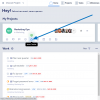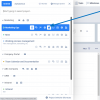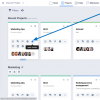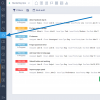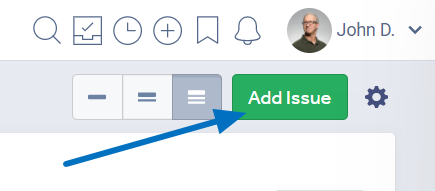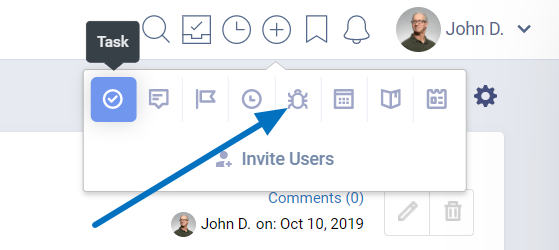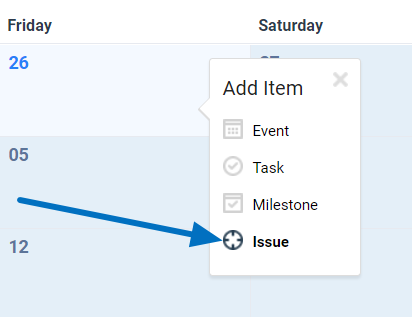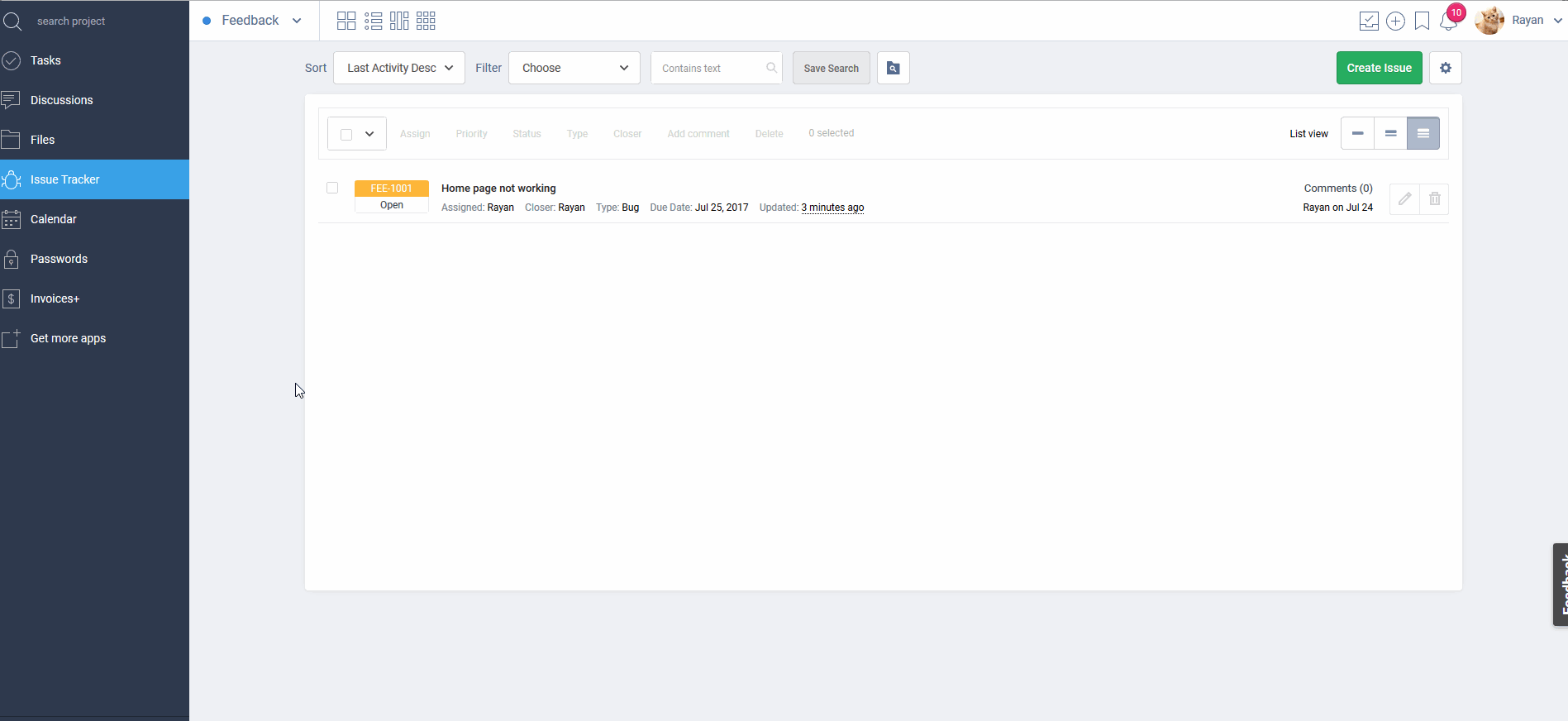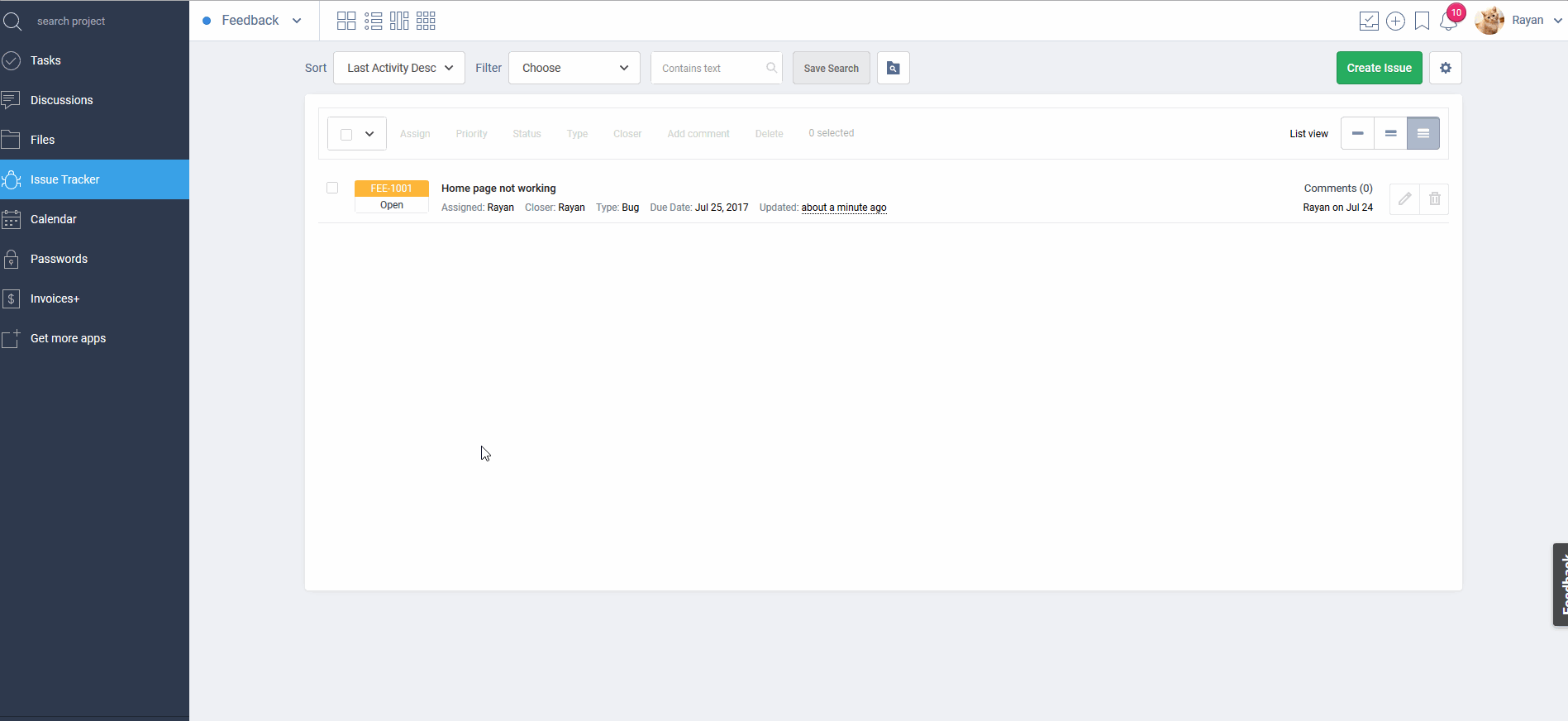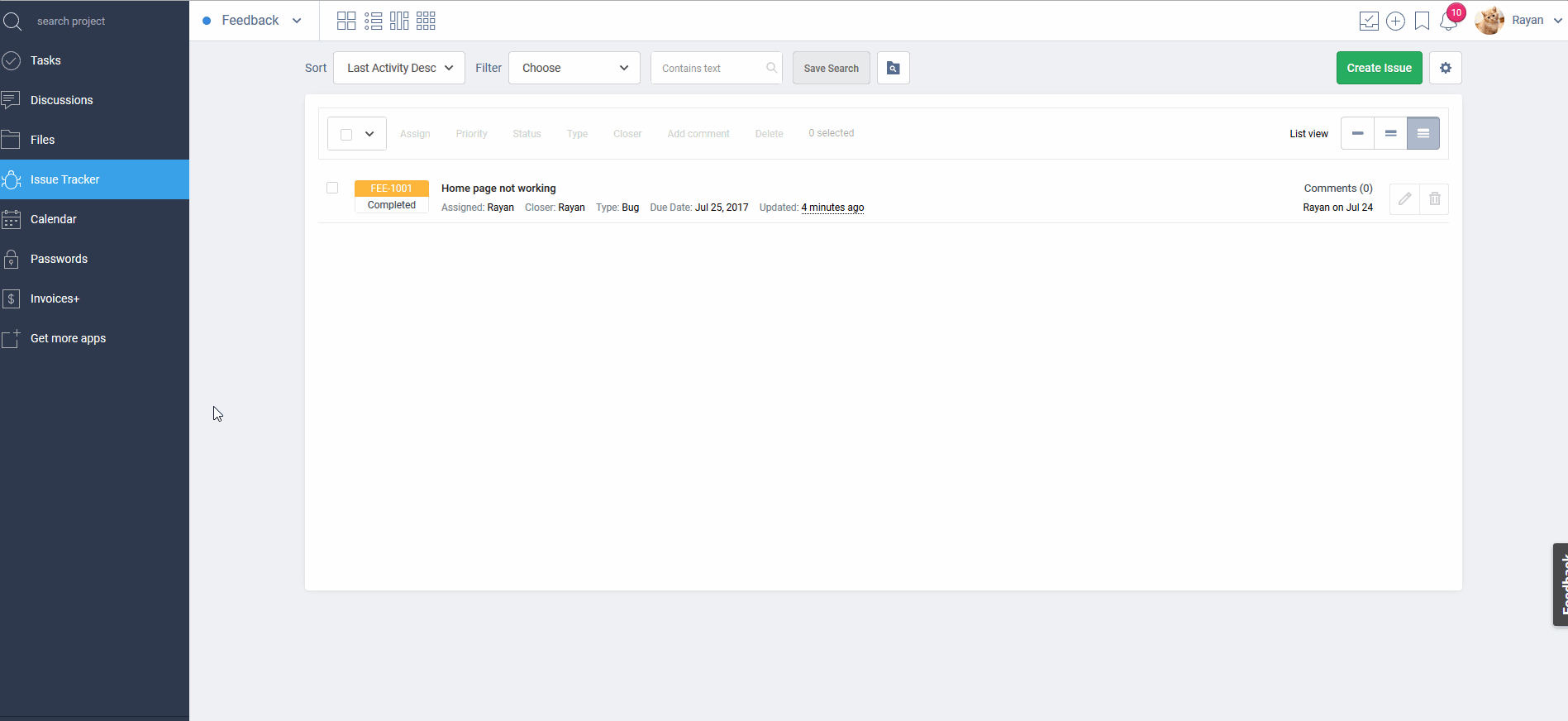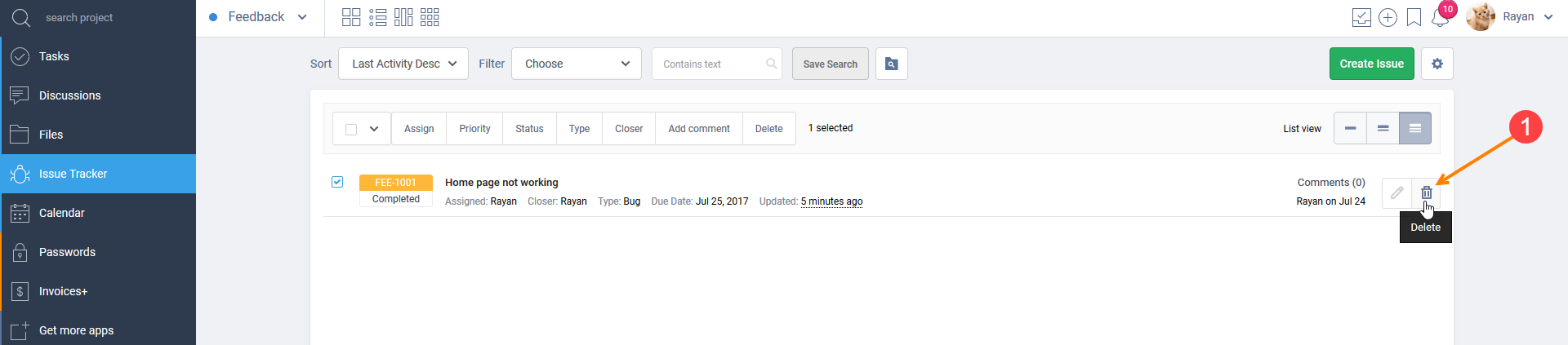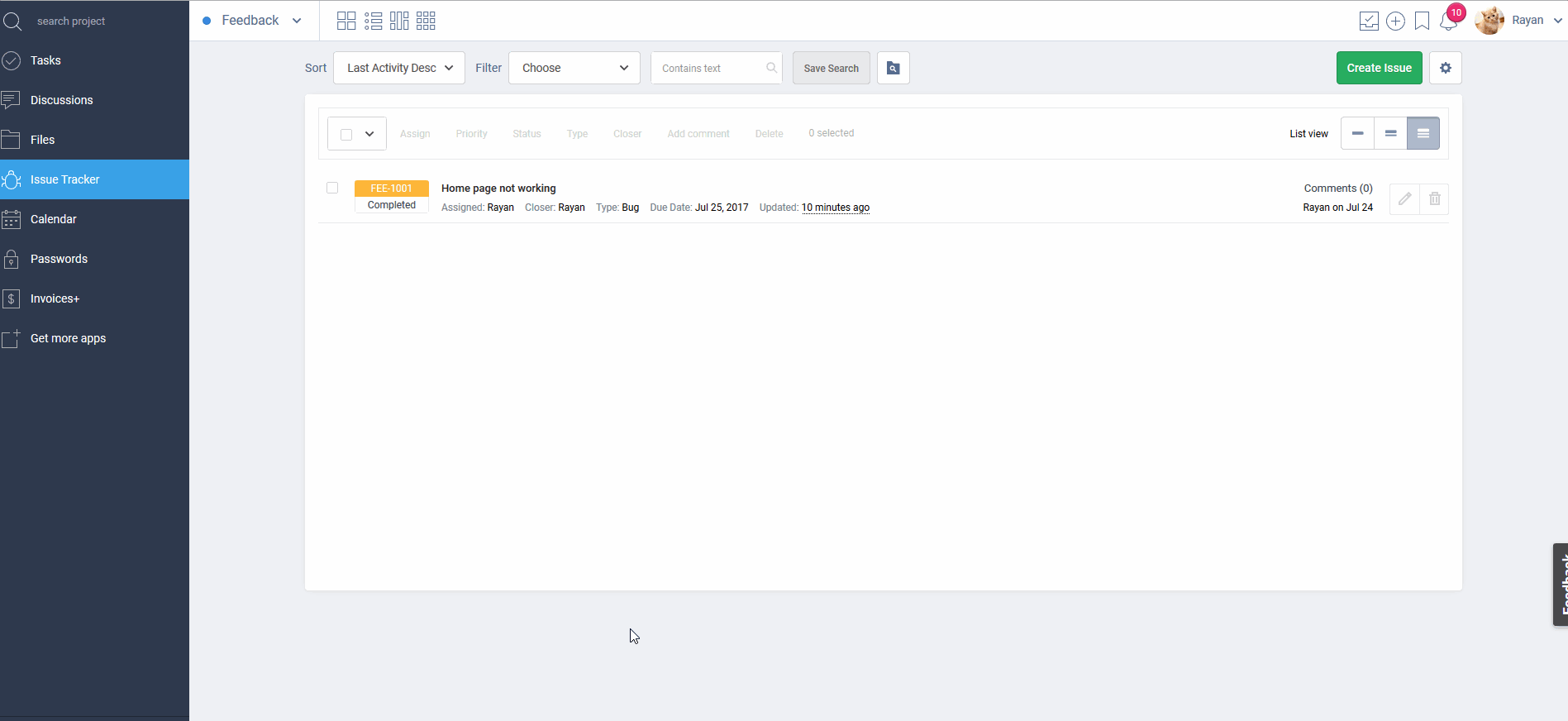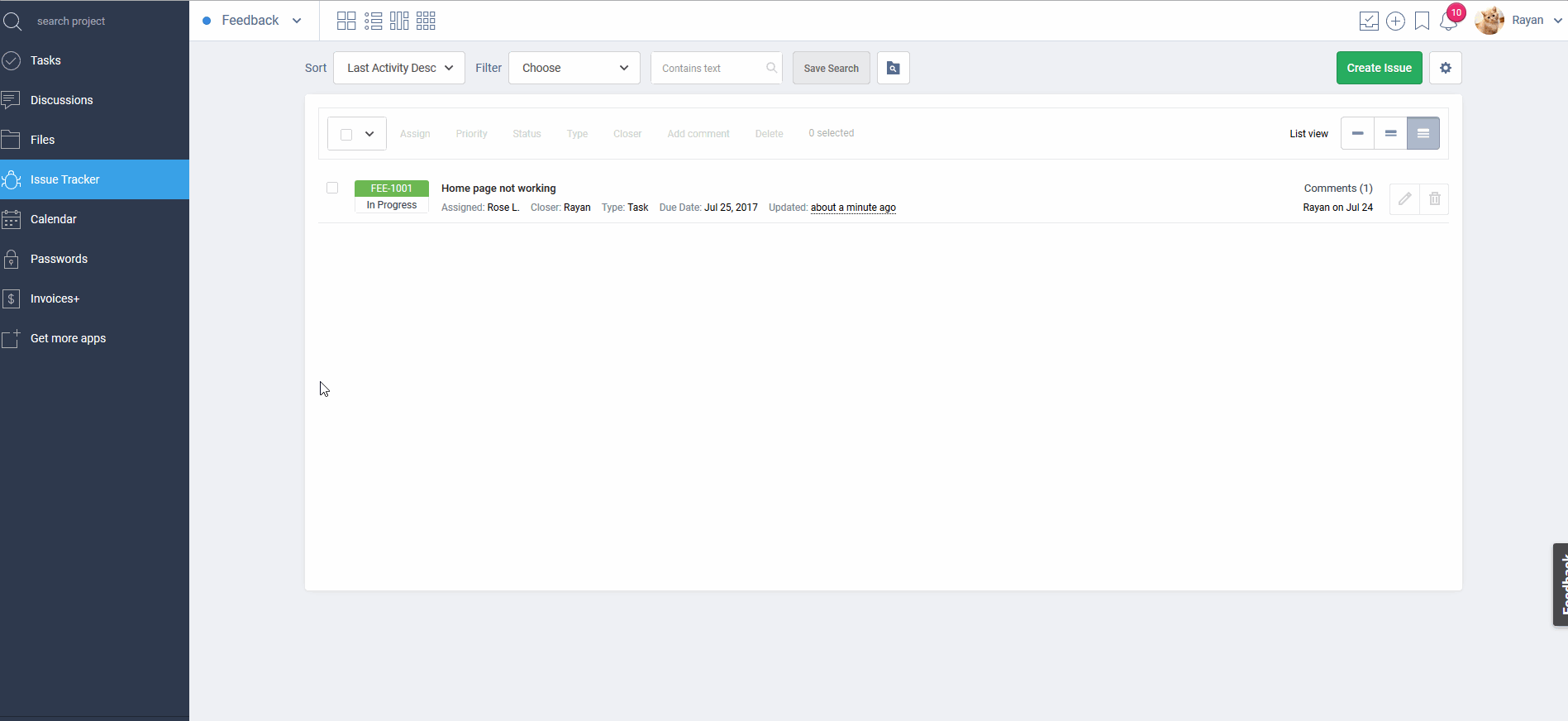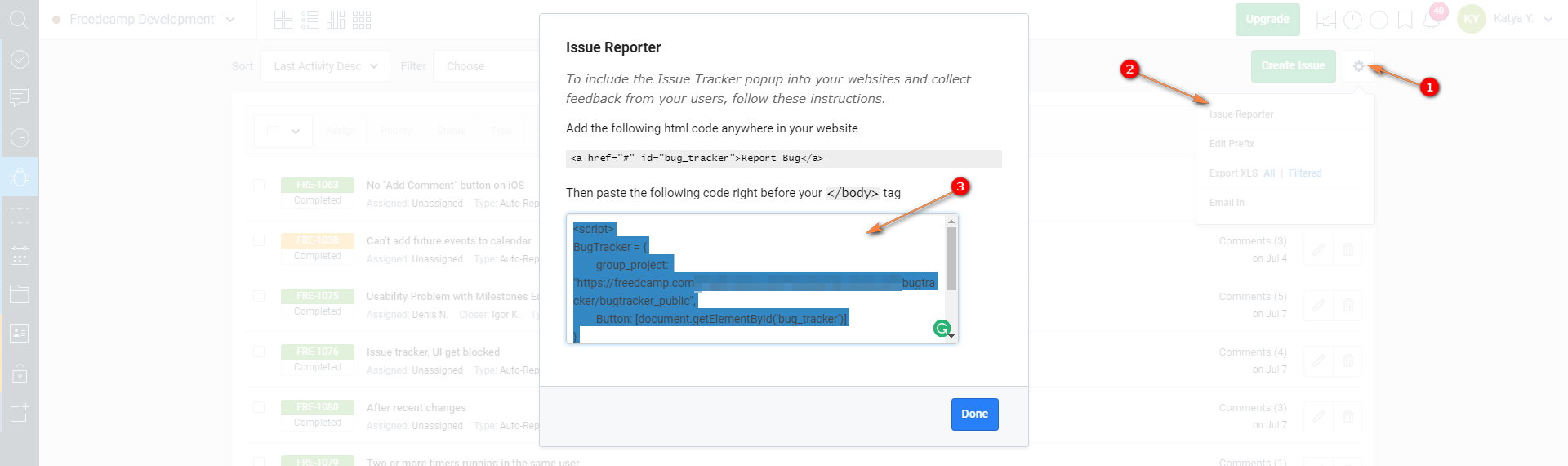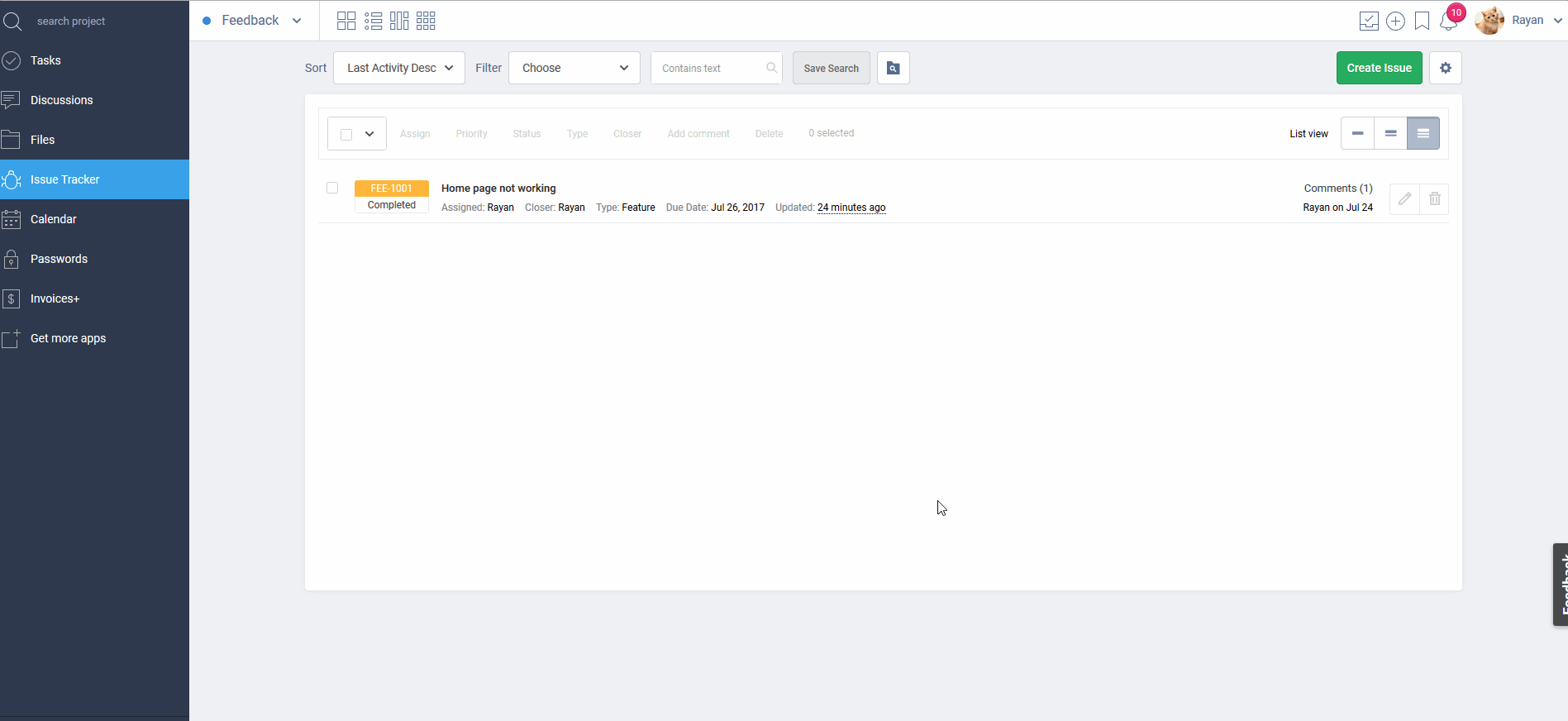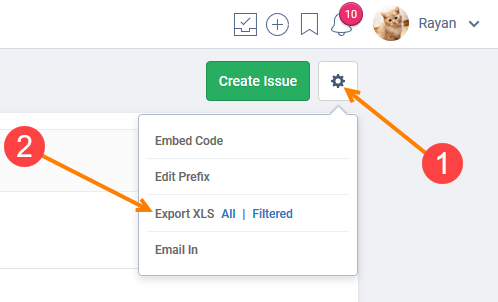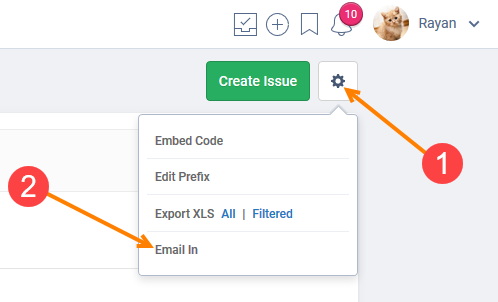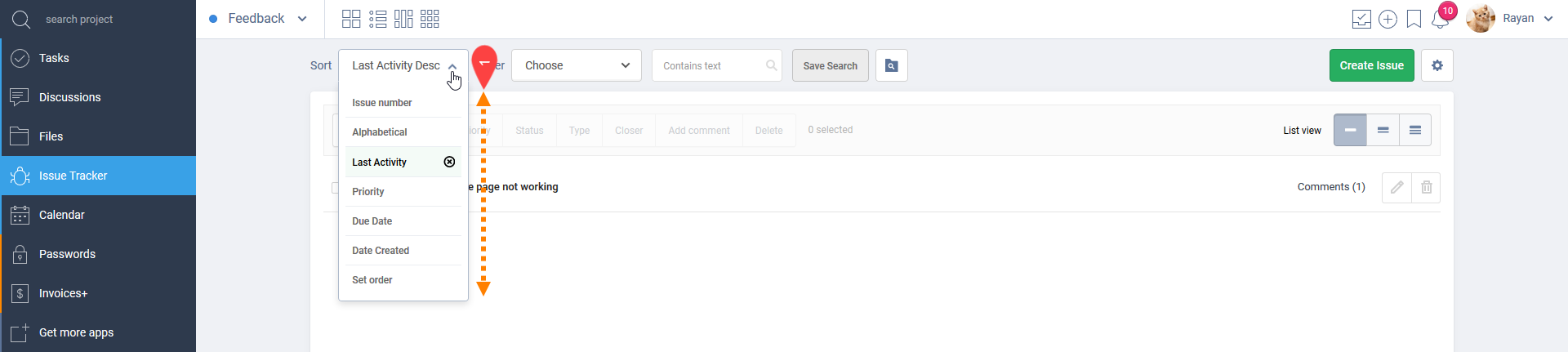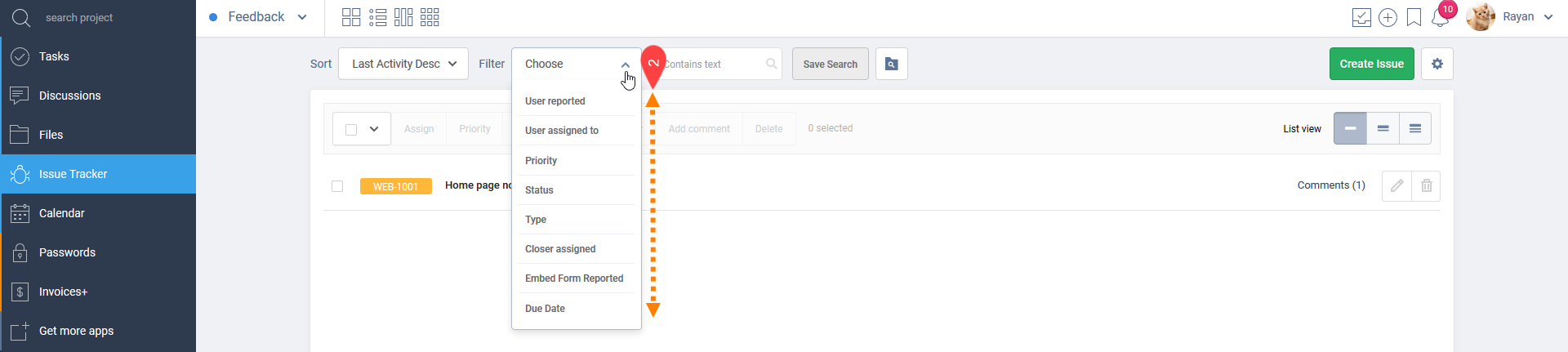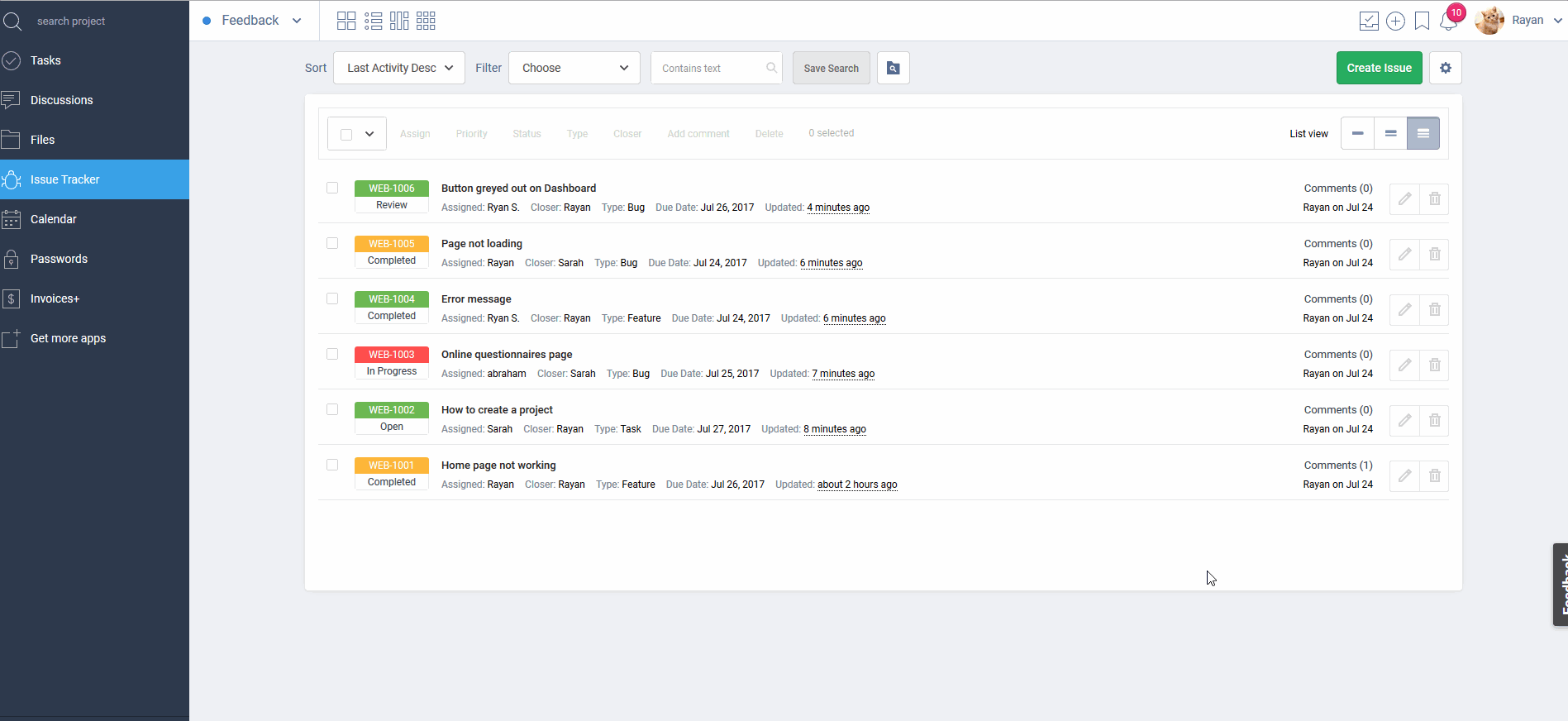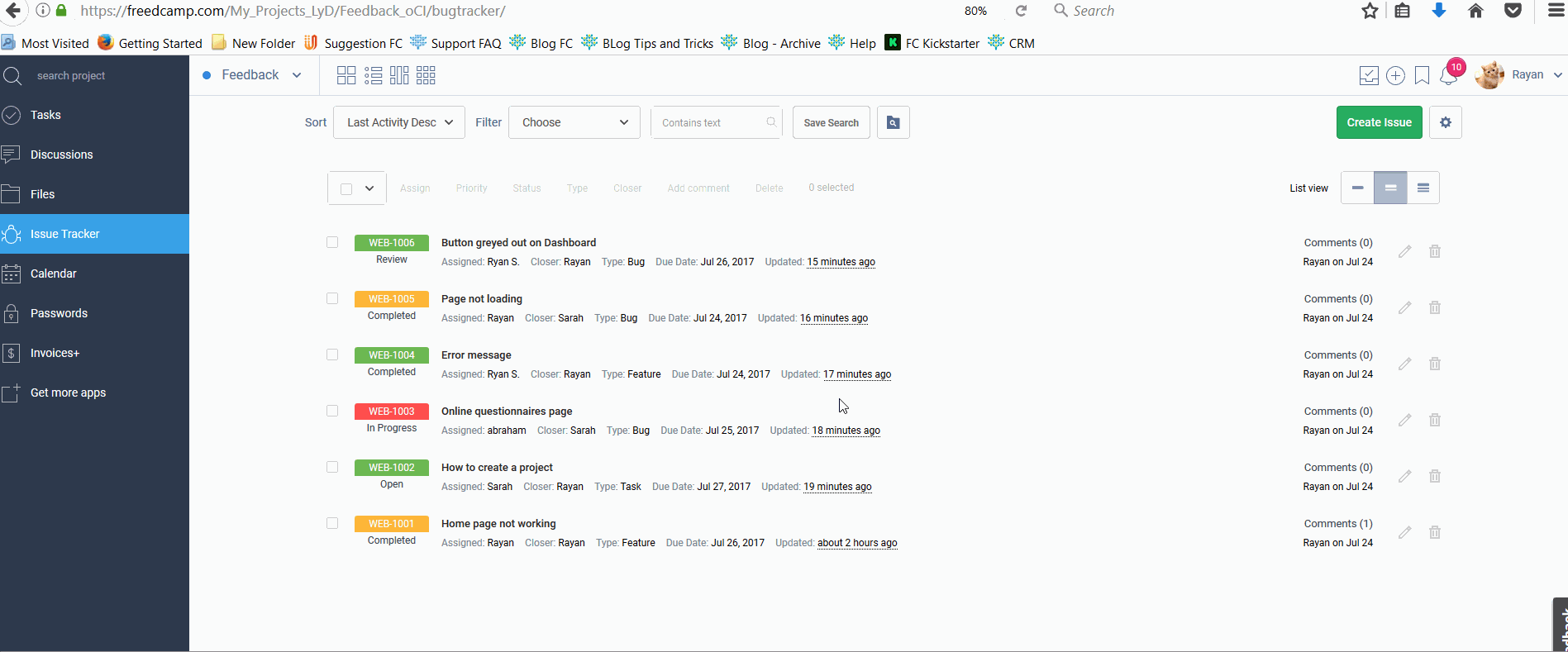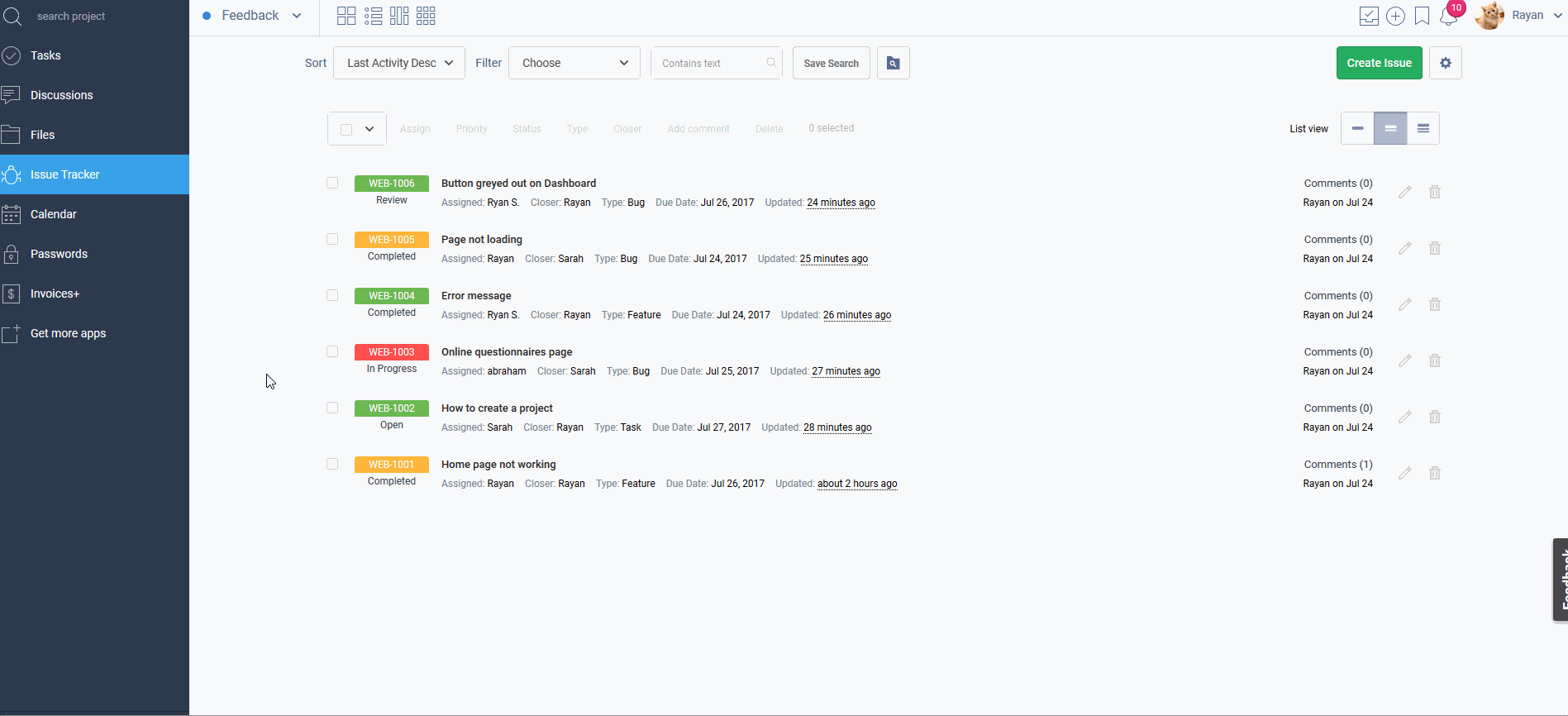Issue Tracker
Description
Issue Tracker is a project application available on our Business and Enterprise plans. They are similar to tasks, but while tasks are used for building things, issues are used for fixing things. Issues also have some extra functionality: 5 progress statuses, closers, issue types, issue numbers.
Features include:
- List view with different modes – compact, standard and detailed.
- Ability to save and share filters with your team with public saved searches.
- Pre-created saved searches.
- Auto-generated issue numbers with unique prefix per project you can define.
- Bulk Edit: quickly perform edits on multiple issues at once
- Embed an Issue Reporter directly on your website.
- Create new issues via email with Email In (paid plan feature)
- Issues Widget to give you a quick glimpse of what's happening fast
- Advanced work flow with required closer to finalize an issue
- Integration with the Calendar so you can see issues together with other project items
Adding/Removing the Issue Tracker Add-on
Please see this documentation article for a guide on installing/removing add-ons and managing user access.
How to access Issue Tracker Application
The Issue Tracker add-on can be accessed by clicking the bug icon on your project’s left-side menu, on the project picker, on the homepage or on the projects board.
note: click on the images above to enlarge them
Using Issue Tracker
The Closer
The Closer is an attribute that's not found in other Freedcamp applications. In Tasks, the Assignee is the person who takes the task from start to finish, through all progress statuses.
In Issues, 2 different users can be responsible for different progress phases. While the Assignee can mark an Open issue as Invalid, In Progress, and Review, only the Closer can mark the issue as Complete.
Our system will take this into account when it comes to notifications. An overdue In Progress status will only show as overdue for the Assignee, but an overdue Review issue will show as overdue to the Closer, and appear in their Daily Recap emails, as well as the My Work section on the homepage.
note: If this is not necessary for your workflow, simply add the same user to both the Assigned To and the Closer attributes.
Permissions
What project members are able to do in the Issue Tracker application depends on their permission level. Issues can be created by all project members except ones with a permission level of Read-Only. This means that unlike tasks, issues can also be created by Guests. Unlike tasks, issues also have an extra attribute, which makes things a bit more complex: The Closer.
If an issue is created by a someone that has a User/Guest permission level, such user can only change all progress(change any issue attribute to any value) only if this user is also a Closer.
If another user is set as Closer, people with a permission level of User/Guest can only* set status to 'Invalid', 'In Progress', 'Review' by adding a comment, but can still 'Edit' an issue and change anything at this moment of time. We shall restrict closing and reopening issues inside 'Edit' unless a user sets him/herself as a Closer as well.
If someone creates an issue and assigns it to a user with a User/Guest profile, the assigned user can only* change the status to 'Invalid', 'In Progress', 'Review'. If the closer is set as an user with a User/Guest profile, the Closer can only** change the status to 'Invalid', 'In Progress', 'Review', 'Completed' or 'Open'.
* - by adding a comment and changing 'Status'. Other attributes are not available for editing.
** - by adding a comment and changing 'Status' or using 'Complete' / 'Re-open' buttons shown below an issue. Other attributes are not available for editing.
Create an Issue
Issues can be created in a project's Issue Tracker's application, by clicking the "Add Issue" button at the top-right of the page.
And from the "Quick Add" function in the menu.
Since Issues are shown in the Calendar, they can also be created by clicking a date in a project's Calendar app, or the Calendar Board.
Mark an Issue as Completed
When you have resolved an issue, Freedcamp allows you to mark same as completed via 2 options.
Option 1: You can directly check the box and change the Issue’s status as shown in below animated GIF file:
Option 2: Click on the “Pen” icon to edit your issue and update the status.
Delete an Issue
Freedcamp provides you with 2 options to delete your issue.
Option 1: You can directly check the box and click on the “delete” tab as shown in below animated GIF file:
Option 2: Click on the “bin” icon to delete your issue as shown below.
Edit an Issue
Freedcamp provides you with 2 options to edit your Issues.
Option 1: You can directly check the box and update your Issue as per your requirements, as shown in below animated GIF file:
Option 2: Click on the “Pen” icon to edit and update your issue as illustrated below.
Issue Reporter
Freedcamp allows you to embed Bug Tracker to your website.
On your Issue Tracker’s page, following prompt (1) and (2), you will have a pop-up window showing Issue Tracker's HTML code and directions on how to embed it to your website.
Edit Prefix
When you create an Issue, by default, it is created from the first 3 letters of your project name. Same can be changed as shown in below GIF animated file:
Export XLS
You can export your list of Issues to XLS by clicking on the cog wheel icon (1) and click on either “All” or “filtered” for Export XLS (2):
Email in Feature
If you are subscribed to the Minimalist Plan and above, you will be able to use our Email in Feature to email into Freedcamp and create your issue.
Sort by and Filter by
On your Milestones’ page, you will be able to:
1. Sort by (1) your Issues by:
- Issue Number
- Alphabetical Order
- Last Activity
- Priority
- Due Date
- Date Created
- Set Order
2. Filter by (2) your Issues by:
- User Reported
- User Assigned to
- Priority
- Status
- Type
- Closer assigned
- Embed Form Reported
- Due Date
Saved Search
Freedcamp allows you to save your searches for easy accessibility. Please consider below animated GIF file for your overview:
Search by issue ID (with or without prefix) and unique ID in Issue Tracker
You can now search issues by: Issue ID (with and without prefix) or Unique ID provided by us inside URL. Check out the GIF below to see this in action.
Issues are linked to Calendar
You can view all your issues in your Calendar; see below in animated GIF file for more details.