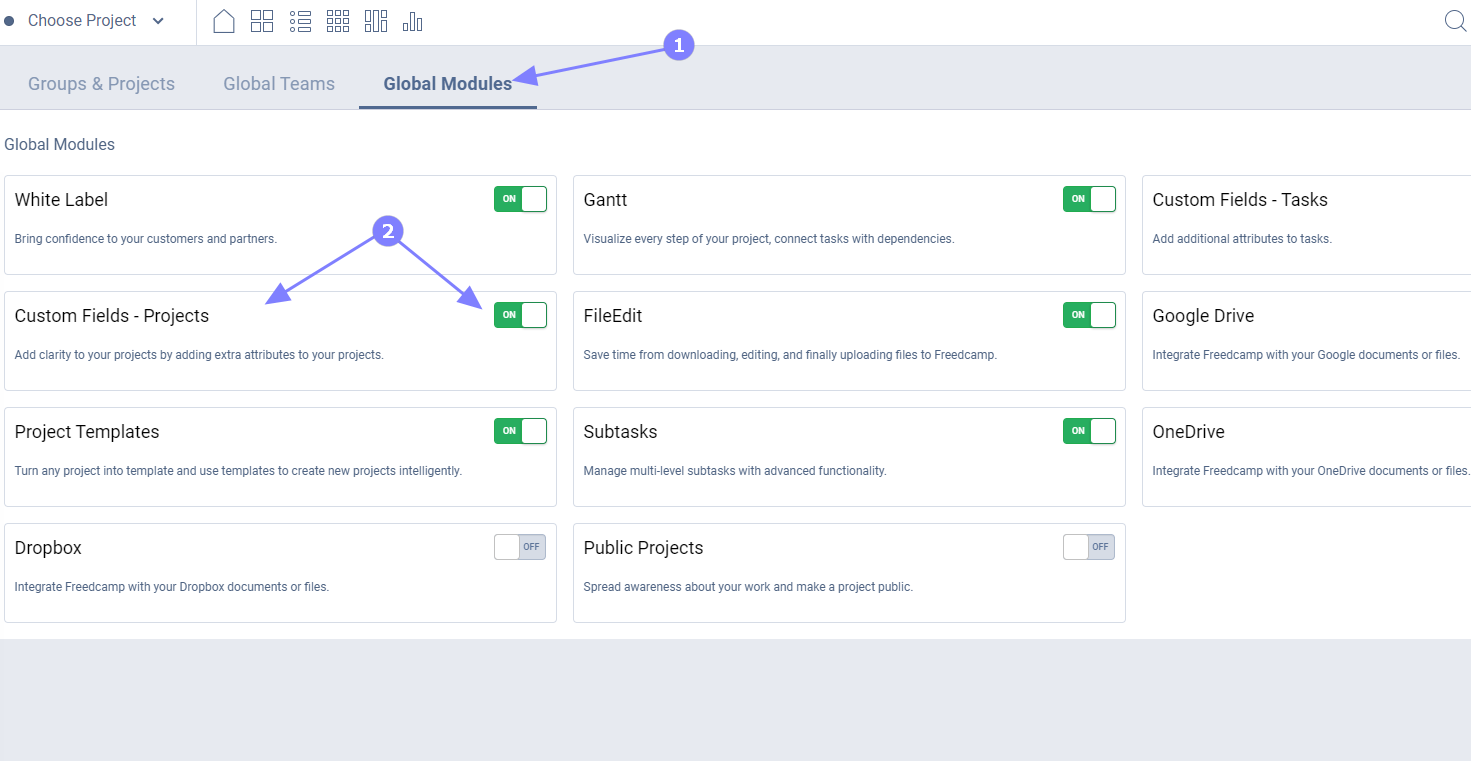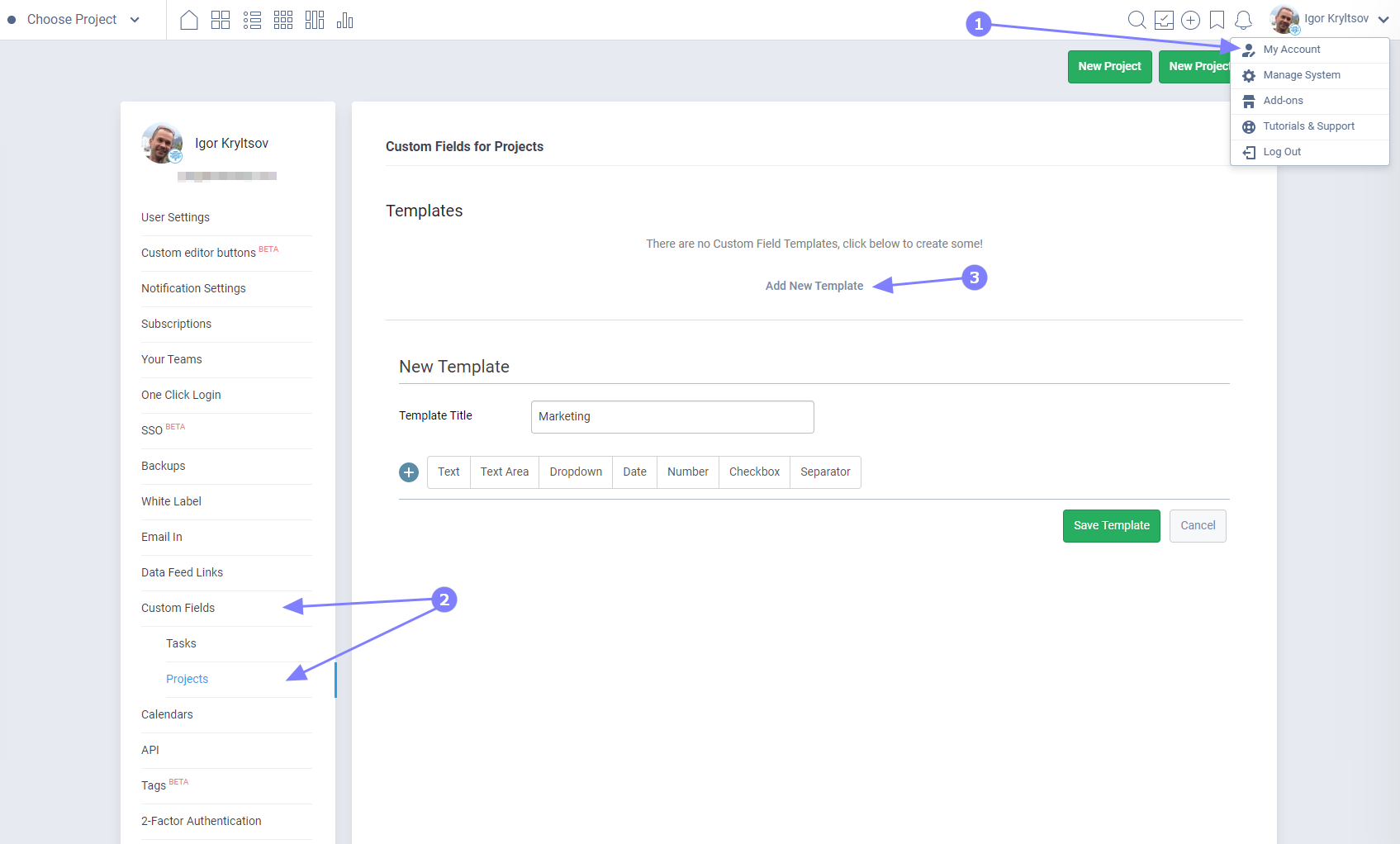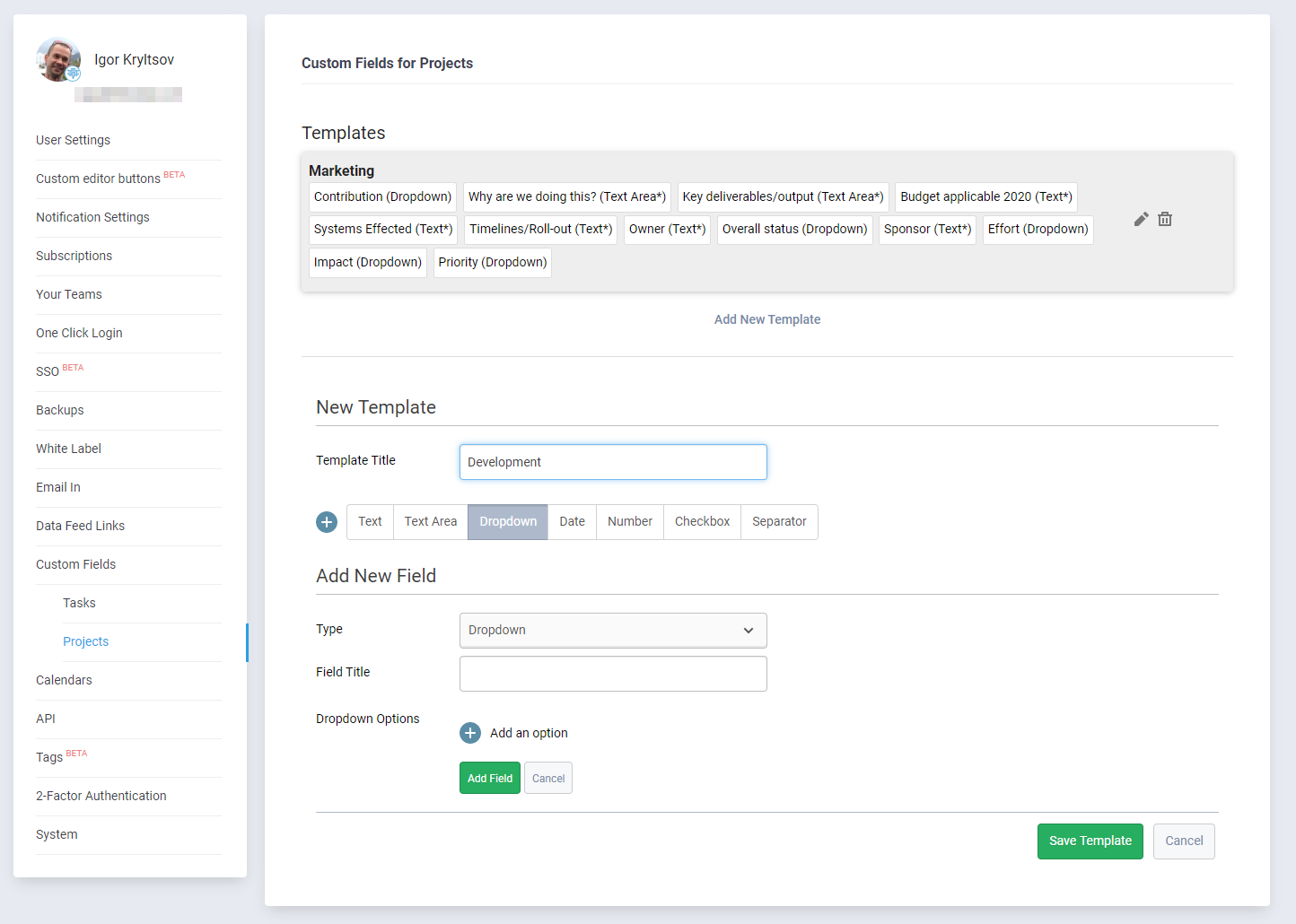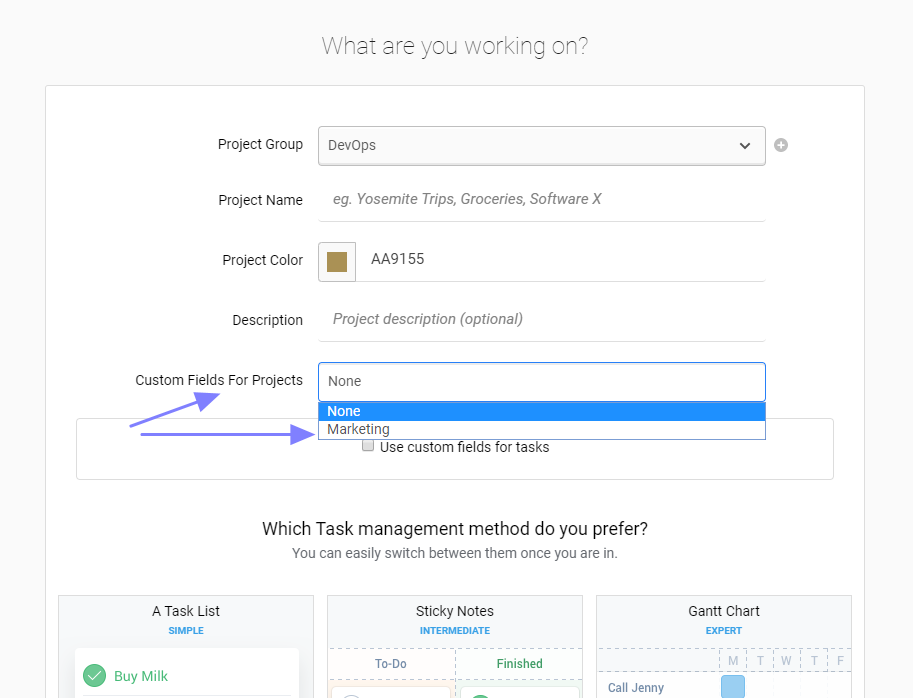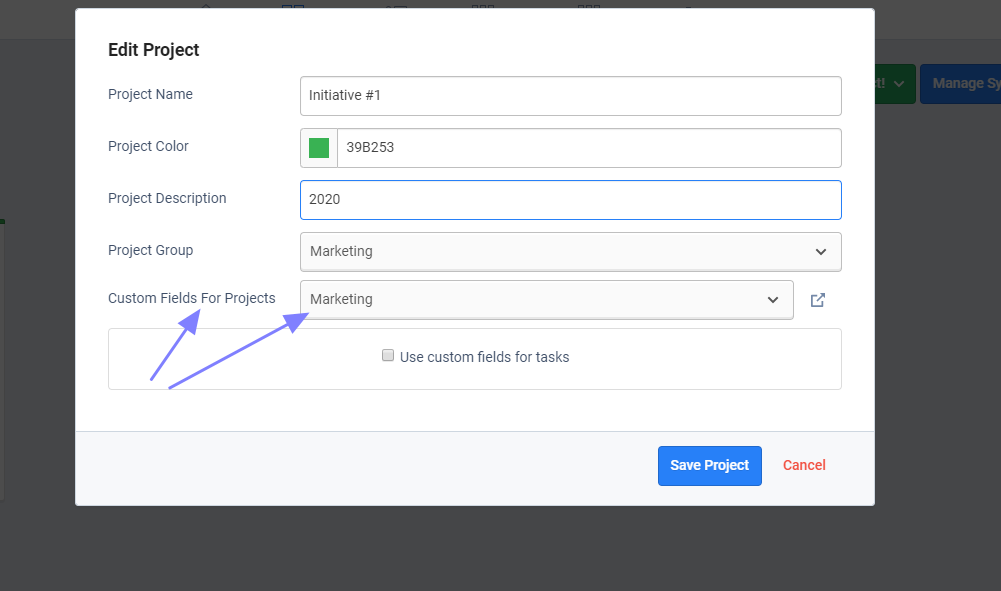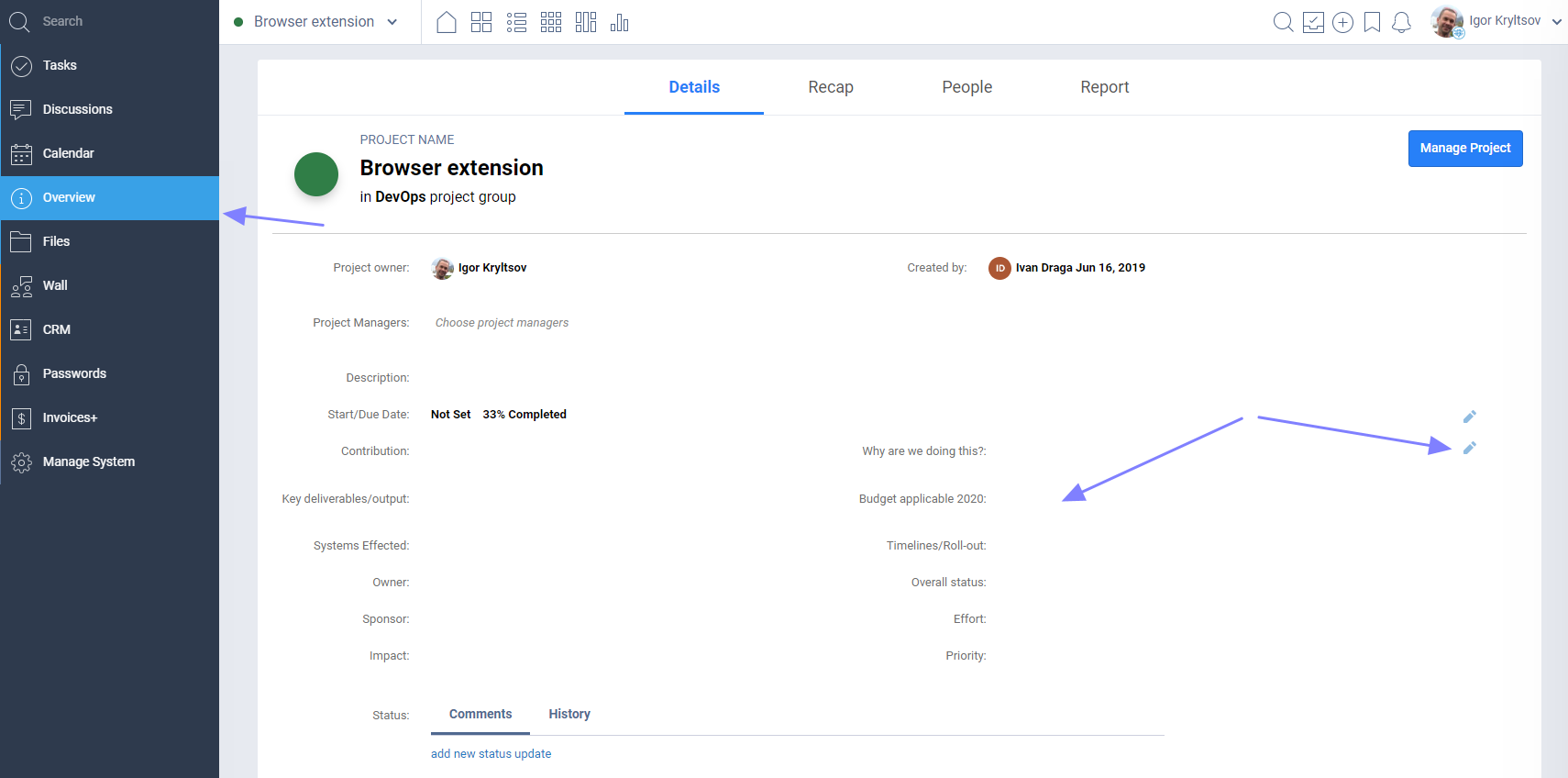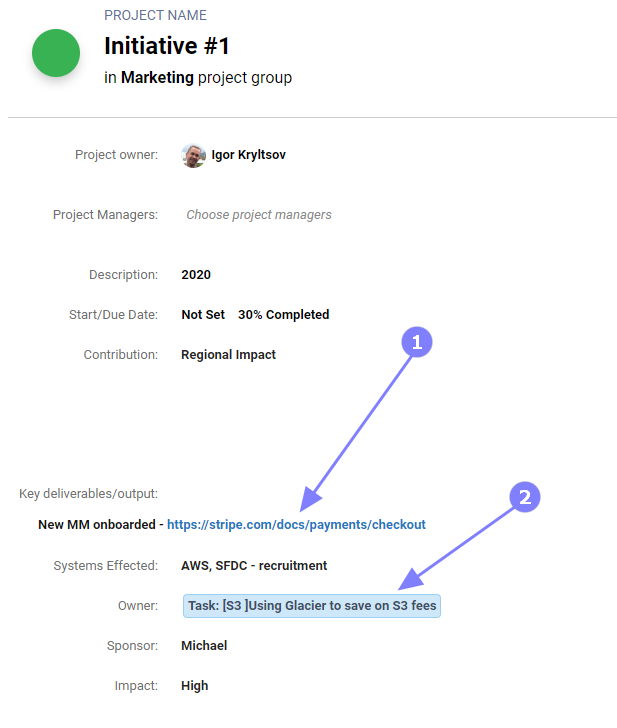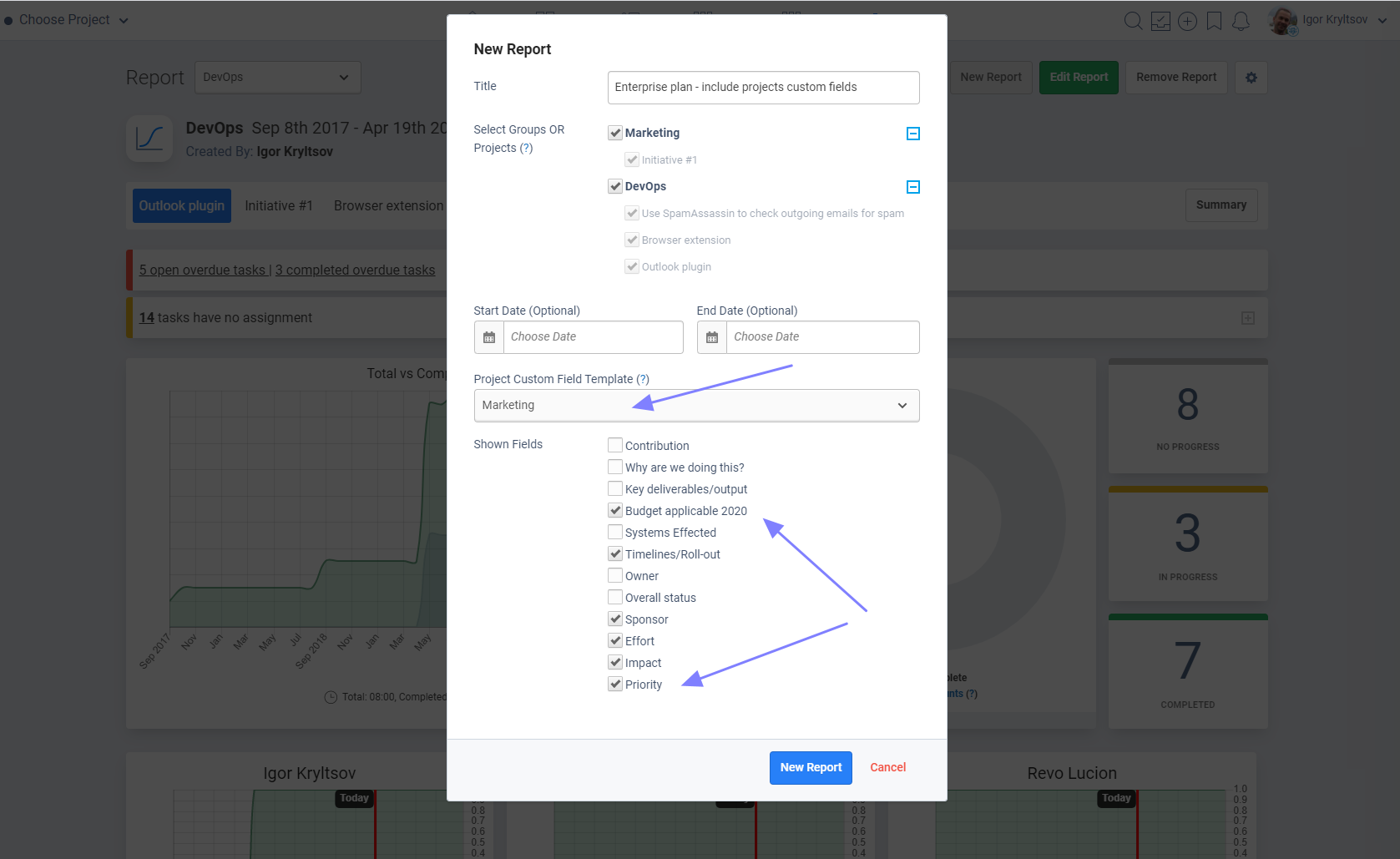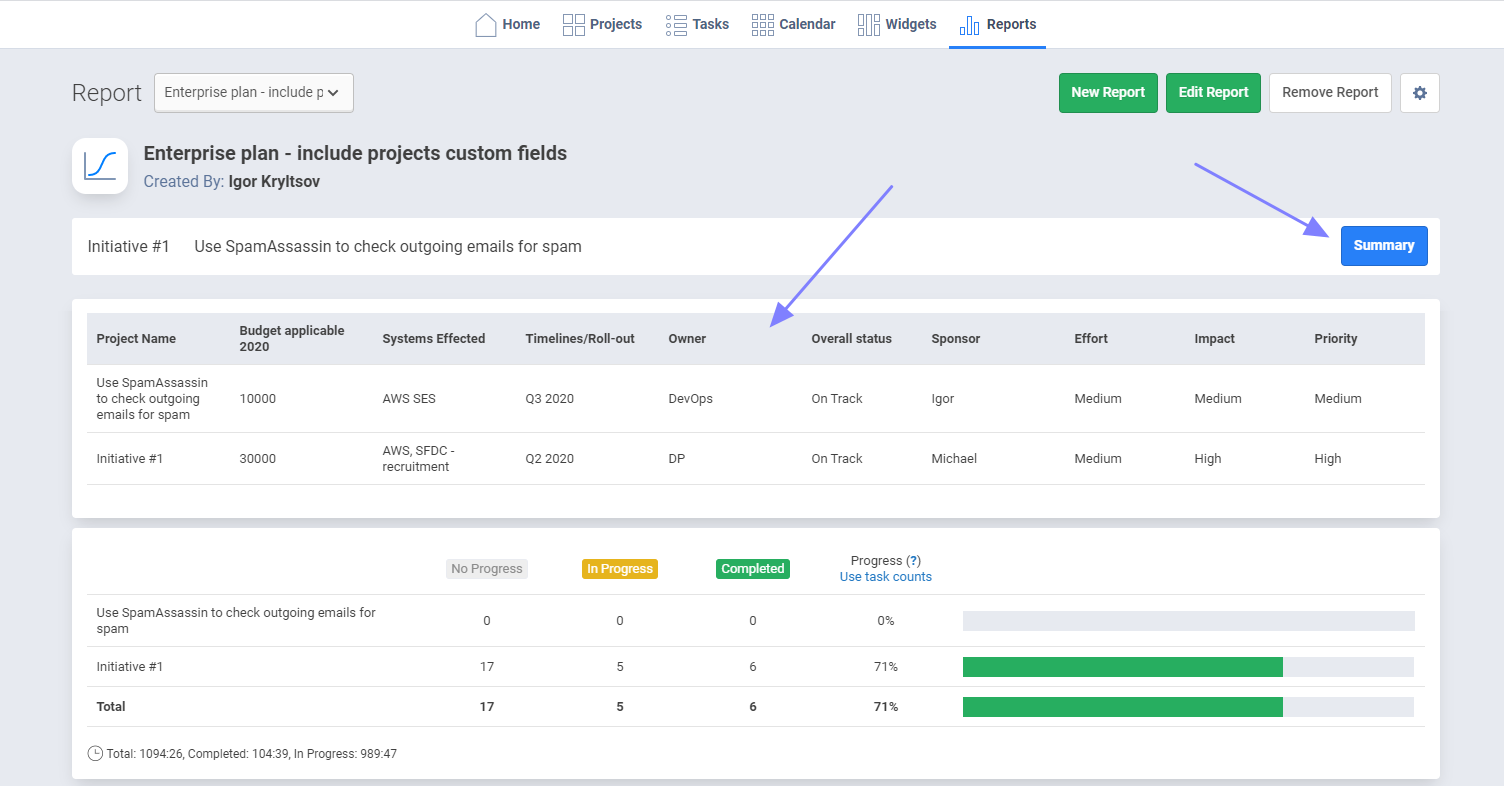Custom Fields - Projects
Introduction
Custom fields let you add additional attributes to Freedcamp projects. You can create a drop-down for initiatives, a date attribute for a launch date, a number field for a budget, or anything else that’s important to your workflow, team, and company.
This module is available on the Enterprise plan. You need to have the Project Overview application added to your projects to allow your users to access and update custom fields for projects.
Here are the highlights:
- Use templates – no reason to add the same fields over and over to your projects. Just create as many templates as you need for your use case and apply them to your existing or new projects with a few clicks.
- Custom Field Templates ensure consistency – the 'Development' template will always add those 5 extra fields – preventing users from adding only 3.
- Realized you need to add extra value in a drop-down used by 10 marketing projects? We have you covered – simply edit the Custom Field Template in one place and it will apply to all projects.
- Running different types of projects – 'Marketing', 'Development', 'Design'? We thought about it too – create 3 templates with required fields. Simply select the 'Marketing' template while creating your next marketing project and all fields will be applied.
- Need to add a lot of extra fields? This case is also covered – add separators to your template to logically separate groups of custom fields for better clarity.
- Dislike order custom fields are showing – simply go to Custom Fields Templates and use drag and drop to rearrange them including separators.
- Text, input, date, number, checkbox, drop-down, and separator types are supported. It is safe to add new and rearrange existing values in drop-down fields after you already started using them in your projects.
- Access special section in Freedcamp Reports 'Summary' section to see custom field values for a portfolio of your projects.
Freedcamp also offers Custom Fields - Tasks available on Business and Enterprise plans.
Custom Fields Permissions
An account owner only can:
- enable/disable the 'Custom Fields - Projects' module
- create, edit or delete Custom Field Templates for projects from the My Account page.
Project Group Administrators can add or remove Custom Field Templates when a project is created or edited.
Project Administrators can add, change or remove custom field templates in a project as they are allowed to edit them.
To enter and update custom fields you need to add the Project Overview application to your projects, where the account owner, project group administrators, and project administrators can edit project details - status updates, project start/end dates, project managers, and custom fields.
How To Use
The first step will be to enable the module:
The next step will be to add the 'Project Overview' application to your projects. If you want to add it to multiple projects the recommended way will be via the Add-Ons page as shown here.
Now you can start creating your Custom Field Templates (2-3) from My Account page (1).
Please refer to 'Custom Fields - Tasks' documentation for instructions as to how to add fields and create your template. The process will be exactly the same.
You can see above - one template is created and saved called 'Marketing' and the 'Development' template is being created.
Once you have at least one template created and module enabled, you can add it to a project when it is created or edited:
Once you applied a Custom Field Template to a project, you can see and update values in the Project Overview application.
Links entered in input and text box fields
When URL is used inside input or text box fields, it will be parsed and shown by Freedcamp as a clickable link (1). Internal Freedcamp links will be automatically converted to smart links (2):
Reports
You can include custom fields for projects in your Reports. Only one project template can be selected:
You can select not only the template but also select fields* to be included.
If some projects included in the report do not have or have another custom fields template applied - they will be excluded from the custom fields section shown below.
Export to XLS for such reports will also contain a custom fields table in a separate XLS tab including all fields from the template used (*not only selected to be shown on the page).
Project Templates (duplicate a project)
Custom Fields - Projects are supported when you copy a project with Project Templates. A template association is copied, values entered - not.
Backups
Custom Fields - Projects data are not yet included in Data Backups available on the Enterprise plan.
Release Notes
Features not implemented yet:
- notifications do not include changes made in the project's custom fields
- no default values (like 'today' for a date)
- no custom validations for fields (like 'phone number' or 'date in the future')
We do not support Custom Fields for Projects in the mobile application.
Important to know
- if you remove a field from a Custom Fields Template - all saved values for this field in all projects using this template will be removed;
- if you remove a Custom Fields Template - you will also remove all saved values in all projects where this Custom Fields Template was used;
-
the drop-down field does not have the required/not required attributes. You will need to specify a default value as the first entry like "Empty" or "N/A". When creating a project or applying a new template, which contains a drop-down list(s), to an existing project the first value will automatically be selected.
- if you unlink Custom Fields Template from a project - you will delete all already entered values for this project*.
- if you edit a project and select another Custom Fields Template - you will delete all already entered values for a previously selected template for this project*.
* - you can't restore deleted or replaced values (you will need to set them again).
Feedback
Please use https://freedcamp.uservoice.com to provide feedback.
1. Search by 'Custom Fields' first to see if your request was already posted - comment and upvote it. If no results, please see point (2) below.
2. Post a feature request by using module name as a prefix, for example, '[Custom Fields - Projects] - add support when a project is copied'. Such 'responsible' posting makes it much easier for Freedcamp and our customers to find, vote, comment and prioritize development.
You are also welcome to email directly to help@freedcamp.com if you do not want to post on https://freedcamp.uservoice.com
It does not matter what channel you select – we will treat your feedback will the greatest attention.