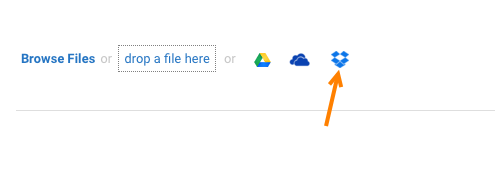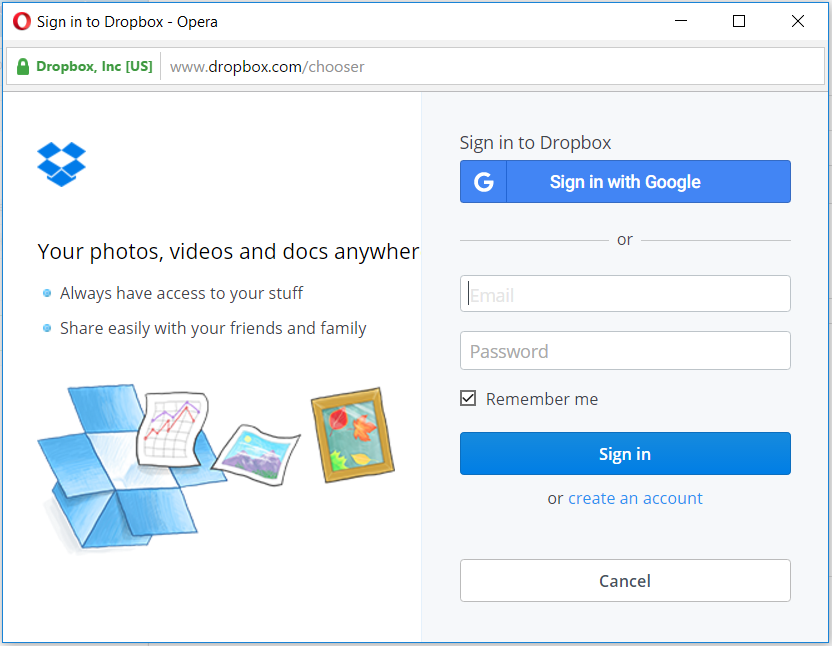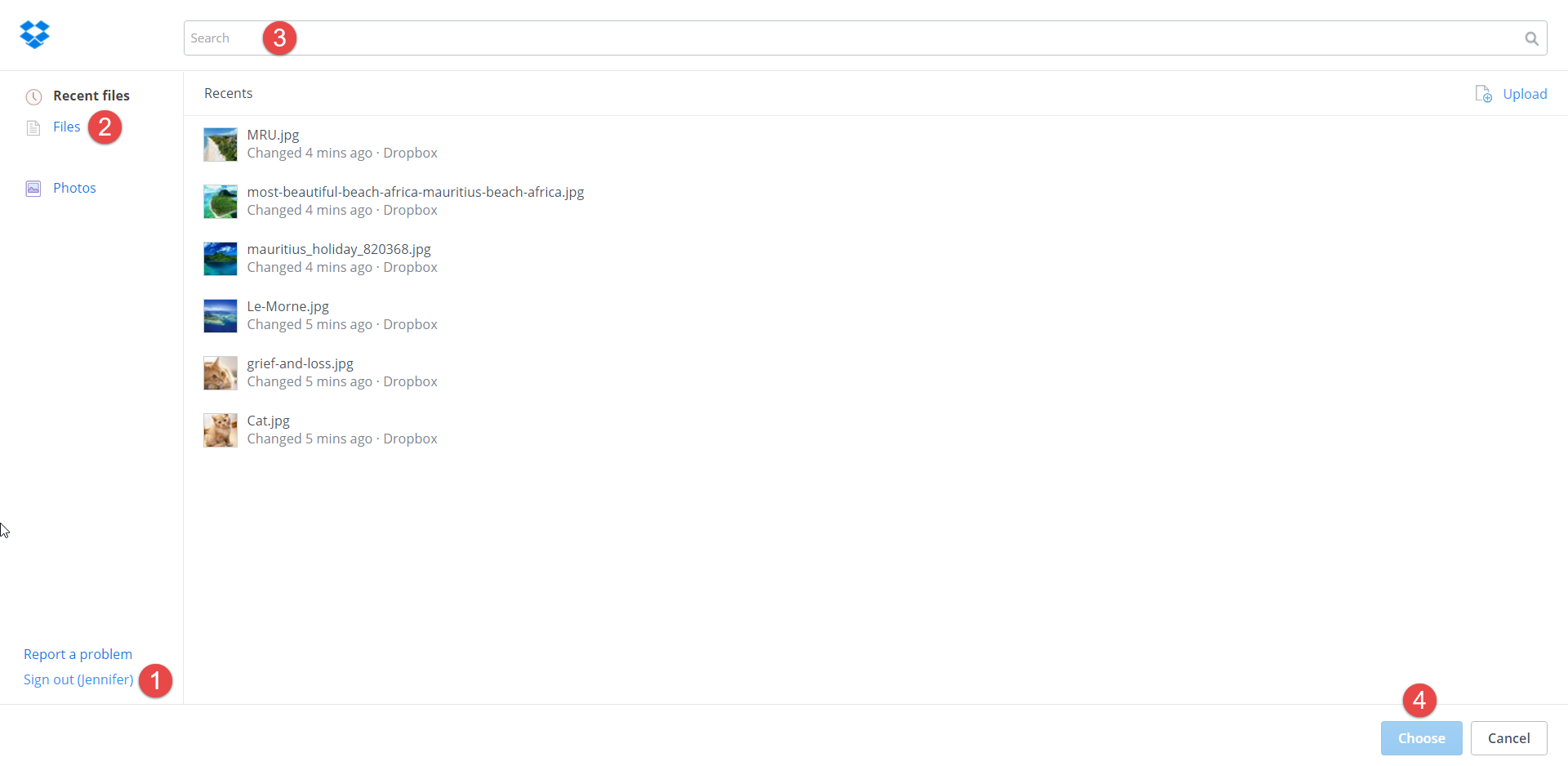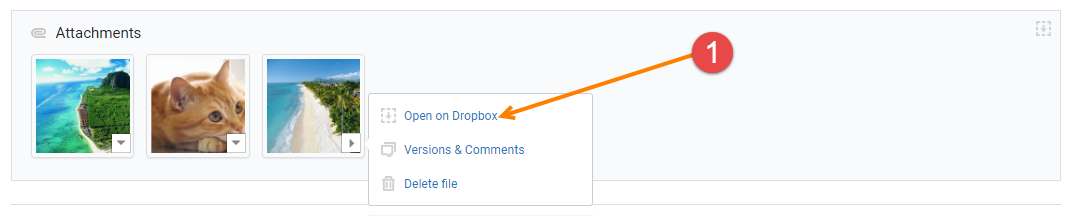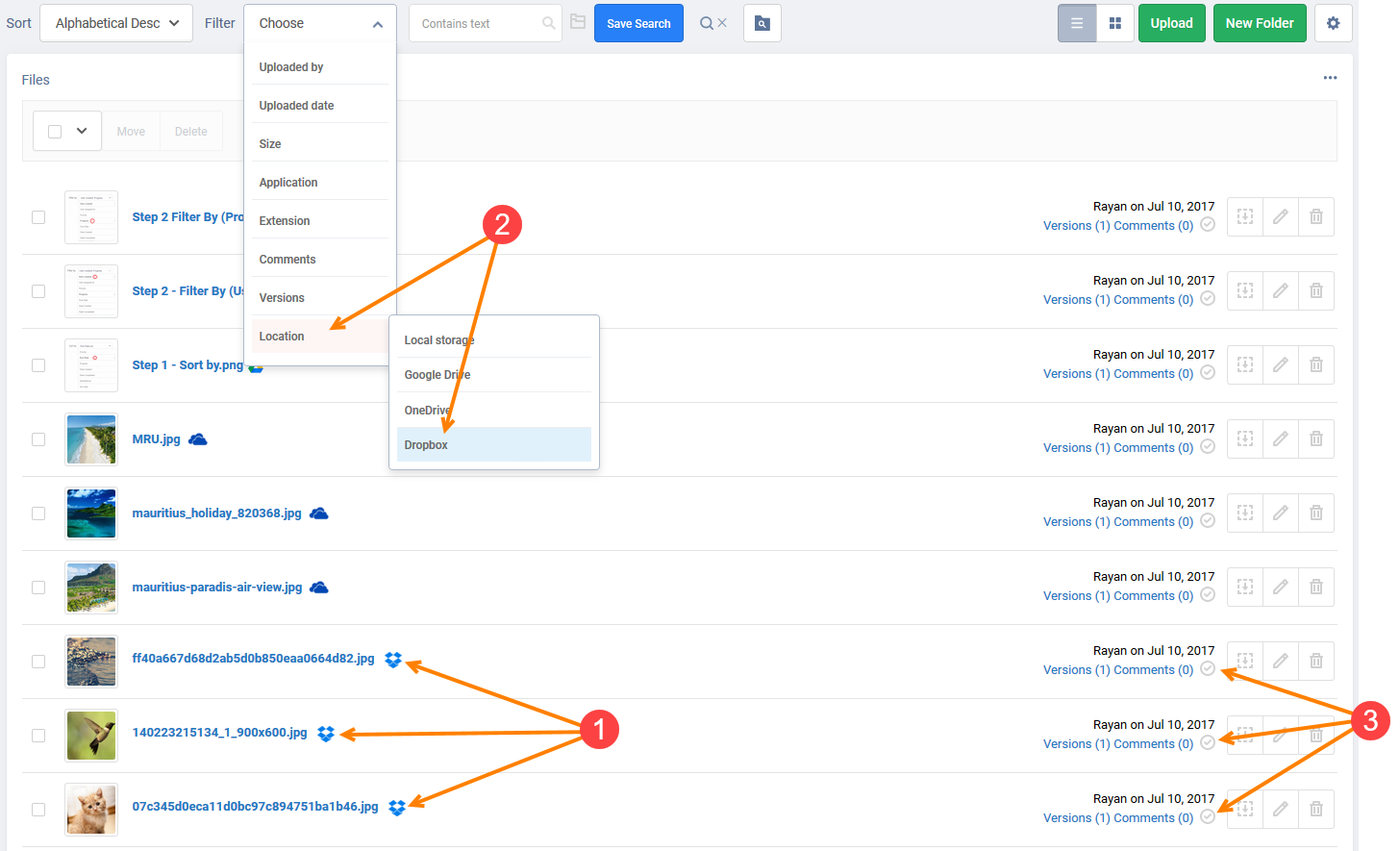Dropbox
Benefits
Sharing documents and files is an essential part of collaboration and teamwork. Dropbox is a file storage and synchronization service, which enables cloud storage, file sharing, collaborative editing and keeps track of all your changes with recover older versions of files
Dropbox works the way you do. You can take your documents anywhere, save files on your computer, then access them on your phone from the road. Everything you keep in Dropbox is synced automatically to all of your devices. It’s easy to share large files with anyone – even if they don’t have a Dropbox account.
With Dropbox, you can upload photos automatically to organize, share and work on them with others. Whether they’re new images for your blog or scanned receipts, they’re all safe and organized in Dropbox. When you edit a file in a shared folder, everyone gets the update automatically. Greater accessibility since you only need to sign in to Dropbox from any device and you can access all of your files from there.
Price
Dropbox module is available on all paid plans. Upon subscription completion, it will be enabled in all your projects. For projects you are invited to or project groups where you have been assigned as the administrator, please ask the project owner to upgrade so as to enable it.
Dropbox files attached to your projects during 14 days free trial will be still available to you if you decide not to go ahead with the subscription.
If you'd like to disable this module, please see this documentation article.
How It Works
Once installed, you will see an additional option to attach from Dropbox.
Sign in with a Google OR with Microsoft account (we also provide an option to switch accounts in the next step).
Now you can:
(1) Switch accounts.
(2) Use filters.
(3) Search your files.
(4) Select one or multiple files and add them to Freedcamp.
Your files will remain stored on Dropbox. Make sure that you have shared them on Dropbox with your team.
The attached documents will have an option to open them directly on Dropbox.
Dropbox files will not be uploaded to Freedcamp and another file copy will not be created. However, you can see all files attached from Dropbox in Files section.
(1) See files from Dropbox.
(2) Search files in your project linked from Dropbox.
(3) Easily open items where related files were attached to (click on the icon to open your files in context).