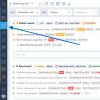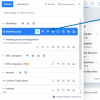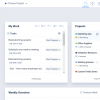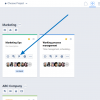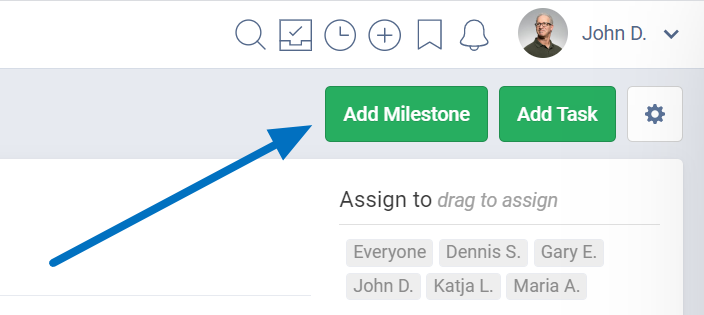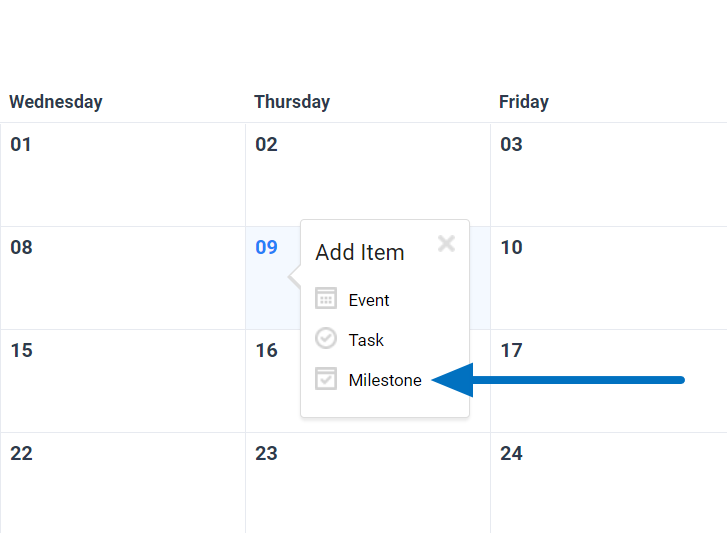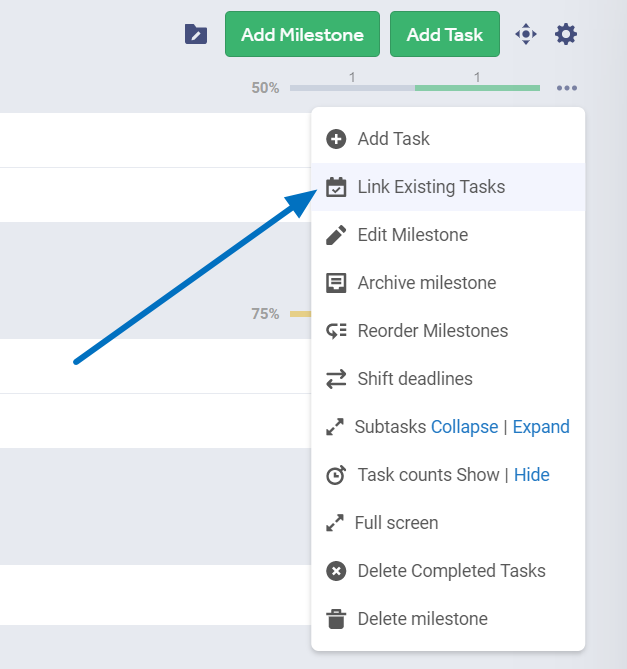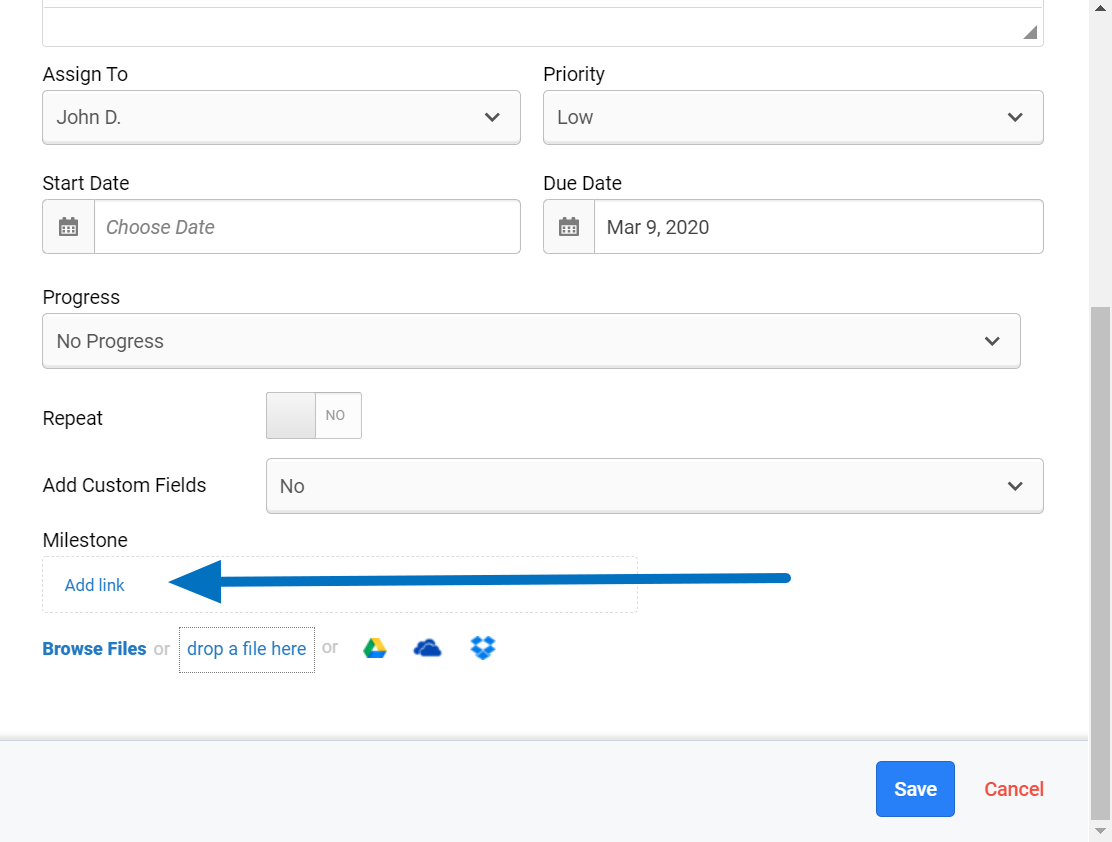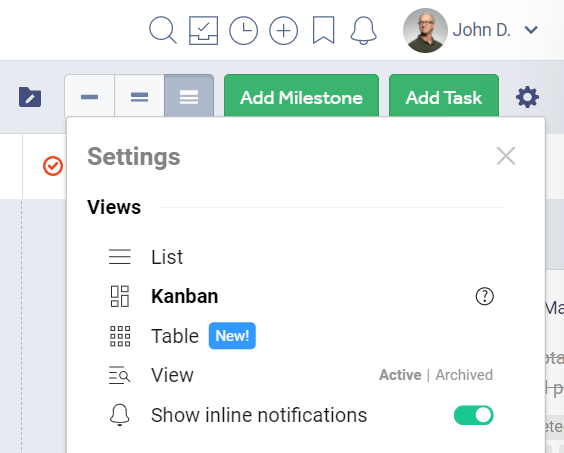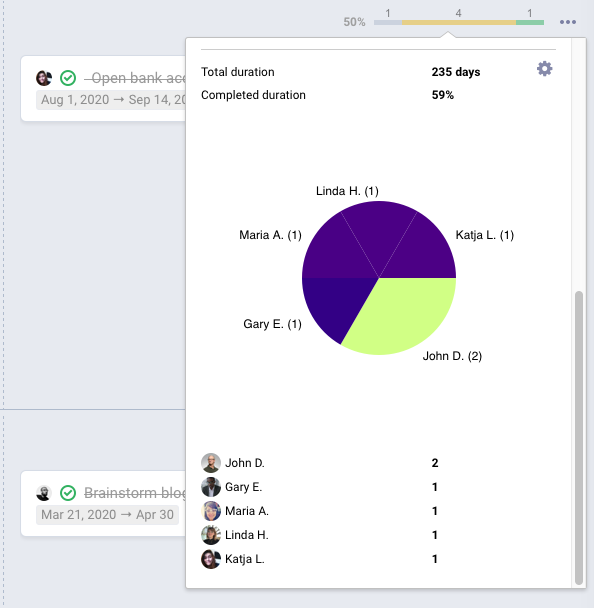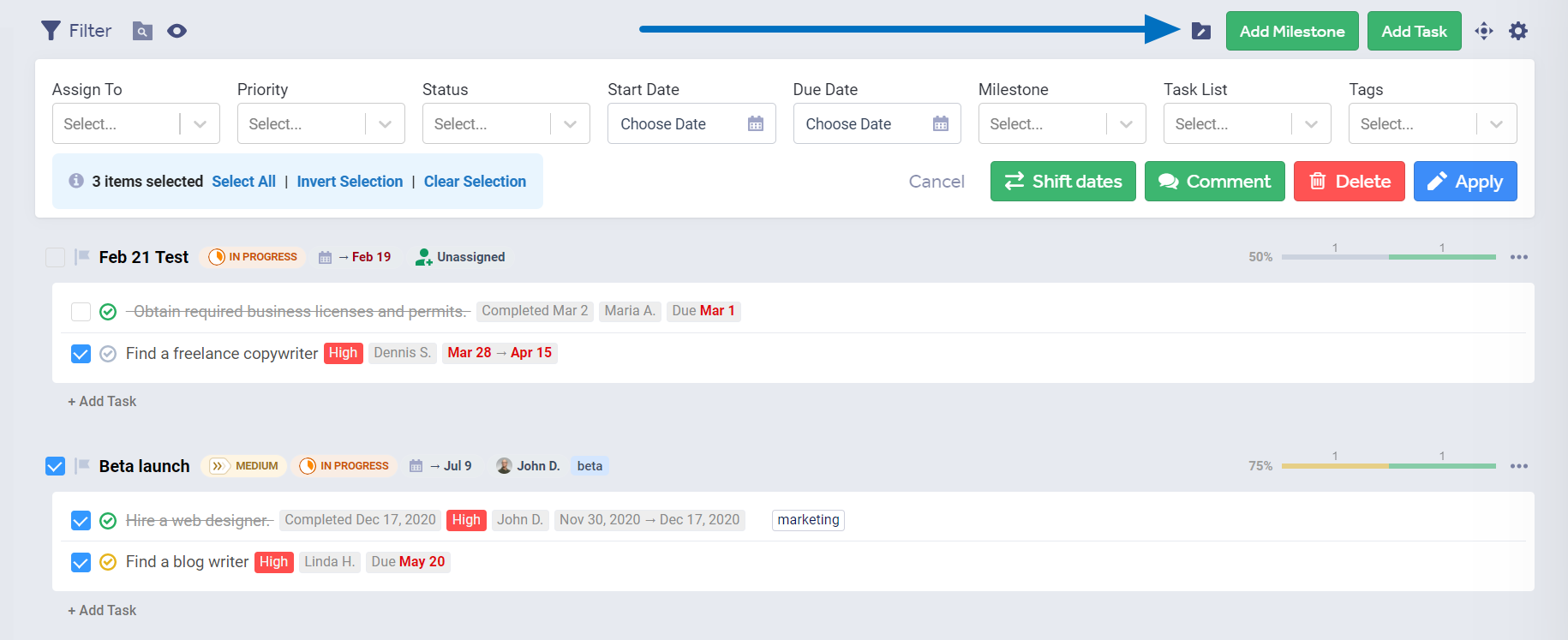Milestones
Description
Milestones is a project add-on that allows you to monitor the progress of your project by marking key moments in its timeline. These key moments can be anything from a significant period in your project, to the completion of a major deliverable, or a review by clients/stakeholders.
- Link milestones to tasks
- Assign to people or everyone
- Set priority and due date
- Set start date (on all paid plans)
- Flexible filters and sorting
- Hide or archive completed Milestones
- See Milestones from multiple projects on the Milestones Board or the Calendar Board
- Share your milestones to your preferred calendar app
- Export your Milestones to XLS
- Use the Gantt view for Milestones (Business and Enterprise plans)
Use Cases
Specific points along a project timeline
A milestone can represent an important moment or goal in a project such as a deliverable outcome, like “Product ready for testing” or “Client Onboarded.” Simply create your milestones, set due dates, and assign them to the team members responsible for reviewing if the goal was achieved.
If you use Freedcamp's Business and Enterprise plans, you probably like the Milestones application Gantt view.
With tasks that need to be completed in order to reach a milestone
In this case, you link tasks (subtasks will be implemented soon), and check that all start and due dates do not conflict with the milestones' start and end dates. Essentially you can add tasks from different task lists to achieve a granular second dimension, for example:
- task lists – project users, milestones – deliverable outcomes
- task lists – types of tasks (development, design, etc.), milestones – sprints
- task lists – statuses (doing, done, tested, ready to release, etc.), milestones – releases
Scrum Sprints
Scrum is an agile process framework for managing complex knowledge work, with an initial emphasis on software development, although it has been used in other fields and is slowly starting to be explored for other complex work, research and advanced technologies.[1] It is designed for teams of ten or fewer members, who break their work into goals that can be completed within timeboxed iterations, called sprints, no longer than one month and most commonly two weeks, then track progress and re-plan in 15-minute time-boxed daily meetings, called daily scrums.
https://en.wikipedia.org/wiki/Scrum_(software_development)
Use task lists to store your tasks by type (development, design, etc.) or person and use the Milestones application for Sprints.
HINT: Since subtasks are always part of the same Sprint as a parent task do not create more subtasks than you plan to deliver in a single sprint. If this happens and only 5 subtasks out of 10 were completed in a sprint – create a new task and drag and drop 5 not completed subtasks to it.
User Stories
You can create one task list called ‘User Stories’ to contain tasks used to describe each user story you want to achieve in your project. Now in the Milestones application, each milestone will represent a single user story with a collection of tasks ordered by you and selected from the task list you created. You can keep this task list always collapsed in your projects so that it's not in your way and use the Milestones application to see how your progress is on each user story implementation. You can assign team members responsible for delivering each user story (a milestone in Freedcamp) and set start due dates.
Initiatives
Initiatives will typically be your projects, but for smaller initiative-based projects, you can group tasks using status, assigned to, category, and use Milestones to group them by an initiative.
Adding/Removing the Milestones add-on
Please see this documentation article for a guide on installing/removing add-ons and managing user access.
Accessing the Milestones Add-On
The Milestones add-on can be accessed by clicking the flag icon on your project’s left-side menu, the project picker, the homepage or the projects board.
The Milestones Board, which shows milestones across all projects, can be accessed from the top menu.
Permissions
Milestones can be created by everyone who has access to a project’s Milestones add-on, and a permission level higher than Guest or Read-Only. For a full list of permissions see this page. Like all add-ons, you can restrict access to Milestones to certain users.
If a user has access to the Milestones add-on but not the Tasks add-on, they will see the tasks linked to milestones, but they won’t be able to edit them or change their progress status.
Using the Milestones application
Tracking deadline changes
On Freedcamp Business and Enterprise plans, you can now require updates from users when milestone's deadline changes:
Creating a Milestone
Milestones can have almost as many attributes as tasks, including Title, Description, Start/Due Dates, Assignee, Followers, and Attachments. You can create a milestone from the Milestones add-on.
Or the Calendar add-on.
Linking Tasks to a Milestone
To link a task to a milestone, go to the Milestones app, click the 3-dot menu next to a milestone and select Link Existing Tasks. The project's unlinked tasks will be selectable.
Linking can also be done when editing the task from the tasks page or the calendar.
Changing Views
The Milestones add-on has multiple views, which you are probably familiar with from tasks: List view, Kanban view, and Table View. To change views, click the cogwheel icon in the top right of the page and select the desired view.
On our Business and Enterprise plans, you can also use the Gantt view
Reports
Like Task Lists, each Milestone has a small report to its right, showing the number of not done, doing and done tasks. Clicking it will open a more detailed report.
Archiving
Milestones, like Task Lists, can be archived. Archiving a Milestone does not affect the tasks linked to it.
Archiving a task list archives all tasks in this. Therefore, tasks in archived task lists will disappear from the Milestone they are linked to until their task list becomes unarchived again.
Bulk Edit
The Bulk Edit option for tasks is also available in the Milestones Add-on. You can select multiple tasks and change their Assignee, Priority, Status, Start/Due Dates, Milestone, Task List, Tags. You can also delete selected tasks, shift their dates, or add a comment to them.
Filters
The Filters menu is located in the top-left of the page. It has options for Milestones as well as the Tasks in them. If both types of filters will be applied, the milestone filters will have higher priority. For example, if you apply the filter Milestones - Progress > No Progress + the filter Tasks - Assigned to > Me, it will only show you tasks assigned to you that are linked to milestones with a progress status of Not Started, not all tasks assigned to you across all milestones.
For sort order, there can only be one option active at a time. If the order is Milestones - Set Order > From Highest to Lowest, you’ll be able to rearrange your milestones by clicking on the Settings icon and selecting Reorder Milestones.
For Filters, you can activate multiple options by pressing clicking the field again after selecting an option. Search works without required special search operators for now (mtitle::, mdescription::). If you use supported search operators (title::, description::) search will only look inside milestone's titles and descriptions. So text search only works for milestones, not tasks. You can also save your search or filter for later use.
Export
Share to 3rd party calendar app
Milestones, like all items with a due date, appear on the Freedcamp calendar, which can be shared to a 3rd party calendar app like Google Calendar. To share only the milestones, filter your calendar(Application > Milestones) then share the filtered view. More info on calendar sharing in this article.
Export to XLS
To export milestones and linked tasks as XLS, click the settings icon in the Milestones add-on and select Export XLS > All.
To export just the Milestones, go to the Calendar, filter it to only show milestones(Application > Milestones), then go to the settings icon and select Export XLS > Filtered.
Milestones Widget
Our Milestones widget allows you to see milestones across multiple projects and users, as well as the progress status of their linked tasks. More info on this page.
Dashboards
Many reporting options for milestones are available in Freedcamp Dashboards on the Enterprise plan.