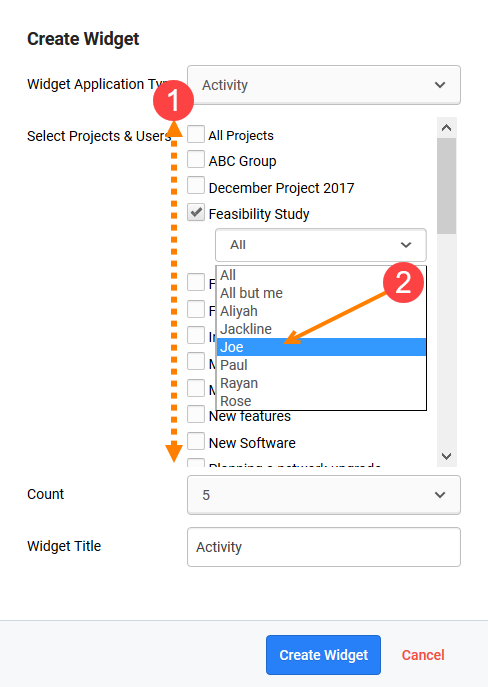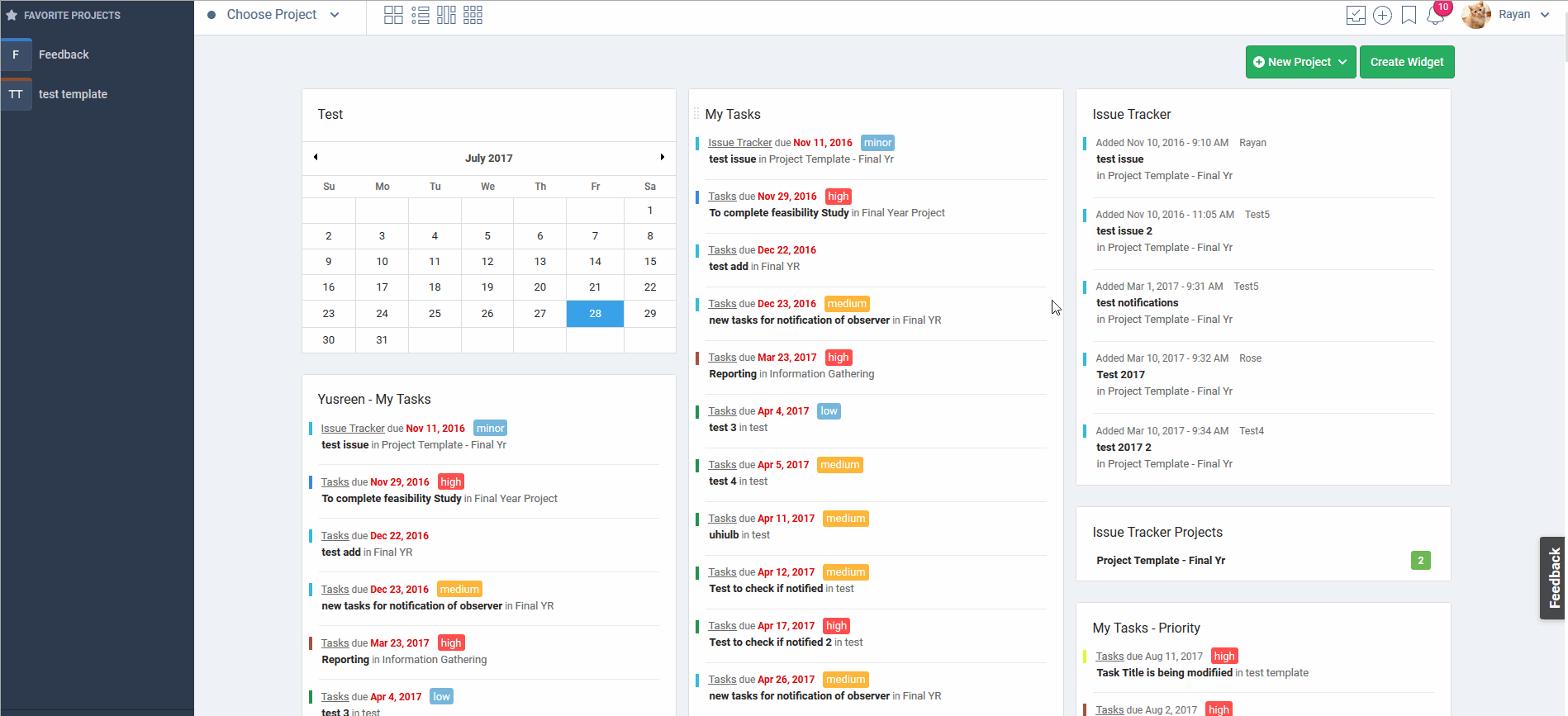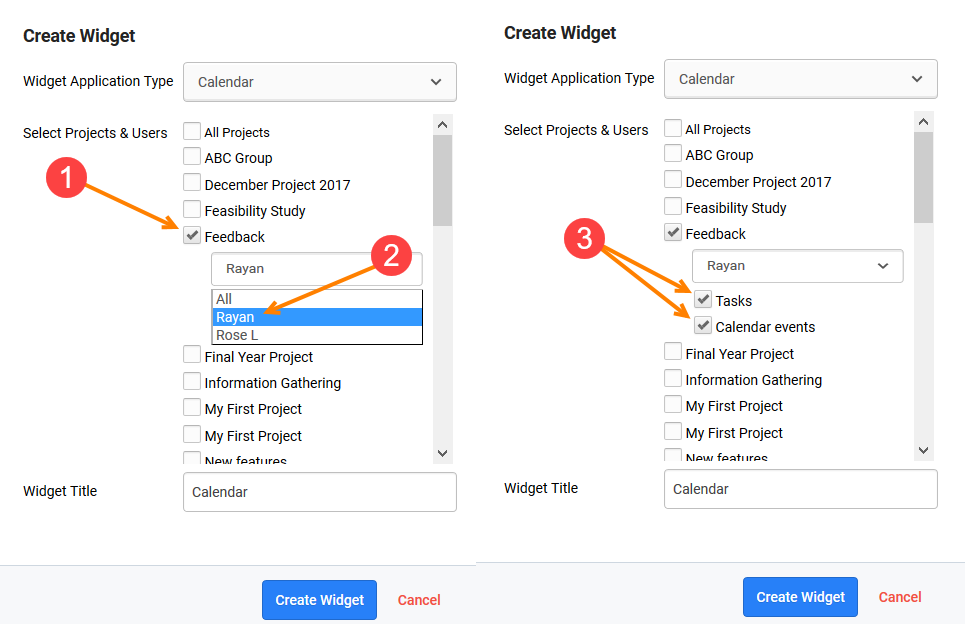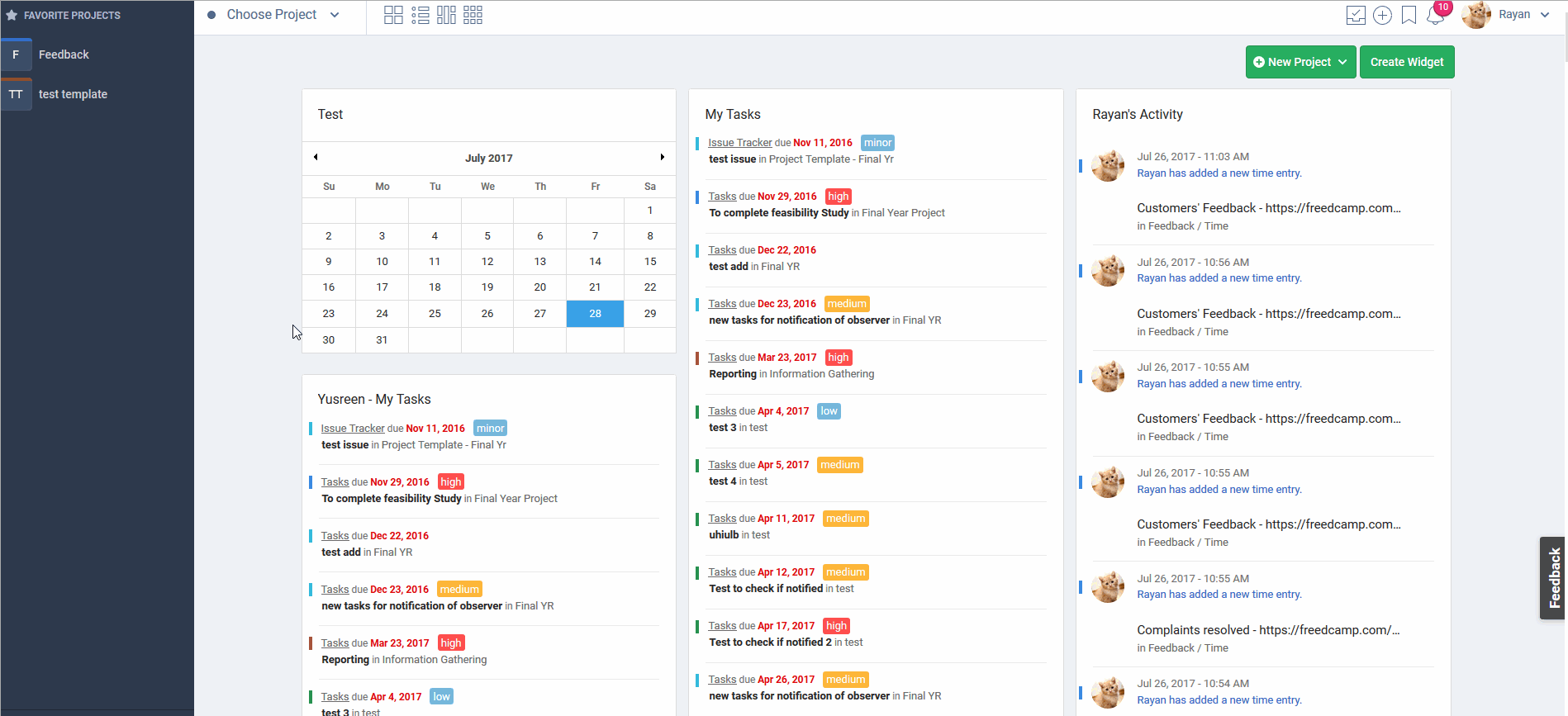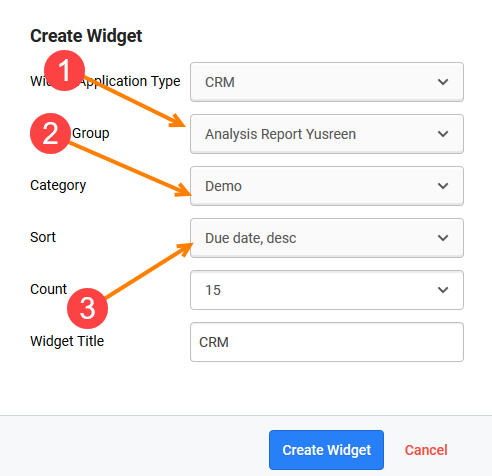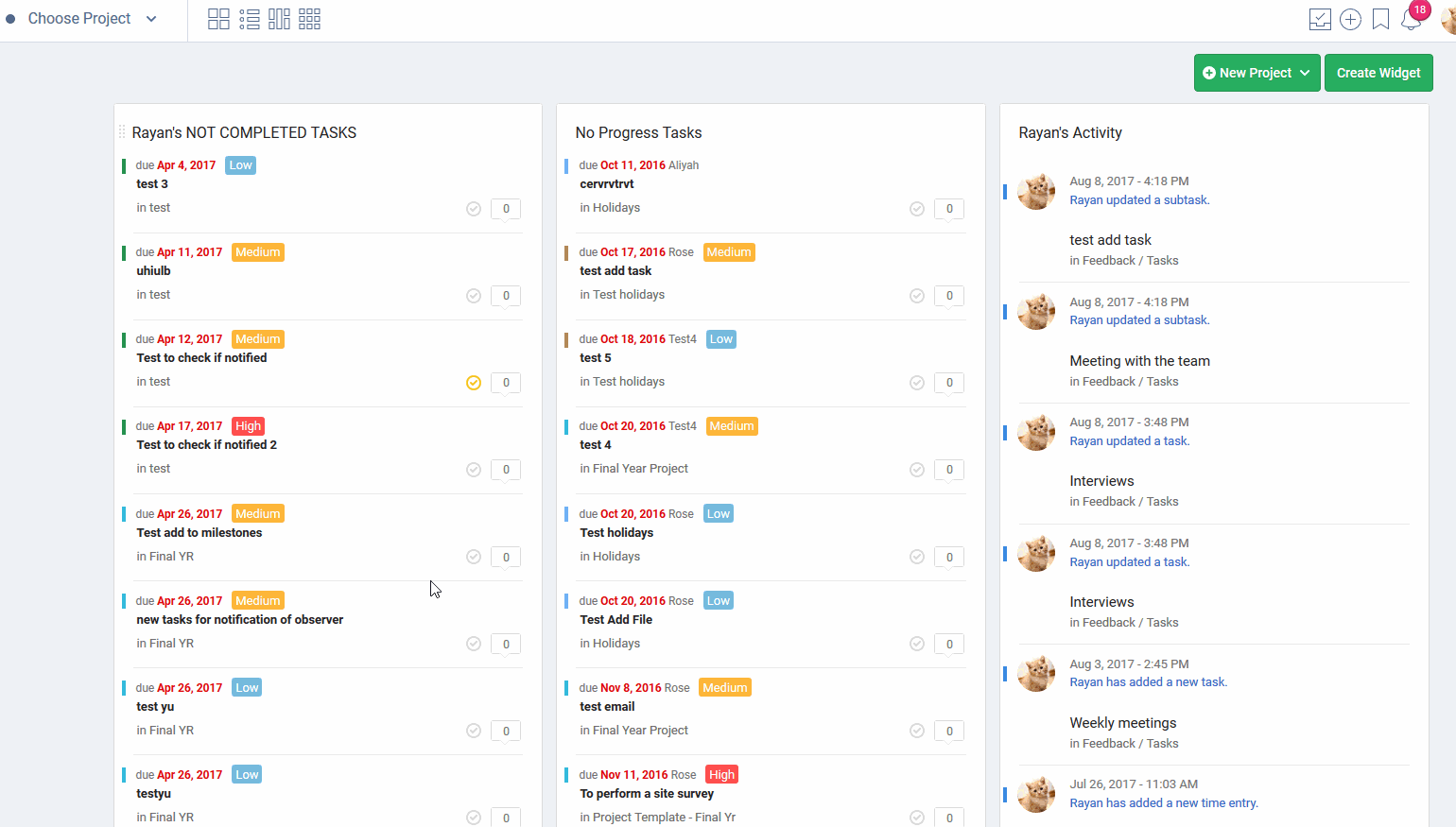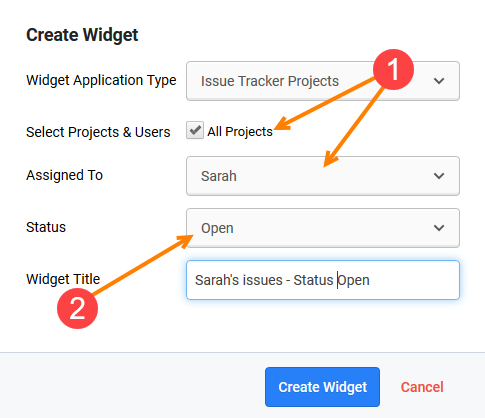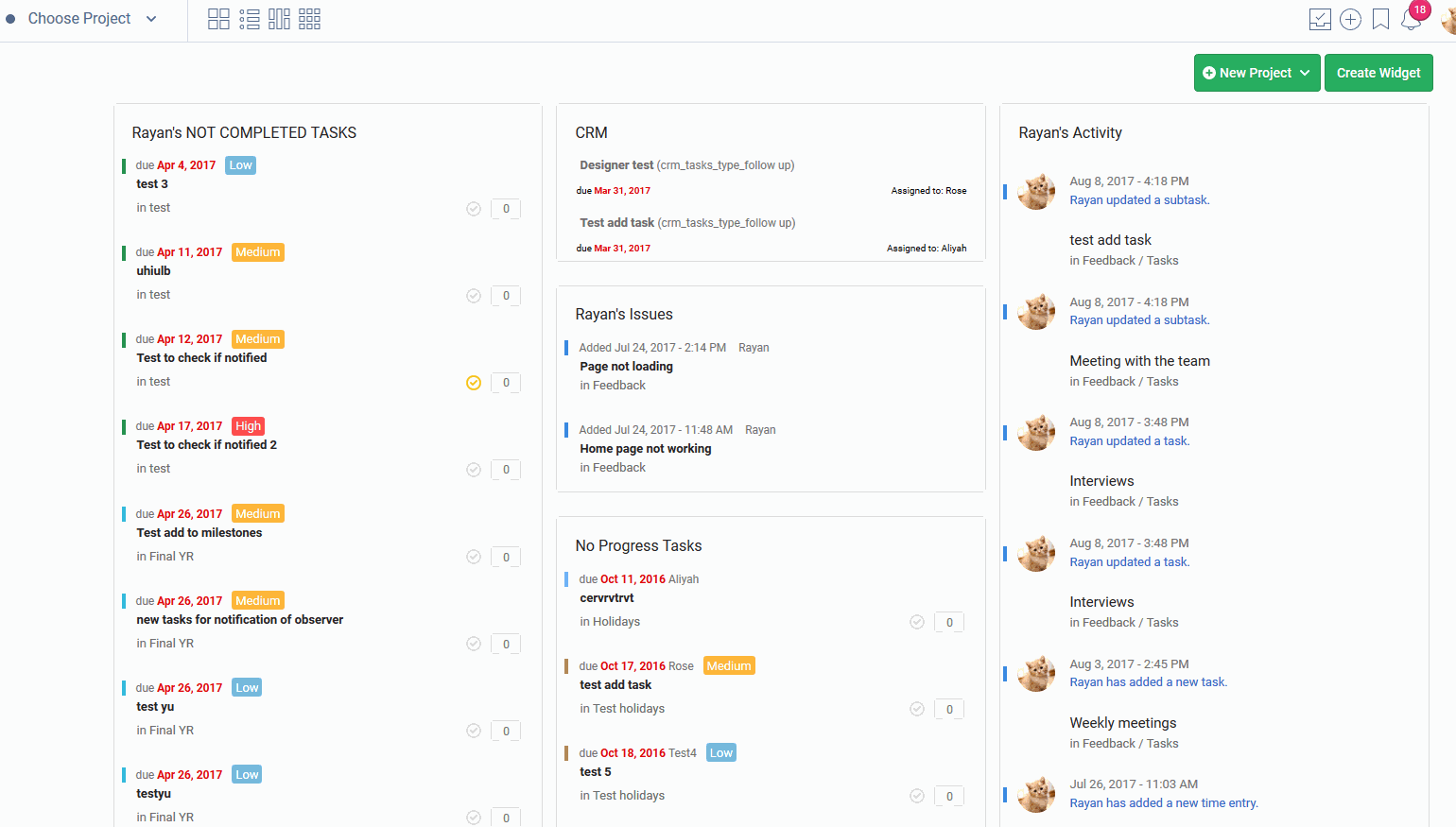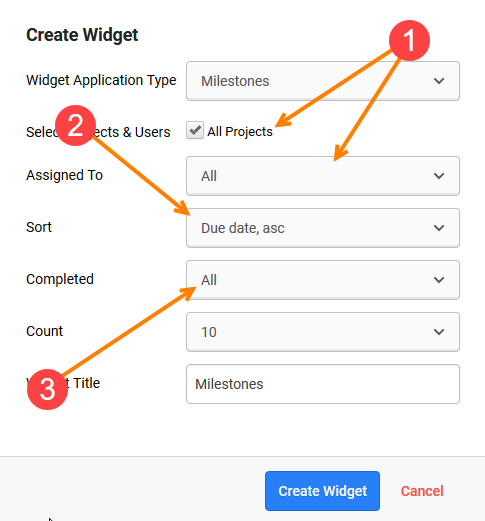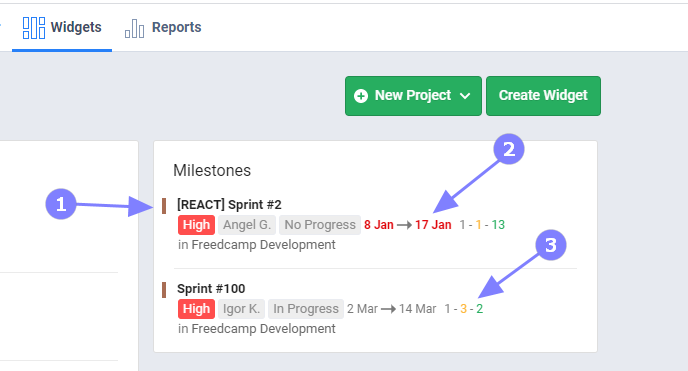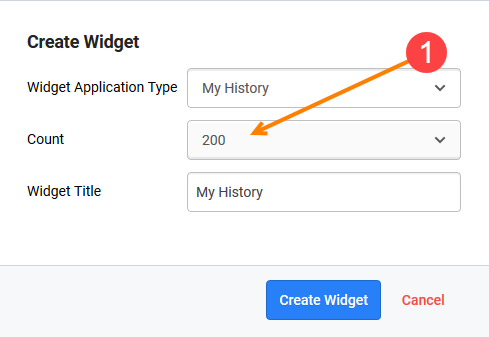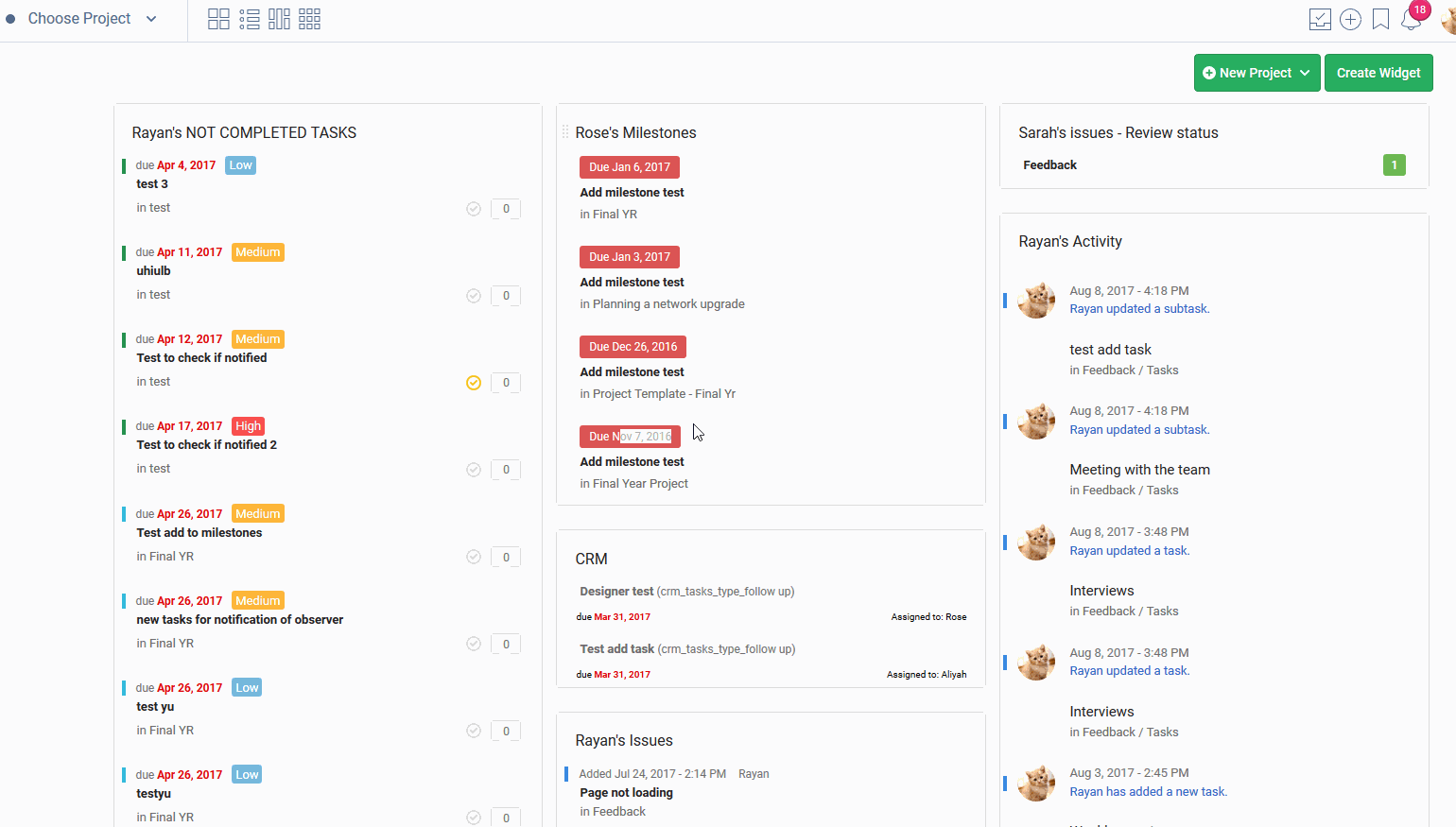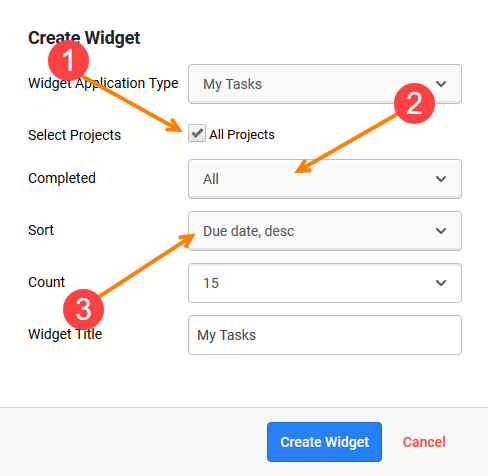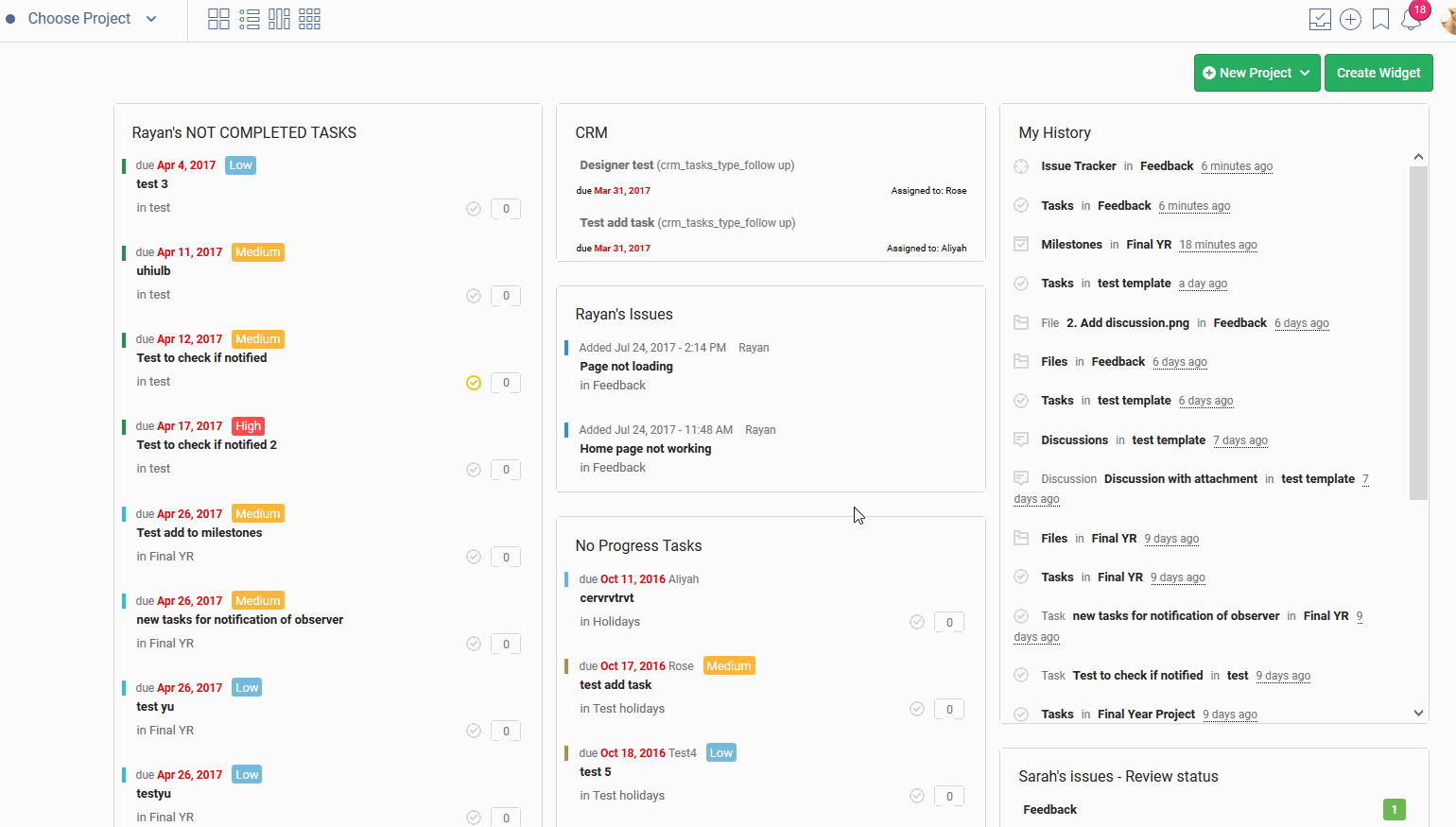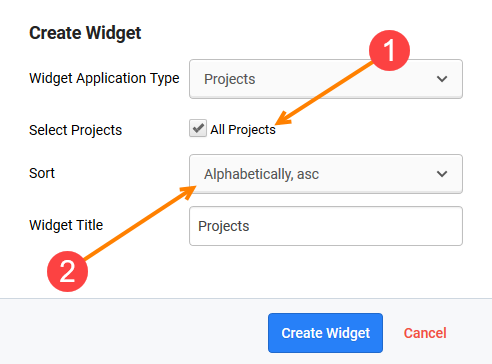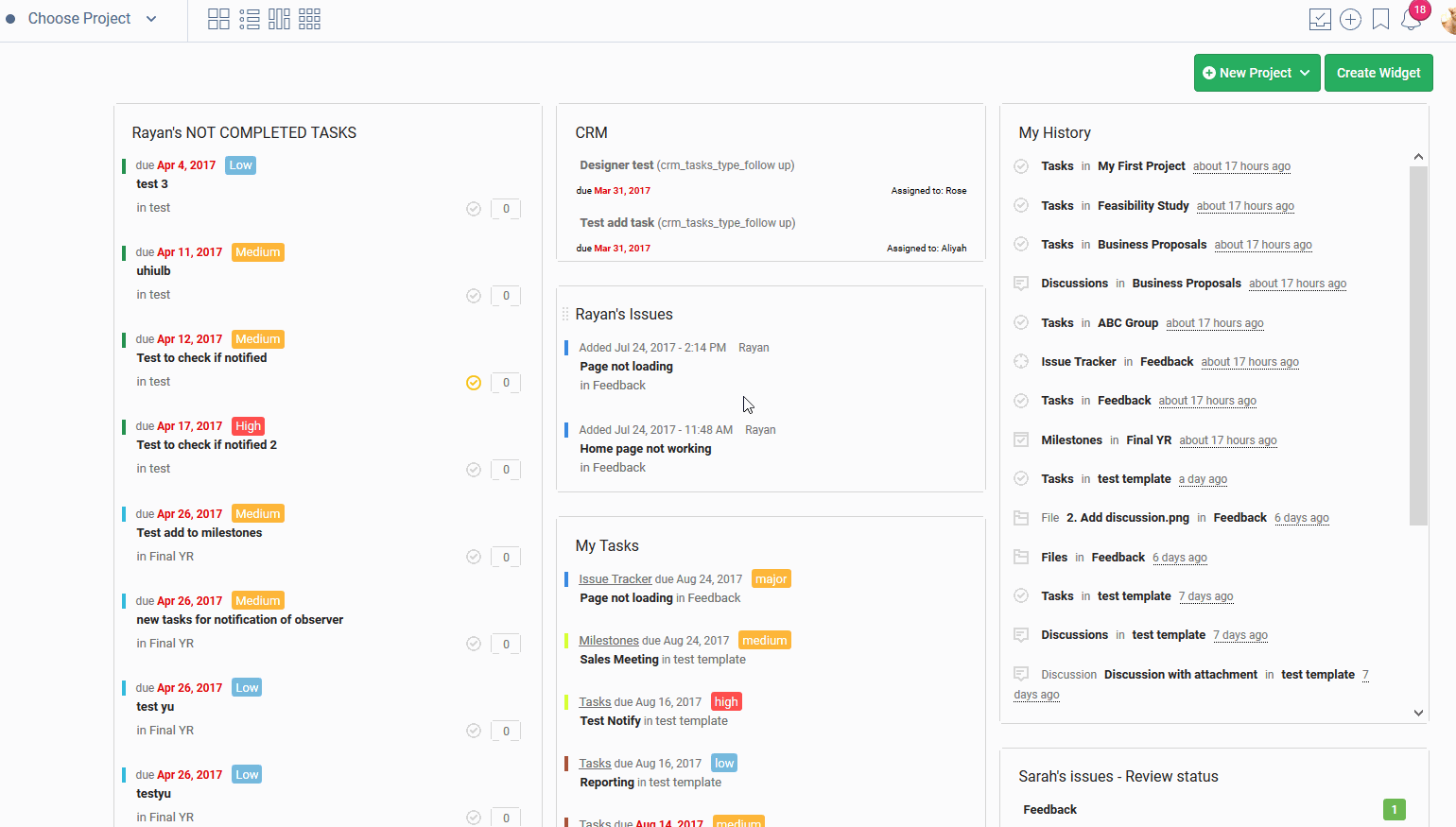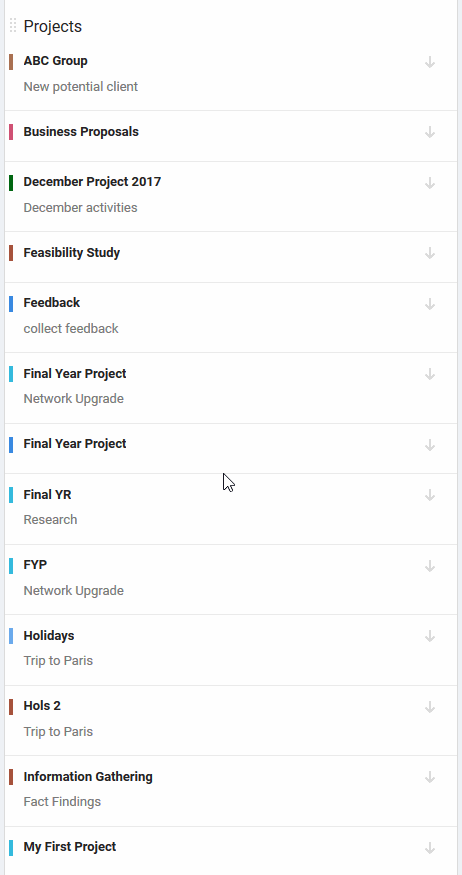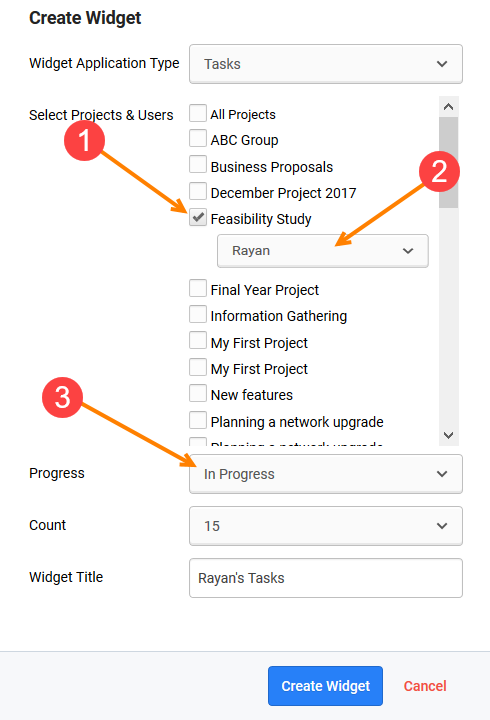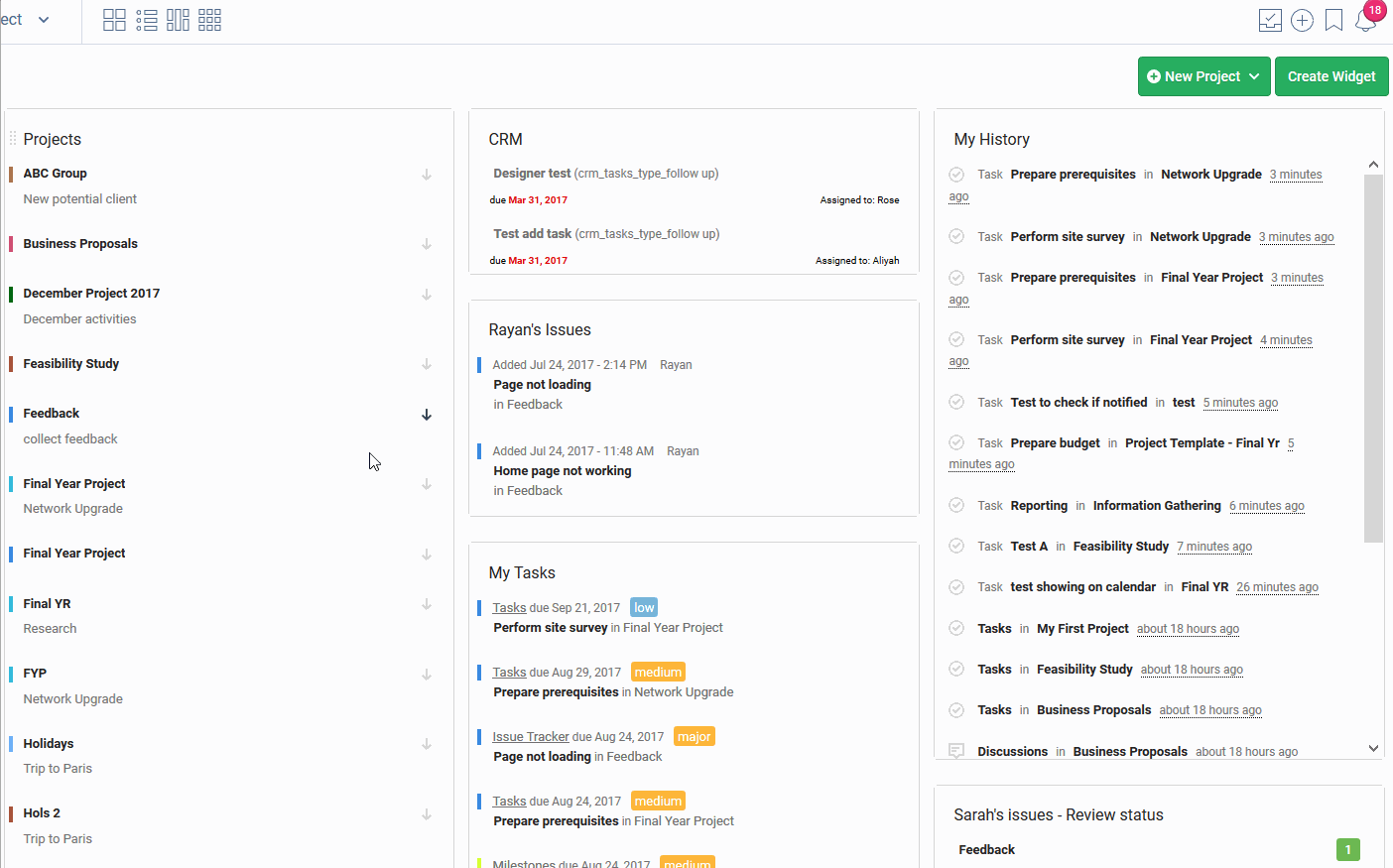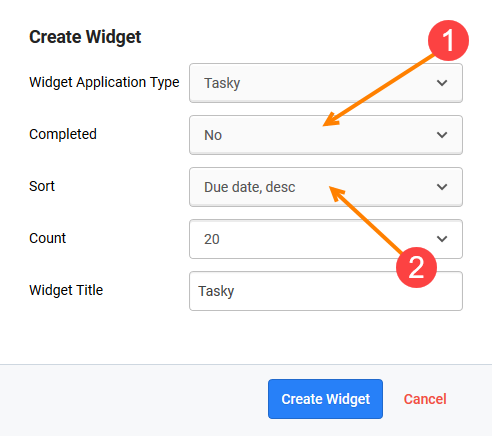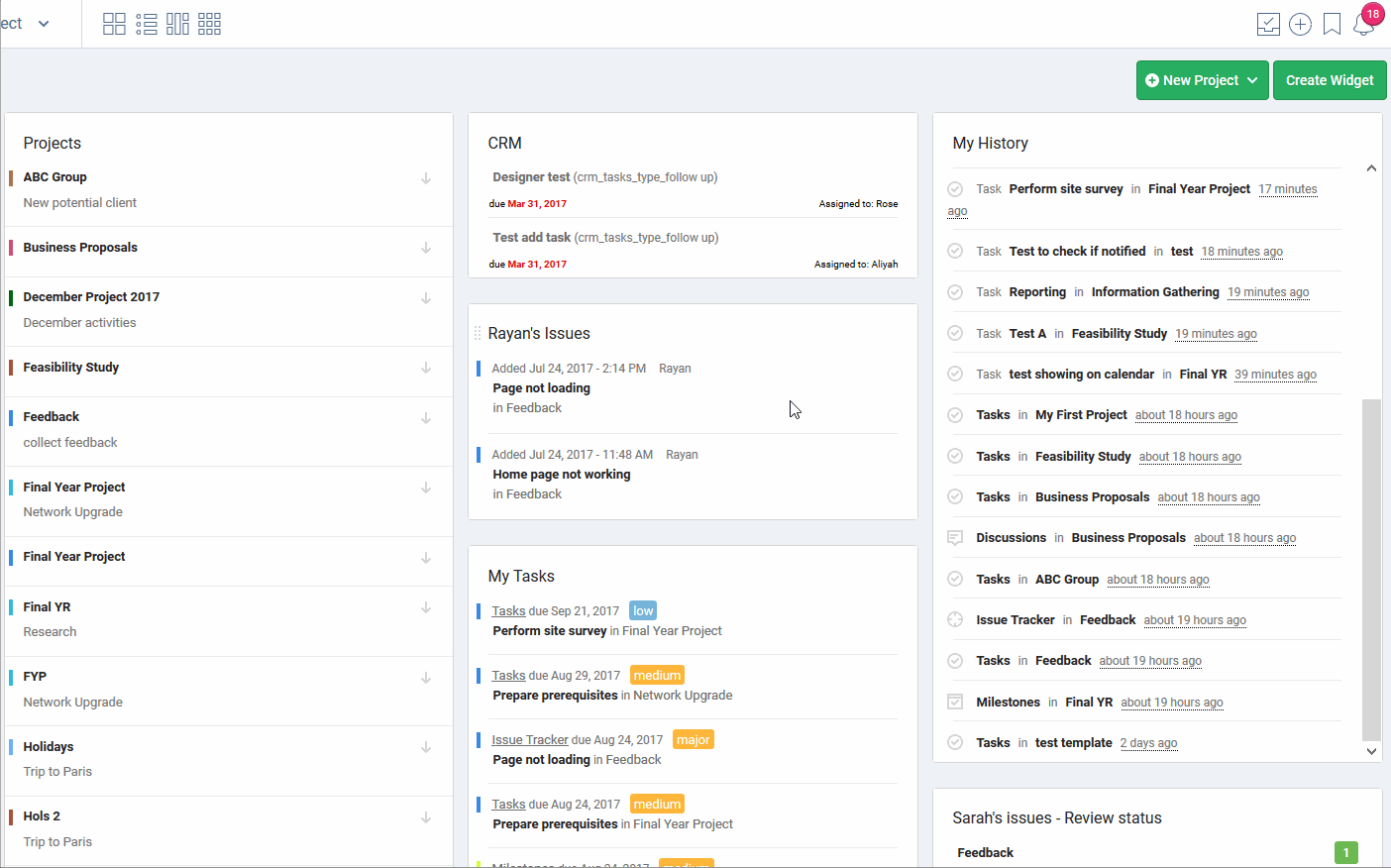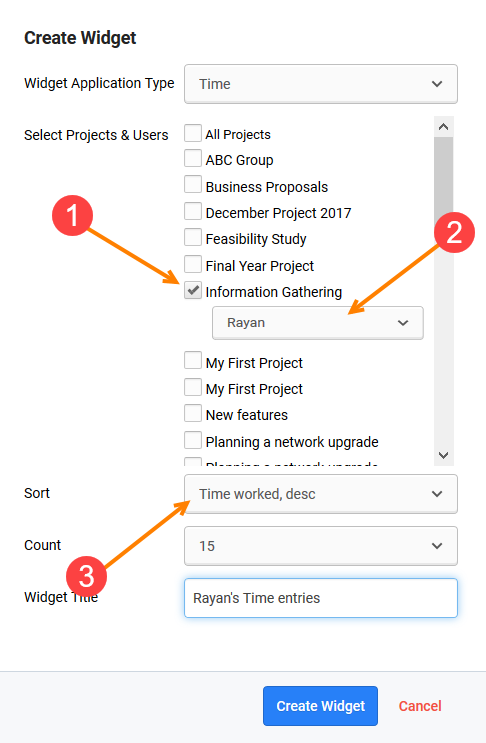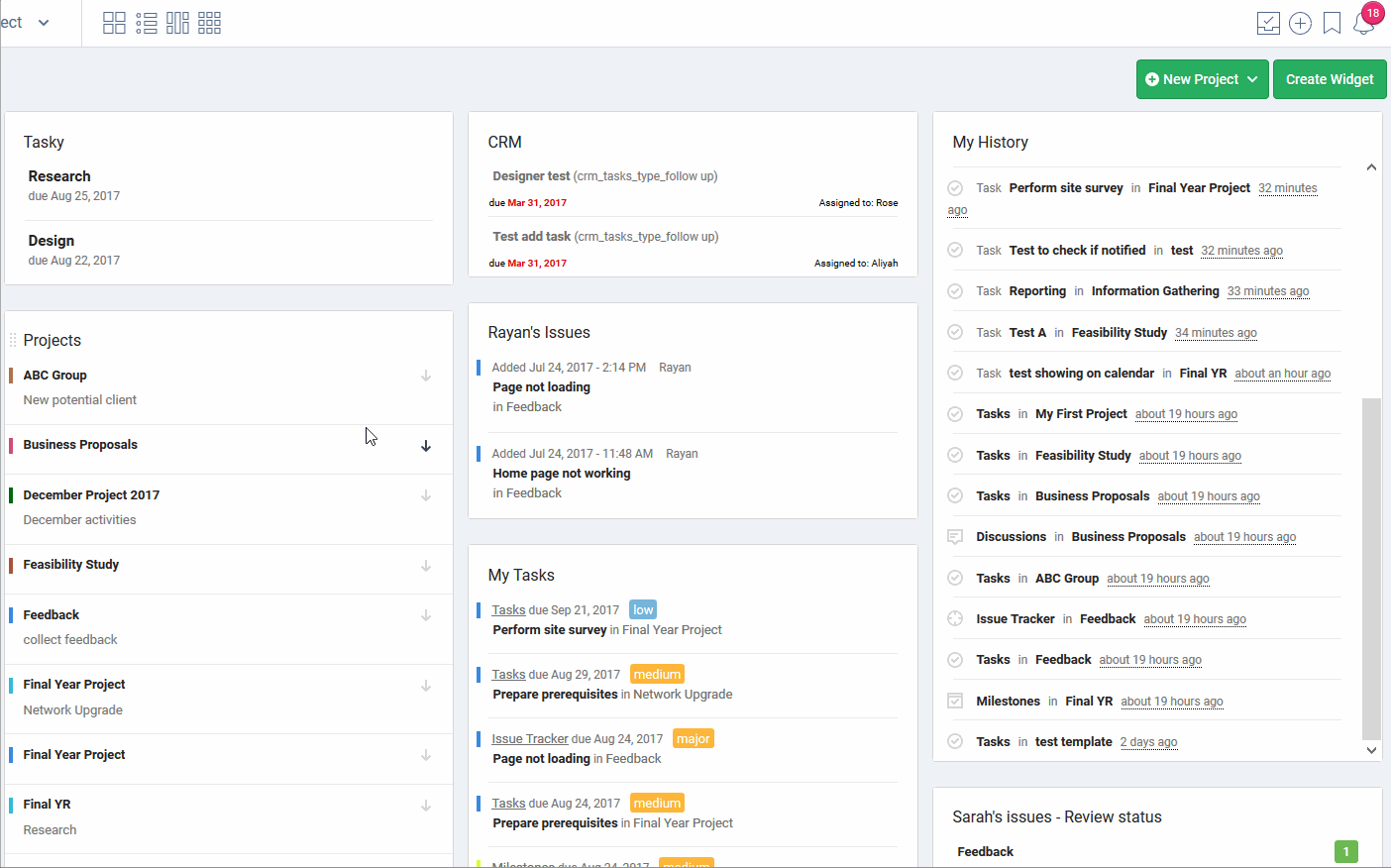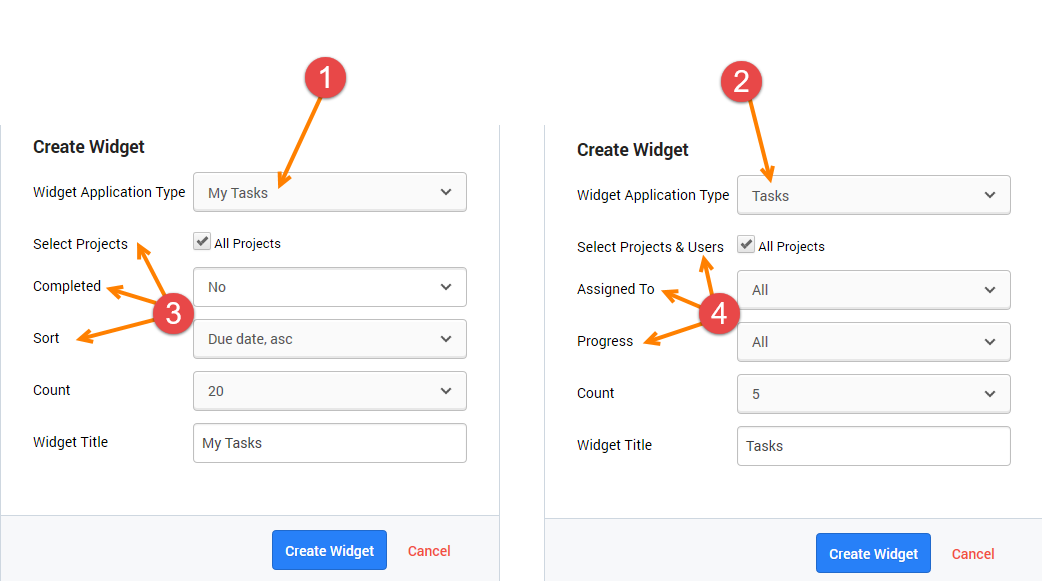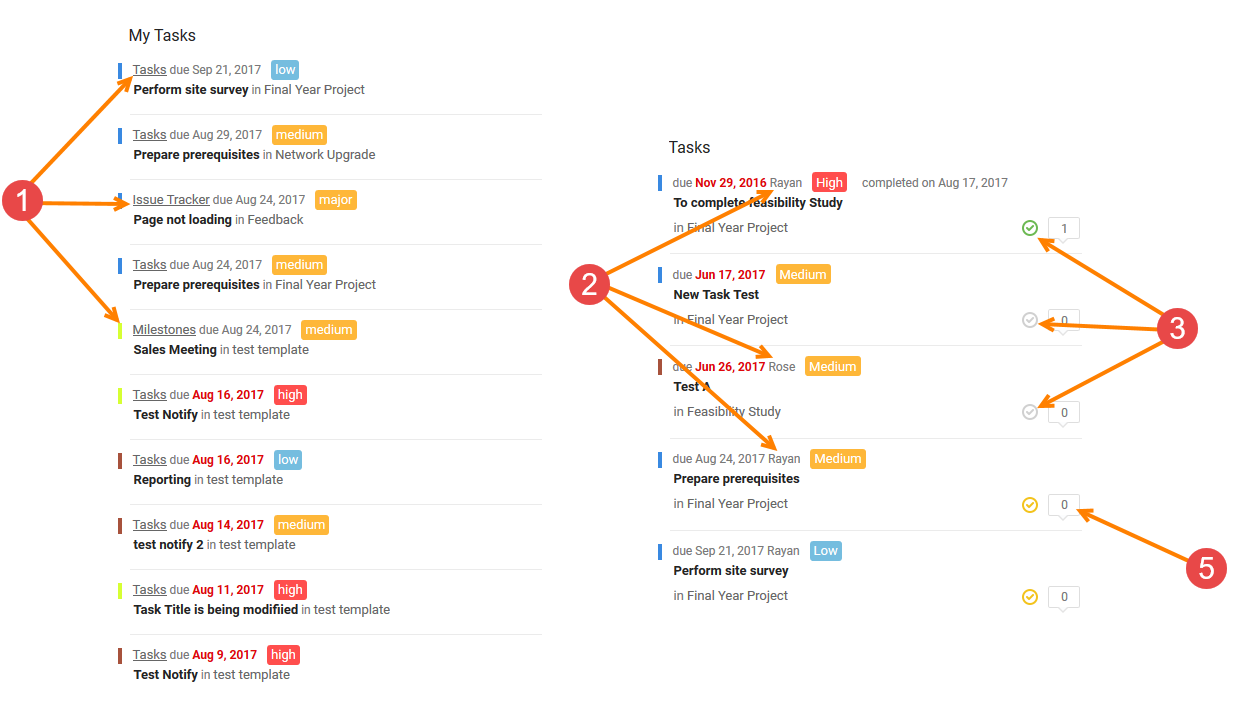Widgets Board
Description
Widgets are an essential aspect of project management. You can imagine them as "at-a-glance" views of an app's most important data and functionality that is accessible right from a single customisable by you page.
Freedcamp allows its users to apply different settings (filters) to their Widget Application Types (as described in the following section) to tailor the amount of information within a widget to their preference. A widget can be created several times using different settings as per the user’s requirements.
With Freedcamp’s Widgets Board, users can move widgets across their Widgets board’s page through our drag-and-drop capabilities. Please check this video to learn how to set Widgets Board as your default home page in Freedcamp.
Widget Application Types
Activity
Activity refers to a list all the recent activities across a specific or all projects and users.
When you are creating your widget, you have the choice to opt for the projects that you require (1) as well as the associated Team members (2):
Below animated GIF file shows you the output for creating an Activity Widget.
Calendar
The Calendar Widget will allow you to view all the Tasks and Calendar events (3) associated to project(s) (1) and user(s) (2):
Below file shows the results of creating a Calendar Events:
CRM
The CRM Widget refers to a list of Project Group (1) whereby you can select the CRM categories of your choice (2) namely:
- All
- Call
- Demo
- Follow up
- Lunch
- Meeting
- Thank you
And sort it by Due Date either by asc OR desc order (3) as shown below:
The GIF animated file below illustrates the results for creating a CRM Widget:
Issue Tracker
The Issue Tracker Widget refers to a list of issues that you can view based on the Project(s) and user(s) that you have chosen (1), the issue status (2) and the Sort by option (3) either by date created (asc or desc) OR last updated (asc or desc).
The GIF animated file below shows the results for creating an Issue Tracker Widget:
Issue Tracker Projects
The Issue Tracker Projects will allow you to view a list of your projects with its related users (1) which are based on the issue status that you have selected (2).
The below file shows the results for creating an Issue Tracker Projects Widget:
Milestones
The Milestones Widget allows you to see milestones across all or multiple projects (1), sorted by due date OR priority, in ascending OR descending order respectively (2) and the milestone's progress status (3):
The widget uses color (1) to differentiate between projects. Overdue dates are shown in red (2). The progress status of tasks linked to a milestone is shown as 3 numbers (3) NP-IP-CO - No Progress, In Progress and Completed (subtasks are not counted).
My History
Get back to pages that you have visited in Freedcamp with our ‘My history’ widget. It can display up to 200 last pages that you have visited allowing you to quickly get back to the right place.
Below GIF animated file provides you with a list of all your recent visited pages in Freedcamp, which allows for easier user accessibility.
My Tasks
My Tasks will allow you to see a list of your tasks, Milestones and issues in a specific or across all your projects (1), filtered by the Tasks Progress status (2) and sorted by due date OR priority OR date created, in ascending OR descending order respectively (3):
The GIF animated file below shows the results for creating a My Tasks Widget:
Projects
The Projects Widget allows you to view a specific or a list of all your projects (1) sorted by (2):
- Alphabetical order – asc
- User order
- Date created asc
- Date created desc
NOTE: When you select ‘All’ projects, all new projects added will also be shown here. If you select specific projects, any new projects will have to be added manually via edit widget. Deactivated and deleted projects will not be shown here.
The below file shows the results for creating a Projects Widgets:
You can also make use of our expand and collapse functionality as shown in below GIF animated file.
Tasks
This Widget will provide you with a list of tasks from a specific or across all projects (1), assigned to a specific team member OR unassigned OR assigned to everyone (2) and sorted by the task’s progress status (3).
As shown in the below GIF animated file, you can also directly change your Task’s status (No progress, In progress, Completed) by clicking directly on the Task’s icon as shown below:
Tasky
This Widget allows you to view a list of your Tasky based on the progress status of same (1) and sorted by the Due Date (asc OR desc) OR Date added (asc or desc) as shown below:
As you can see below, you get a list of all your Tasky which are due sorted by their due dates’ descending order.
Time
The Time Widget will provide you with a list of time entries from a specific or across all projects (1), assigned to a specific team member OR assigned to everyone (2) and sorted by the time entries’ details (3) – Date (asc OR desc) OR Time Worked (asc OR desc):
The below file shows the results for creating a Time Widgets:
My Tasks and Tasks Widgets comparison
The below screenshot outlines the comparison between My Tasks (1) and Tasks (2) widgets.
As shown above with regards to My Tasks Widget, you are given the options to choose any of your project(s), Tasks’ completion status (All, Yes, No) and sort it by either by Due Date, Priority and Date Created (3). The output will be a list of all your assigned Tasks, Milestones and Issues.
Whereas with regards to the Tasks’ Widget, you are allowed to choose your required project(s) and user(s) together with the progress status (All, No Progress, In Progress, Completed and Not Completed), (4). As a result, you will obtain a list of all the tasks assigned to the selected team member(s) for the chosen project(s) and the selected progress status.
NOTES:
My Tasks Widget
1. Your assigned Tasks, Issues and Milestones.
Tasks Widget
2. Tasks assigned to different team members.
3. Tasks progress status which can be changed directly from your Widgets Board. You simply need to click on the icon to change the task’s status.
4. Number of comments added in the task.