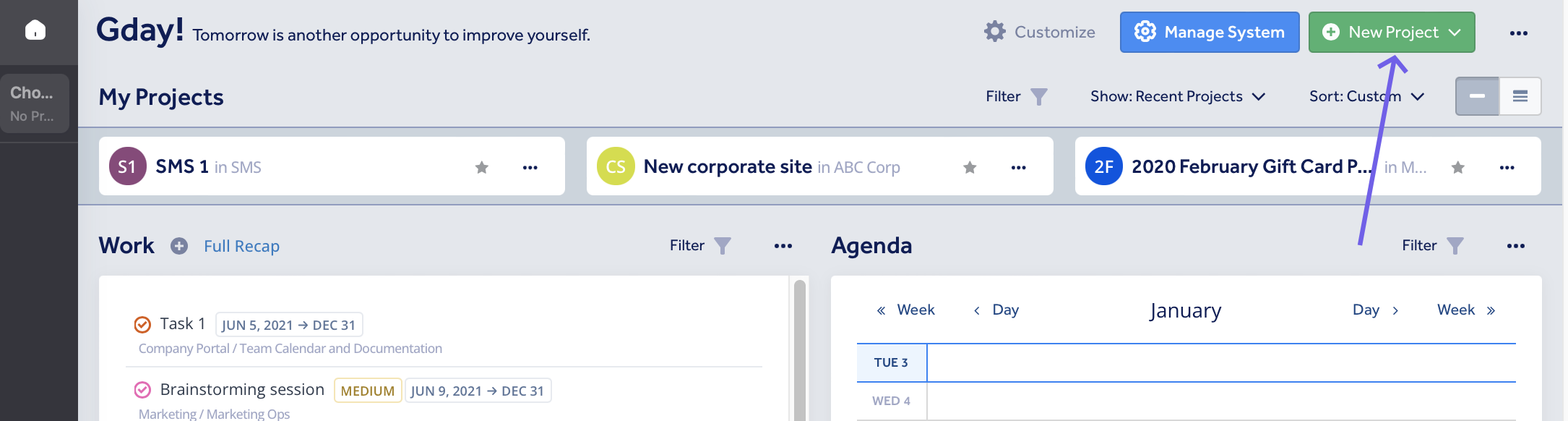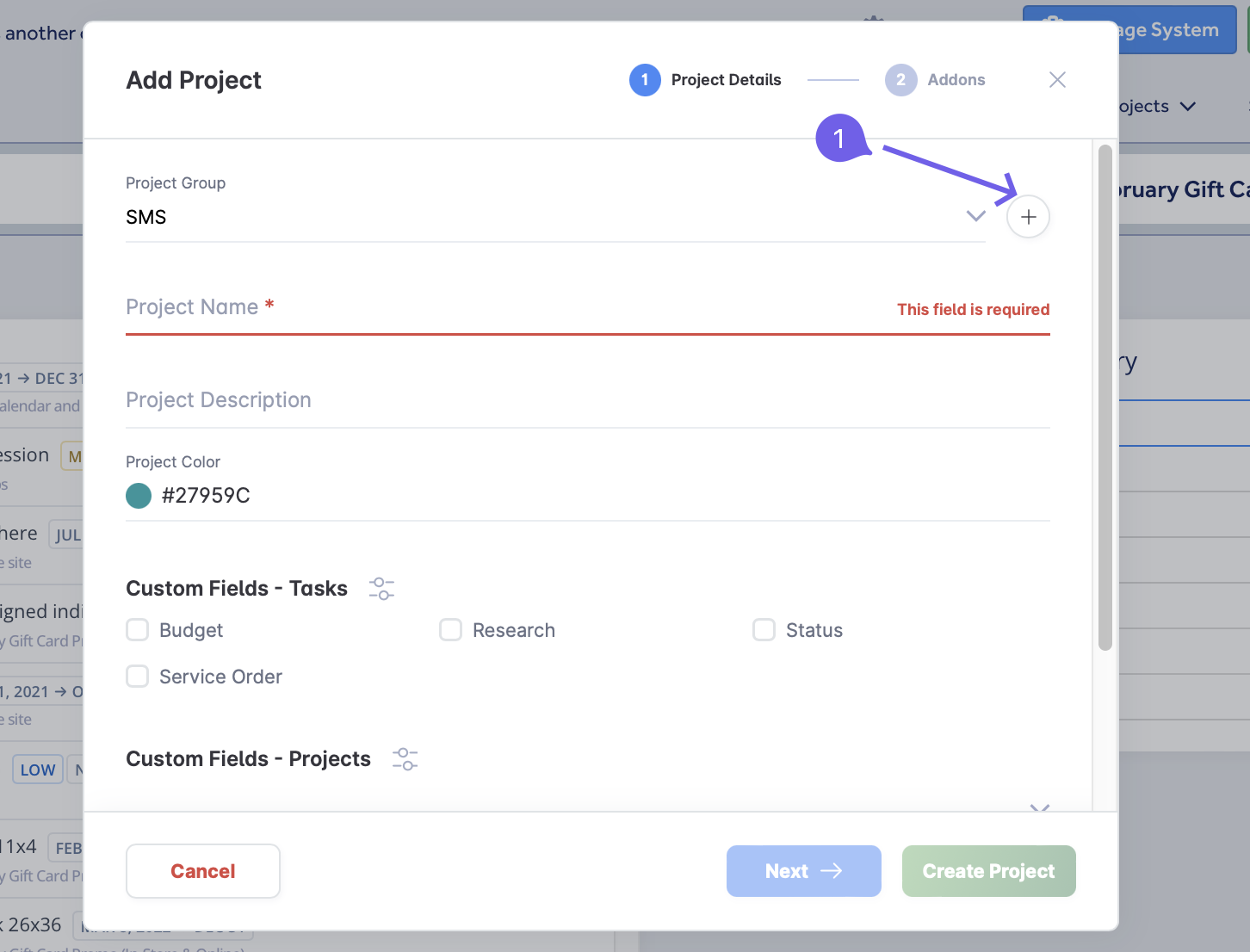How To: Create A Project
You can create a new project from the Homepage, the Projects Dashboard, the Widgets Board, or the Manage System page.
On the Business and Enterprise plans, you can use our Project Templates feature to create new projects from existing ones.
note: If you were invited to the projects of another user, you will get a warning message when creating projects in your own account. This is particularly important if you're invited to someone's premium plan because a plan only applies to projects in the groups of a subscriber. You should ask the subscriber to add you as a group administrator in their groups instead.
Project Details
The project creation form allows you to set your project's name, description, colour, custom field templates and project group.
note: using the (+) icon (1) in the project group section means you are creating a new project group in your personal account. A subscription only applies to the groups of the subscriber, so if you were invited to the projects of someone with a subscription, your groups will not be covered by it. If you want your projects to have premium features, ask the subscriber to add you as a group administrator.
If you are adding a project to an advanced group you will be offered to add users. If you use a simple group - all users added to a group will have access to a new project and you will not be asked to add users when you create a project.
Managing Projects
Projects can be managed from the Projects Dashboard and the Manage System page.
For more details on managing your project's users and applications, please see the following articles: