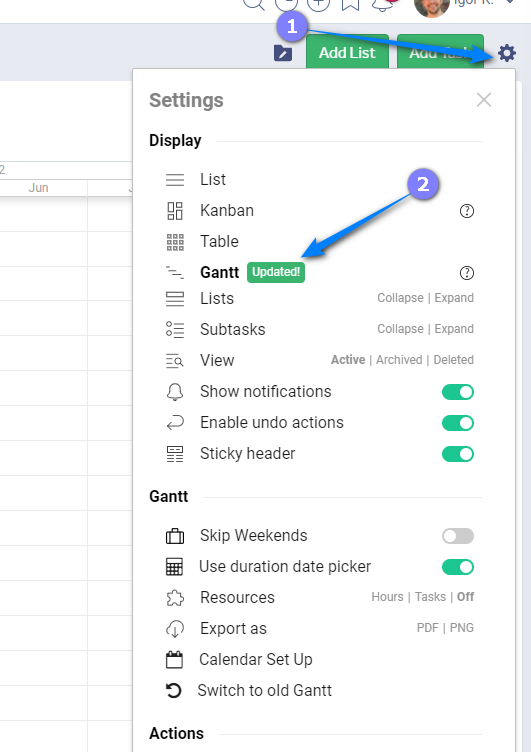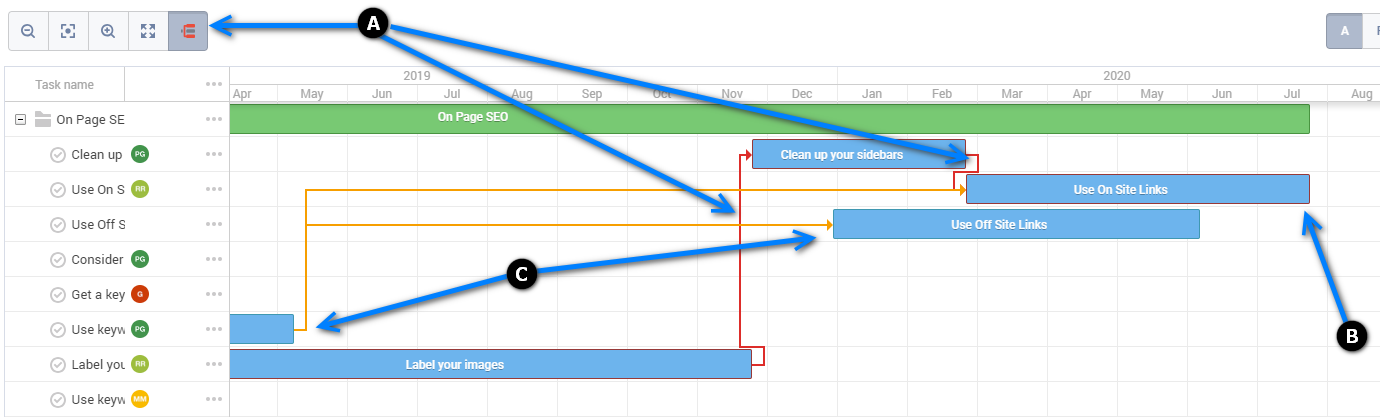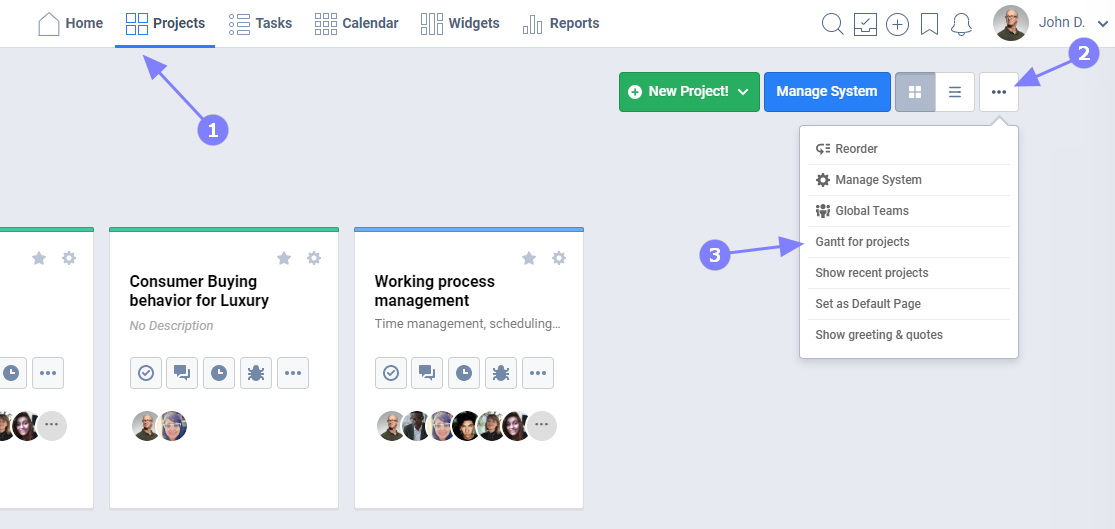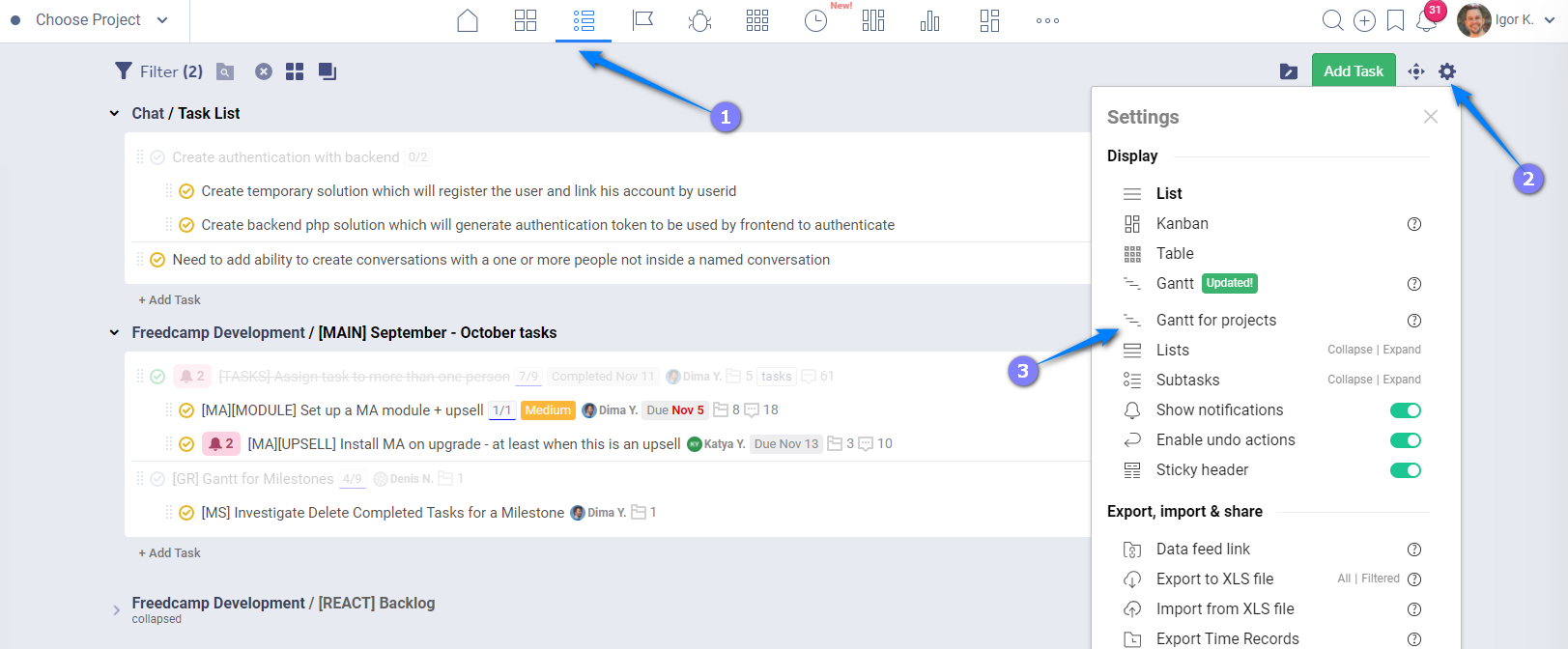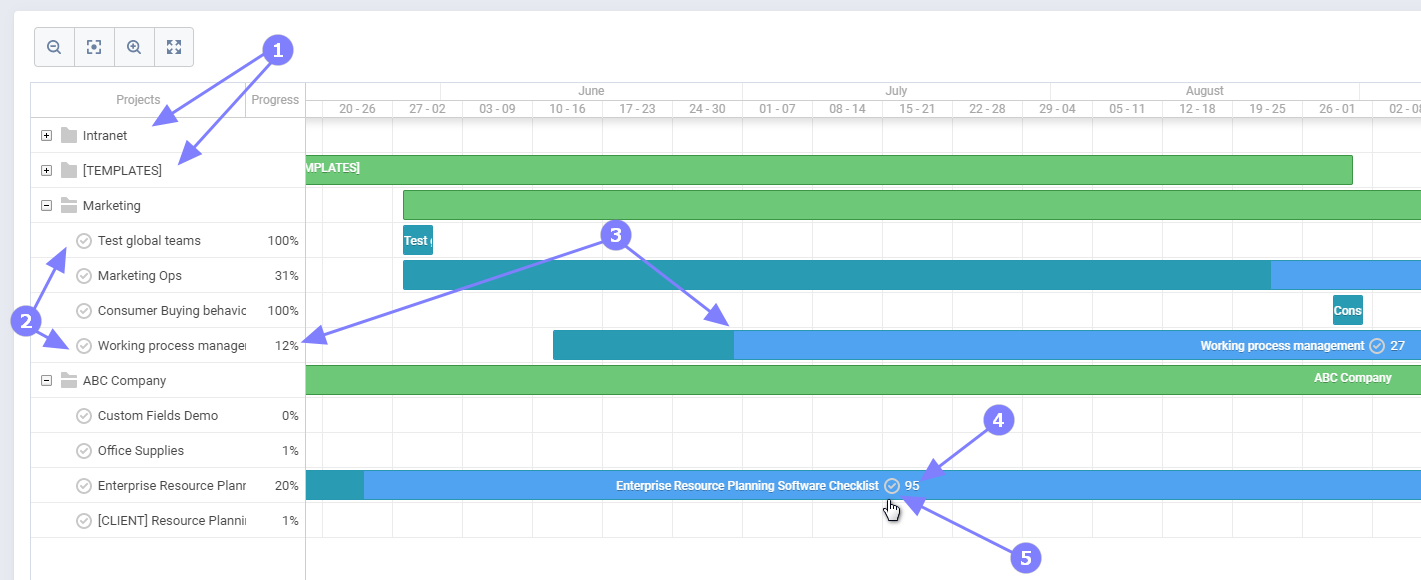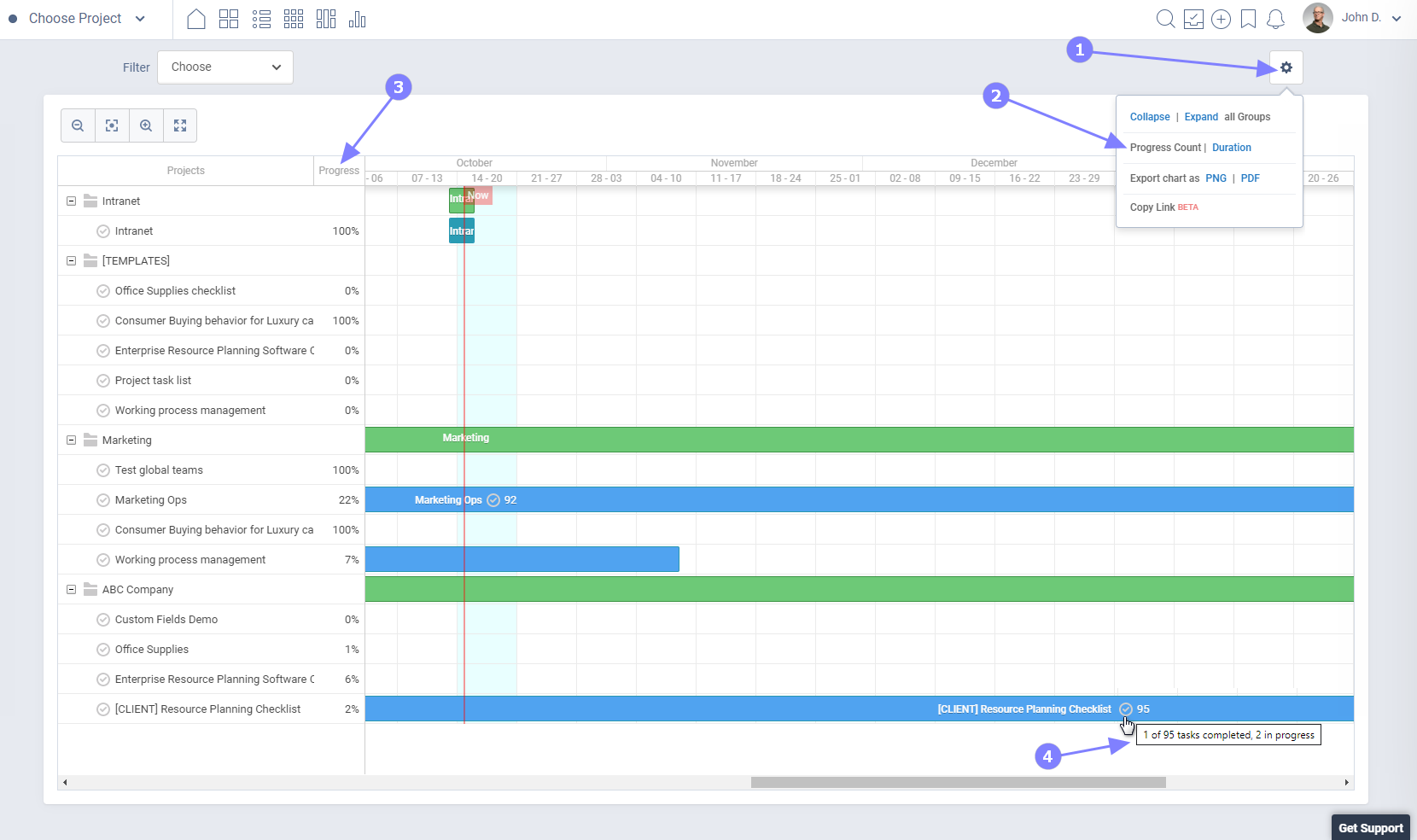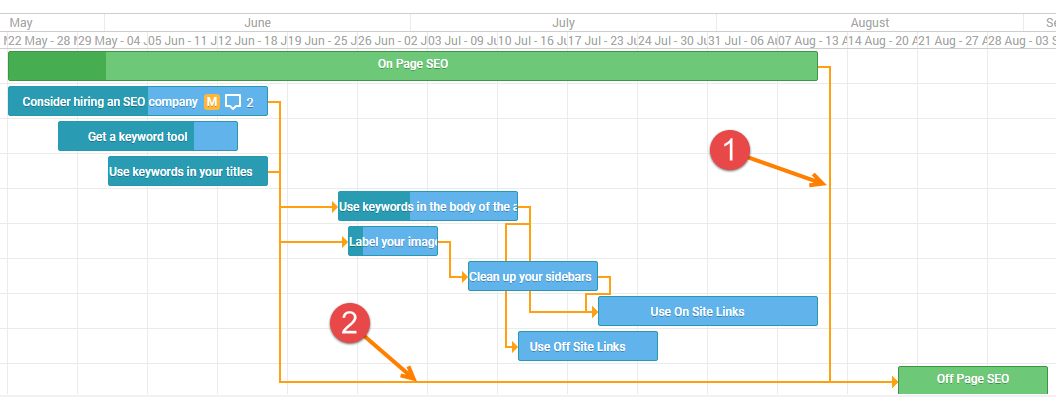Gantt view
Description
Source - https://en.wikipedia.org/wiki/Gantt_chart
A Gantt chart is a type of bar chart that illustrates a project schedule, named after its inventor, Henry Gantt (1861–1919), who designed such a chart around the years 1910–1915.[1][2] Modern Gantt charts also show the dependency relationships between activities and current schedule status.
The Gantt chart is now available on Freedcamp Business and Enterprise plans.
Enabling
Please see this documentation article for a guide on installing/removing add-ons and modules.
Accessing the Gantt view
The Gantt view is enabled for all Business and Enterprise users and team members invited to their projects. It can be accessed from every project's Tasks page, or from the Task Board.
To access the Gantt view from inside a project please go to Project -> Tasks, use the cogwheel icon to switch to Gantt view.
To access the Gantt view from Task Board, use the cogwheel icon (1) to switch to Gantt view (2). You can also access Gantt for Projects (beta) from the Task Board - more details here.
Using the Gantt view
Critical Path
A critical path is a sequence of tasks that can't be delayed. Otherwise, the whole project would be delayed.
The critical path also determines the shortest time the project can take.
A task is considered critical if it has no days of slack and any delay would directly affect the project completion date.
Slack time is the time that a task can slip without affecting other tasks or the project's completion date.
Your project may or may not have a critical path.
To check critical path use (A) and, if your project has a critical path, it will be highlighted. In this example, (B) is the last task due date, which is considered as a project due date. As you can see any delay in tasks involved in a critical path will delay a project. Delay in tasks marked as (C) will not cause project delay.
While in a project planning and/or rescheduling please turn off Critical Path to improve interaction speed. Turn it on when planning and/or rescheduling is completed to check your project's critical path.
Auto-Scheduling and Relative scheduling
Auto-Scheduling
Auto-Scheduling gives Gantt the ability to schedule tasks automatically depending on relations between them.
For example, imagine that you have two tasks connected by a dependency link and the second task starts when the first one ends, and you need to change the schedule of the first task by moving it to a new date.
Auto scheduling makes the start date of the second task update according to the end date of the first task each time when it changes. This feature allows you to generate and maintain the project schedule by specifying relations between tasks with no need to set dates of each task manually.
General information about adjustments and their supportability in Freedcamp
Auto-Scheduling forward is when task completion is overdue and all start dates for dependent tasks start moving forward automatically. With this type of scheduling, a system will be changing deadlines on your tasks automatically - it is not supported in Freedcamp.
Auto-Scheduling backward is when a task is finished sooner and all start dates for dependent tasks are also automatically moved back so they can be started sooner as well. With this type of scheduling, a system will be changing deadlines on your tasks automatically - it is not supported in Freedcamp.
Manual scheduling forward is when B depends on A and you drag A forward it pushes B forward too as soon as A's due date is in conflict with B's start date. Same if you will try to move B backward and its start date will be in conflict with A's due date. It will be adjusted to start the next day after A's due date. Manual in this definition is that you are making changes but Gantt understands dependencies and moves dependent tasks accordingly. This is the only type of adjustment implemented now in Gantt.
Manual scheduling backward is when B depends on A and you drag A back it pushes B backward too as soon to match B's start date with A's earlier due date. Same if you will try to move B backward and its start date will be in conflict with A's due date. It will be adjusted to start the next day after A's due date. Manual in this definition is that you are making changes but Gantt understands dependencies and moves dependent tasks accordingly.
Relative Scheduling
Relative scheduling allows moving descendants synchronously with the main task. Descendant tasks will be moved synchronously with the moving of the main tasks, i.e. when you start moving a task, all dependent branches will be moved together.
Resources View
The possibility of resource management is quite critical for many projects because it helps to estimate not only a total load of a project but its parts and a load of each resource separately. In Freedcamp Gantt's view, in particular, the resources are considered to be human resources.
You can see your team’s workload with the Gantt Resources View. Simply switch to the Gantt view and enable resources view as shown below (1):
You can display your team's load in 'hours' or 'tasks'. If a person has a task assigned for a particular date it will be showing as 8 hours with hours option selected.
Resource view is supported inside the project's Tasks application or Tasks Board where resource view can be used to check workload across all projects.
If you applied filters load summaries in hours or task counts will reflect tasks and subtasks matching your filters.
Even if you use 'tasks' as a view option the left side panel will still show resource load in hours. One task allocated for one day is considered an 8 hours load.
Gantt For Projects
You can now see a timeline for your projects with the Gantt view for projects. You can access it from the Projects Board
or the Tasks Board
You can collapse and expand project groups (1) to see your projects (2).
Project progress (3) will be shown in the 'Progress' column. You can select between two methods count and duration.
You can see how many tasks are completed (4) and get extra hints as shown below by hovering your mouse oven icon (5).
To switch between 'Count' and 'Duration' progress calculation use the cogwheel icon (1) and option (2). Project progress will change in column (3) when you switch between these two methods as we hint on mouse hover on the project's task icon (4).
How to print the Gantt Chart
You can export your Gantt chart as PDF or PNG.
When you export the Gantt chart, by default you have a one-page file. If you require to print onto several pages, please follow these steps to print your Gantt chart from a PNG file.
1. Select "Export PNG"
2. Execute the below steps to print your png file onto several pages:
a. Open the image you’d like to print in Paint
b. Select: Fie -> Print -> Page Setup
c. Under Scaling, select Fit to and change the setting(“2 by 2 page(s)”.)
d. Click OK
e. Print the image from Paint, and make sure to select “All Pages”
Please check this page for a thorough description - https://www.zerodollartips.com/print-large-image-multiple-pages-windows/
Other Important Notes
- No email notifications are sent when a task is edited with drag and drop on Gantt view. We are working on minimizing email notifications in general in Freedcamp and particularly on Gantt as it may include many adjustments users following or assigned to tasks may not be interested in.
- There are no validations restricting subtasks to have intersecting dates with a parent task at this time.
- Since all tasks now have no start date and some also due date – we ‘park’ tasks as two days long tasks near task group start, allowing you to see them and start adjusting them.
- No blocks are set on dependent tasks. If task B depends on A and A is not completed B can be started and completed. Theoretically, in the Gantt, B should not be allowed to be started unless B is completed.
- Gantt provides an ability to set dependencies between:
- task lists (1)
- tasks/subtasks and task lists (2)
We would like to hear from you what are important points and what needs to be added - see the last section.
Feedback
For feedback – please email help@freedcamp.com – your feedback will be treated with our greatest attention.