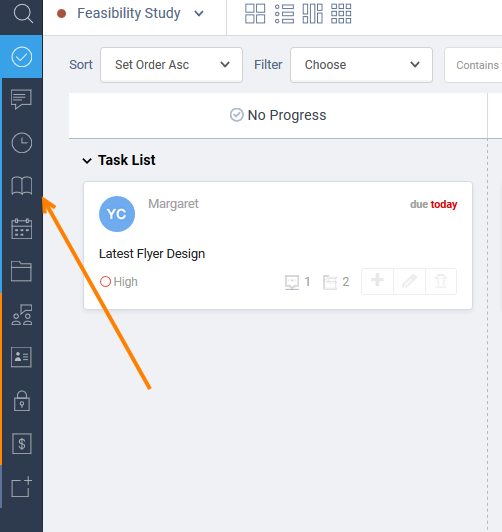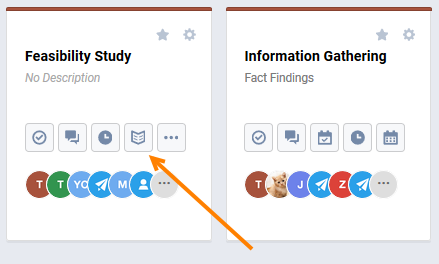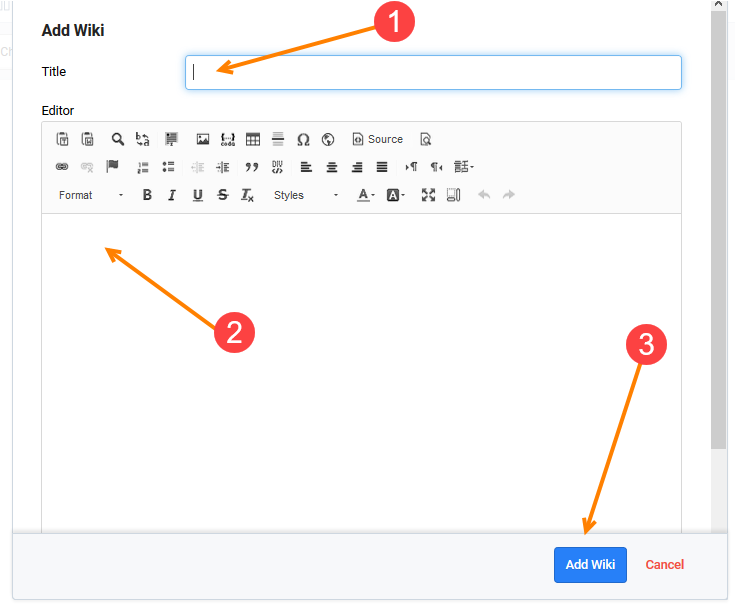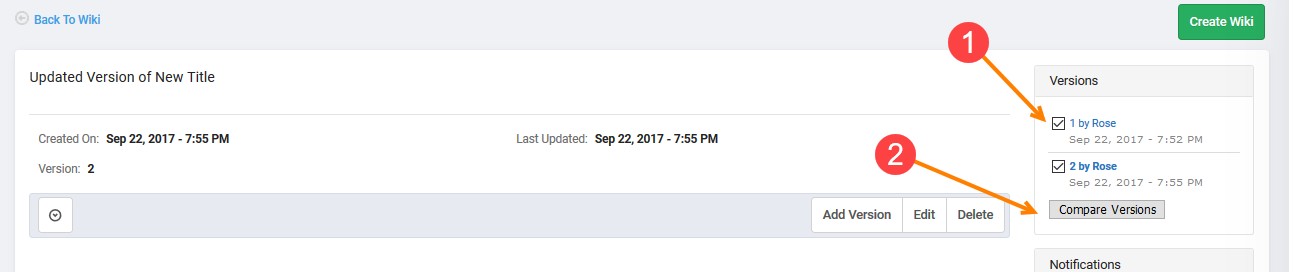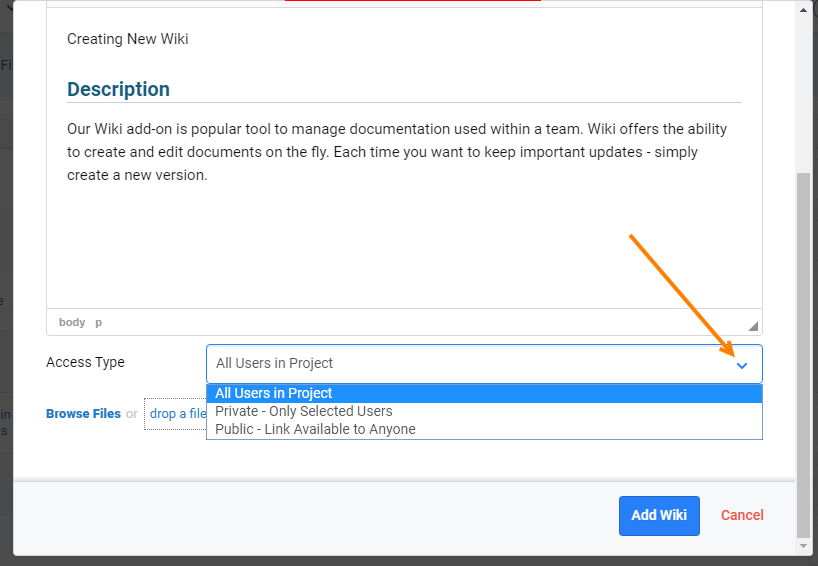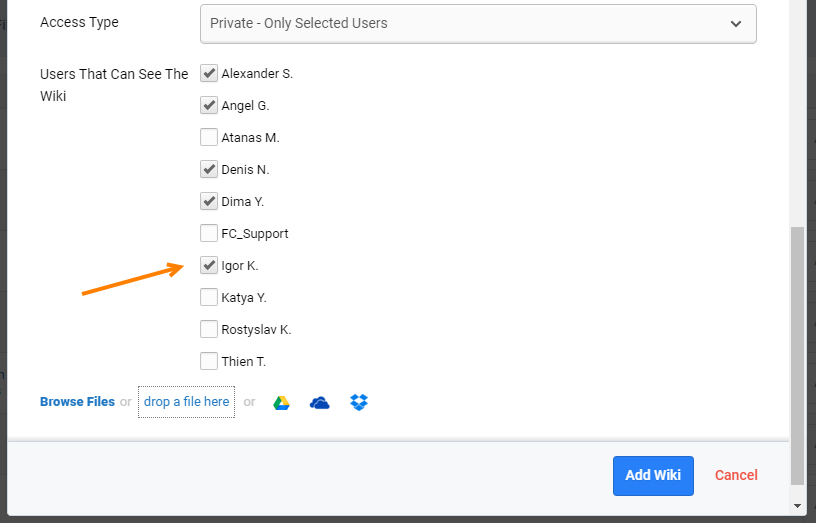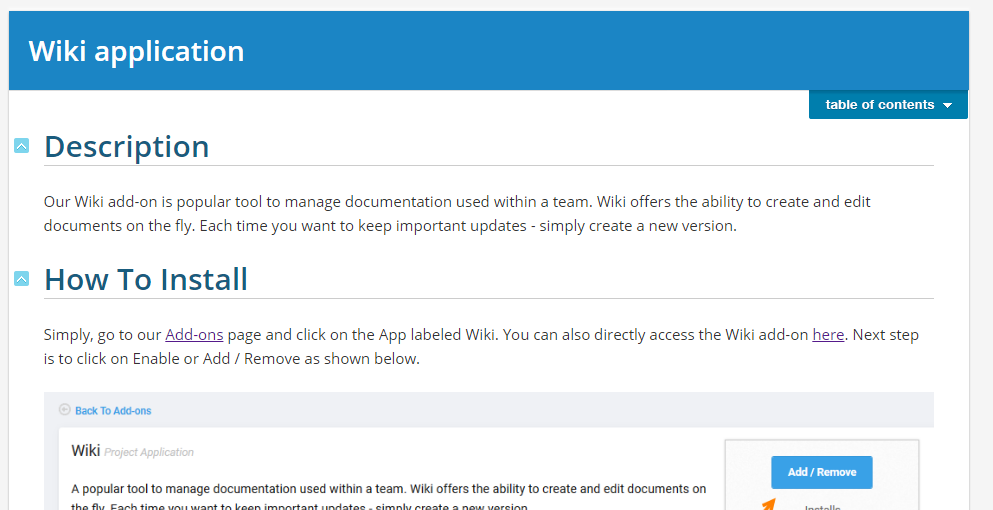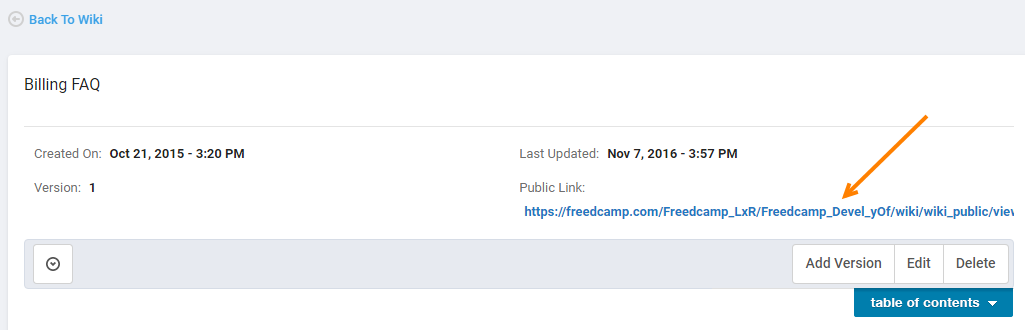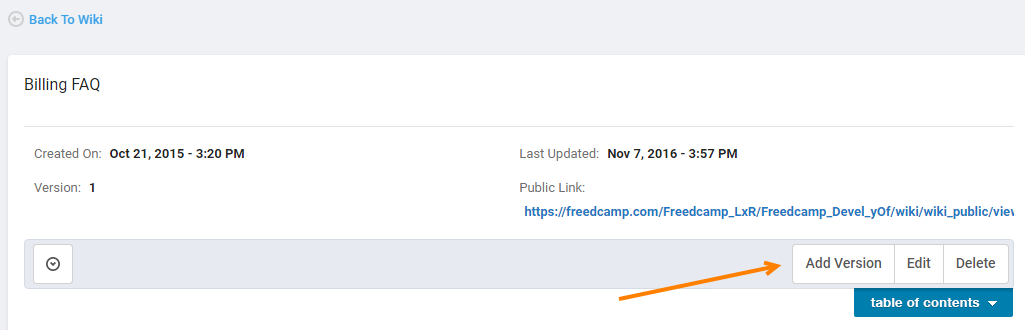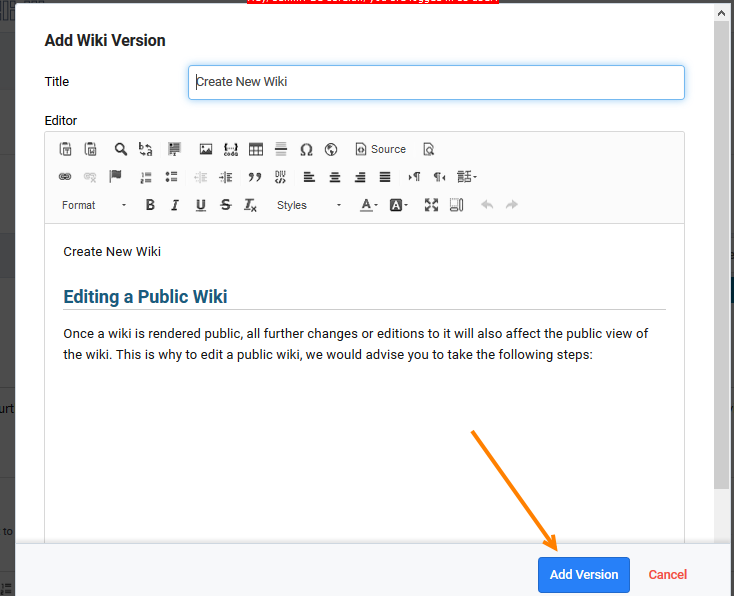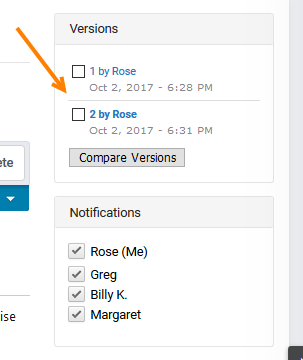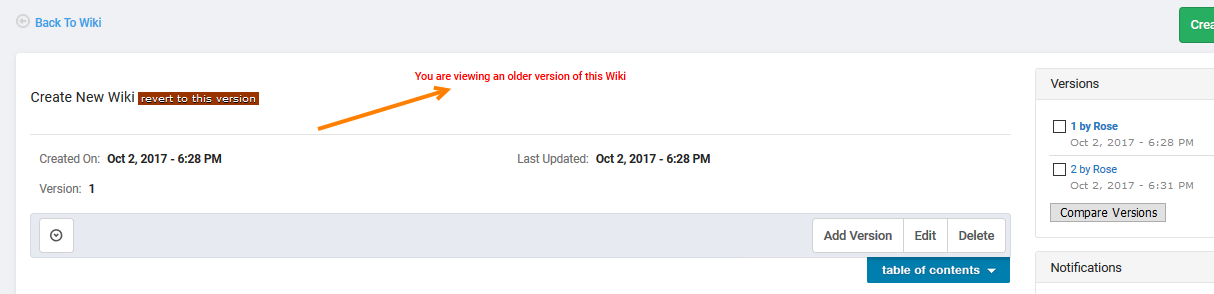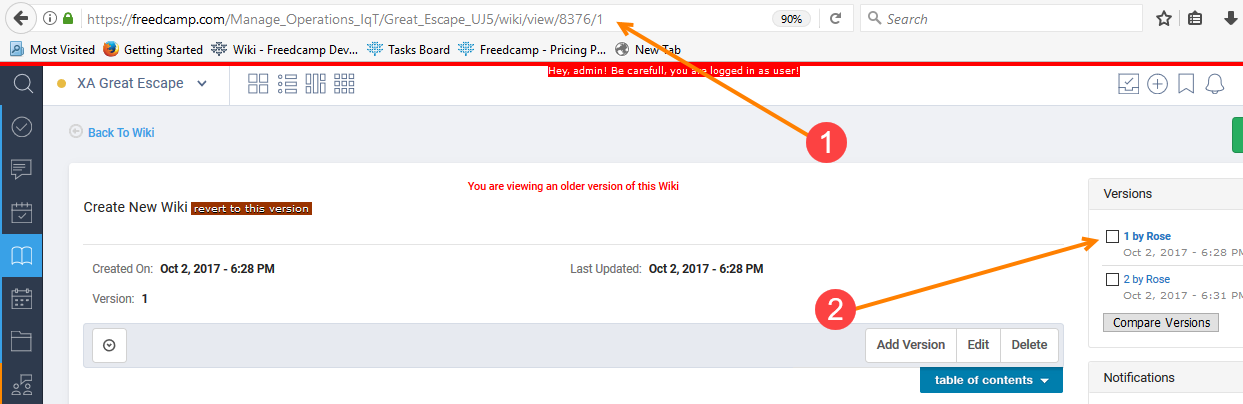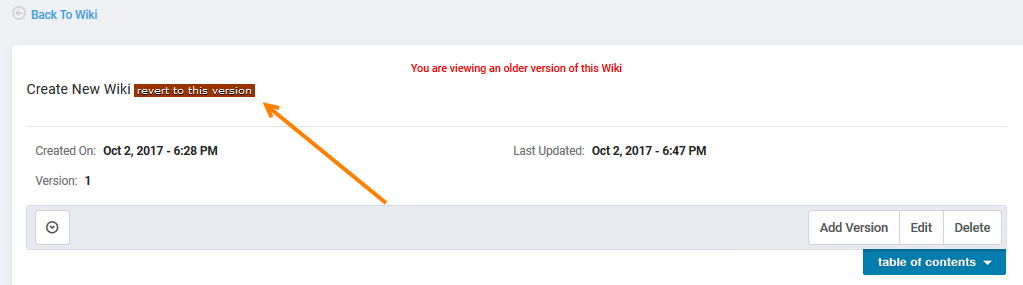Wiki application
Description
Our Wiki add-on is popular tool to manage documentation used within a team. Wiki offers the ability to create and edit documents on the fly. Each time you want to keep important updates - simply create a new version.
Wiki has the ability to add comments, compare changes betwen revisions of a document and even revert to previous versions. Document collaboration has never been easier!
Features include:
- Full featured document editor (WYSIWYG Editor) including attachments and inline images
- Document version control
- Document comparison - track document changes easily!
- Flexible privacy levels - from private to you, shared with selected team members or public
- Link Google Drive, Dropbox and OneDrive documents to your wikis
Adding/Removing the Wiki Add-on
Please see this documentation article for a guide on installing/removing add-ons and managing user access.
Accessing the Wiki App
Accessing the Wiki app is easy. Simply click on the "book" icon in your desired project as shown below.
You can also directly access your Wiki app by clicking on the "Book" icon on a project on the Dashboard.
Using Wiki
Inside the Wiki app, click on the green button "Create Wiki" to start a new wiki.
In the "Add Wiki" light box, you can now create a title (1) and write what you want contained in the wiki (2). Finally click on Add Wiki to save (3)
To add a new version to an existing Wiki, just click on "Add Version" to the right of the wiki you wish to change. This will log the time, date, and user that added the new version.
To have a detailed view of a particular wiki, click on the link of the wiki you wish to see. Once inside, you will be able to add a new version, edit or delete.
On the right-hand side, you will be able to compare the changes between versions. To do this, check the boxes next to versions you want to compare (1), then click on the gray “Compare” button below (2).
If you edit a version, it is the same thing as adding a new version except that the changes will not be logged.
Private and Public Wikis
When creating a Wiki, you can select your access type - meaning your audience that can view, access or edit the wiki. We have 3 access types: A. All Users in Project, B. Private - Only Selected Users, C. Public - Link Available to Anyone.
To choose your access type, click on the drop-down next to Access Type as shown below:
A. All Users in Project - All your invited users in the project the Wiki app is installed will be able to view or edit this wiki.
B. Private - Only Selected Users - You can select which users can view and edit a wiki and which users can not, with the exception of project owners, who are included in all private wikis and can not be removed.
C. Public - Link Available to Anyone - This access type will enable you to make your wiki accessible to anyone, even to people outside of Freedcamp. You can simply send someone the public url of the wiki so that he / she can view it. The public wiki cannot be edited by outside users, only viewed.
A public wiki url will be in this format: Wiki: Wiki application and the public wiki will appear in this format:
The public link of the wiki will also be visible in any access type view:
Editing a Public Wiki
Once a wiki is rendered public, all further changes or editions to it will also affect the public view of the wiki. This is why to edit a public wiki, we would advise you to take the following steps:
A. Before embarking to edit a public wiki, always create a new version of the wiki and then edit the earlier (previous) version of it. When you create a new version, the wiki is completely and automatically copied in a second link. The public view of the wiki is re-directed to the newest version and then you can edit the previous one. Click on "Add Version" to create another copy of the wiki as shown below:
B. You will be prompted to confirm by clicking on "Add Version" again once the editable pop-up box for editing the wiki opens:
C. You can see that 2 versions of the wiki have been created in your right-hand side of your page.
D. Open the earlier (previous) version of the wiki by clicking on the version number on the right-hand side. You will know that you are viewing an earlier version of the wiki when the message "You are viewing an older version of this Wiki" appears:
Referencing Wikis via Links
You can also know which wiki version you are viewing by looking at the link (url link) of the wiki. As such, the number (1) at the end of the url link shows you the version number (2):
Hence, wiki/view/8376/1 points to version 1 while wiki/view/8376/2 points to version 2 and /wiki/view/8376 (without "/number" after 8376) will always point to the latest version.
How to make an earlier version of a wiki become the latest version?
Suppose you have a wiki version 3 as the latest version but you want to make version 1 as the new latest version.
To make this happen, you will need to click on "revert to this version" on your desired version of the wiki, just next to the wiki title as shown below:
When you do it - wiki version 1 will be copied to a brand new version 4. This means that 'revert' operation always create a new wiki version with version you select to revert from.
Deleting a Wiki
To completely delete a Wiki, click on the gray “delete” button to the right of the desired wiki you wish to delete.
Note: Wiki does not support version deletion. Delete action is final and all wiki versions will be deleted at once.
Future Improvements
We are always innovating and there are future improvements planned for the Wiki app.
We plan to add folders and sub-folders (similar to Files) so wikis can be better organized and searchable as well as an "bird's eye view" which will generate a tree-like page with all folders and wiki titles expanded and included.
You can also contribute to the Wiki's app development by suggesting features or up-voting already suggested features so that we can prioritize better here.