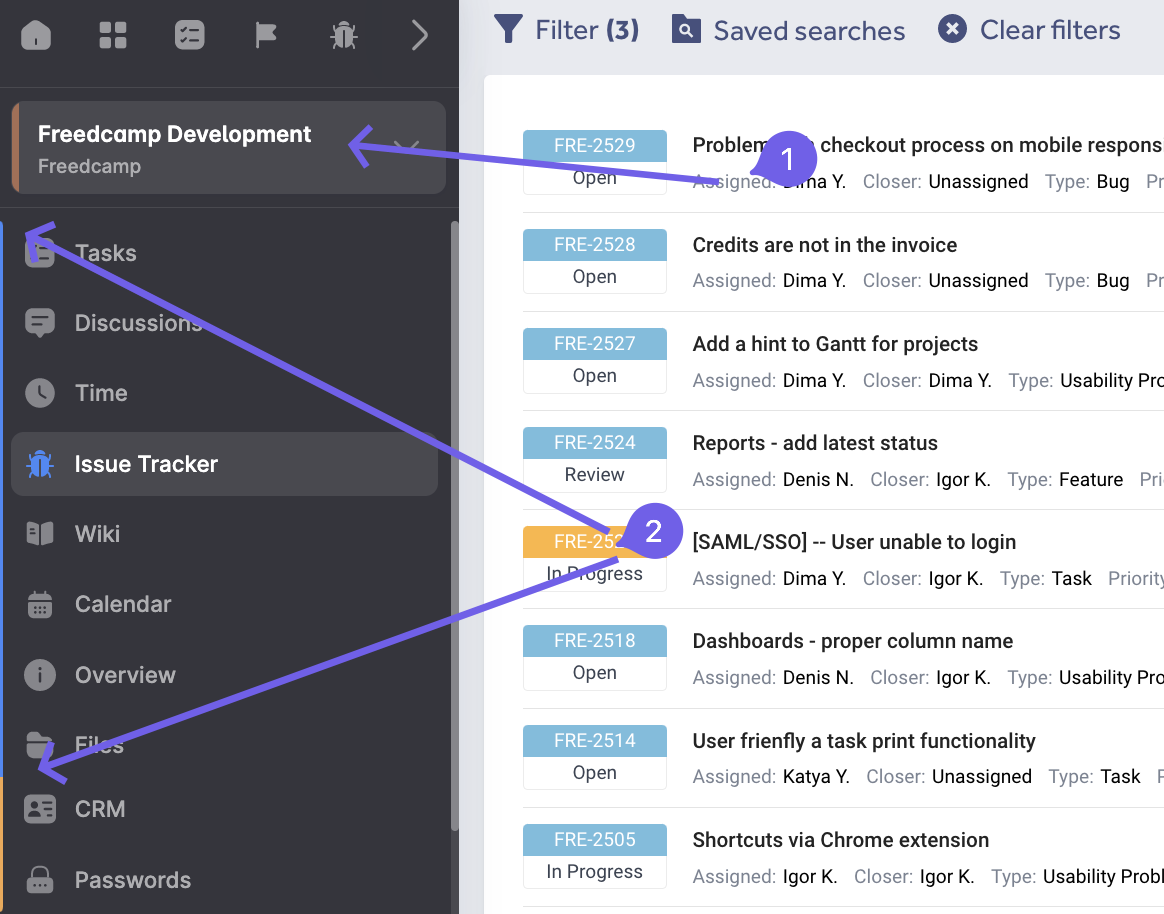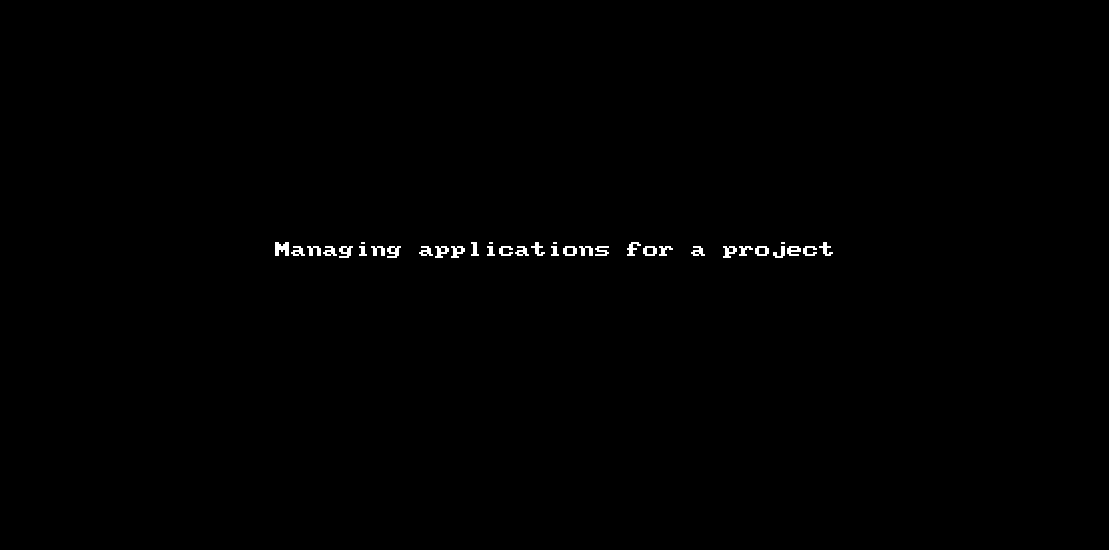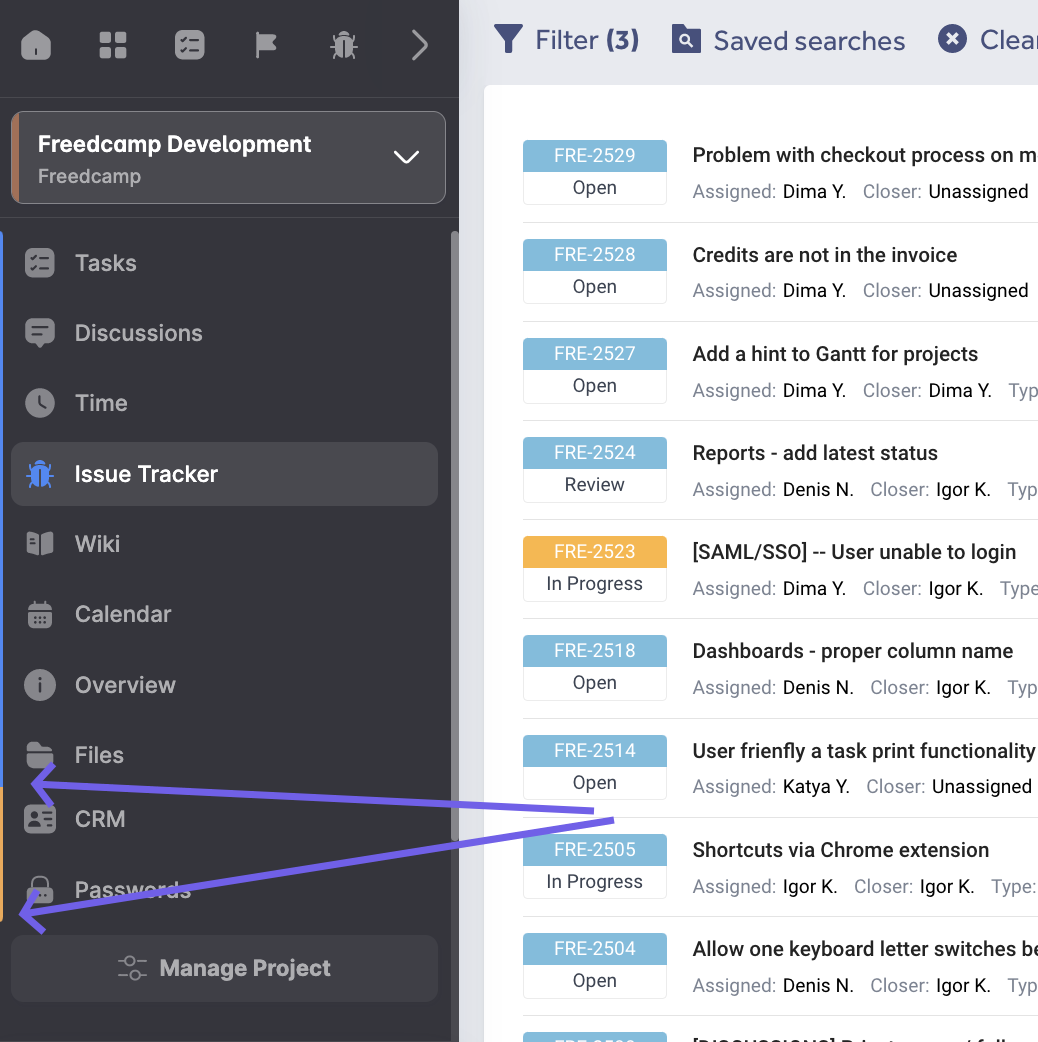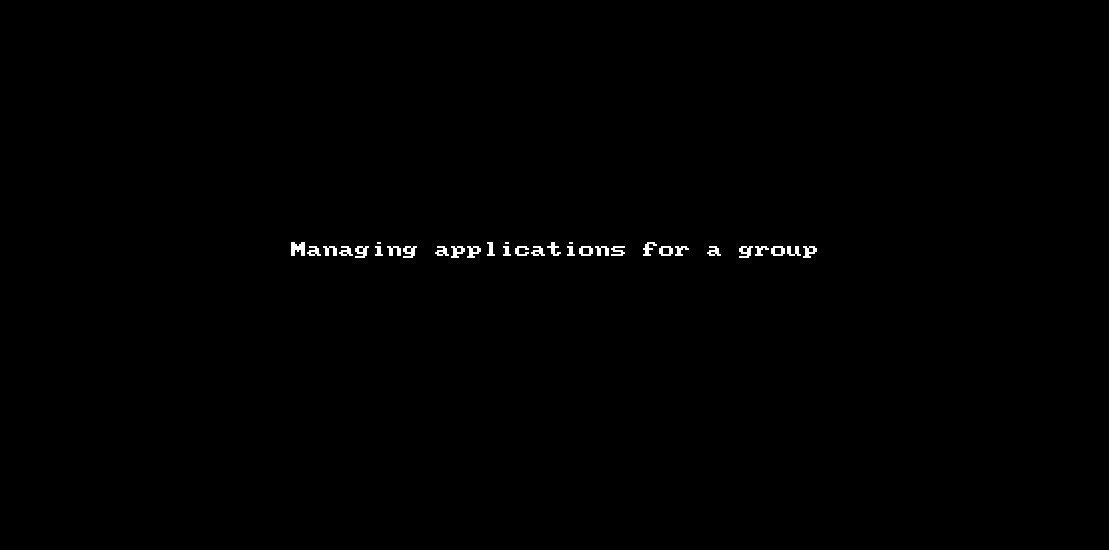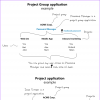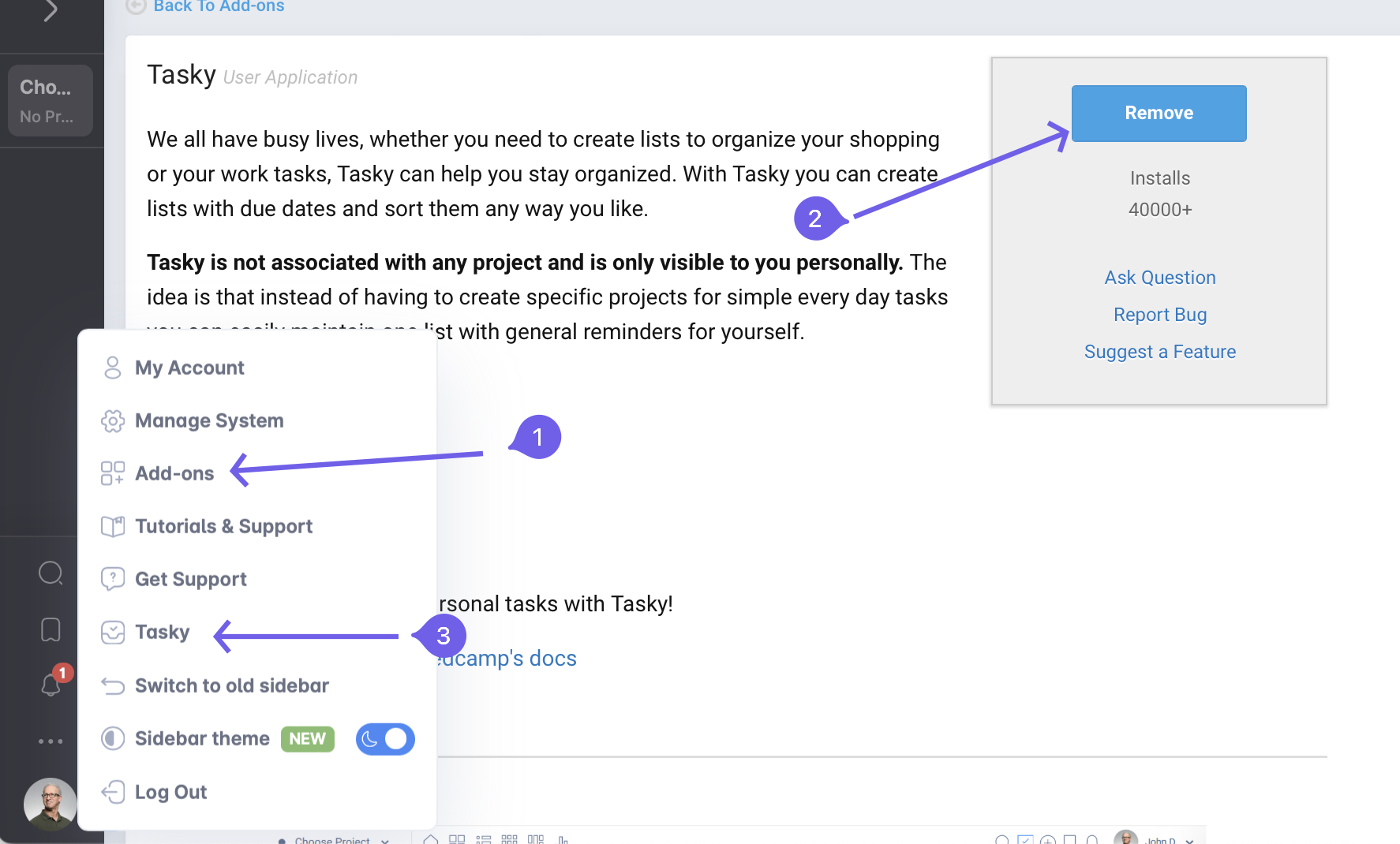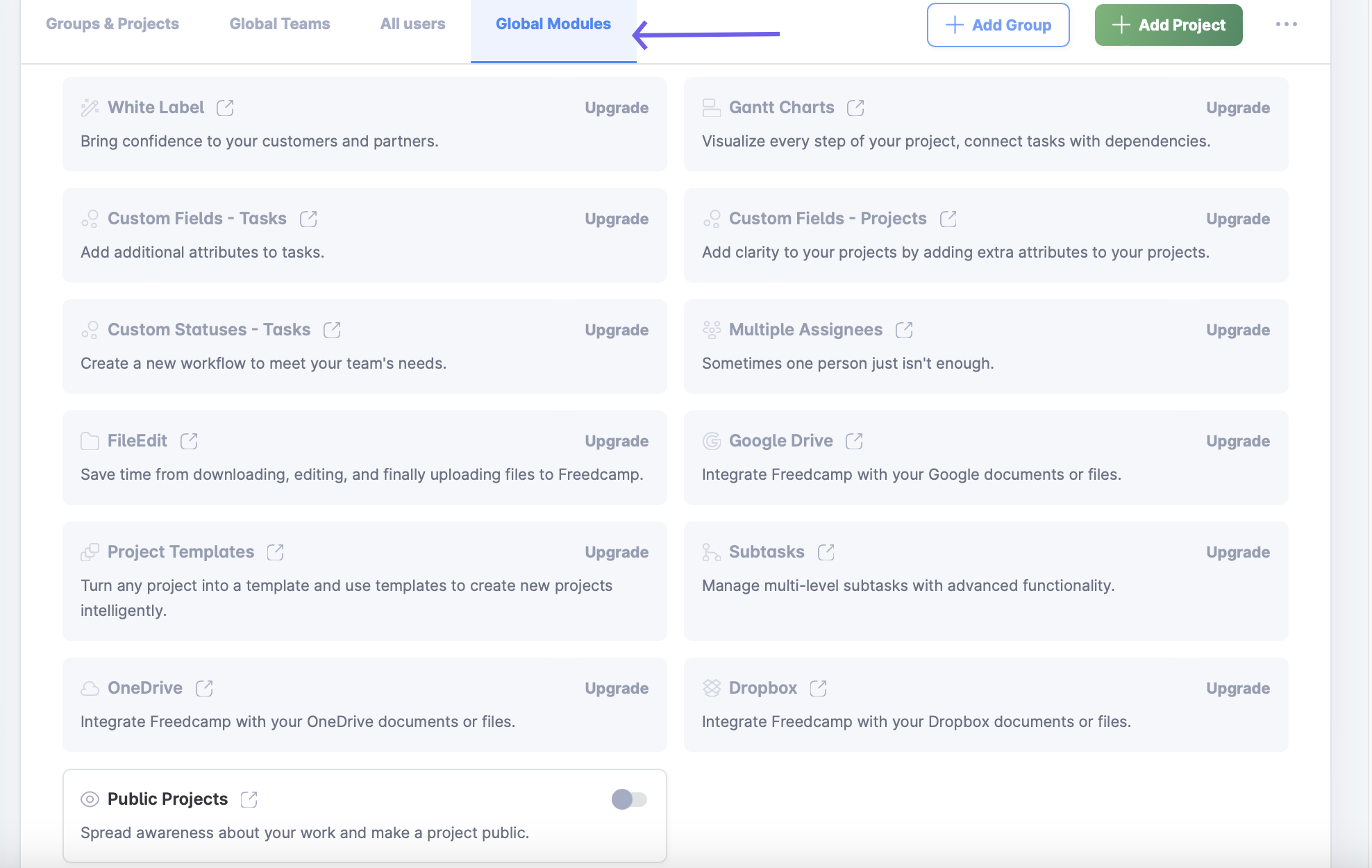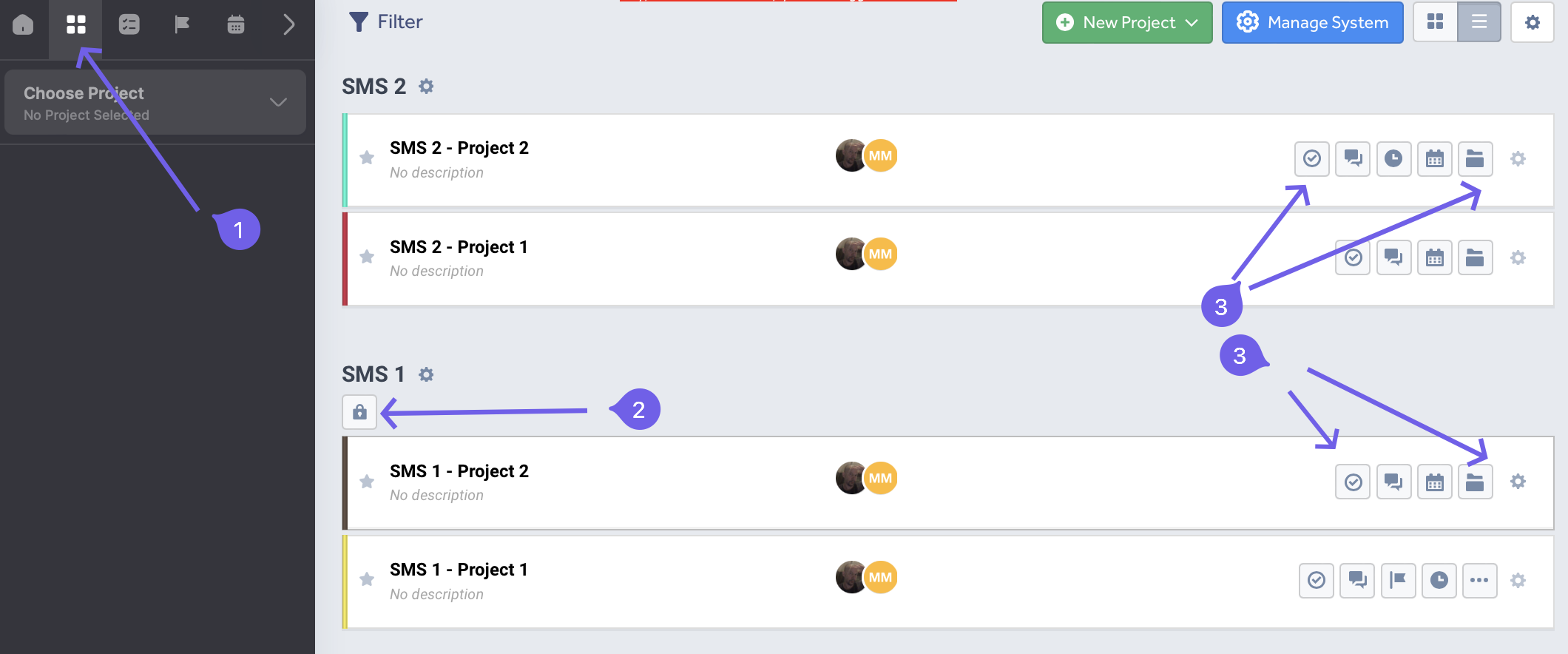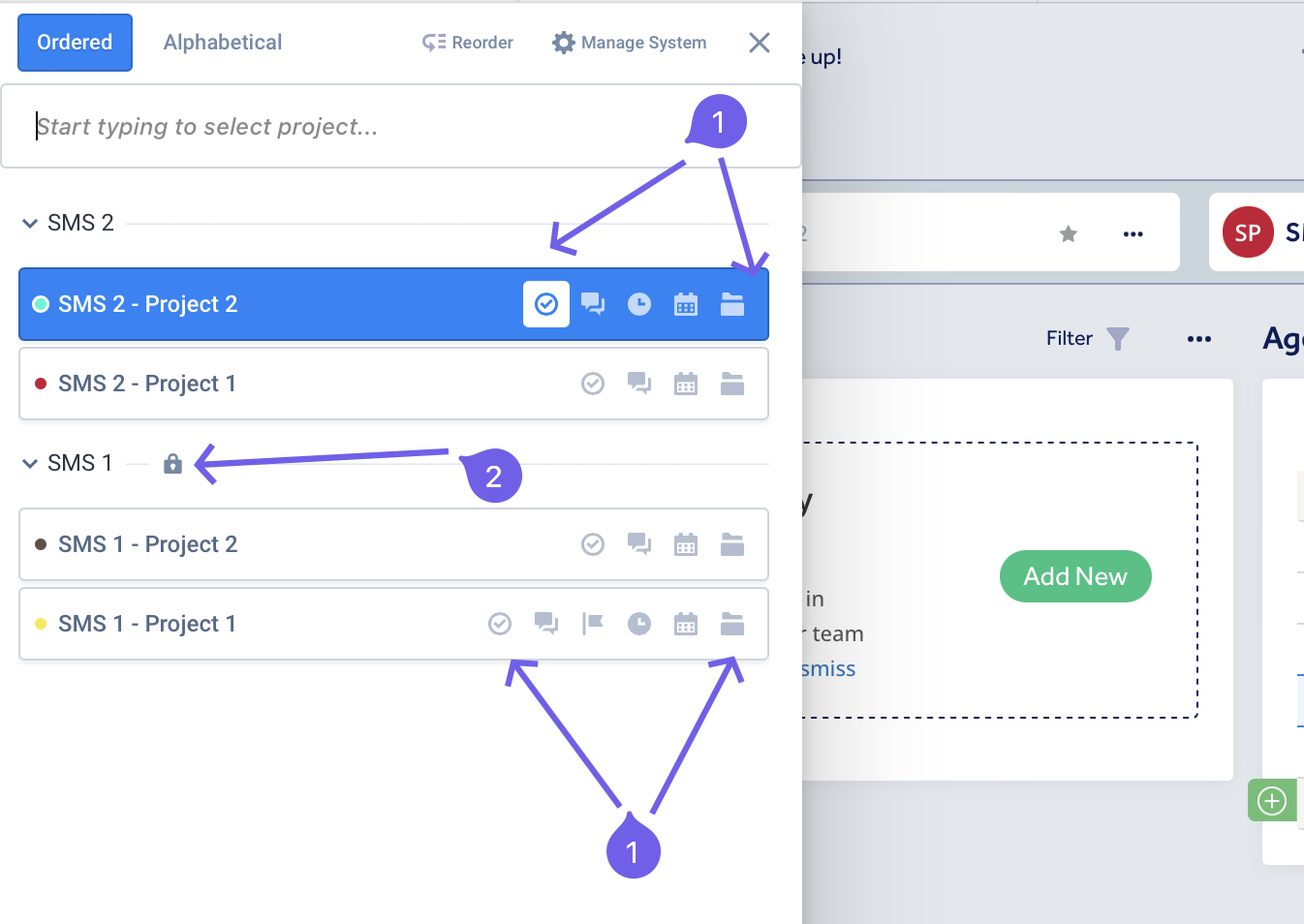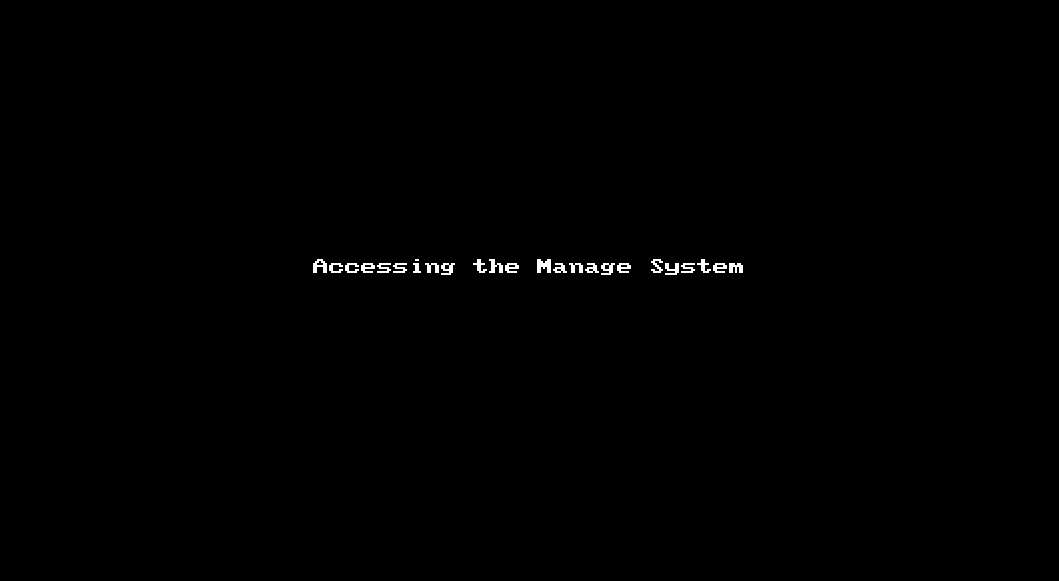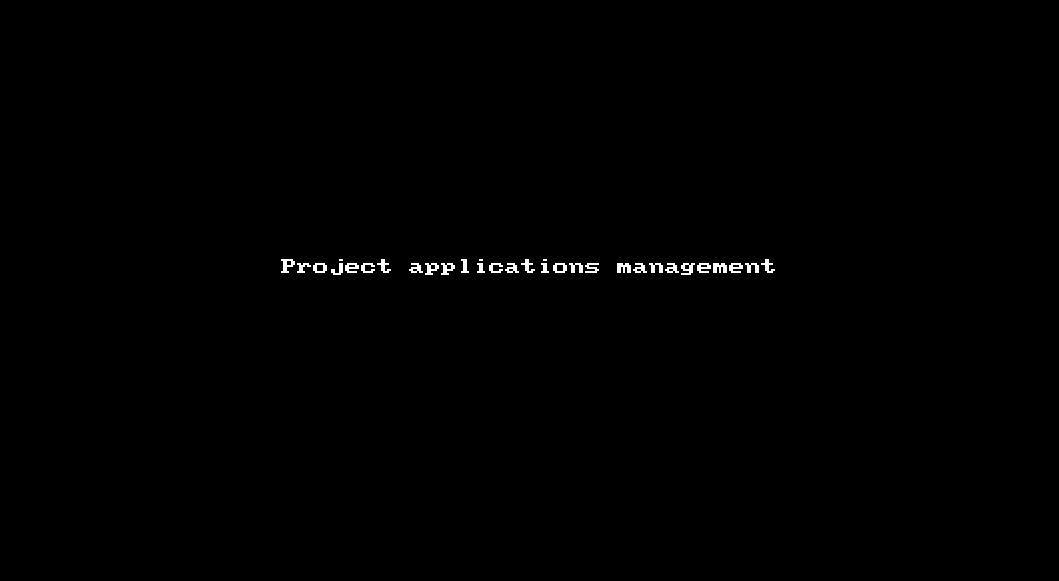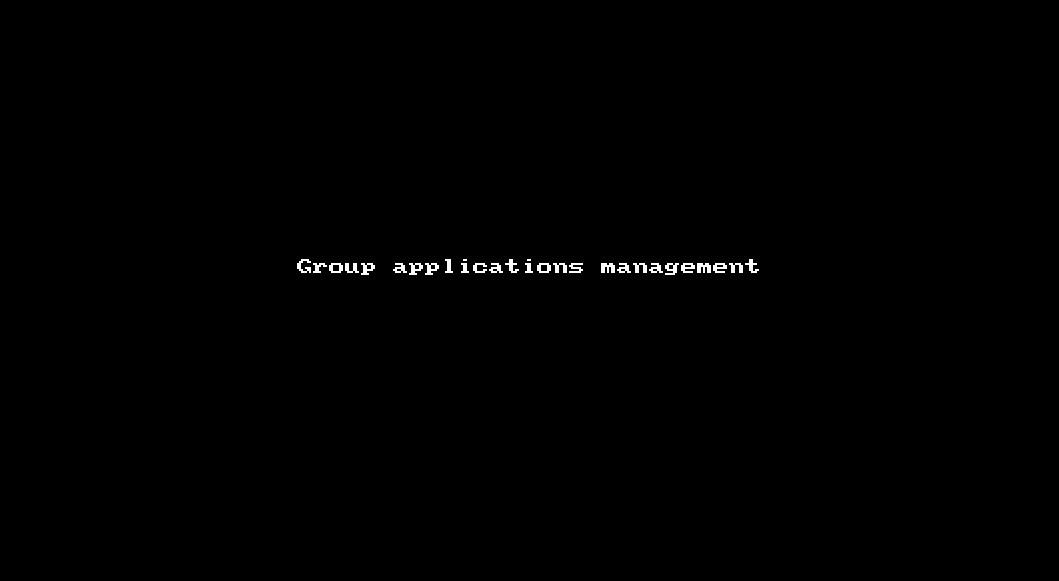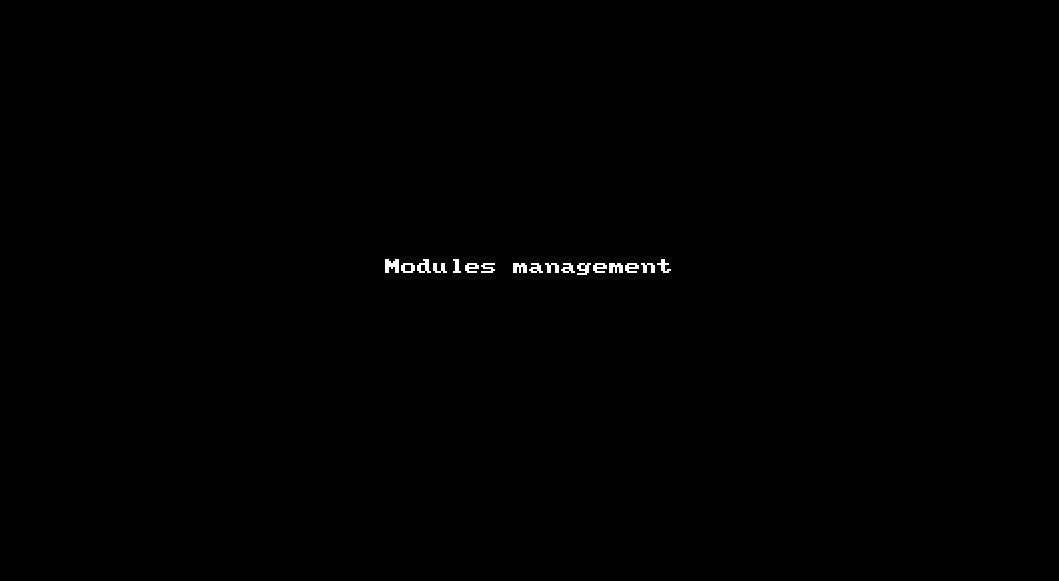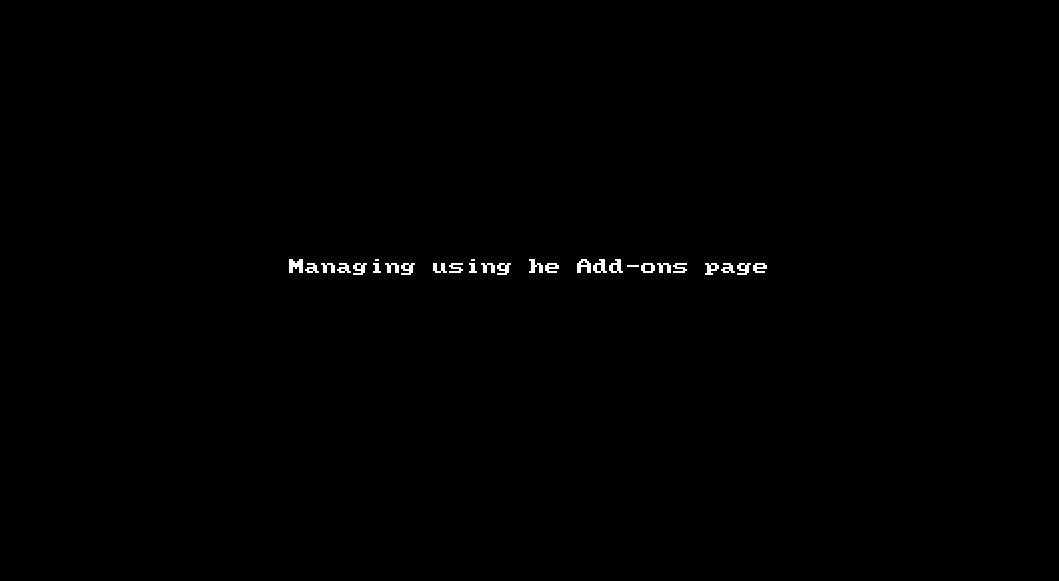Group, project & user applications and modules
Introduction
Add-Ons or Applications are a way to increase Freedcamp’s features to fit all the needs of your projects. Some are installed by default when a new project is created, while others need to be activated by users having permission to do so - group and project admin as well as an account owner.
You can see both Free and Premium add-ons on our Add-Ons page. If you’d like to try out a premium add-on, you can activate a free trial of any of our paid plans from our Pricing page or under My Account -> Subscriptions.
Types of Add-Ons
Currently, there are four different types of applications available. Each type has its own unique functionality within Freedcamp.
Project Applications
They are listed in the Project Applications section on our help page. When inside a project (1) they have a blue outline on the navigational panel (2) and are specific to each and every project.
Most of the core apps are project applications: Tasks, Discussions, Milestones, Time, and Files. By default, they are accessible to all the project’s members, but that can be changed on paid plans - see Simple vs Advanced Manage System for more information. They can be managed from the 'Groups & Projects' section of the Manage System page.
Group Applications
They are listed in the Group Applications section on our help page. They have an orange outline on the navigational panel.
Group applications are NOT specific to each project but can still be accessed from multiple projects in a group. For example, if you have 4 projects that need Passwords, you can put them in a group called “Development” for the Passwords application’s data will be accessible and shared between all 4 projects. This type of Add-On can be managed from the 'Groups & Projects' section of the Manage System page.
Please click the image below for a comparison between a project application (Issue Tracker) and a group application (Passwords).
User Applications
They are listed in the Personal Applications section on our help page. User applications are displayed on the top-left menu available via. mouse click on your avatar (3). Unlike the other types of add-ons, they are specific to individual users and have no connections to projects or groups. Right now, the only available user add-on is Tasky, which allows you to create, edit, and store a private list of to-dos. They can be managed by going to the Add-ons page (1) and clicking on Add/Remove button (2).
Modules
They are listed in the Modules section on our help page. Most of the modules are available on our paid plans. You can see their list and descriptions as well as manage them on a dedicated tab of your Manage System page. The only module available on the Free plan is Public Projects.
Modules are available to all of your project’s members, and they can only be disabled for your entire account, not on a project-by-project or group-by-group basis.
Navigating and accessing group and project applications
In addition to the left side navigational panel when inside a project you can access group (2) and project (3) applications from the Projects board (1)
You can also navigate to group (2) and project (1) applications directly from a project selector:
Customizing your experience
There are two ways to Manage Add-Ons in Freedcamp: from the Manage System page and from the Add-Ons page.
The Manage System page
It can be accessed from multiple locations:
At a Project level
At a Group level
Modules
For a more detailed explanation, see the video below.
This video is using the old Manage System and is pending an update
The Add-Ons page
The Add-Ons page can be accessed by clicking on your user icon in the top menu and selecting Add-Ons. It’s a good way to discover all the apps Freedcamp offers: Group, Project and User apps, as well as Modules.
In order to add or remove an app, find it in the list and click on its icon, then click on the Add/Remove button. You’ll then be able to select the project groups you want to add the app to, and the people you want to have access to it. You can also use the Add/Remove button later to review which groups and projects an app is installed to, and who has access to it.
Additional Details
Some of our Add-Ons are only available on our paid plans. Users will lose access to the apps and the data inside them when they downgrade. Please see this document for more info.