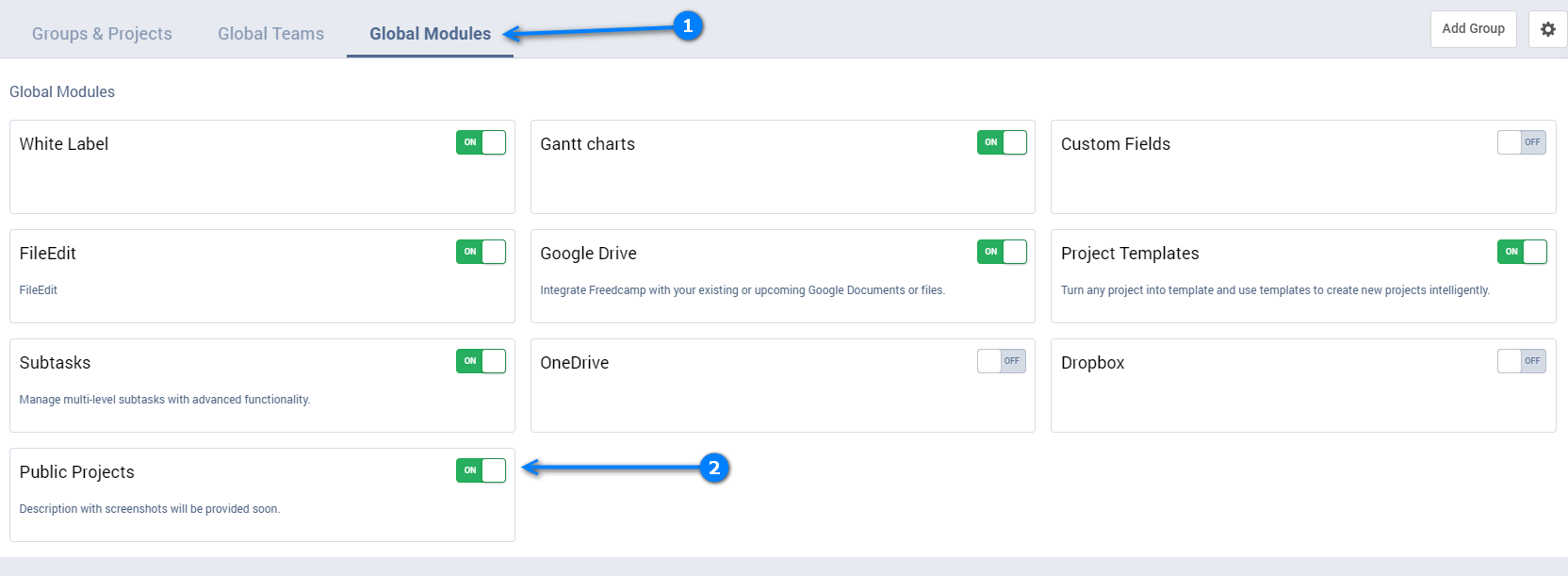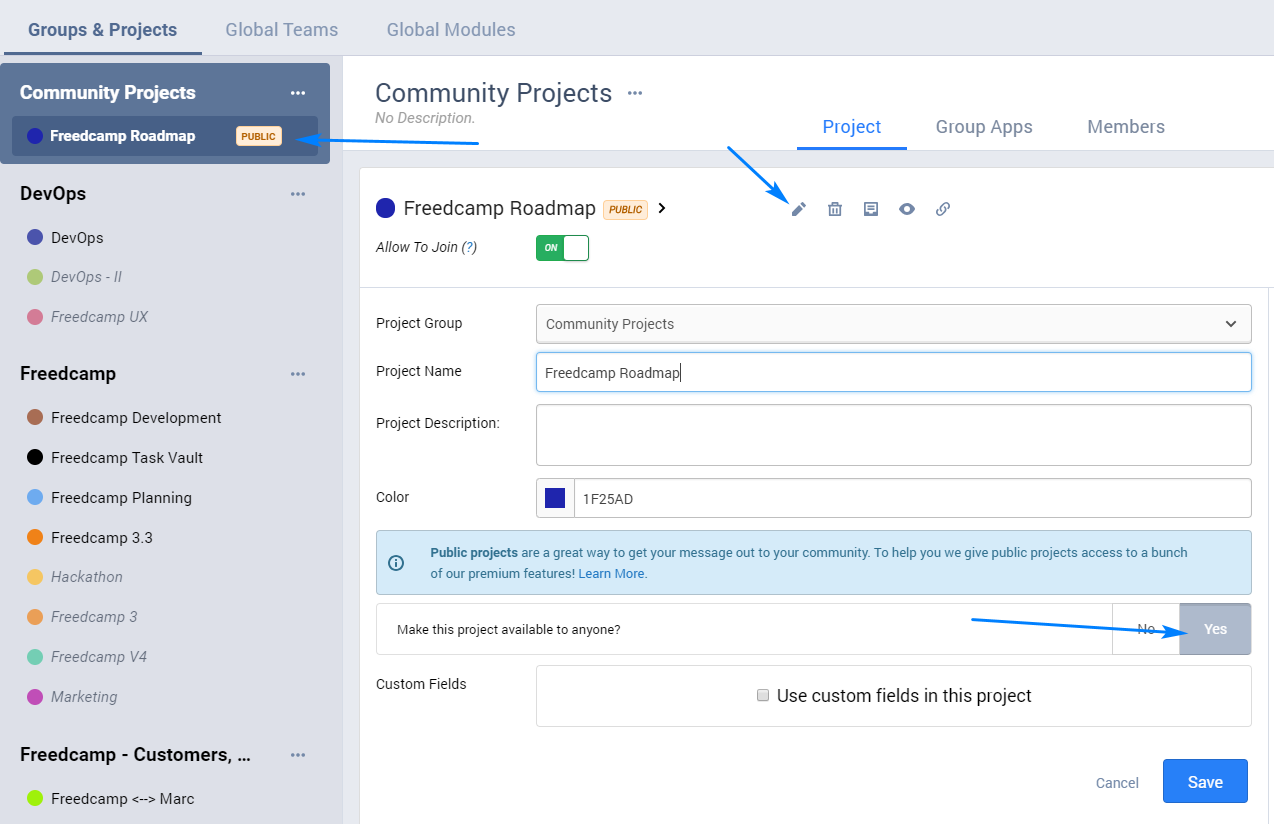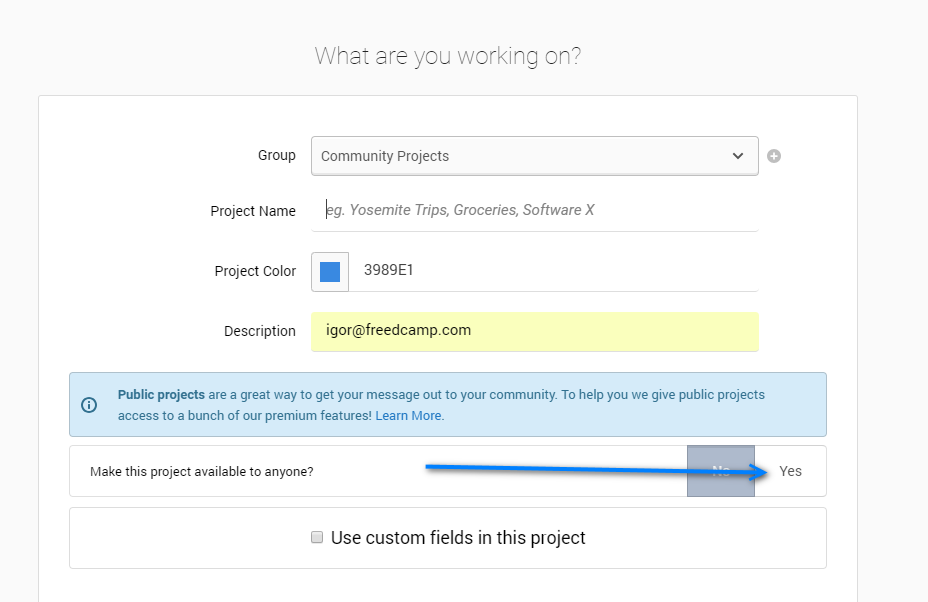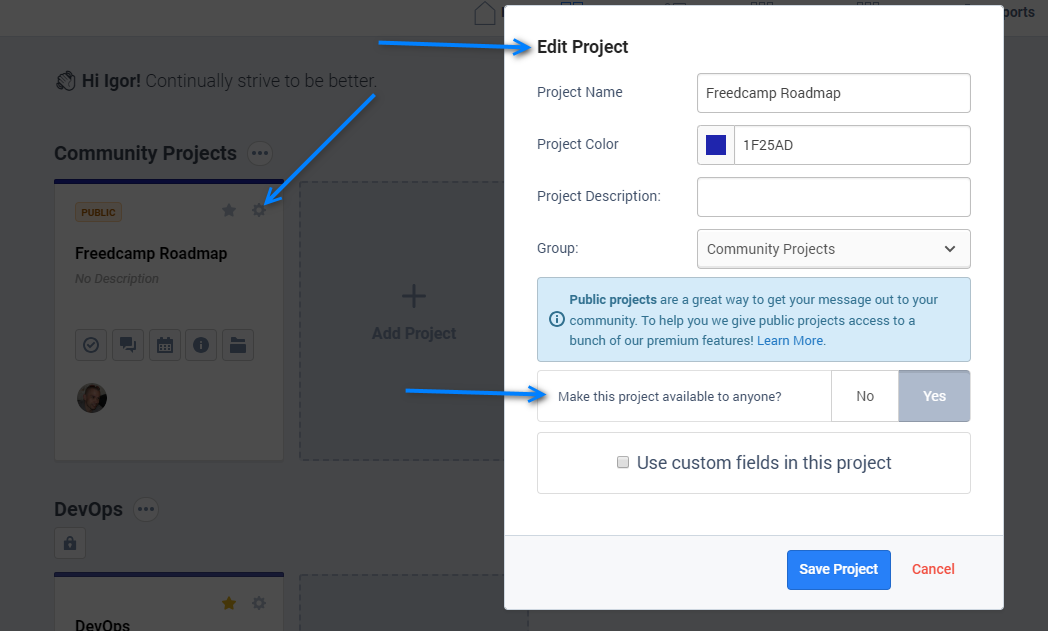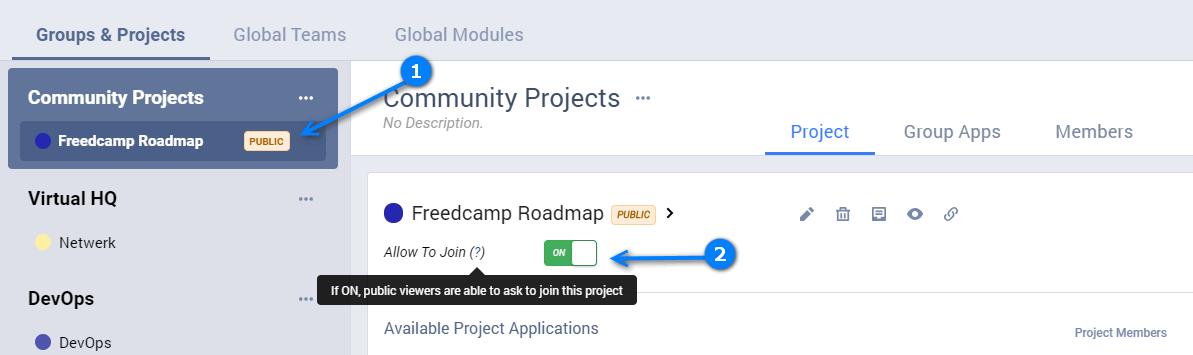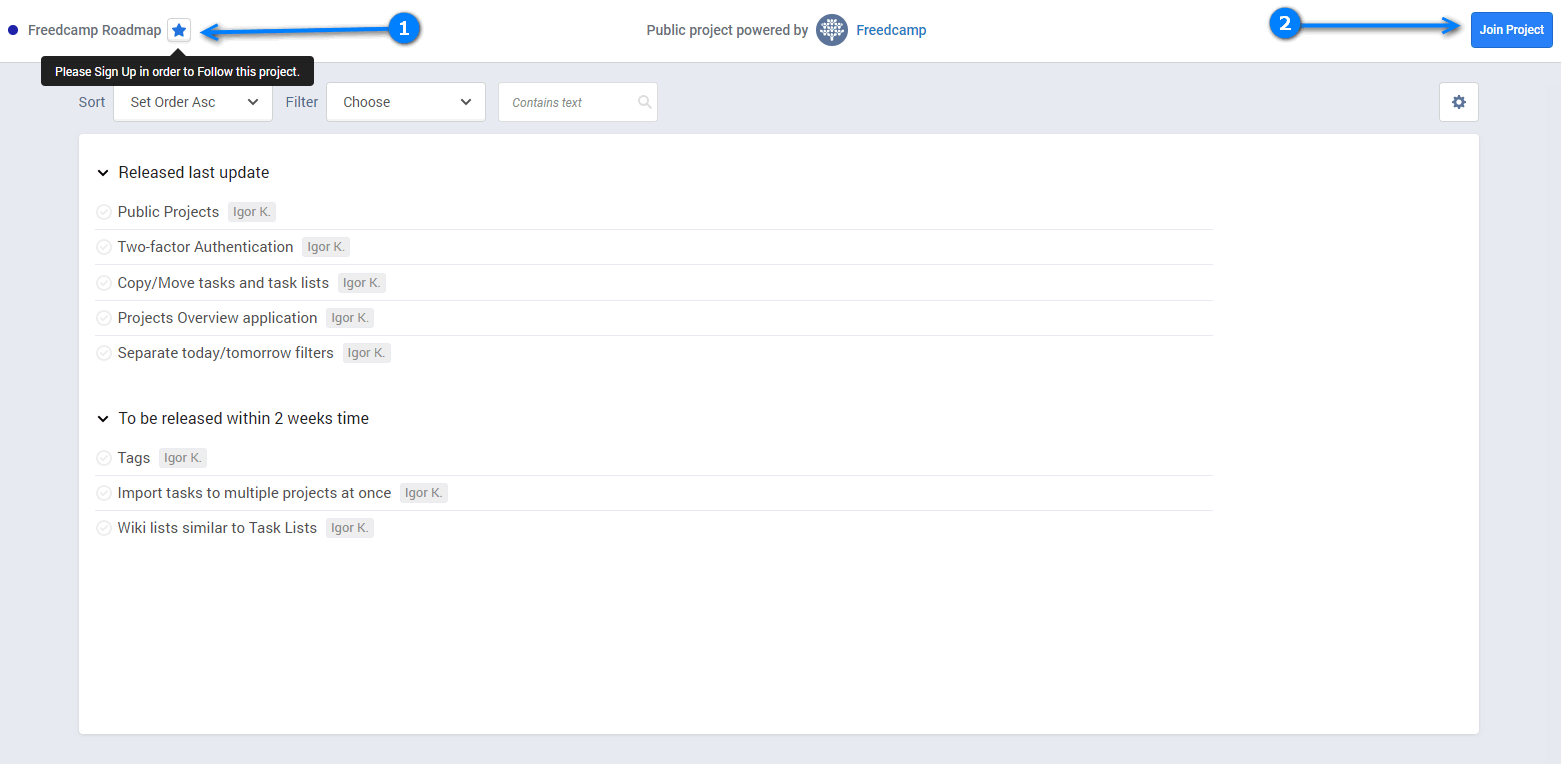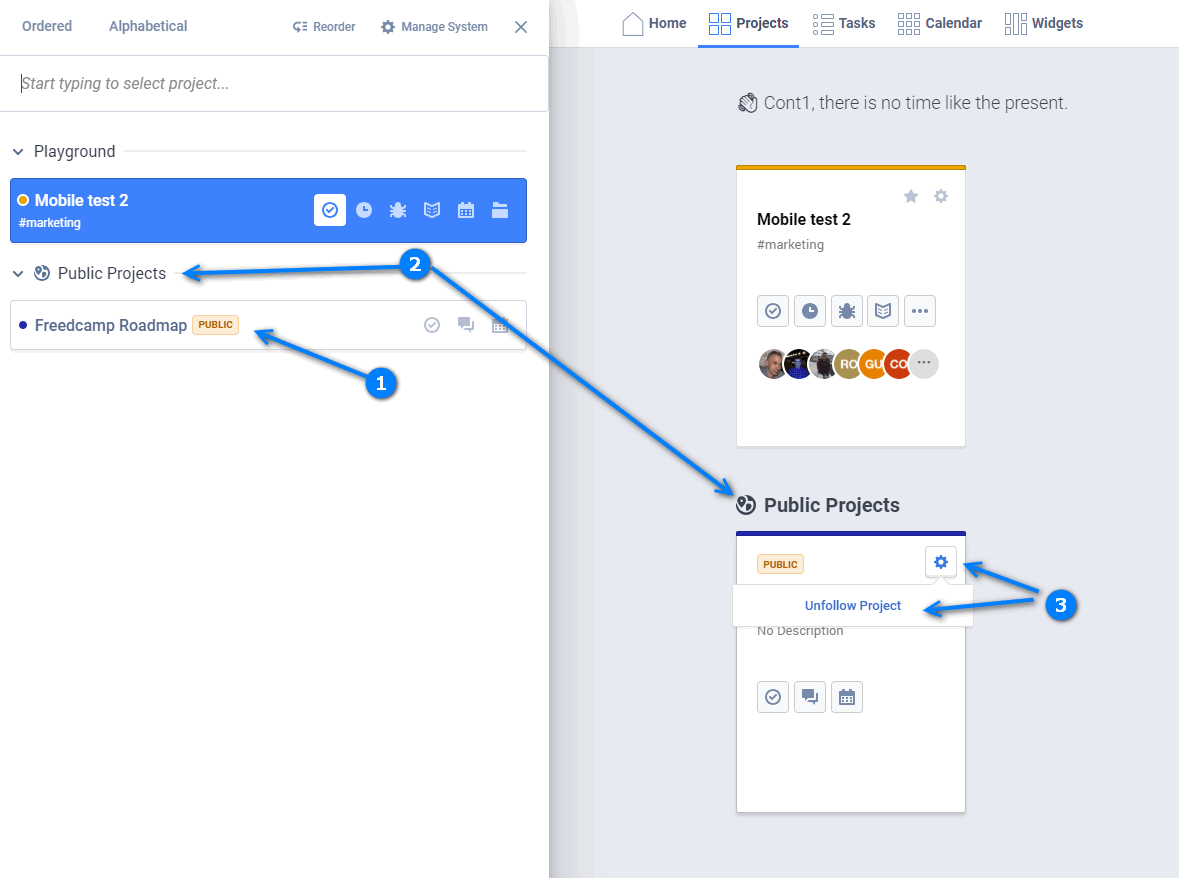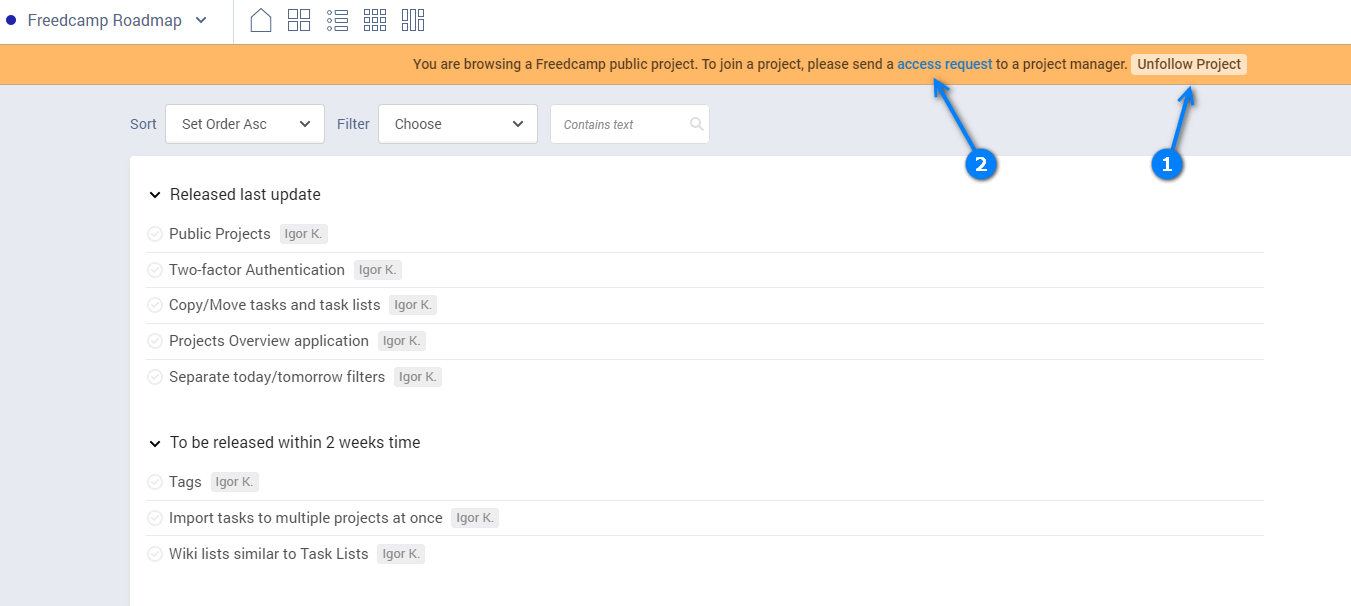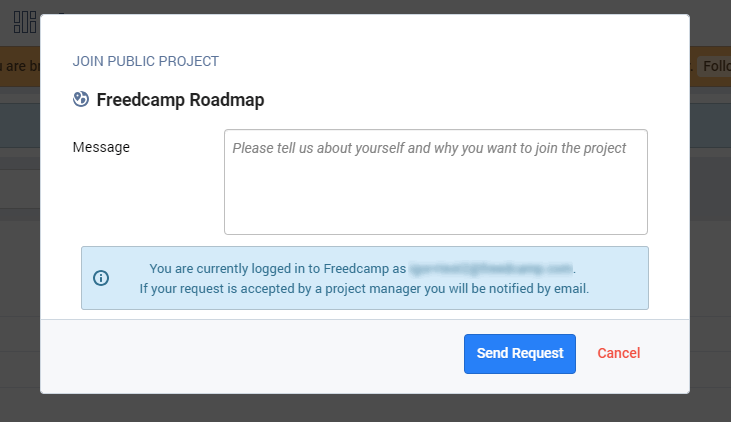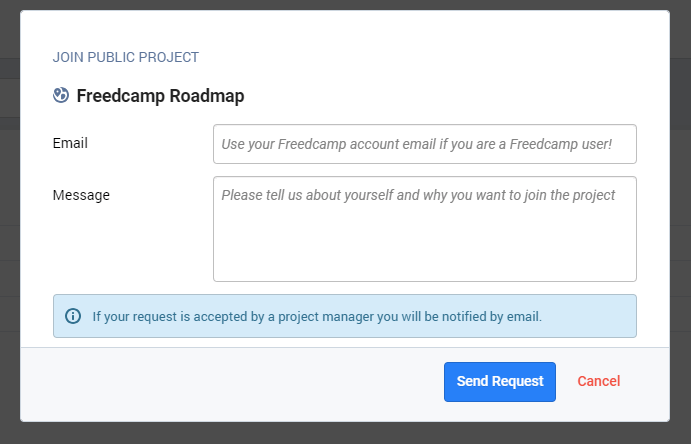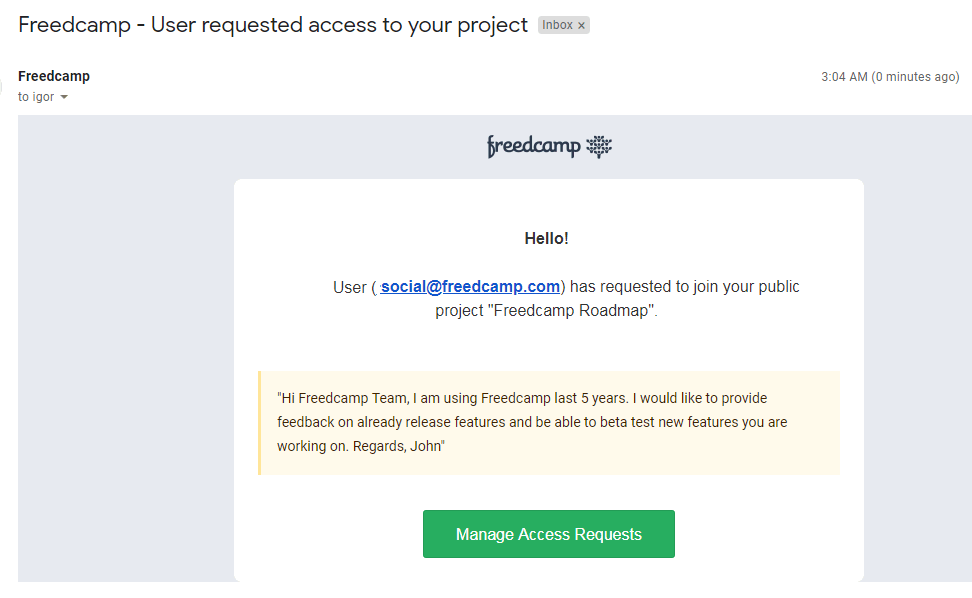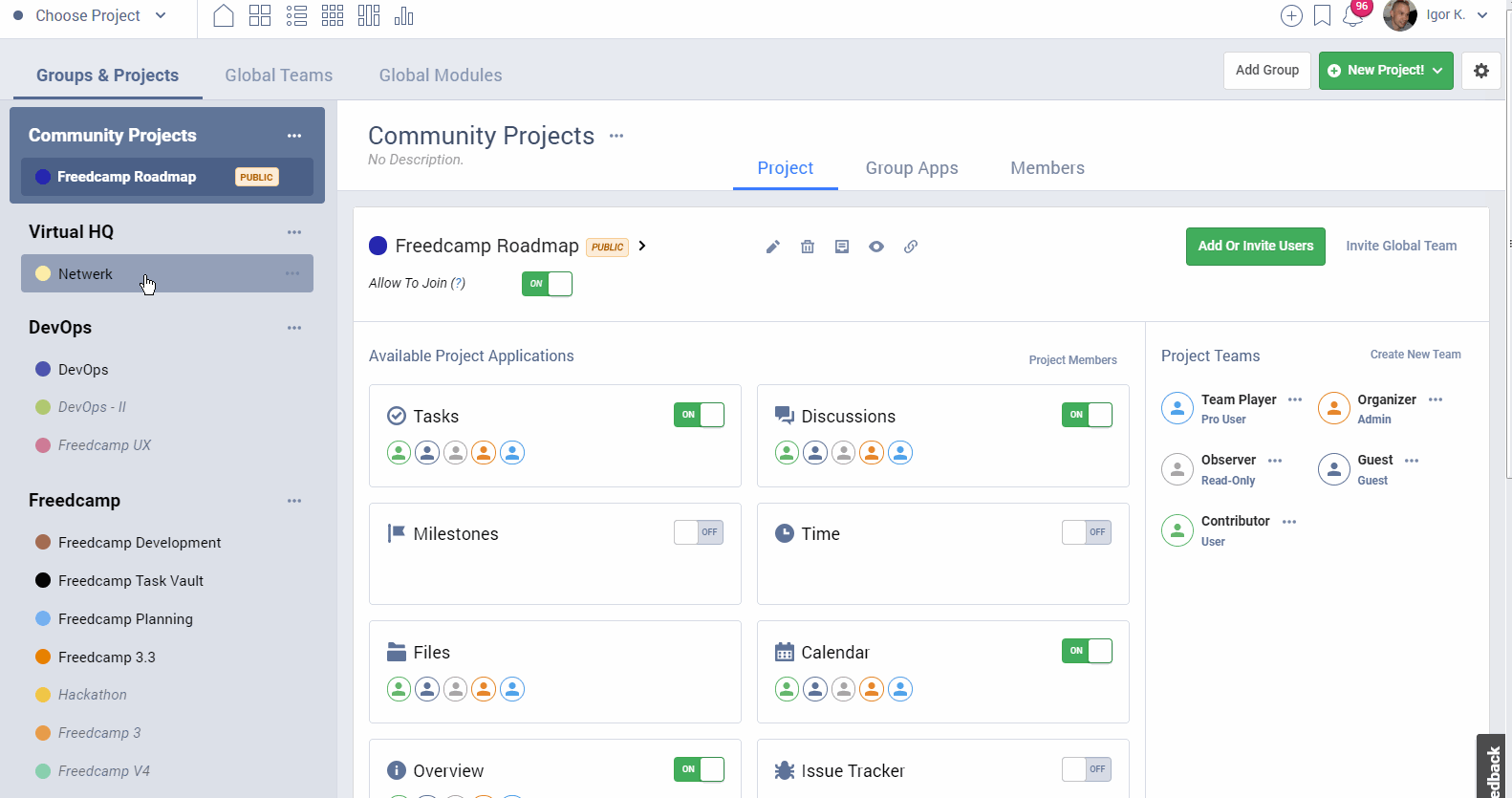Public Projects
Description
You and your team use Freedcamp to keep projects organized, hit deadlines, and ensure that you have a plan for the future. Take advantage of this feature in Freedcamp to help spread awareness about your work and make a project Public!
Public projects are a great way to get your message out to your community. Use one as a marketing platform, or public roadmap, - the possibilities are endless.
As long as your project remains public you receive access to the following premium apps and features regardless of the plan you are using including our Free plan:
- Subtasks Pro (Minimalist plan and above)
- Start date (Minimalist plan and above)
- Google Drive, OneDrive and Dropbox integrations (Minimalist plan and above)
- FileEdit (Business plan and above)
- the Gantt view (Business plan and above)
- Wiki application (Business plan and above)
- Issue tracker (Business plan and above)
- Project Overview (Enterprise plan)
When a project is made public in Freedcamp, we allow search engines to crawl the project so that they can include it in their search results. When you make your project public, your users can use a search engine to find the project.
How To Use
Enable/Disable
To enable or disable public projects in your account go to the Manage System page, select 'Global Modules' (1) and use (2) to enable or disable. When enabled, an extra option will be shown when you create or edit a project.
Making a project Public
Note: When a project is made public, everything in it becomes publicly accessible, with the exception of the Files and Project Overview applications. For the Files application, this does not mean that file attachments on items can not be downloaded, only that the project's files section can not be publicly accessed.
Projects can be made public by the account owner or a project group administrator from:
The Manage System page
The Project creation wizard
The Edit project popup
If an existing project is being made public, a password entry confirmation will be required for security purposes.
If a project group administrator changes an existing project to be public, a project owner will also be notified about this change via email.
By default, external users viewing a public project will be allowed to ask to join a project. If you want to disable this ability go to Manage System, open your public project (1) and switch off 'Allow to Join' (2)
Public project - public view
Now you can send a link to a public project to anyone. Public viewers can follow your project by signing up (1). Please note that 'following' in this context means having it at hand to browse and not project participation. They can also request actual participation in your project (2), if you enabled it.
Public project - project users view
Freedcamp users participating in public projects are reminded that the information they post including comments and files is visible publicly.
Public project - followers
Freedcamp users who follow public projects they are not part of will see a special project group created by Freedcamp called 'Public Projects' (2), where all public projects (1) you follow will be shown. They can stop following by using the cogwheel icon (3).
You can also do so while in a public project (1). If a public project you follow allows requests to join - you can do so by following a link (2).
If approved by a public project administrator you will be invited and be able to join and participate in this project.
Requesting access
If a public project allows requesting access to participate you will see the following form which will be different if you are logged in to Freedcamp or not.
Handling requests to join (if enabled)
Project administrators will receive an email when such a request is created:
To review requests to accept or deny - go to the Manage System page, open a public project, and switch to Project Members as shown below: