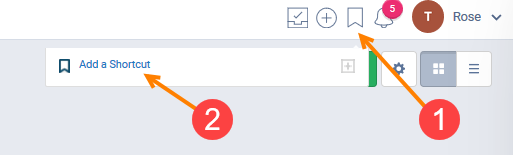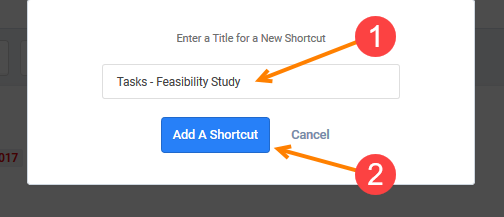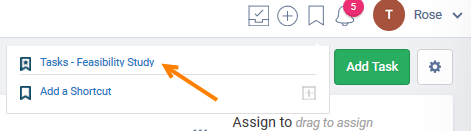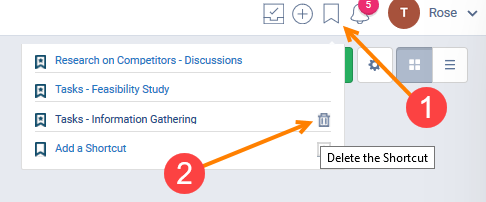Bookmark your favorites pages
Description
You can bookmark your favorite pages/applications to keep tabs on in Freedcamp.
The Bookmark feature
It is shown on the Top Right Hand Side on your Freedcamp page as shown below:
Add a Bookmark
To add a bookmark, you will require to go to the desired page or application. For example, if you want to bookmark tasks in a specified project, simply open the project follow the following steps:
A. You will need simply to click on the Bookmark icon (1) and then, click "Add a Shortcut" (2) as shown below:
B. You will be prompted to enter a title to name your required bookmark (1) and finally, click on "Add a Shortcut" (2) to add your bookmark as shown below.
Finding your bookmark
Finding your bookmark is easy. You will need to click on the Bookmark icon on the top right hand side of your page. A list of added bookmarks or shortcuts will be shown to you.
To go the bookmarked page, click on the required shortcut in the list and the page will be opened.
Remove a bookmark
Removing or deleting a bookmark from the bookmark list is straightforward. You will need to click on the Bookmark icon (2) and then, on the "Bin" icon next to the bookmark name in the list (2). There will be no prompt after you click on the "Bin" icon. It will remove the bookmark as soon as you click on it.