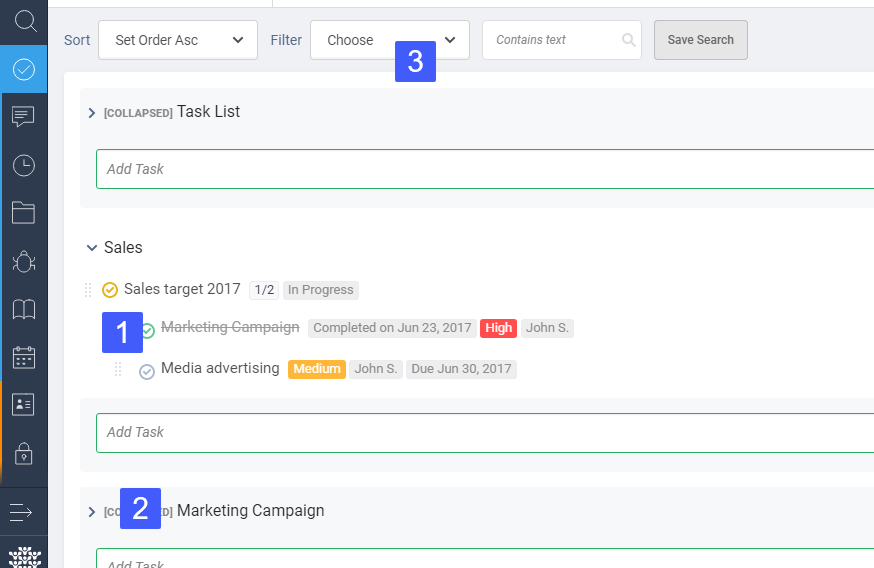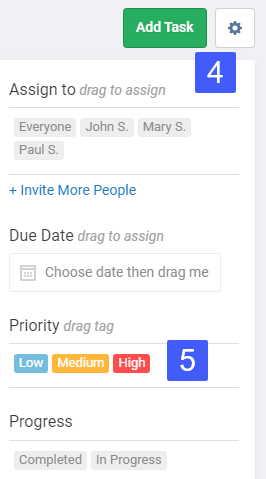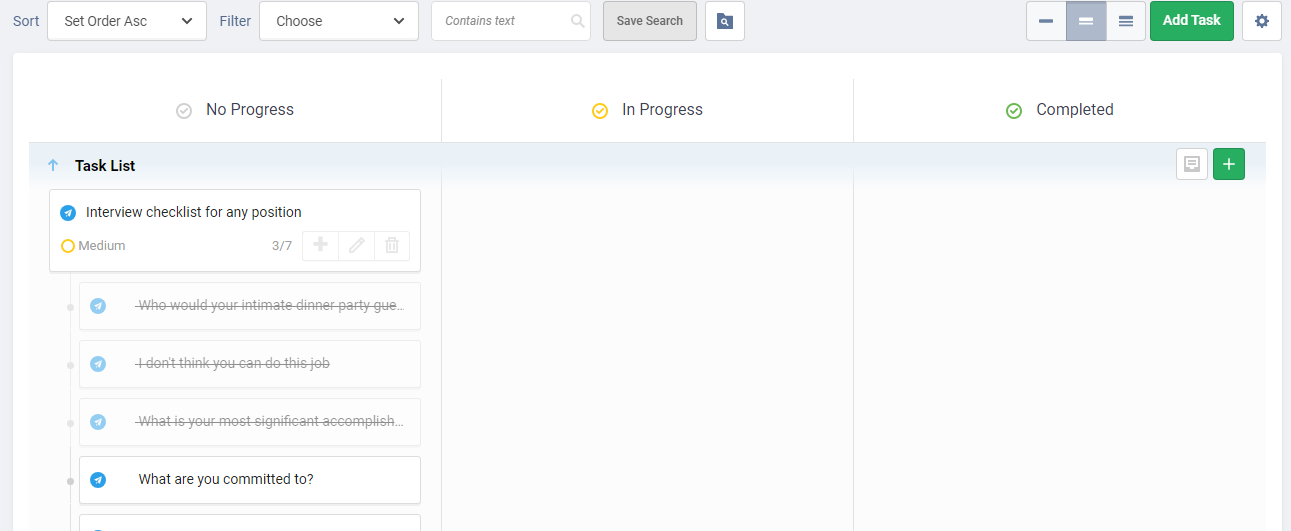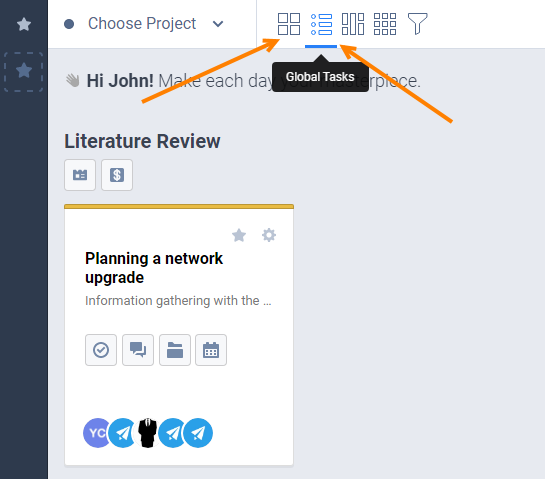Tasks Board
You can easily access Tasks board from the main menu as illustrated below.
You can change task’s status by clicking an icon (1) just like you do when inside a project. All tasks are grouped by project, where each section can be collapsed (2). You also have access to sticky sorting and filters you are already familiar with. We also added extra option to filter by one or several projects and all projects are shown by default (3).
You can switch to Kanban view (4) and even use drag and drop to quickly change status, priority and assign due dates (5).
Here is Tasks Board Kanban view screenshot.
You can easily access Tasks board from the main menu as shown below.
You can set your Tasks Board as your default Home Page by simply following this blog article here.