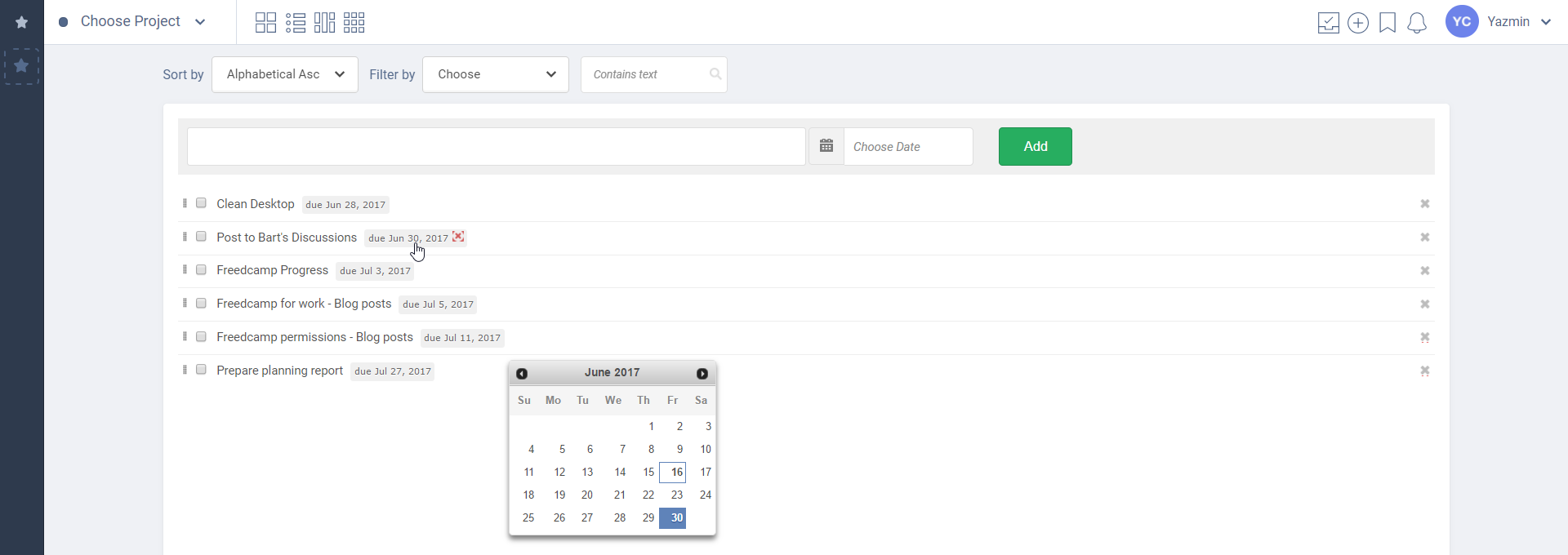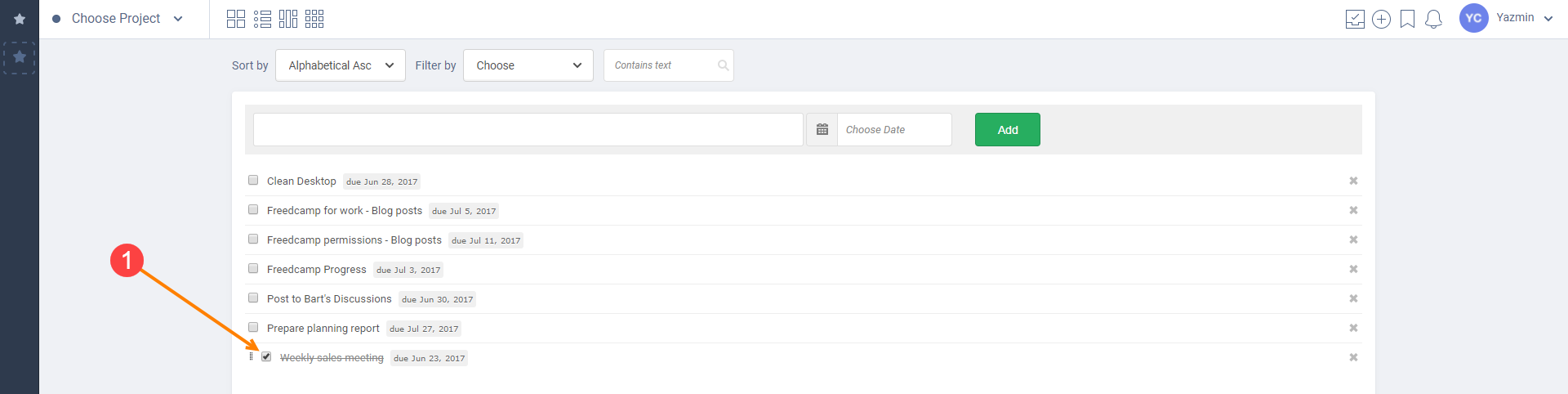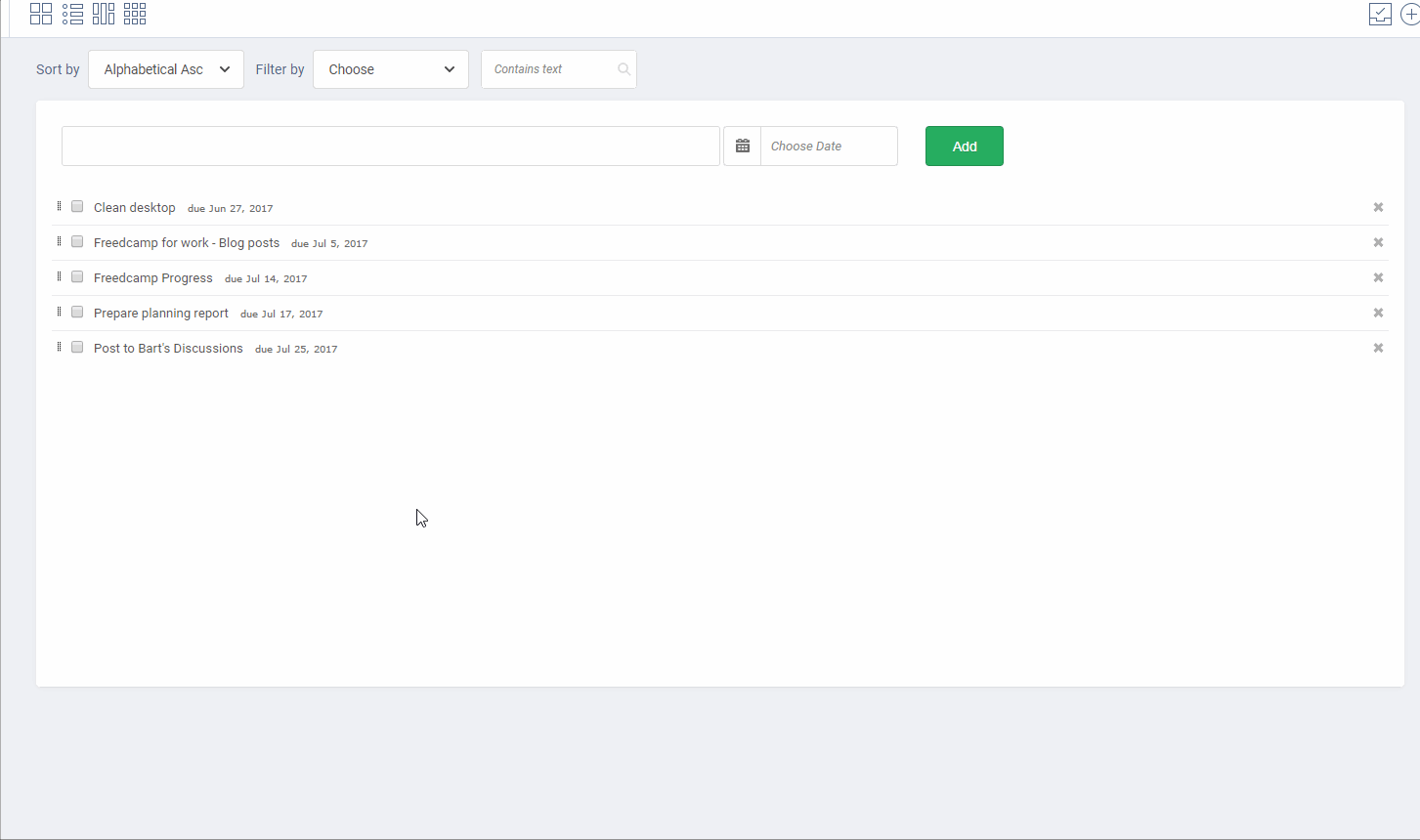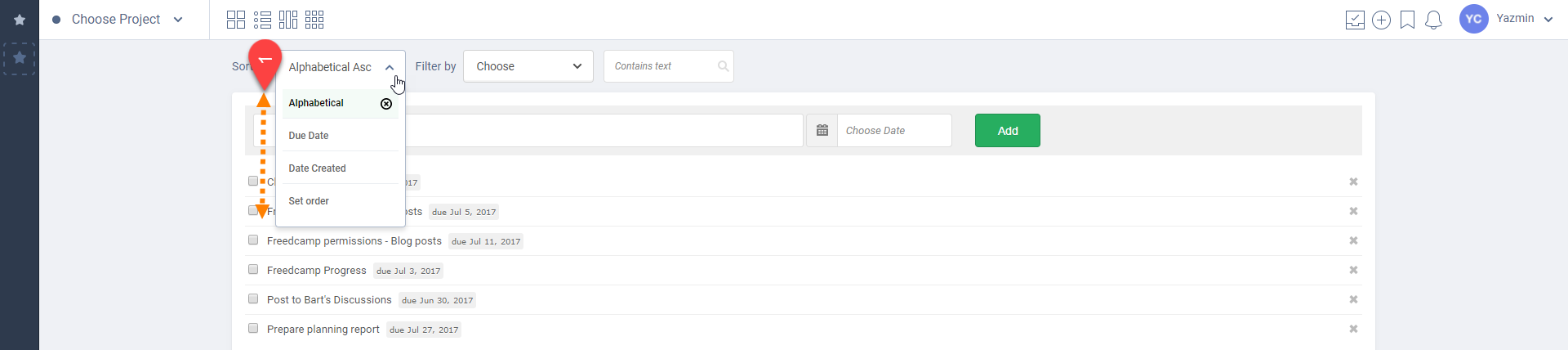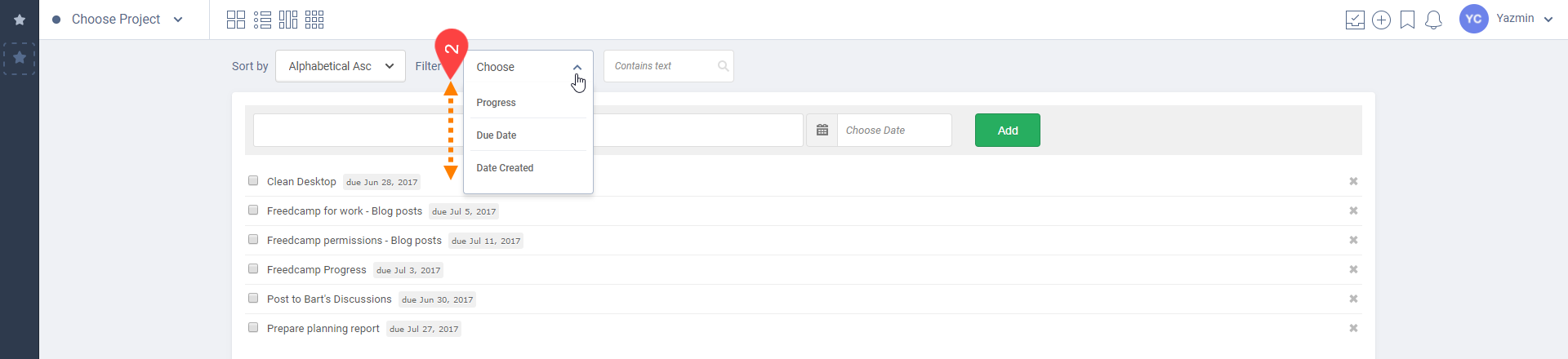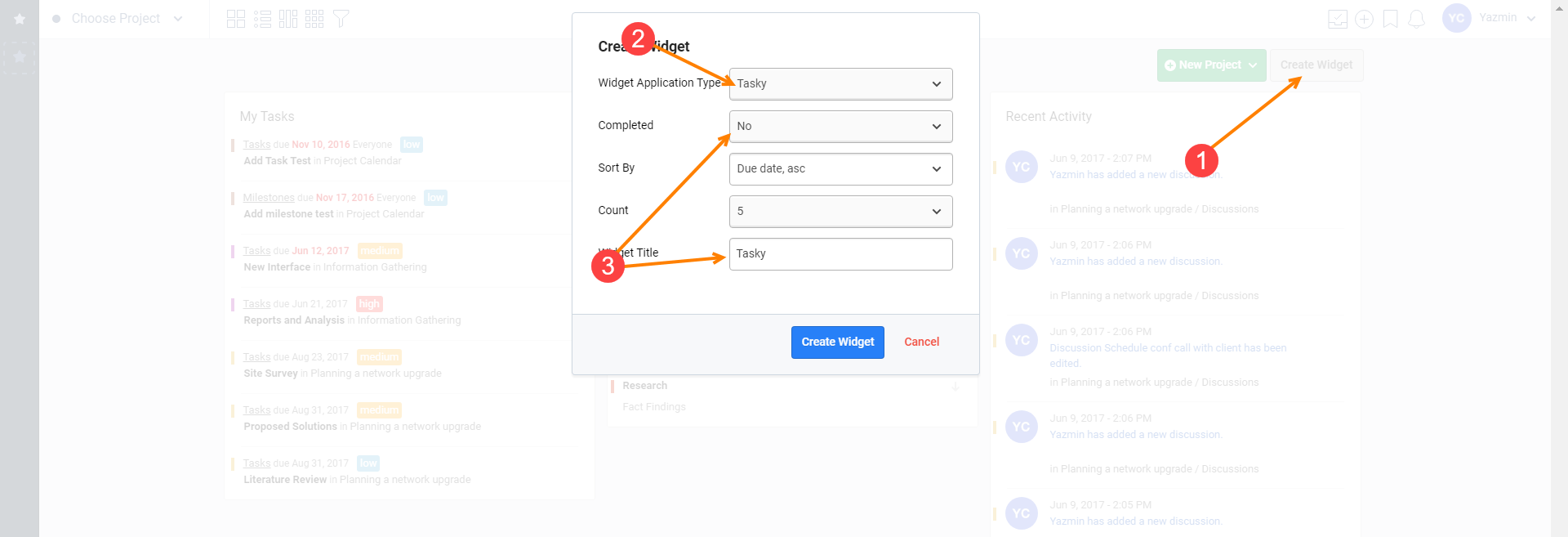Tasky - personal application
Description
We all have busy lives, whether you need to create lists to organize your shopping or your work tasks, Tasky can help you stay organized. With Tasky you can create lists with due dates and sort them any way you like.
Tasky is not associated with any project and is only visible to you personally. Tasky is a 'personal application'.
The idea is that instead of having to create specific projects for simple everyday tasks you can easily maintain one list with general reminders for yourself.
Features included:
- Task List
- List Sorting
- Due Dates
- Upcoming Tasks List
- Widget
Organize and manage your personal tasks with Tasky!
Adding/Removing the Tasky app
Please see this documentation article for a guide on installing/removing add-ons and managing user access.
Users not having access to Add-Ons page can go directly to this page to install it.
Using Tasky
Add a task
You can add a Tasky by simply entering the details in the text box, choose a date and click onto the “Add” button as shown in the GIF animated file below:
Mark a task as completed
When you have completed a task in your Tasky list, you simply can tick the checkbox next to your task name and it will be marked as completed (1):
Delete a task
Please consider below animated GIF file outlining the steps to delete a task:
Reorder a Task
Basically to reorder your tasks, you only need to drag and drop them as per below animated GIF file:
Sort by and Filter by
On your Tasky page, you will be able to:
1. Sort by (1) your tasks by:
- Alphabetical Order
- Due Date
- Date Created
- Set order
2. Filter by (2) your tasks by:
- Progress Status
- Due Date
- Date Created
How to create Tasky widget
You can add a Tasky widget to your Widgets Board page.
To create your Widget, you need to click on the “Create Widget” button (1). In the lightbox, click on the pull down menu and choose Tasky (2). Fill out the information that you want to be display in your Tasky Widget (3) including:
- If you want completed tasks to be displayed
- How you want your tasks to be sorted
- How many you want displayed at a time
- The title of the Tasky Widget
Click on 'Create Widget' to save the Widget.