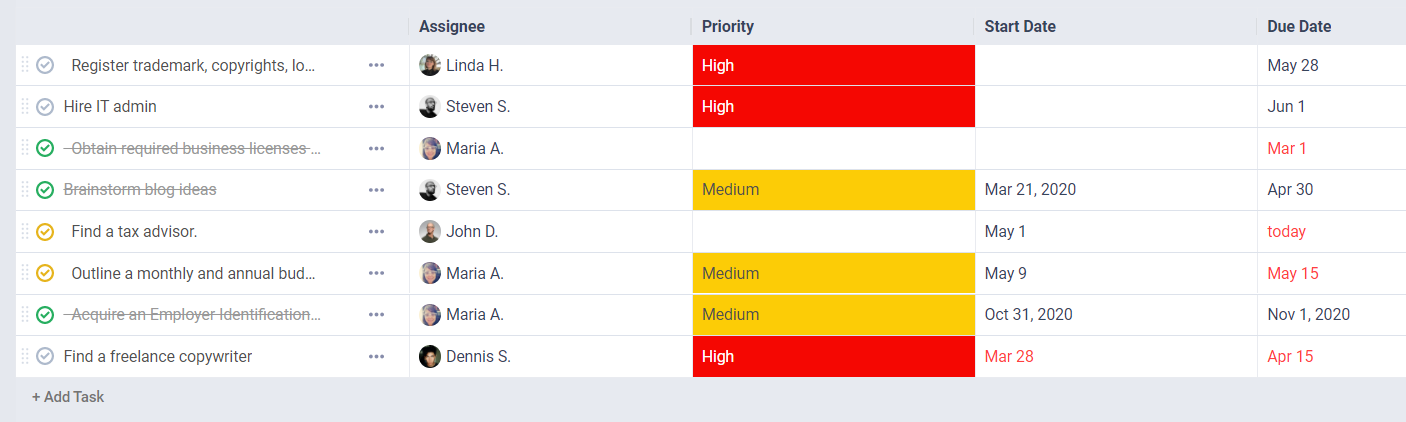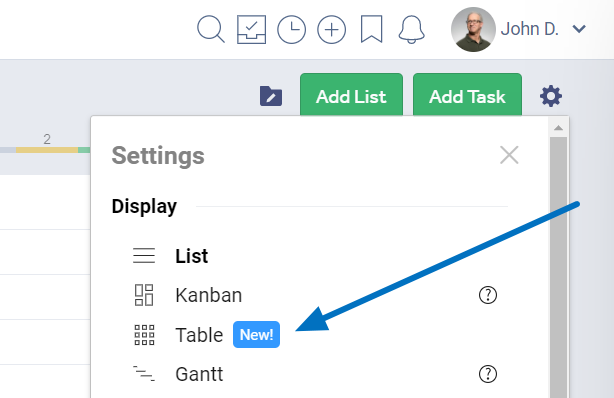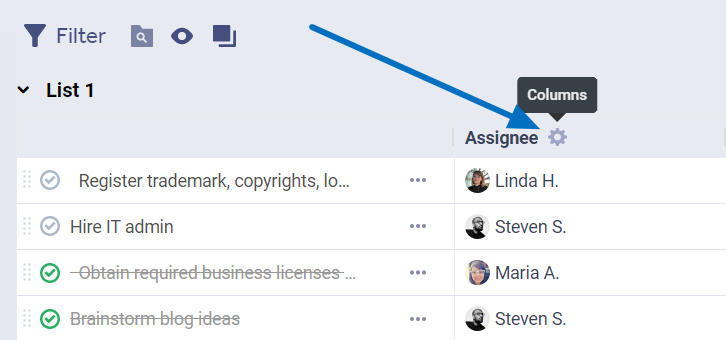Table View
Table view is available on our Business and Enterprise plans. Highlights:
- add any attribute and custom field as a column
- edit each cell's value by clicking it
- rearrange the columns in any order you want
- select the size of each column
- group vertically by different criteria or disable grouping to have a full spreadsheet
- sort data in columns
Accessing Table View
To access Table view, click the cogwheel icon on the tasks page and select Table View.
Choosing your columns
By default, you’ll see a column for Title, Assignee, Priority, Start Date, Due Date and Comments. But if you hover over any of the column titles and click the settings icon, you’ll get many more options: Files, Task List, Progress, Tags, Milestone, Last Comment, Date Created, Date Updated, Date Completed, Project, Project Group, Project Group – Project. The value in each column’s cells is editable by clicking it.
Custom Fields
You are able to add a column for each field of the custom field templates applied to that project. Just like columns for other attributes, you can add and modify field values with a simple click. No need to open the task page or edit the task.
We will also show you fields from templates not applied to the current project(except templates that are inactive), and you’ll be able to easily link the template to the project when you click a cell in the new column.
note: A task can only have one template applied. So if you added columns for fields in 2 templates A and B, and want to set a value for a field in template A, template B will be unlinked from that task and the values lost(we will warn you before).
Sorting and Grouping
You decide how you want to look at your data. Instead of having to go to the Filters menu for custom sorting options, you can now also do it directly from your columns for: Priority, Start Date, Due Date, Progress, Date Completed, Date Updated, Date Created.
Hover over their title and click the arrow to its right to select the order you want its data to be shown in.
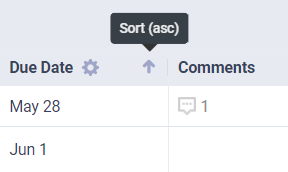
Table view is also integrated with our new custom grouping feature. So instead of task lists, you can group by another attribute like assignee or priority. Or you can choose to not group by anything and have one big spreadsheet.