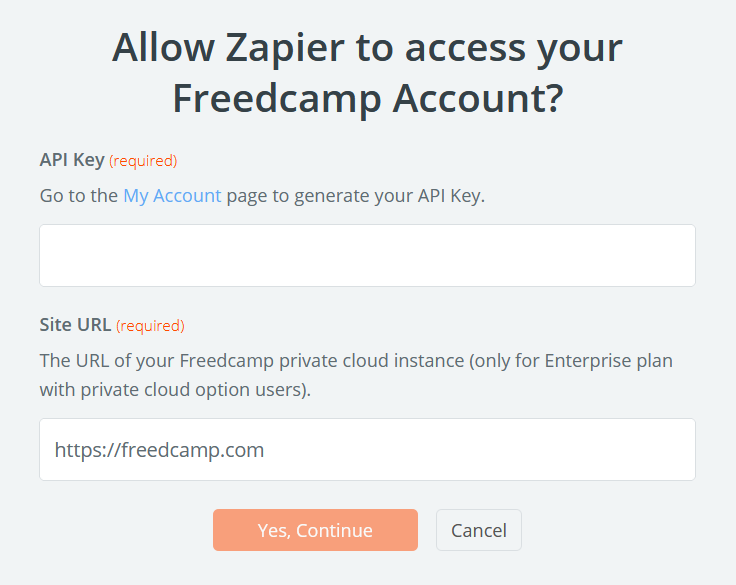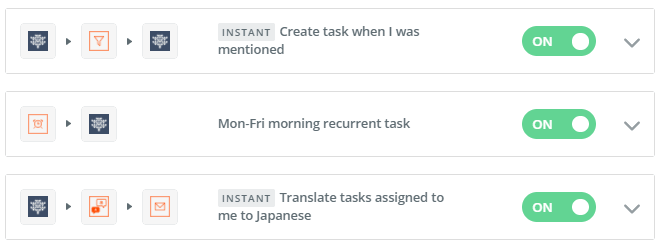Zapier integration
What is Zapier?
Zapier is a tool for primarily non-technical users to connect web apps. The video below explains the main concepts.
Triggers and Actions
For now, we only support a few triggers and actions. If you want a new one please post your request on https://freedcamp.uservoice.com by using the title 'Zapier - Trigger/Action - short description' and add more details in the description field.
Supported Triggers
- Task Assigned To Me - triggers when a new task is assigned to you
- New Comment For A Task I Follow - triggers when a new comment is added on a task you follow
- Task Completed - triggers when a task is marked as complete
- New Project Created - triggers when a new project is created in your OWN or ADMINISTRATED groups
Supported Actions
- Add a Project - creates a new project and, optionally, a new project group
- Add a Task - creates a new task
- Add a Comment - creates a new comment in a task
- Add a Discussion Comment - creates a new comment in a discussion
Supported Searches
We do not support any searches yet. Please post your request on https://freedcamp.uservoice.com by using the title 'Zapier - Search - short description' and add more details in the description field.
Getting Started
Our Zapier integration is available on all plans, including the free one. You don't need extra permissions to access any Freedcamp resources, but some things won't trigger/appear if your permissions in a project are not sufficient! For example, if you have 'guest' access to a Freedcamp project, you will not be able to create a new task in it. note: Custom fields are not supported.
Here's how to connect Freedcamp and Zapier.
1. Create your key
- Go to My Account -> API
- Press the green [+] button to generate a new API key
- Make sure the 'Zapier' box is checked
- Select and copy your API key
2. Connect Zapier and Freedcamp
Sign-up or log-in to Zapier, and click the Make a Zap button. After selecting the Freedcamp action/trigger for your zap, you will be prompted to connect your account to Freedcamp.
All you need to do is paste the API key in the first field. If you are using a custom domain through our White Label feature, make sure to put your domain in the second field.
Popular Zaps
Now you can automate your workflow and connect Freedcamp to other systems you use. The possibilities are endless, but here are some popular zaps you can use.
- Create Freedcamp tasks from Google Forms responses Use this Zap
- Create Freedcamp tasks from new Gmail emails Use this Zap
- Create Freedcamp tasks from new Typeform entries Use this Zap
- Create Freedcamp tasks weekly at a scheduled time Use this Zap
- Save new Freedcamp task comment as Google Sheets rows Use this Zap
- Get Slack notifications for Freedcamp tasks assigned to you Use this Zap
- Forward new emails to create Freedcamp tasks Use this Zap
- Create Freedcamp tasks from new starred Slack messages Use this Zap
- Create Freedcamp tasks from new Jira issues Use this Zap
- Create Freedcamp tasks from new GitHub issues Use this Zap
Please send an email to help@fredcamp.com your ideas and we will be glad to share them here!