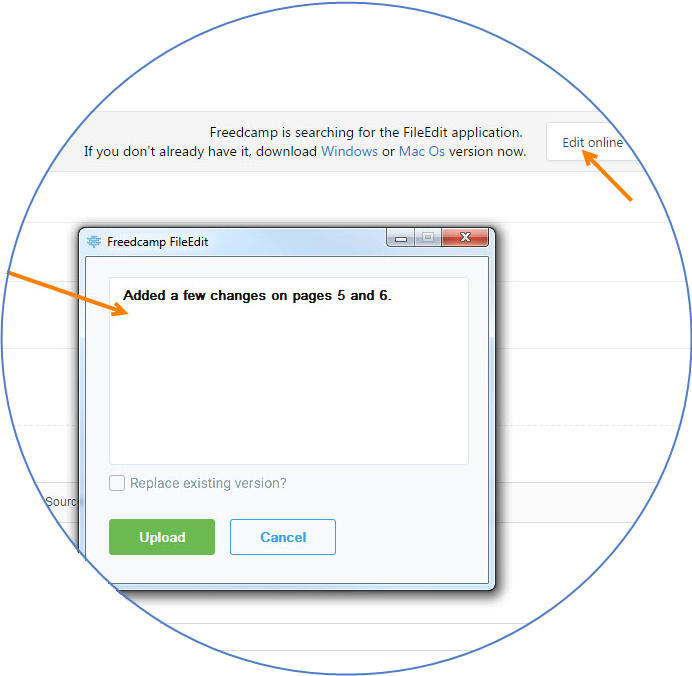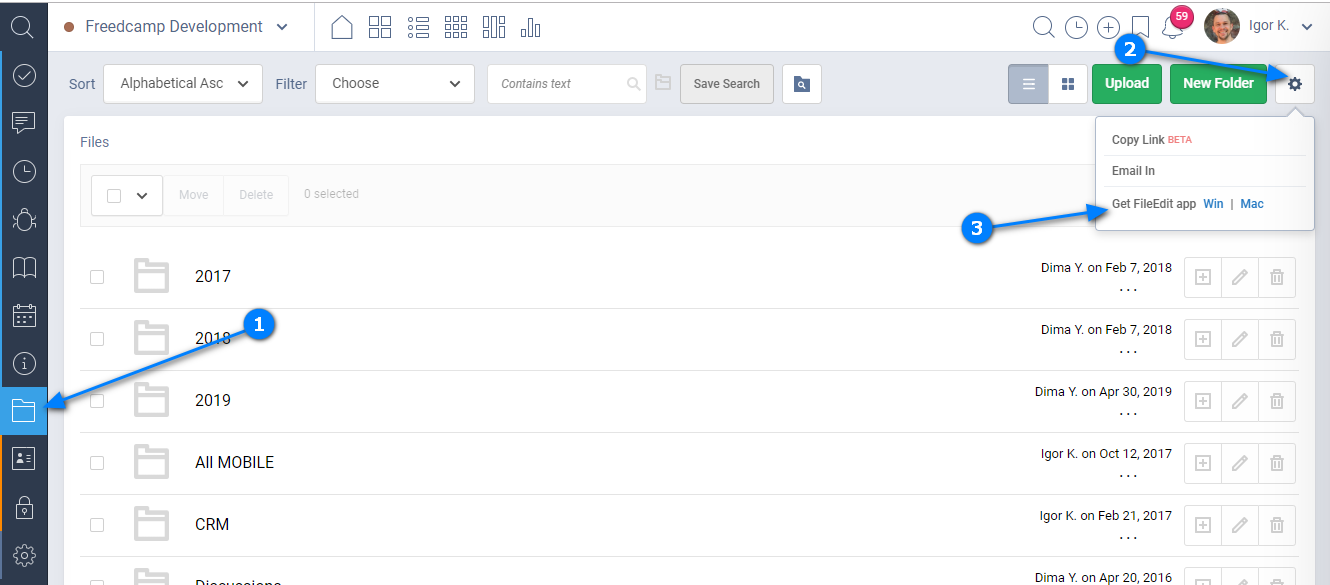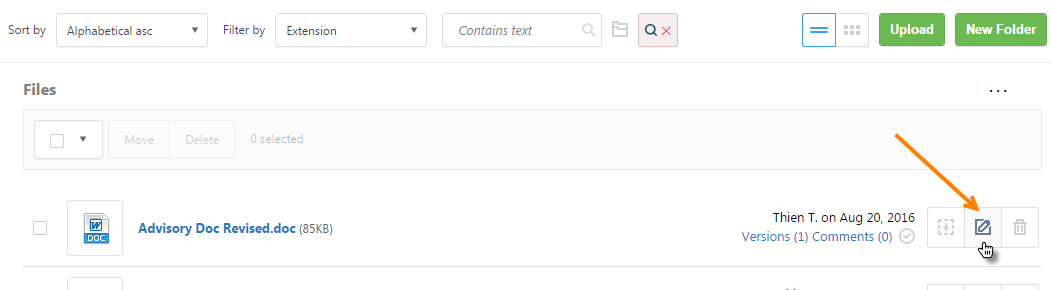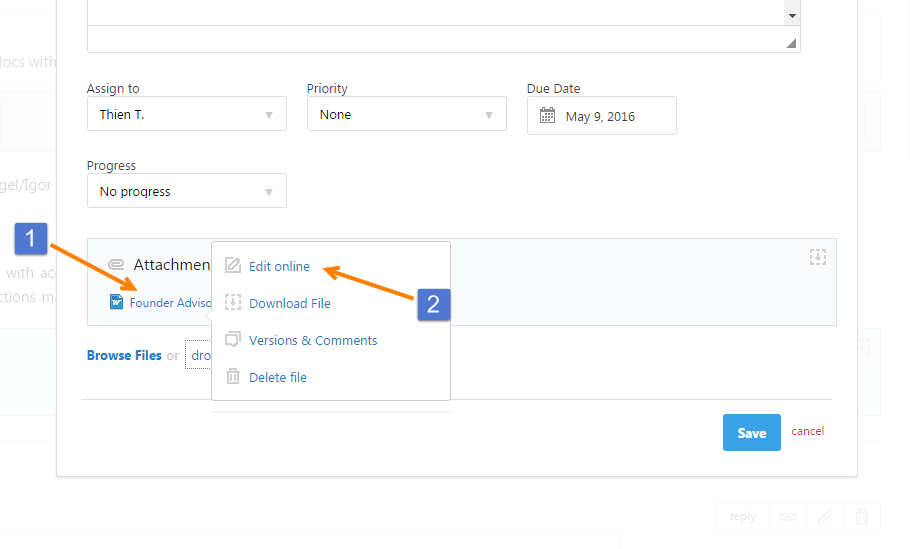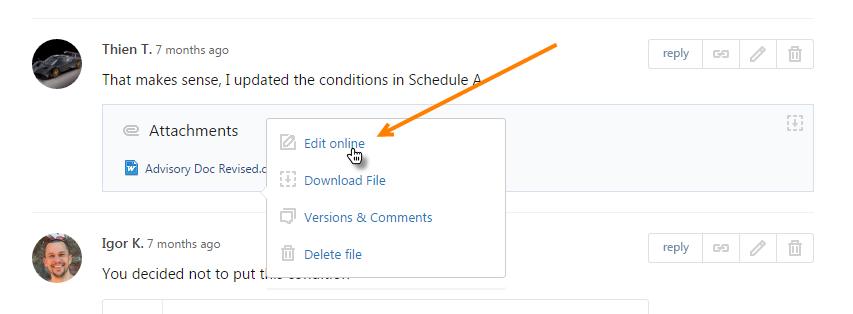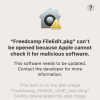FileEdit
Description
Freedcamp’s FileEdit saves you countless hours in a week by automating the downloading, editing, and finally uploading your documents back up to the cloud. With Freedcamp’s FileEdit everything is magically handled by us.
When you use FileEdit a file will be downloaded and opened on your computer in an associated application whether it is MS Office, Photoshop, or some specific program you have. Edit, save and close your file in the same location FileEdit downloaded it to. You will see a small popup where you can add a description regarding your changes and post the file to Freedcamp as a new version or replace it in Freedcamp with one click.
Installation
Method 1
You can install FileEdit by going to Files application in any project where FileEdit is available. Click a button 'Edit Online' for any file
Method 2
Go to Files section in any Business plan enabled project (1), select a cogwheel icon (2) and download an application (3).
Use FileEdit directly in attachments
FileEdit extension is now available anywhere you see a file in Freedcamp.
Before this change to use FileEdit you had to go to Files in your project to launch it:
You can access it while editing a task if file needs to be updated – click file name(1) and select ‘Edit Online’ (2):
.. or even simply launch FileEdit to edit file without editing an item:
We prepared a short video for you comparing how FileEdit worked with attachments before and after this change:
Permissions
Users with limited access - User, Guest and Read-Only users
Read-Only users will not see a button for FileEdit in a project
Users with User or Guest access will see the option to use FileEdit only for files they uploaded to your project. They can not edit files they personally not uploaded to a project and an option to use FileEdit will be hidden for them for such files.
If you'd like to disable this module, please see this documentation article.
Supported platforms and availability
We support both Windows and Mac OS platforms. Option to download Freedcamp’s FileEdit will be presented when used for the first time. This is our first experience launching desktop applications on Windows and MacOS platforms – please report all the bugs to our friendly and fast support. FileEdit can be found and added from our Add-ons and included into Business and Enterprise plans.
MacOS installation
When installing on MacOS you may see the following prompt
https://support.apple.com/guide/mac-help/apple-cant-check-app-for-malicious-software-mchleab3a043/mac
Note: You can also grant an exception for a blocked app by clicking the Open Anyway button in Privacy & Security settings. This button is available for about an hour after you try to open the app.
To change these settings on your Mac, choose Apple menu
> System Settings, then click Privacy & Security
in the sidebar. (You may need to scroll down.)
Please also check this article.