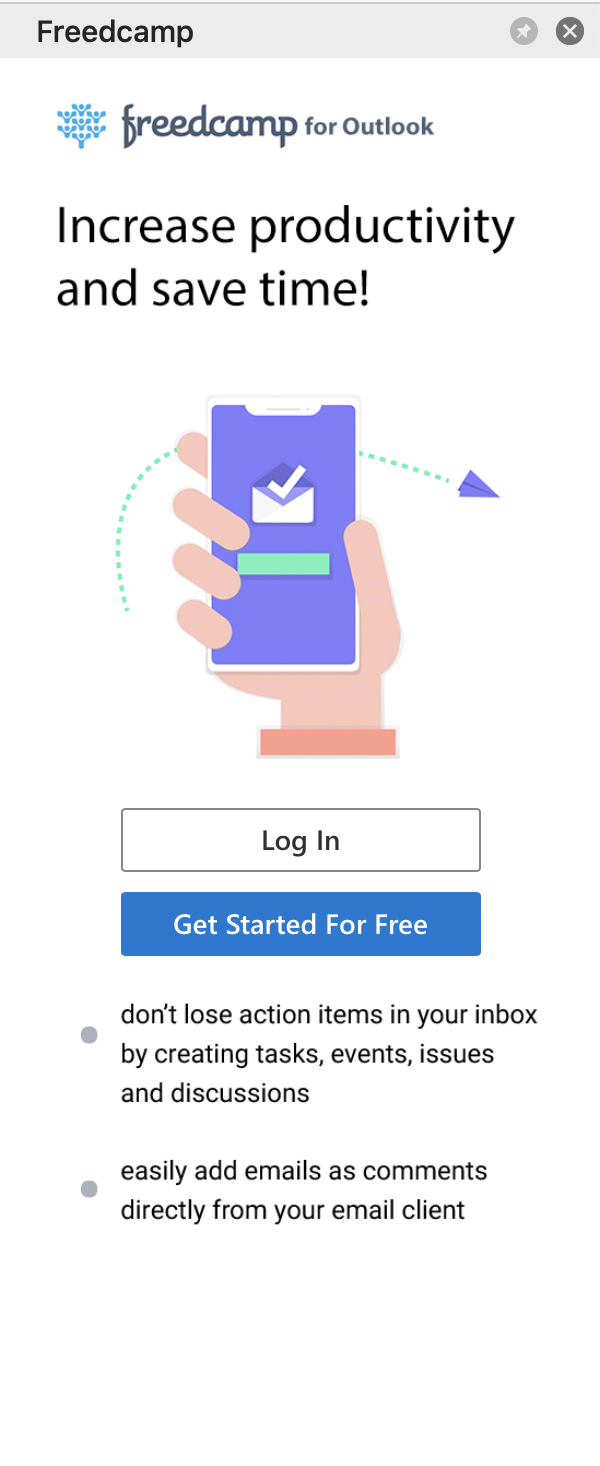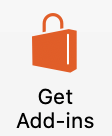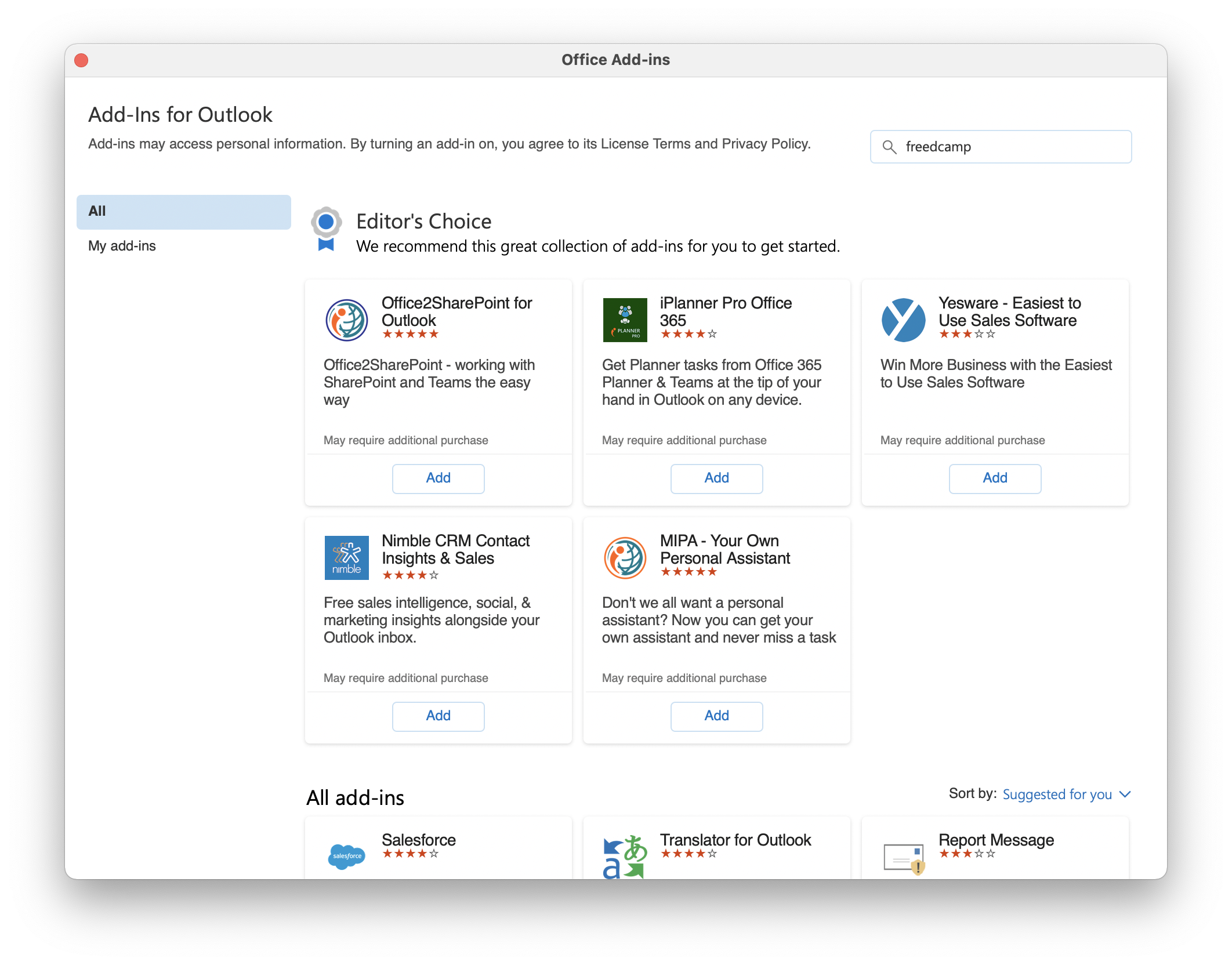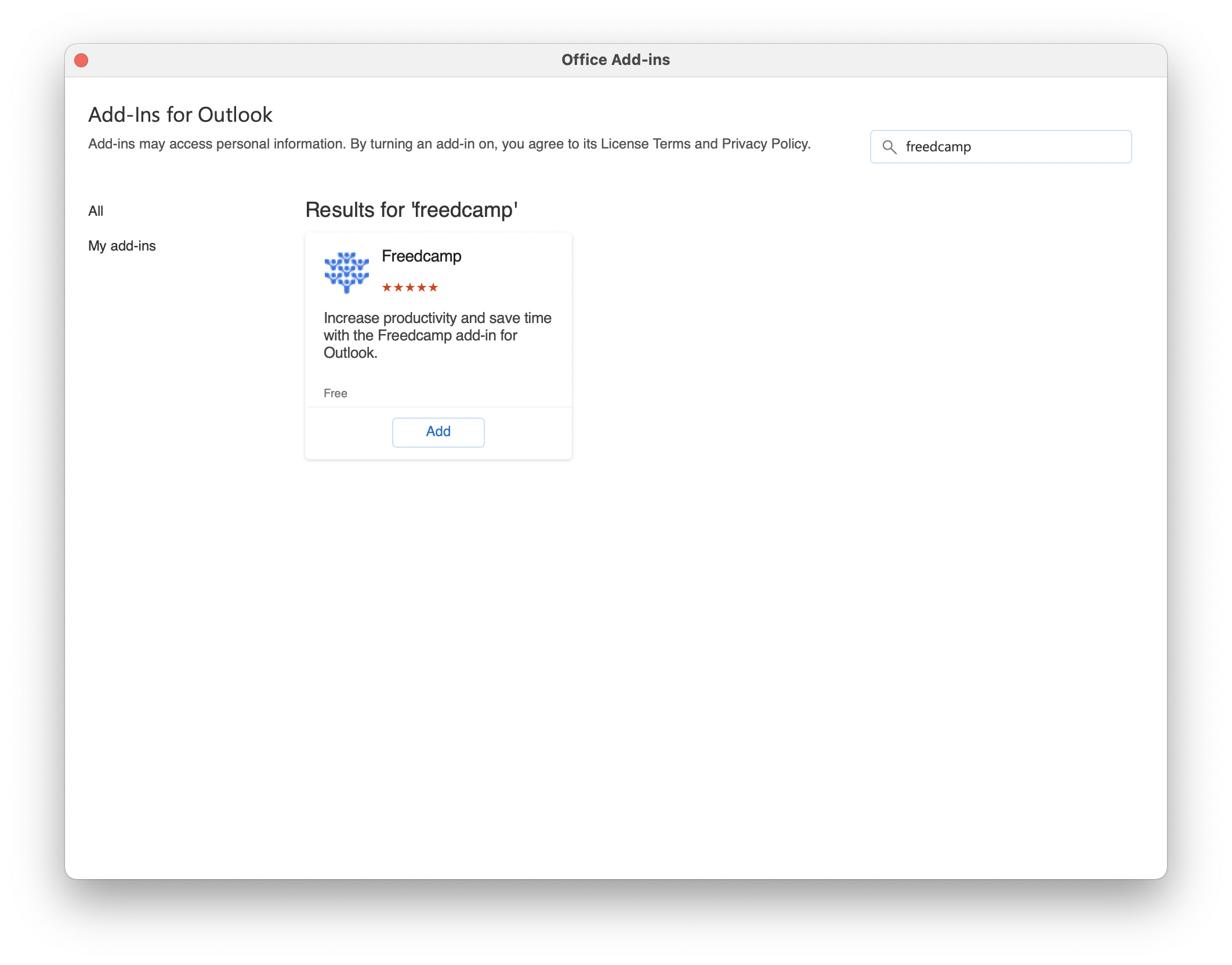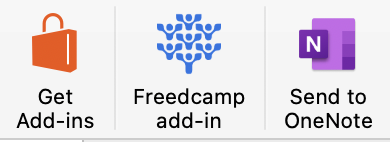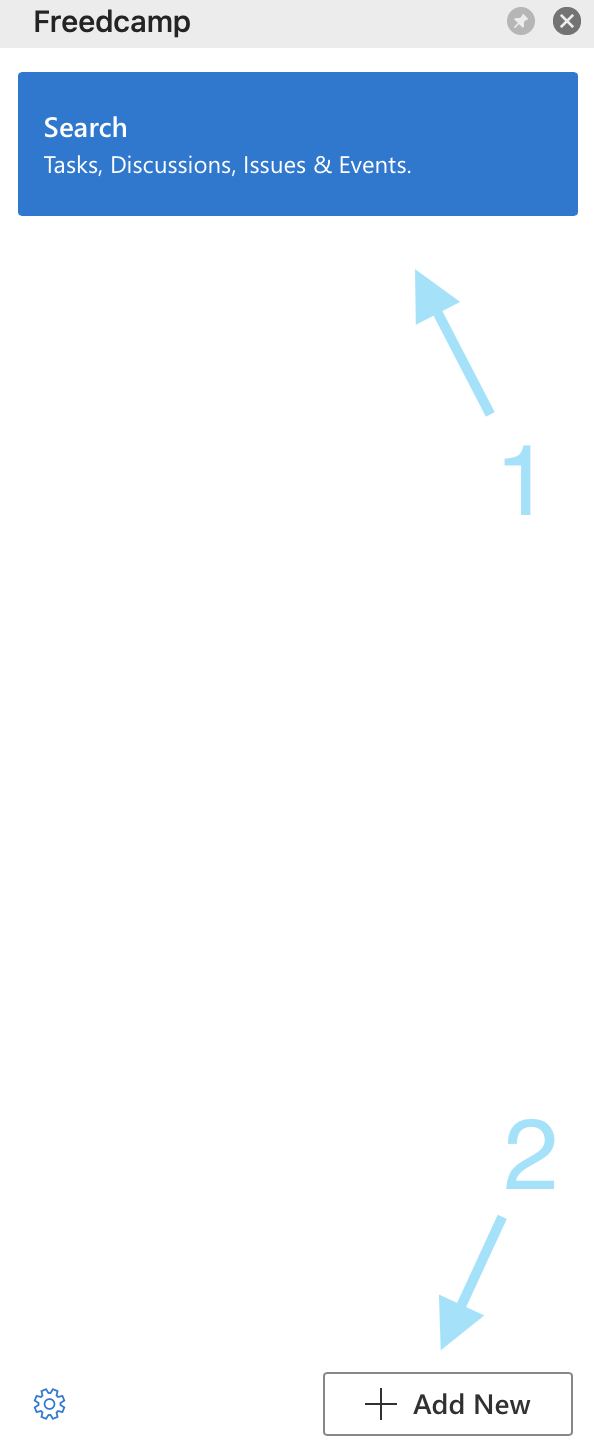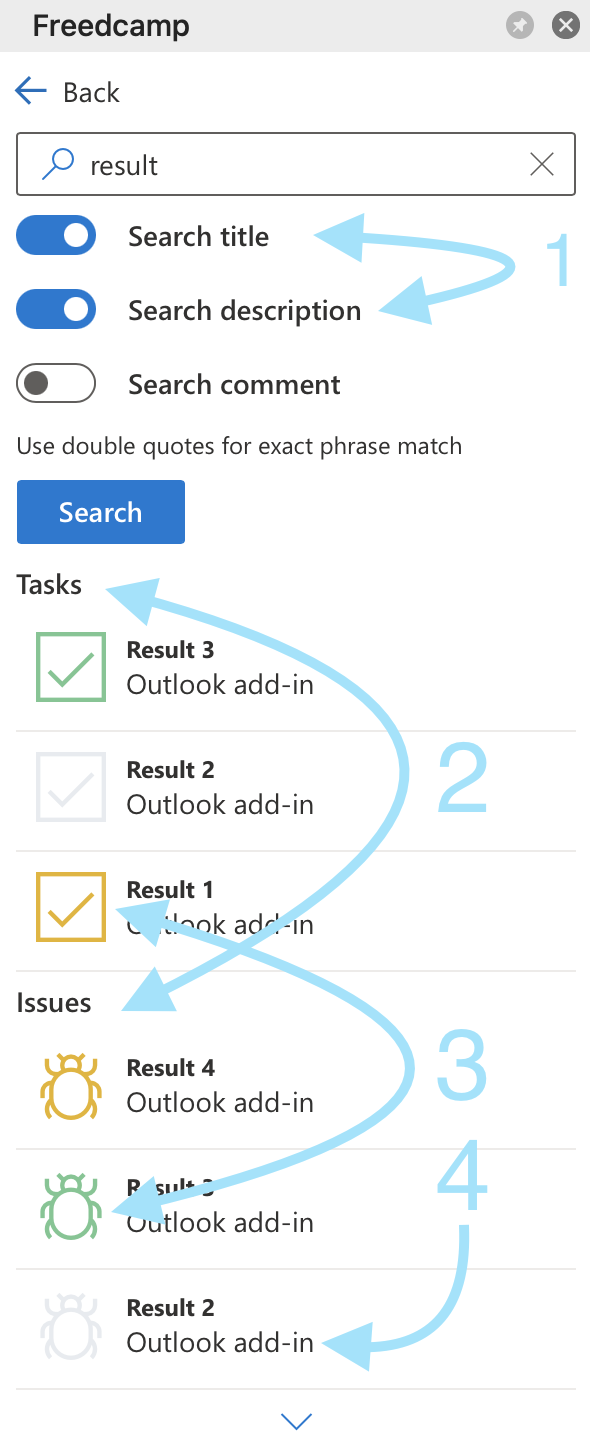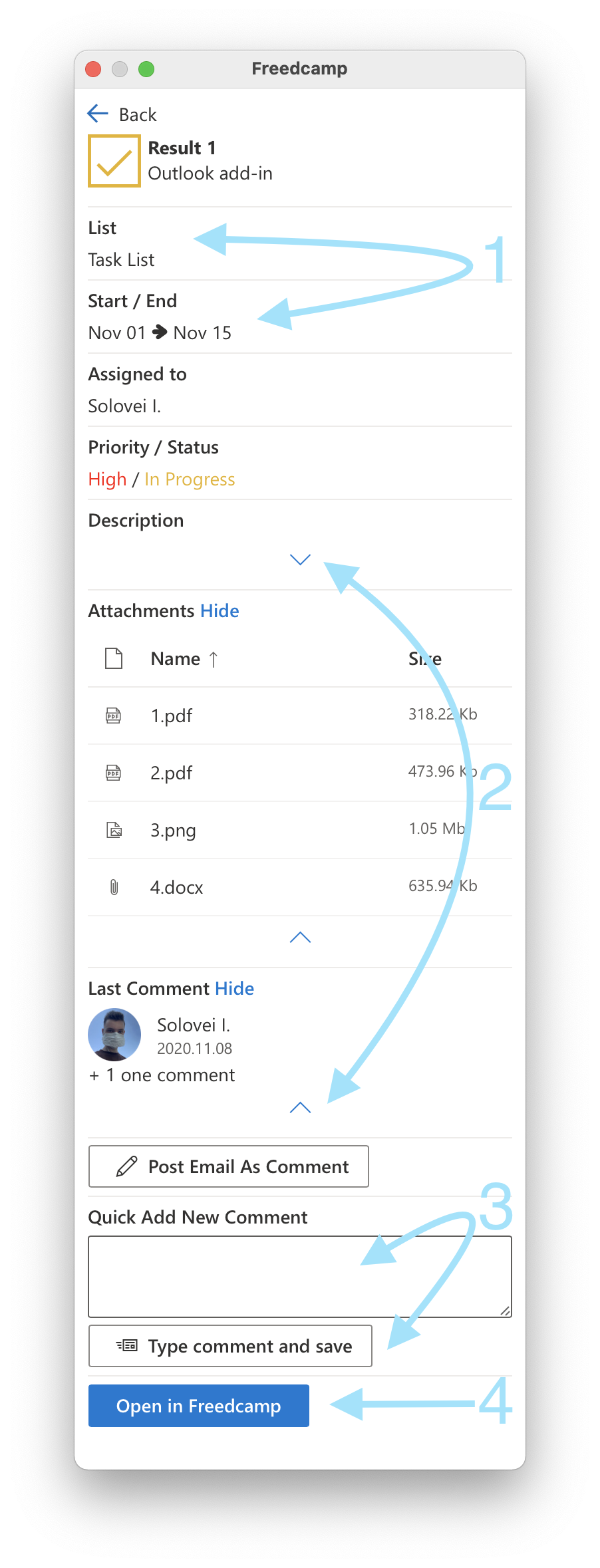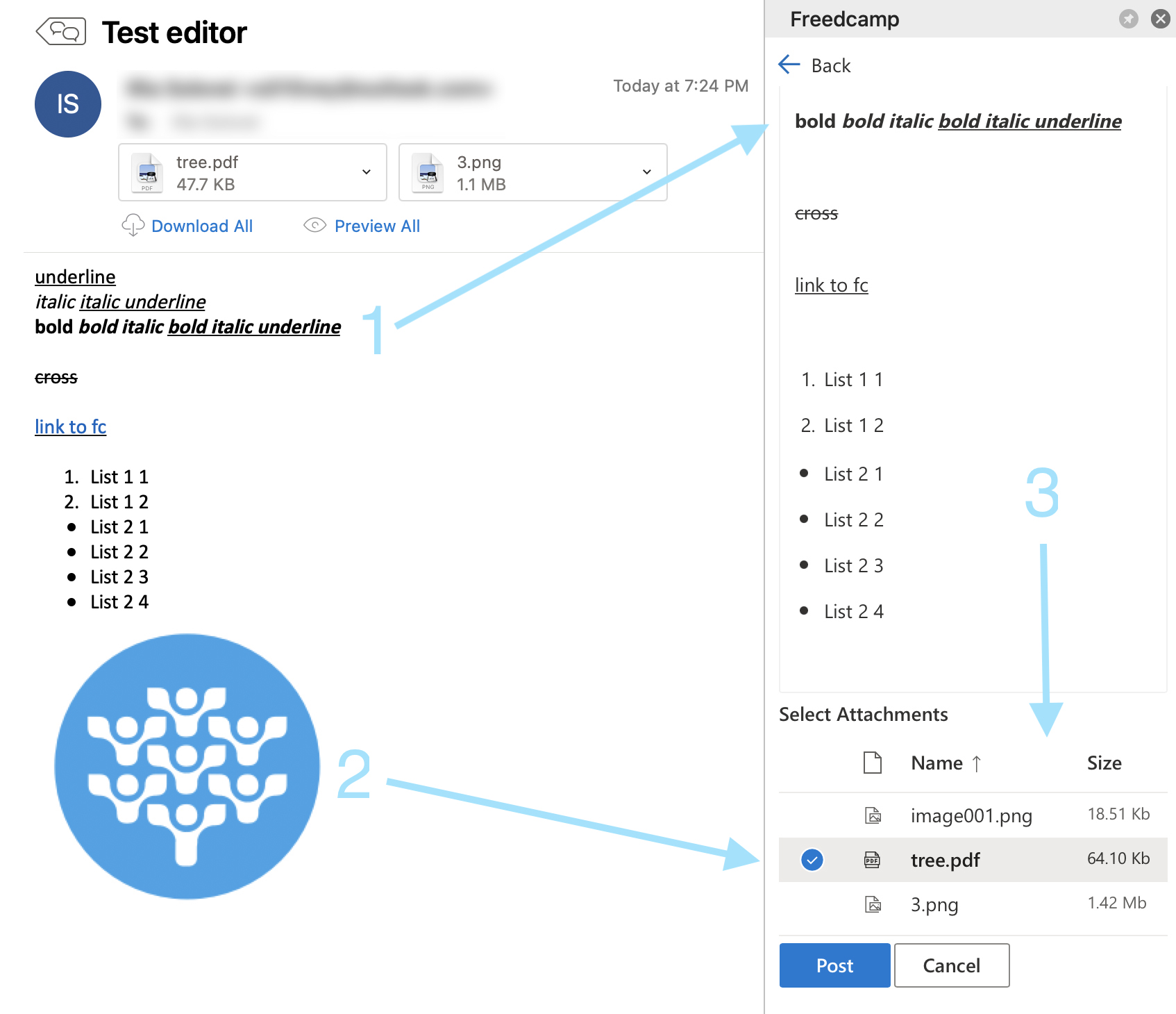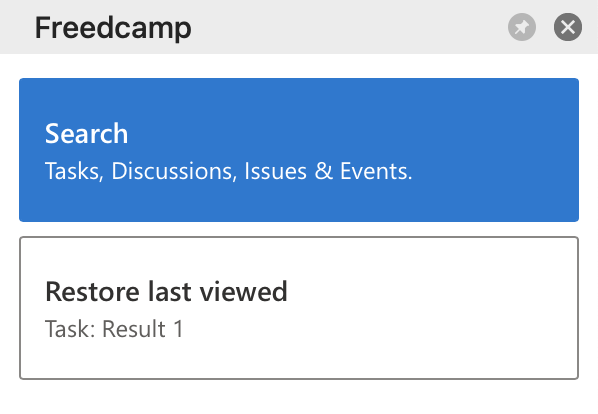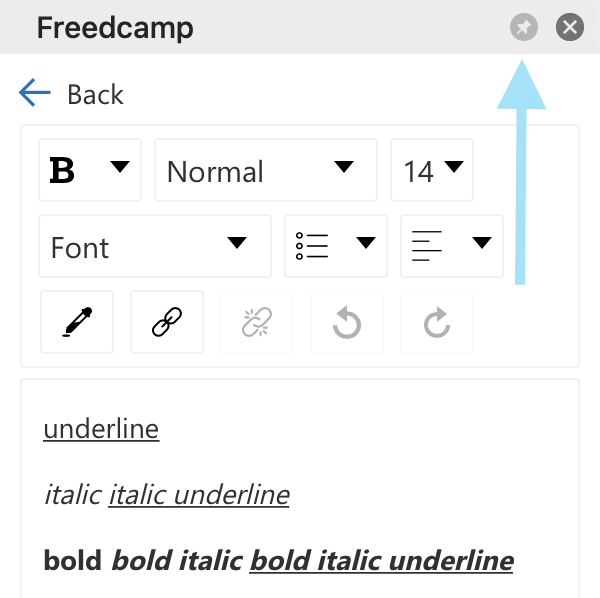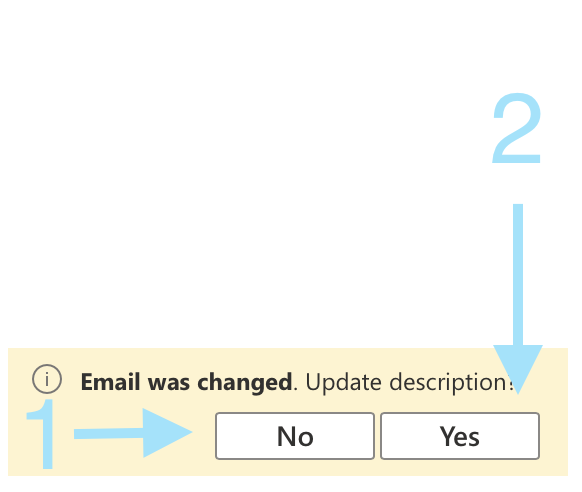Freedcamp for Outlook add-in
Description
Increase productivity and save time with the Freedcamp add-in for Outlook.
- do not lose action items in your inbox by creating tasks, events, issues, and discussions directly in Outlook
- easily add emails as comments from Outlook
How to Install
In Outlook, click Get Add-ins from the Home tab on the ribbon. You can also select File > Manage Add-ins, which will take you to Outlook on the web and open the Add-Ins for Outlook dialog there.
From the Add-Ins dialog, type "Freedcamp" and press "Enter".
Press "Add".
Add-in will appear on the ribbon.
For Enterprise users using White Label
If you're using white label with a custom domain, the process is different. The add-in can not be installed via the marketplace. We will have to manually create a custom file for you that can work on your domain. Please contact Freedcamp support and request this.
How to Uninstall
In Outlook, click Get Add-ins from the Home tab on the ribbon. You can also select File > Manage Add-ins, which will take you to Outlook on the web and open the Add-Ins for Outlook dialog there.
Go to "My add-ins" > "..." > "Remove"
Add items or comments
To add comments for existing items use Search (1). to create new items use (2).
In this version, you can not edit already created items or delete them.
Searching
(1) use search toggles to narrow down your search. Right now we search all data you have access to.
(2) search results are grouped by application
(3) items statuses will be outlined with grey, orange, and green icons
(4) project names are also shown
Viewing
(1) you can see most of the item attributes for Freedcamp tasks, issues, and events
(2) description and the last comment - click to expand
(3) you can add a simple text comment unrelated to email
(4) to open in an item in a new browser window
Posting Email As Comment / New Item
We use a rich text editor to provide an Outlook-like email compose interface for creating new comment/item. Due to limitations, we can't paste inline images to the editor, but we can post them as attachments.
(1) reach text formatting will be preserved
(2) inline images will only be available as attachments
(3) you can select what attachments you want to post
Restore Last Viewed
If you selected the wrong email and didn't pin the add-in you can use the 'Restore last viewed' option to return back to the selected item inside the add-in:
The button is available within 15 minutes after opening the item.
Switch Email
If you selected the wrong email and pinned the add-in you can switch it to the correct one.
To pin the add-in press the "Pin" button in the top right corner.
After switching the email an alert message will be displayed:
(1) - last input will be preserved
(2) - input will be replaced with the new email text
In both cases, attachments from the new email will be displayed. Due to limitations imposed by Microsoft on Outlook add-in developers, we can't use attachments from the previous email once it has been changed.
Helpful resources
Join Freedcamp Community
Contact Help Desk