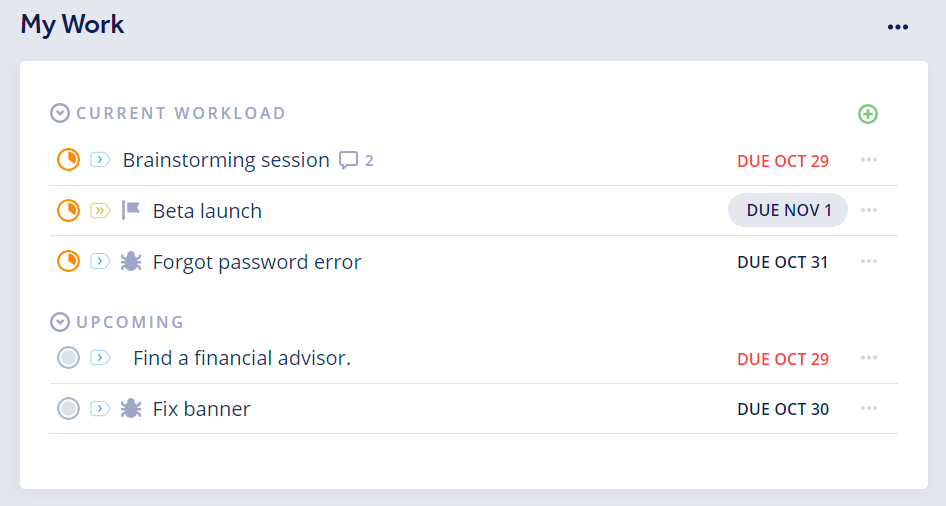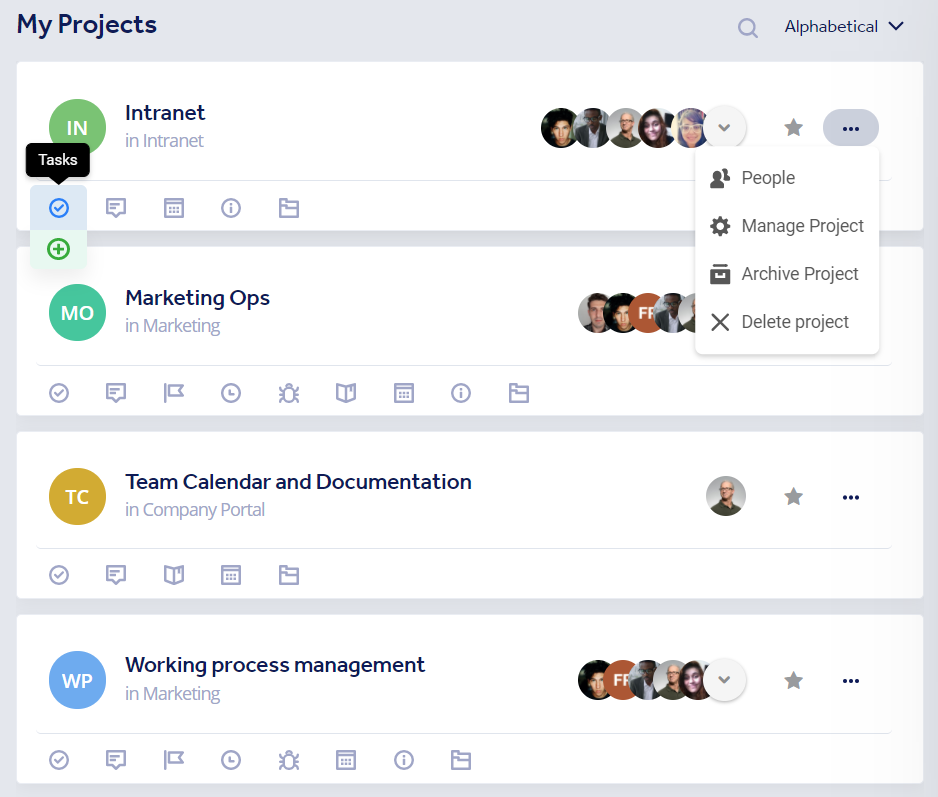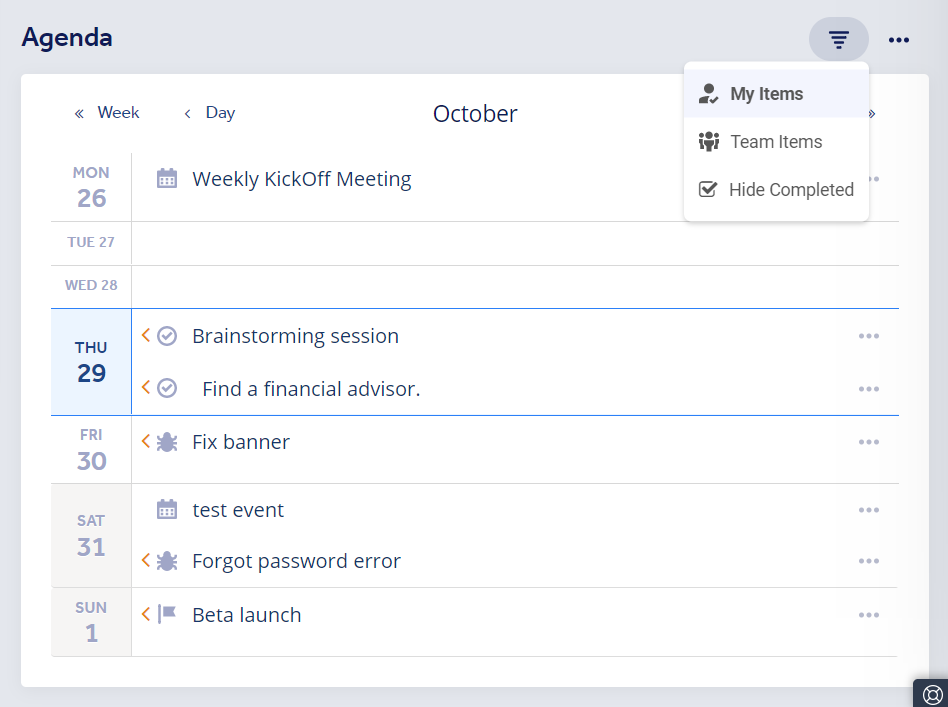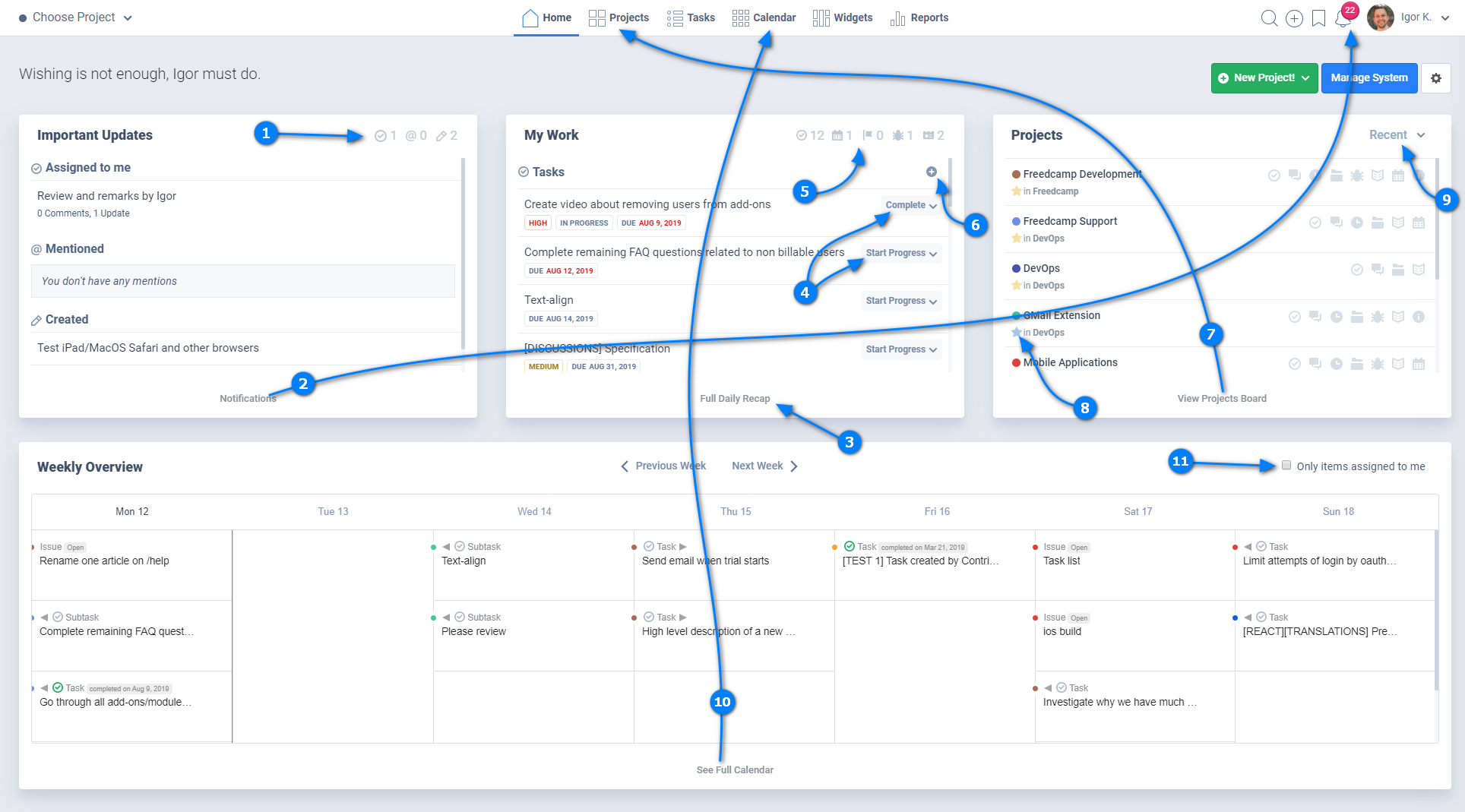Homepage
We currently have two versions of the page: a newly released one that’s enabled by default, and an old version that users can revert to. This wiki covers both, but we will not be able to maintain two homepages forever, so the old one will be removed at some point.
Therefore, we encourage any users who think the new homepage can be improved to email us at help@freedcamp.com
The New Homepage
The New Homepage is composed of 3 sections: My Work, My Projects and Agenda.
The 3-dot icon in the top-right of the page allows you to: Reorder Projects, access Global Teams, Hide Greetings and Quotes, and Show Project Names(in the My Work and Agenda sections).
My Work
Located in the top-left of the page, My Work keeps you up to date with your items.
The Current Workload sections shows tasks assigned to you, milestones, issues and events that you are involved in that are currently in progress.
The Upcoming section shows you items assigned to you that are due soon or overdue.
My Projects
This section shows you all projects you are involved in. You can sort by alphabetical, custom, favorites and intelligent. Clicking the application icons under a project will take you to the application page, hovering over an icon will give you the option to add an item to that project application.
Agenda
This section shows an agenda style view of your week. By default, the current day will always be at the center of it, but using the Day and Week buttons at the top allows you to move back and forth in the time period you see.
The Old Homepage
Our homepage is comprised of four sections: Important Updates, My Work, Projects and Weekly Summary. The 3 sections at the top can be rearranged by dragging and dropping.
Clicking the settings icon in the top-right of the page allows you to:
- Reorder your project groups and projects
- Manage Global Teams
- Hide the Greetings and Quotes
If the default homepage isn't giving you the information you need, you can change it to the Projects Board, Tasks Board, Calendar Board, Widgets Board and Notifications. More info here.
Note: A redesign of the homepage is coming later this year.
Important Updates
1. This section shows you a summary of your notifications: items assigned to you, mentions, and activity in items you created.
2. Clicking the Notifications text at the bottom of the updates section, or the notifications icon in the top-menu, will take you to the Notifications page, which shows you a detailed view of your updates.
My Work
3. My Work shows you a summary of Tasks, Events, Milestones, Issues, CRM tasks and calls that have been assigned to you. Clicking the Full Recap text will take you to the Recap Page.
4. Change the progress of your items directly from here.
5. You can see how many items are assigned to you across each category.
6. Use the (+) icon to add items without going to the page of that particular add-on.
Projects
7. Access the full Projects Board by clicking the text at the bottom of the section.
8. Click the star next to a project's name to favorite it.
9. There are different order options: Favorites, Recent, Custom Order, Alphabetical.
Weekly Overview
10. 'Weekly overview' is a summary of your calendar for the week. You can click the text at the bottom of the section to see the Calendar Board.
11. By default, it shows items assigned to everybody in your projects, but it can also be set to only show items assigned to you.